How to disable the notch on the OnePlus 6

One of the more controversial design choices in the OnePlus 6 is a cutout at the top of the display, which bumps the overall screen size to 6.28 inches while retaining the same overall height as the 6.0-inch OnePlus 5T.
ASUS, OPPO, Vivo, and Huawei have already introduced devices this year that feature the notch, and it looks like this unwelcome trend is only set to continue as the year progresses.
What's particularly irksome is that the notch doesn't really add a lot of value to the OnePlus 6, as there's a chin at the bottom. The notch works on the iPhone X because it creates an all-screen front — where the bottom bar is the same width as the bezels at the top.
That, however, isn't the case on the OnePlus 6 or any of the other Android copycats we've seen so far. The OnePlus 6 has a noticeable chin at the bottom, and there's a mismatch in the width of the bezels at the top and bottom.
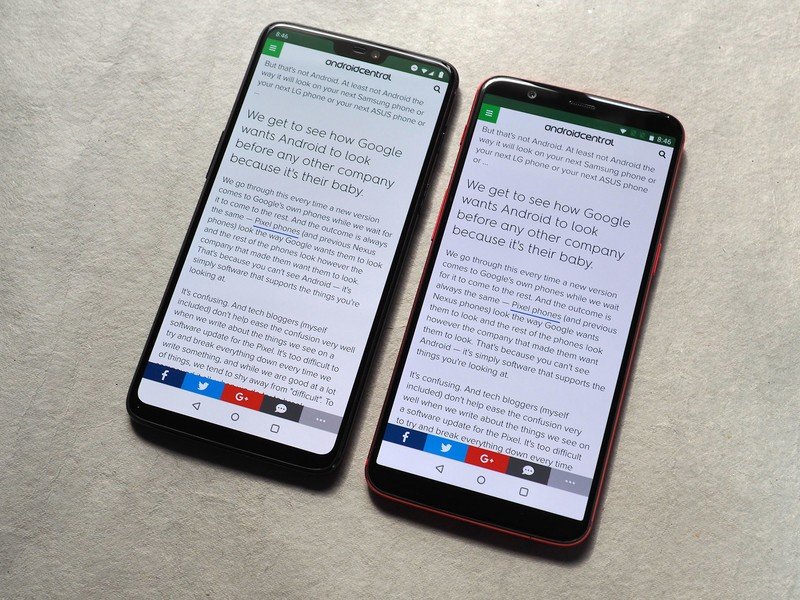
While OnePlus says the notch was designed to maximize the screen real estate, the added 0.28-inch screen size doesn't amount to much in real-world usage. With the notch enabled, you get to see two extra lines of text when browsing on the OnePlus 6 (versus the 5T), and one added line in the settings pane.
There's no difference between either device while viewing videos, as most streaming services still deliver videos in 16:9 or 18:9. So it's easy to see that the notch doesn't offer any tangible gains when using the phone, but it does stick out like a sore thumb.
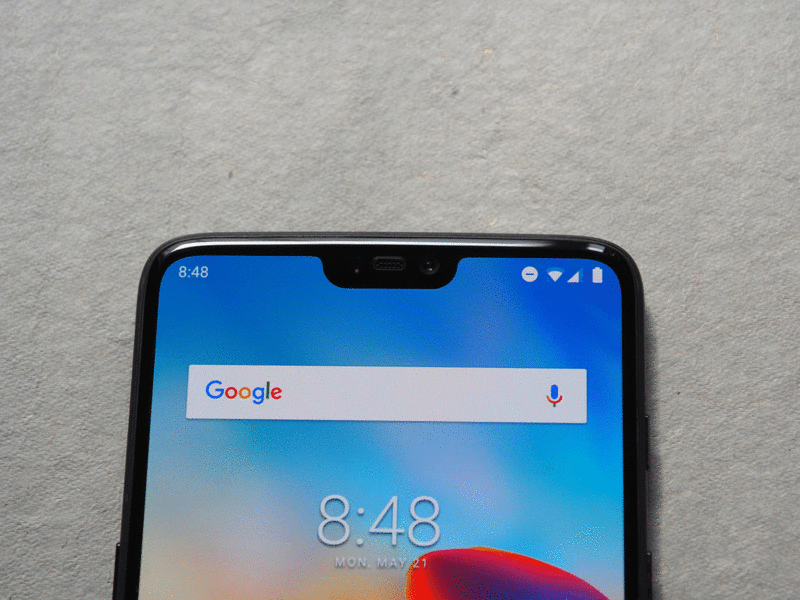
Thankfully, you can easily hide it away by heading into the phone's settings. OnePlus did a much better job than Huawei when it comes to making sure that content doesn't get hidden behind the notch when you disable it.
Be an expert in 5 minutes
Get the latest news from Android Central, your trusted companion in the world of Android
Here's how you can disable the notch on the OnePlus 6.
- Open Settings from the app drawer or home screen.
- Scroll up to the Device sub-menu.
- Tap Display.
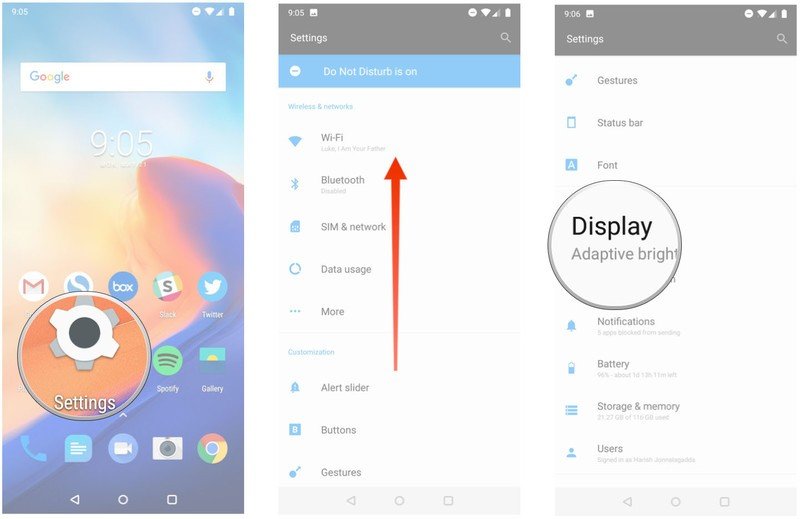
- Select Notch display.
- Tap Hide the notch area.
- You'll now see black bars on both sides of the notch.
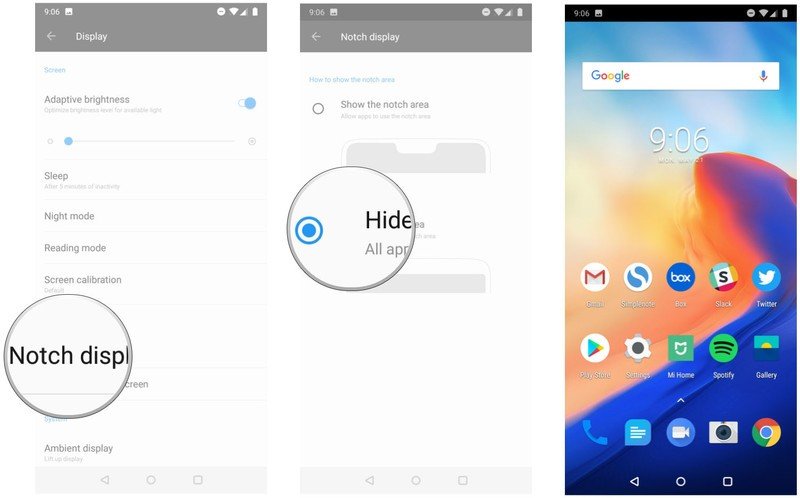
Hiding the notch eliminates most of the annoyances associated with its inclusion in the first place. You'll still be able to see the cutout when viewing the display under harsh sunlight, but the black bars are otherwise effective in hiding the notch in everyday usage scenarios.

Harish Jonnalagadda is Android Central's Senior Editor overseeing mobile coverage. In his current role, he leads the site's coverage of Chinese phone brands, networking products, and AV gear. He has been testing phones for over a decade, and has extensive experience in mobile hardware and the global semiconductor industry. Contact him on Twitter at @chunkynerd.
