How to disable Netflix autoplay previews and trailers for good
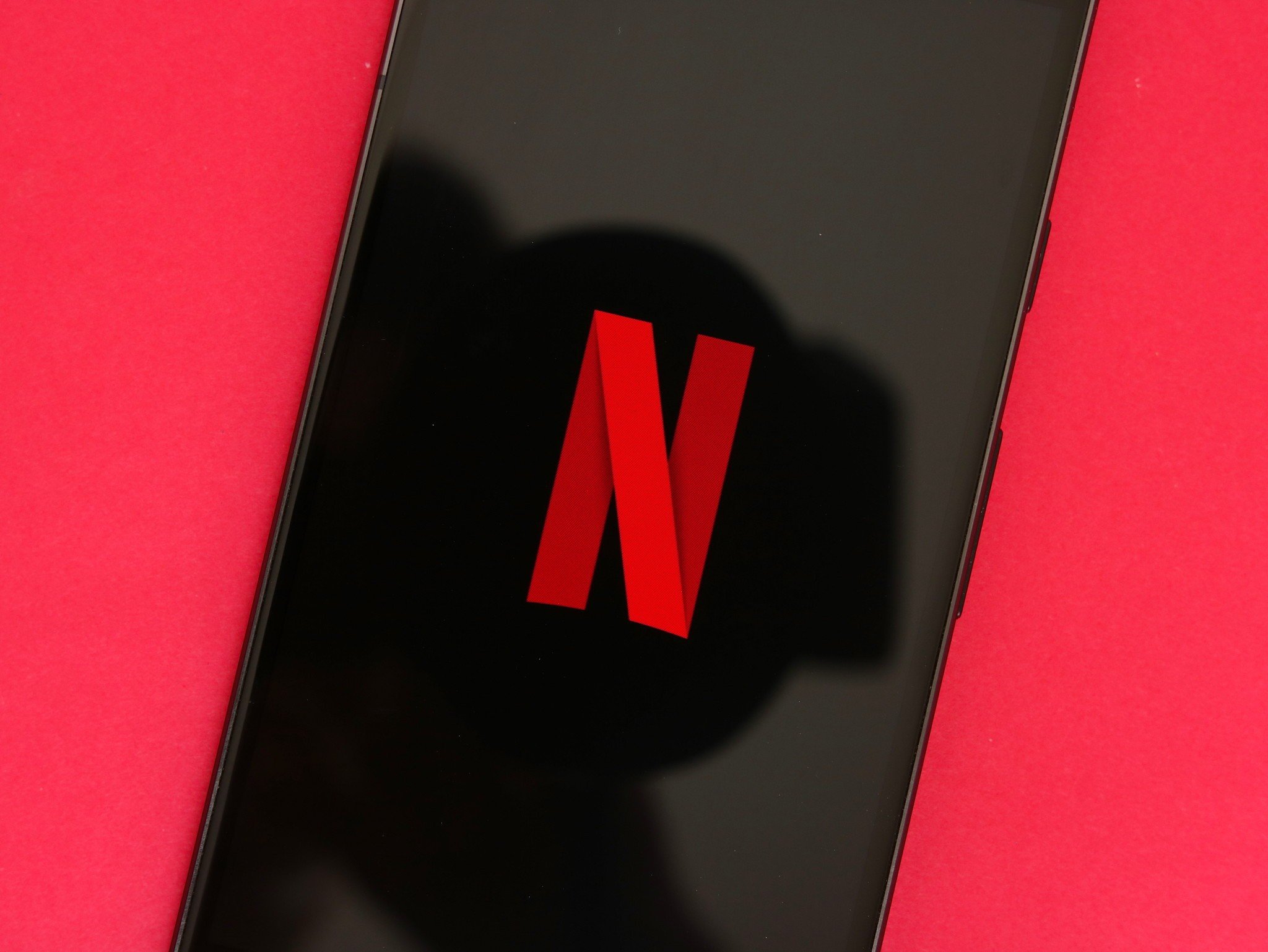
It's finally happened: Netflix now allows you to clamp down on its terrible, annoying, very bad autoplaying trailers and previews. You know the ones, that start playing immediately after you open the app on your phone, laptop, or television. The ones that, right after you finish that perfect season finale and are trying to digest what just happened to your favorite characters, remind you there's a new season of Grace and Frankie, even though you never want to watch an episode of Grace and Frankie.
Well, Netflix heard your cries of despair and has released a fix: the ability to disable those trailers and previews. Here's how it works.
- Head to Netflix.com in a web browser and sign into your account.
- On the profile page, press Manage Profiles.
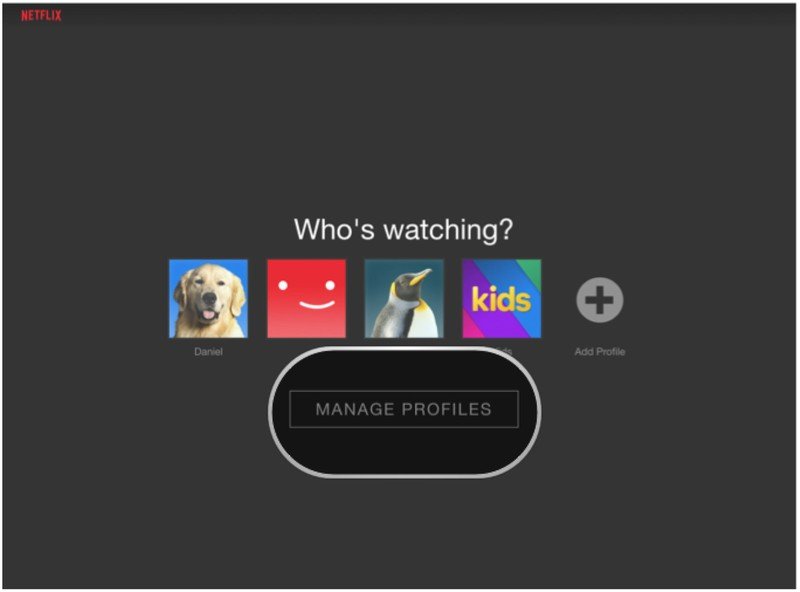
- Select the profile you want to change.
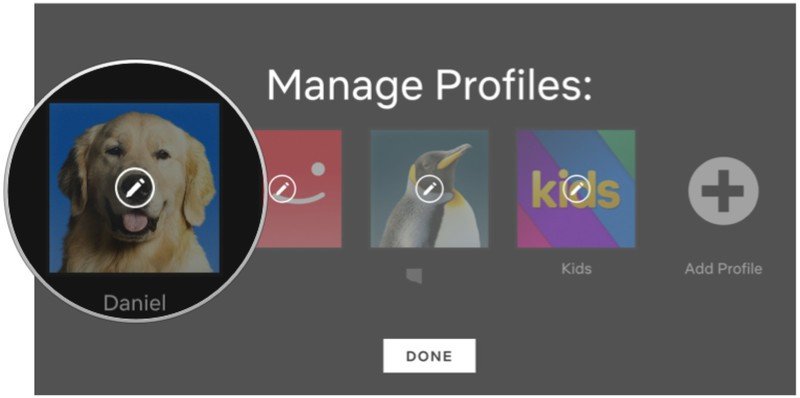
- Under Autoplay Controls, uncheck Autoplay previews while browsing on all devices.
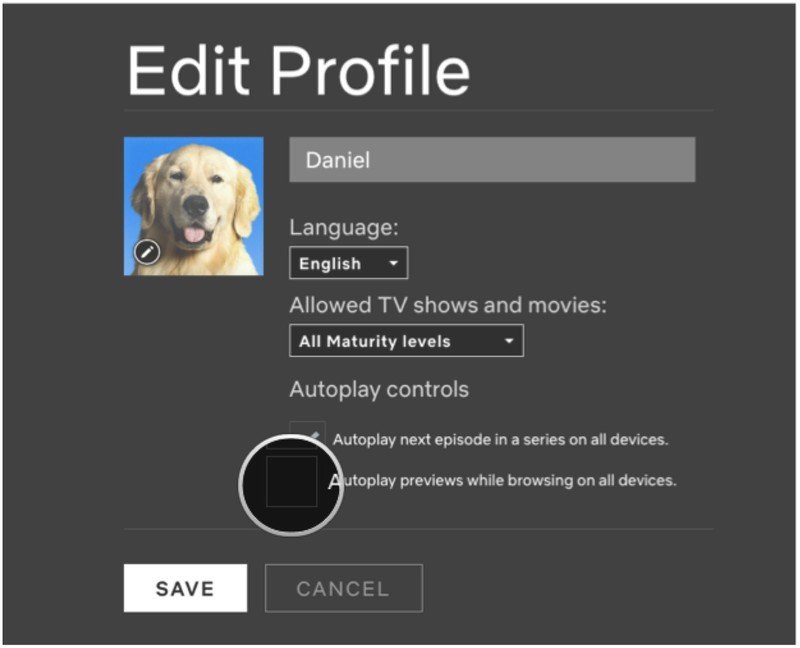
- Press Save.
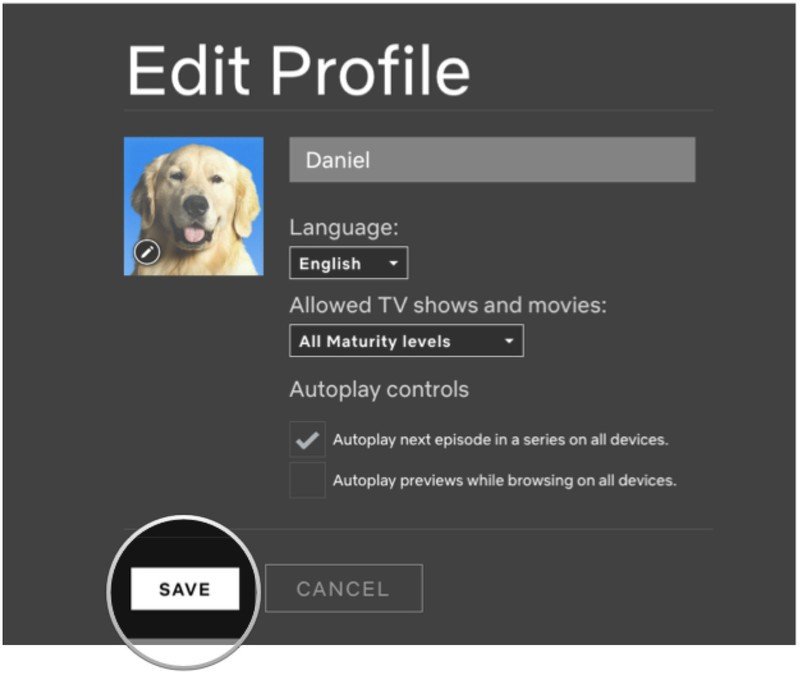
That's it! Now you can browse Netflix in peace without having to endure terrible, loud previews of shows and movies you'll never watch.
Note that once this change is made, it applies to all platforms that use that profile. If you want autoplay previews enabled on, say, your laptop but not your TV, you'll need to make a separate profile for that.
Happy watching!
Get the latest news from Android Central, your trusted companion in the world of Android

Daniel Bader was a former Android Central Editor-in-Chief and Executive Editor for iMore and Windows Central.
