How to turn off My Magazine on the Samsung Galaxy S5
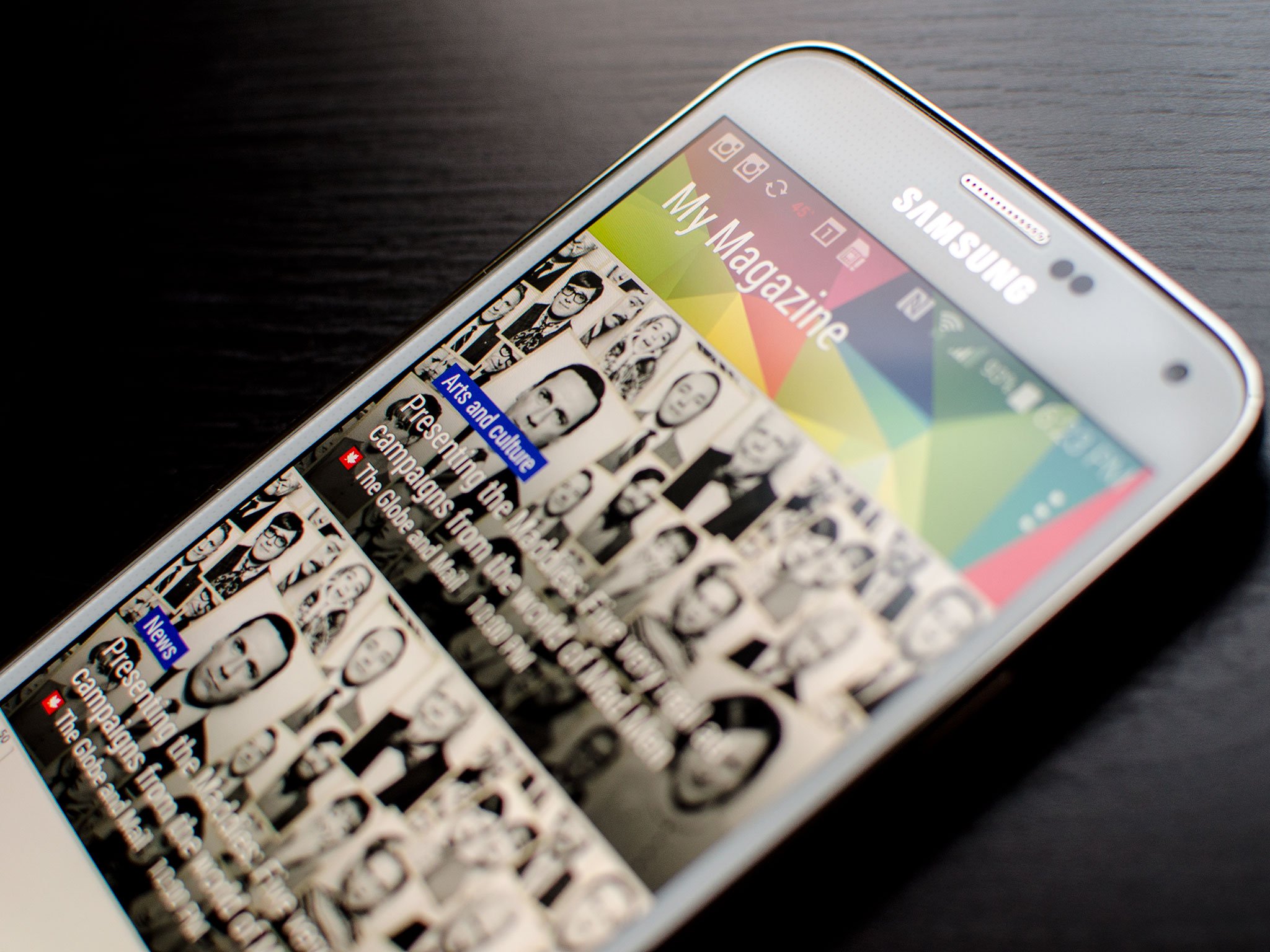
Samsung's My Magazine feature on the Galaxy S5 is similar to HTC's BlinkFeed feature. It can filter in news stories and social updates from various networks for easy access in just a swipe. However, if you don't like My Magazine you can easily disable it altogether. Here's how:
How to disable 'My Magazine' the simple way
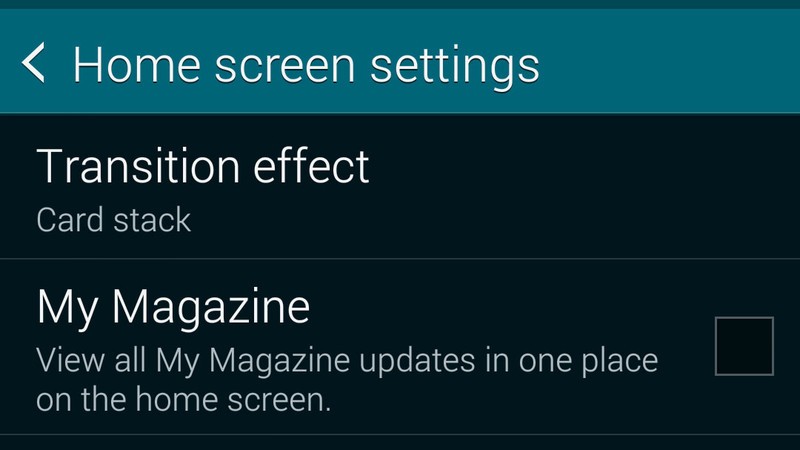
- On any home screen page, long-press the task-switching button (to the left of the home key), or long-press on any blank space
- Click the Home Screen Settings button in the menu that appears.
- From the Home Screen Settings menu, uncheck *My Magazine**.
- Press the home key to go back and enjoy the TouchWiz home screen launcher without Samsung's magazine add-on!
How to kill 'My Magazine' entirely
- Launch the Settings app on your Galaxy S5.
- Scroll all the way down and under the Applications section, tap on Application Manager.
- Swipe over to the All section and then scroll down to the M's and tap on My Magazine.
- Now tap on Turn Off or Disable.
- Confirm you'd really like to turn the feature off in the warning popup by tapping OK.
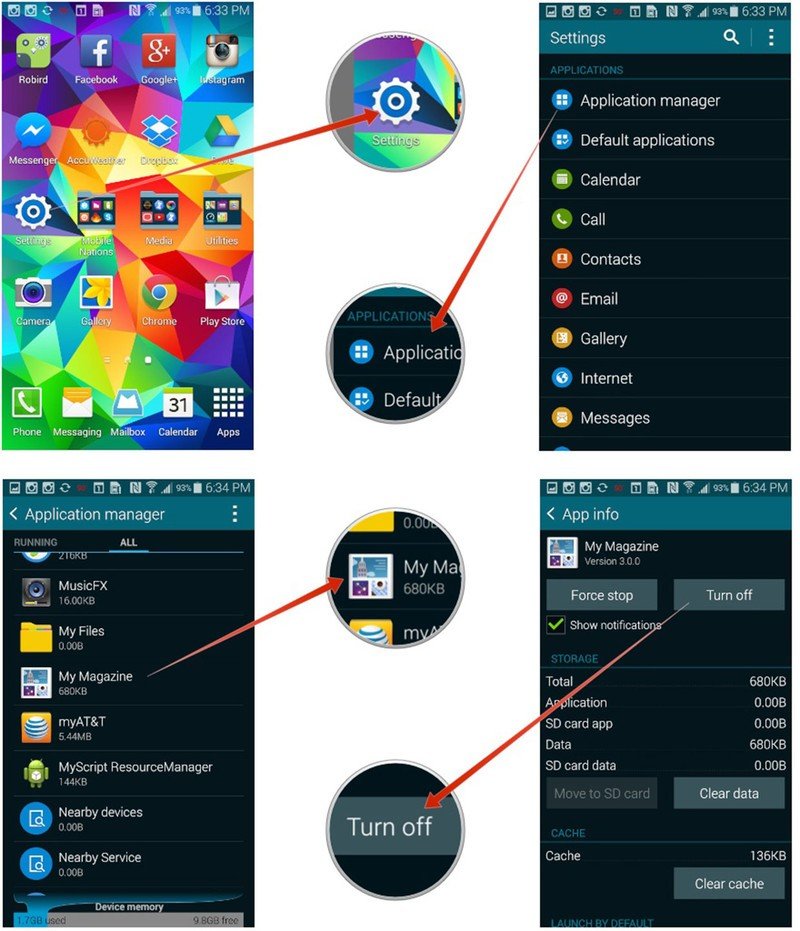
That's it. My Magazine now won't be accessible from the Home screen of your Galaxy S5. If you ever decide you want it back again, just follow the same steps over again.
How do you feel about add-ons like My Magazine and BlinkFeed? Are they services you use or just another stock service you end up disabling right away? Let me know in the comments!
Be an expert in 5 minutes
Get the latest news from Android Central, your trusted companion in the world of Android

