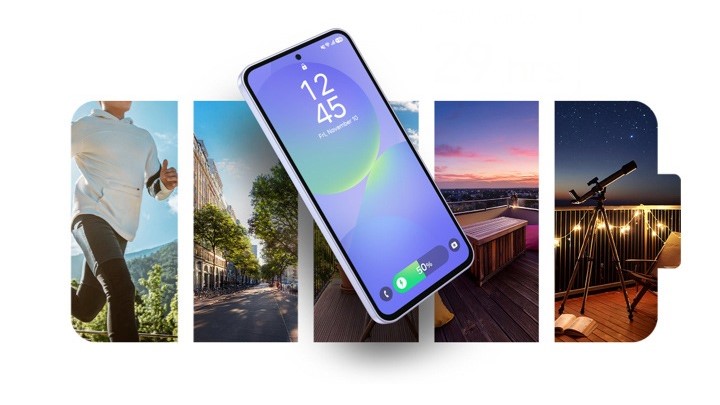How to disable the lock screen on Android

There are certain aspects of our phone that we've come to expect. The home screen is a customizable canvas that we can add apps and widgets to, the app drawer houses all of the applications that are downloaded, and the lock screen shows the time and notifications without giving you full access to the rest of your phone.
The lock screen is a great way to stay informed about messages, calls, emails, etc., while also adding a helpful layer of security to your device. However, if you don't care about the lock screen and find it does nothing more than slow you down, it is possible to disable it.
How to disable the lock screen on Android
We'll talk more about whether or not this is a good idea below, but first thing's first, here's what the process for disabling the lock screen on Android looks like.
- Open the Settings on your phone.
- Tap Security.
- Tap Screen lock.Source: Joe Maring / Android Central
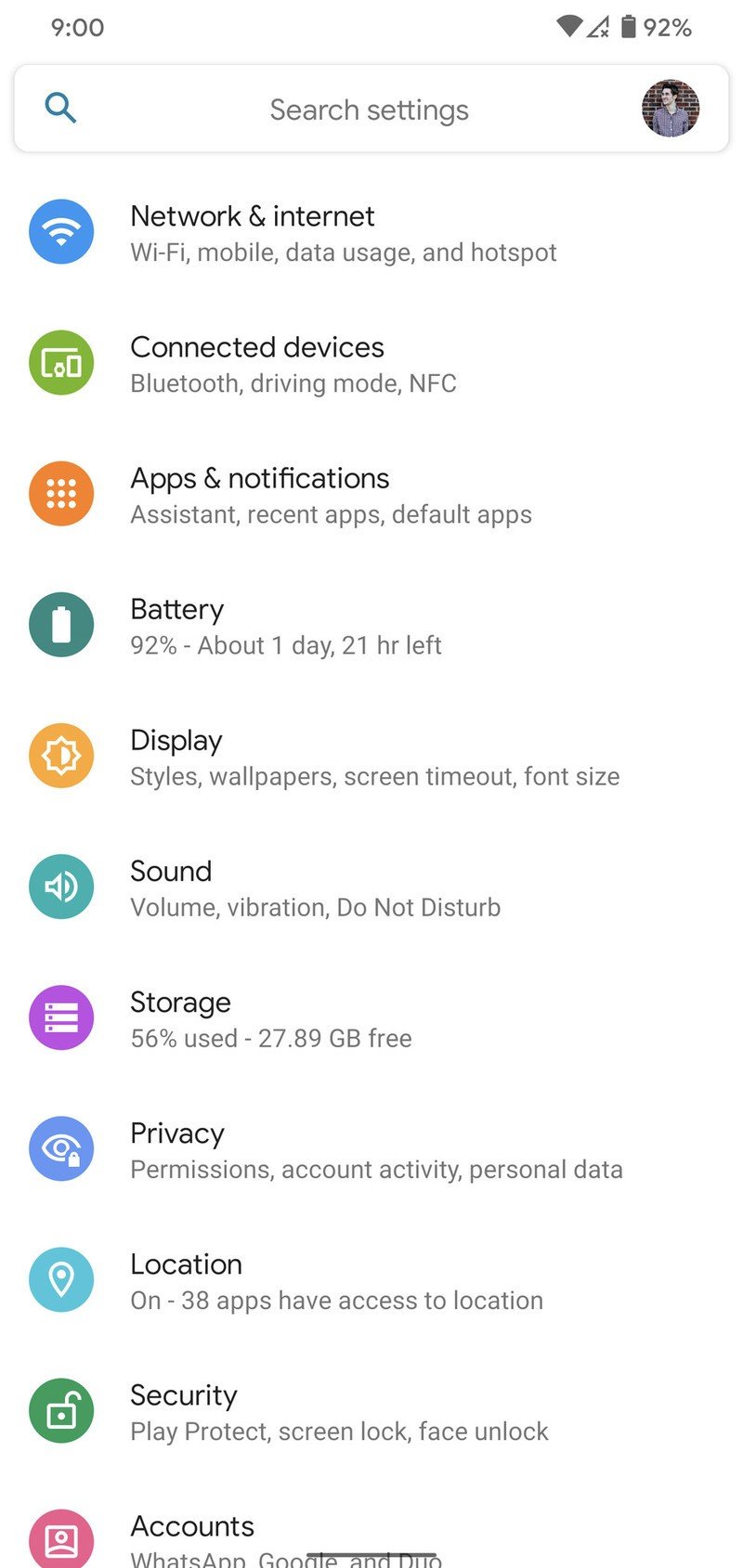
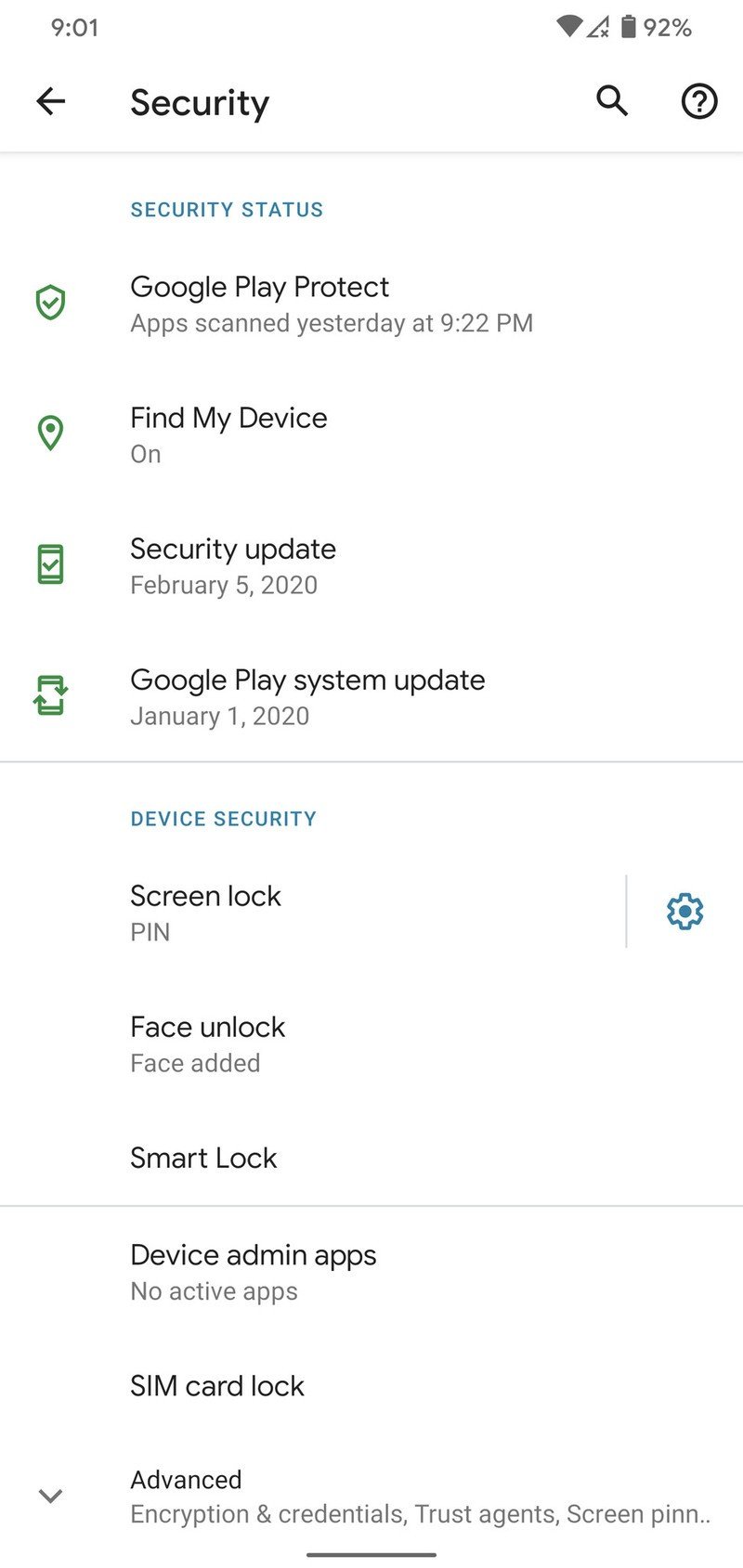
- Enter your PIN/password.
- Tap None.
- Tap Yes, remove.Source: Joe Maring / Android Central

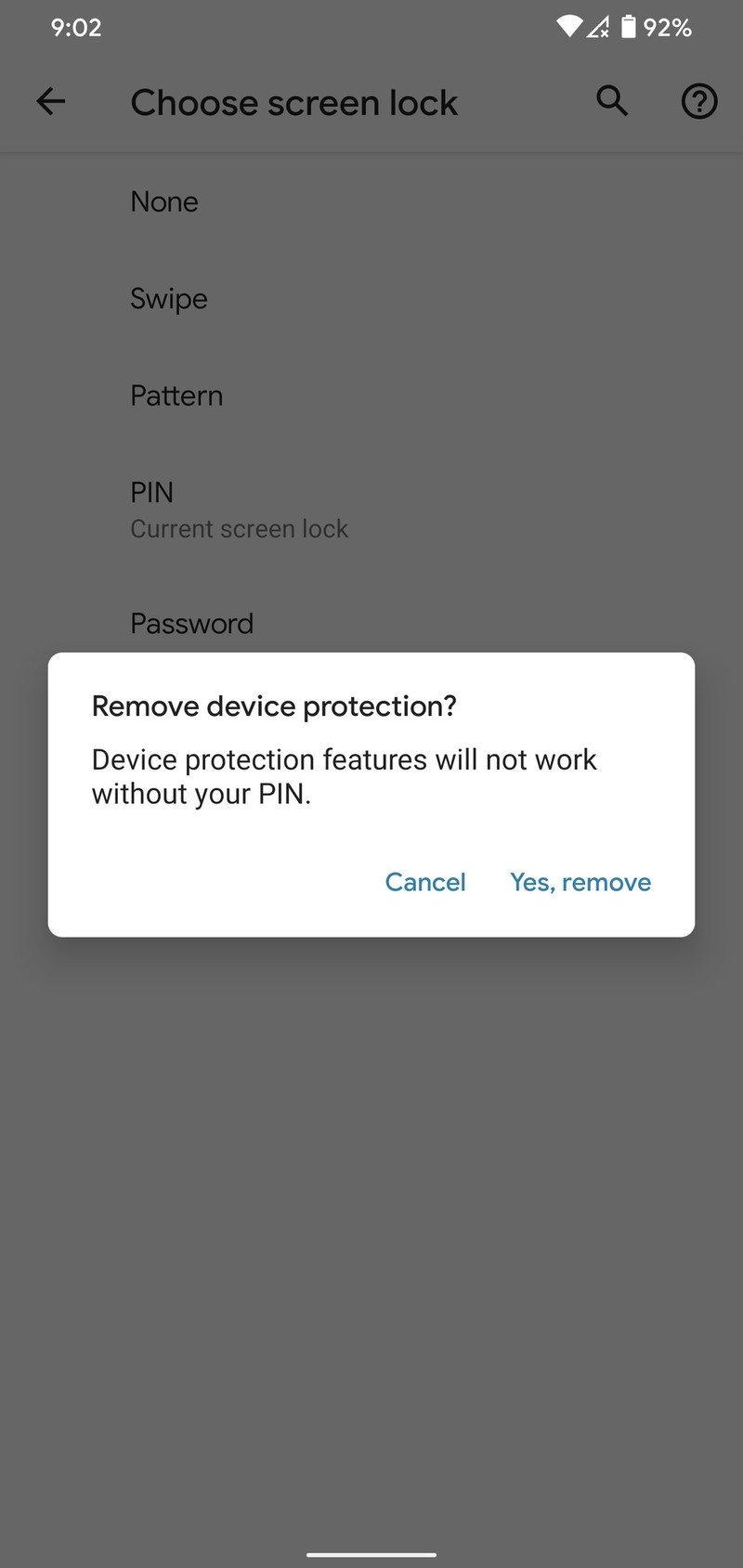
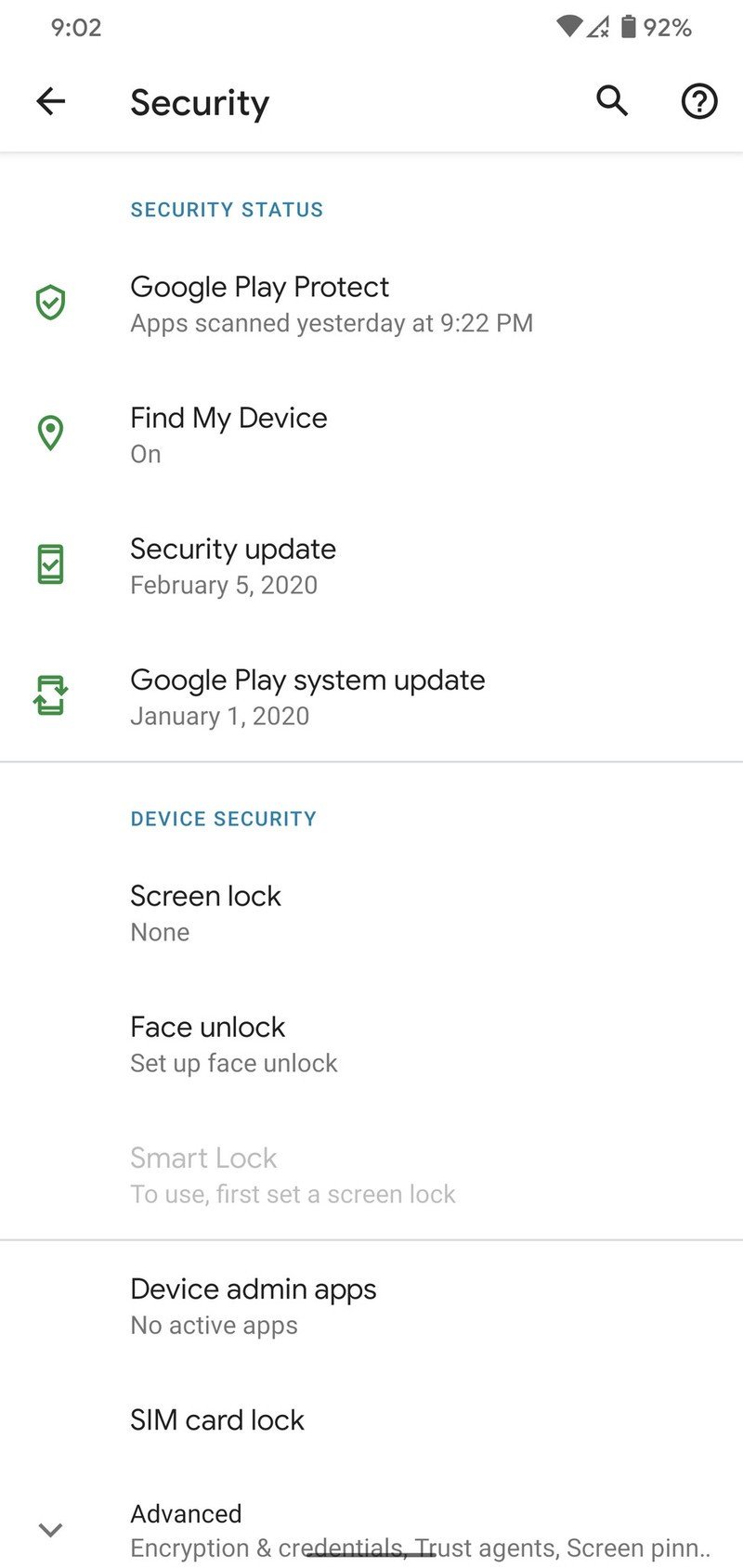
Now, any time you wake up your Android phone, you'll instantly be taken to the home screen.
Similarly, if you ever find yourself wanting to re-enable the lock screen, just follow the above steps again and choose whether you want to lock your phone with a Swipe, Pattern, PIN, or Password.
Is this safe to do?
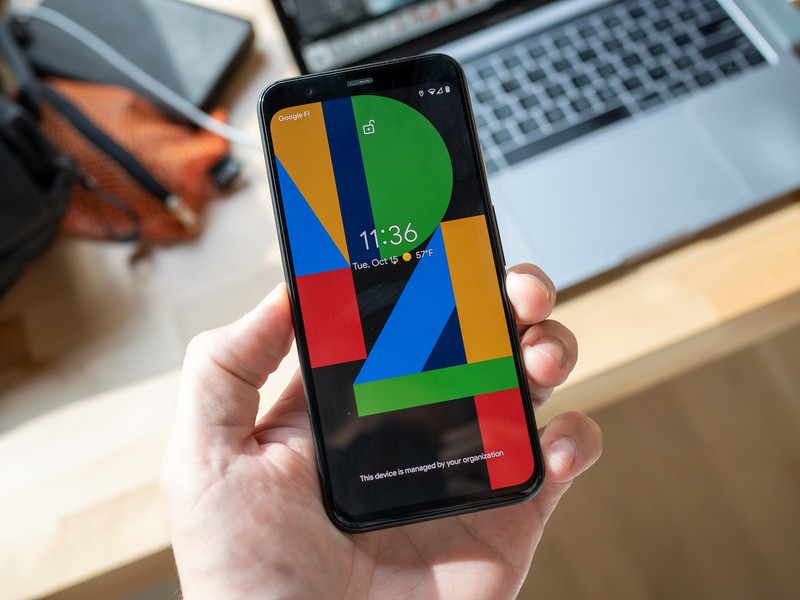
As you can see, disabling the lock screen on your Android phone is a pretty easy task. However, since this is removing an important level of security from your device, is it something you should do?
That all comes down on you to decide.
Be an expert in 5 minutes
Get the latest news from Android Central, your trusted companion in the world of Android
Anytime you make something less secure, you are technically making it more vulnerable to being tampered with. If someone snatches your phone and there's no lock screen to protect it, they have instant access to all of your apps, contacts, and other personal information.
From that perspective, it probably makes sense for most people to leave their lock screen enabled. Even if it's just a four-digit PIN that's easy for you to remember, something is better than nothing at all.
At the same time, if you really don't like the lock screen and place a lot of value on getting to your home screen as quickly as possible, you're more than welcome to disable it. So long as you're aware that doing this makes your phone less secure, being booted right to the home screen when you press the power button is pretty cool. Fingerprint sensors and face unlock systems have helped to speed up the act of getting past the lock screen, so also keep that in mind before totally removing it.
Why you (and your family) should be using two-factor authentication and a password manager
Joe Maring was a Senior Editor for Android Central between 2017 and 2021. You can reach him on Twitter at @JoeMaring1.