How to disable Guardian Tracking on the Oculus Quest

Oculus Guardian tracking follows your movements and allows you move around in games, but there are times that you'd want to turn it off. Guardian tracking requires light, so if it's running you can't use your headset in the dark. It also doesn't work well when people are lying down or in finite spaces such as cars or airplanes. Oculus added the ability for the Oculus Quest to detect objects) in the way in Oculus Software version 17, but there are still times it's better to just turn it off. Luckily, users can turn Oculus Guardian tracking off if their headset is running version 9.0 or later.
What is Guardian tracking?
Oculus Guardian is what allows you to move around in VR. It's especially important for games like SUPERHOT VR and Robo Recall: Unplugged. It gives you six degrees of freedom in VR, allowing games and apps to track you moving forward, backward, left, right, up, and down. It's an incredible feat of engineering and makes the Oculus Quest a wonderful headset.
However, Guardian tracking isn't helpful when you're just using your headset to watch media. Disabling Guardain tracking allows you to use media apps like Netflix while in the dark or lying down. Additionally, watching apps in a small space like a plane would be nice.
This used to be something you could only do with developer capabilities, but thanks to a recent update, it's now available to everybody.
How to disable tracking on the Oculus Quest
If you need to update your Oculus Quest, make sure to check our our guide on how to update the headset. Here's how to disable Guardian tracking.
- Go to the Oculus Quest Home screen on your headset.
- Select Settings.
- Select See All.
- Select Device.
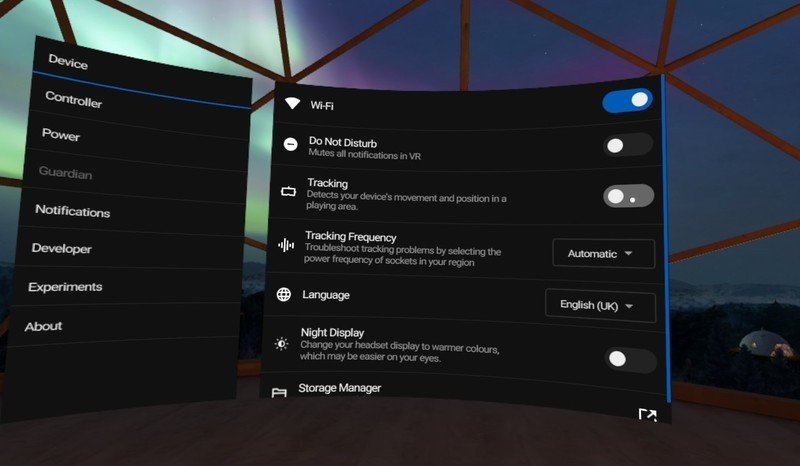
- Toggle Tracking off.
Guardian tracking is now off. This will allow you to use the Oculus Quest while lying down or in the dark. It's also a great way to use the Oculus Quest while in an airplane or car.
Getting the right view
Turning off tracking changes the view of the Oculus Quest. Since you're likely turning off tracking so that you can enjoy media, you'll want to reset the view.
Be an expert in 5 minutes
Get the latest news from Android Central, your trusted companion in the world of Android
- Hold down the Menu Button on either of your Touch Controllers.
- You'll see a circle fill up and the view reset.


