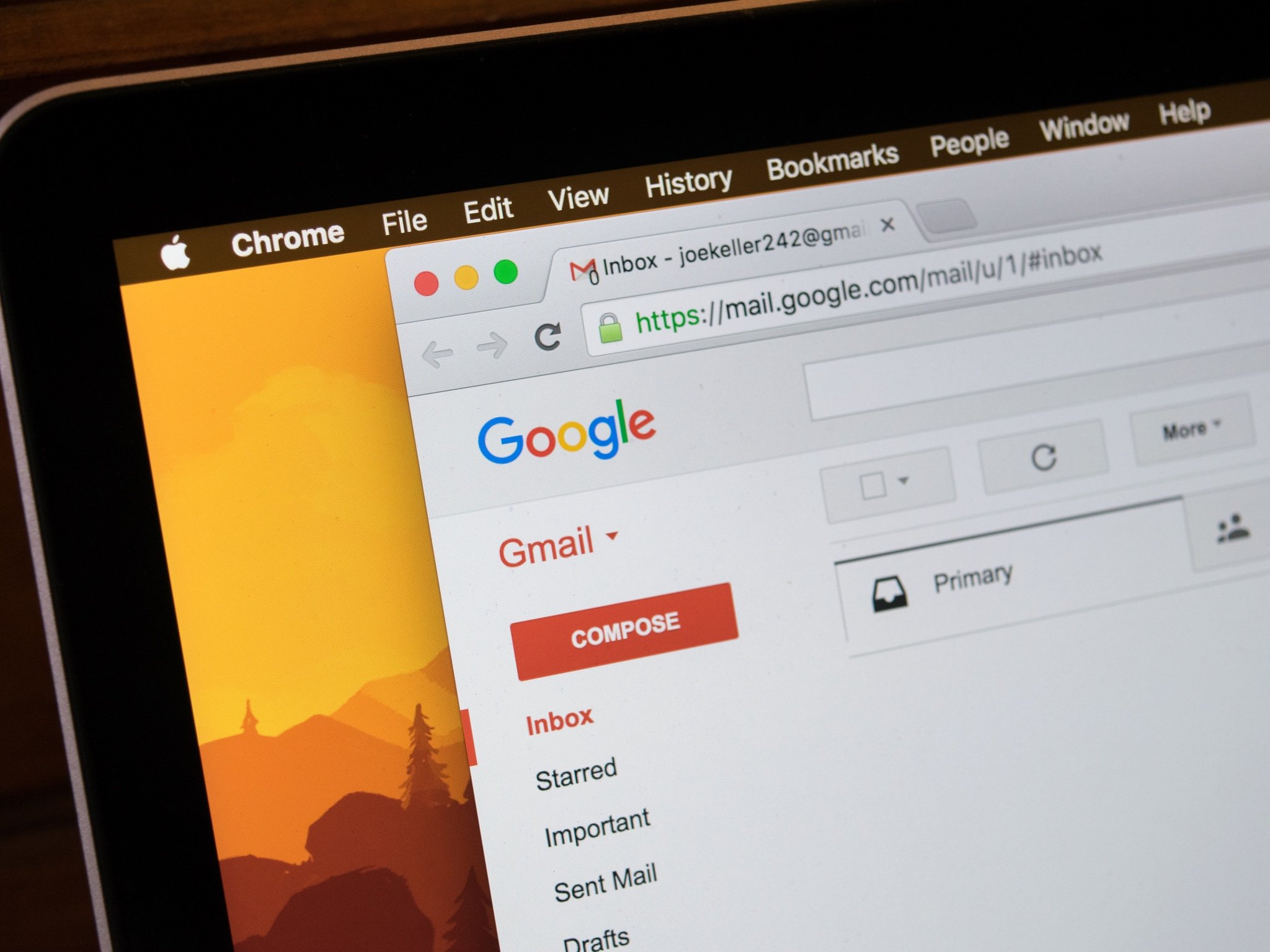
If you use one of the best Android phones around, you're probably also aware that much of what you do is being monitored. It's no secret that Google harvests your information to provide you with a variety of services. Things like Smart Replies and writing suggestions are handy, for sure. But they come at the cost of Google essentially reading your emails. It's for that reason that you might want to disable those features for the sake of more privacy. We've already shown you how to disable Smart compose on a Pixel keyboard. Now you can disable smart features in Gmail. It's simple to do, and we'll show you how.
How to disable Gmail smart features
The best way to disable those smart features is by opening Gmail in your browser.
- Click the Settings cog in the upper right corner of Gmail.
- Click See all settings.
- Scroll down until you see Smart Compose.
- You will want to turn off the following settings: Writing suggestions off, Personalization off, Suggest emails to reply to, Suggest emails to follow up on, and Smart Reply off.
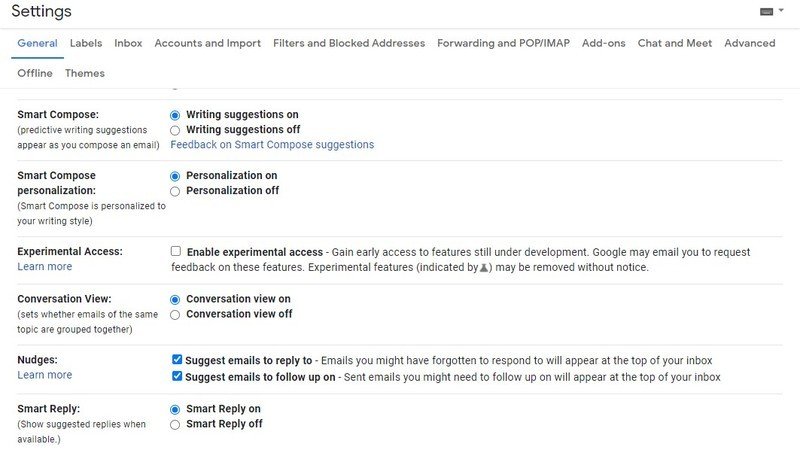
Smart compose, writing suggestions, and smart replies all require analysis of your previous emails to get an idea of your writing style and suggest more natural replies to you. Nudges allow Google to suggest follow-ups to emails that haven't gotten a response.
How to disable Categories and Importance markers
Next, while you're still in Settings, you can disable even more settings that allow Google to read your email.
- Click Inbox at the top of settings.
- Deselect everything under Categories including Social, Promotions, and all the rest.
- Scroll down to Importance markers.
- Select No markers and Don't use my past actions ....
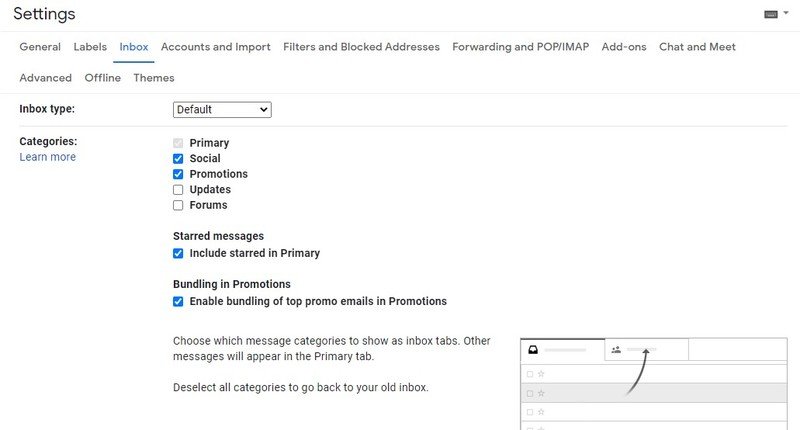
These options separate your emails into various categories by analyzing the content. Importance markers analyze your emails and guess what it thinks you'll find important.
All of these features require analysis of your emails or your writing style. Put simply that means Google has to read them. Whether it's trying to determine what's important, what belongs in a category, or what you'll reply to, Google needs to read everything to understand you and your habits better. If that sounds creepy to you, you're not alone. Fortunately, Google gives you to option to turn all that off. Of course, turning off those features means that they'll no longer function. You'll have to decide where you stand between convenience and privacy.
For more Gmail tips and tricks, be sure to check out our other roundups and guides!
Be an expert in 5 minutes
Get the latest news from Android Central, your trusted companion in the world of Android
Adam has been writing and podcasting the mobile tech space for almost a decade. When he's not writing, he hosts the Benefit of the Doud podcast, spends way too much time on Twitter, and redesigns his office space over and over.

