How to delete games from your PlayStation 4
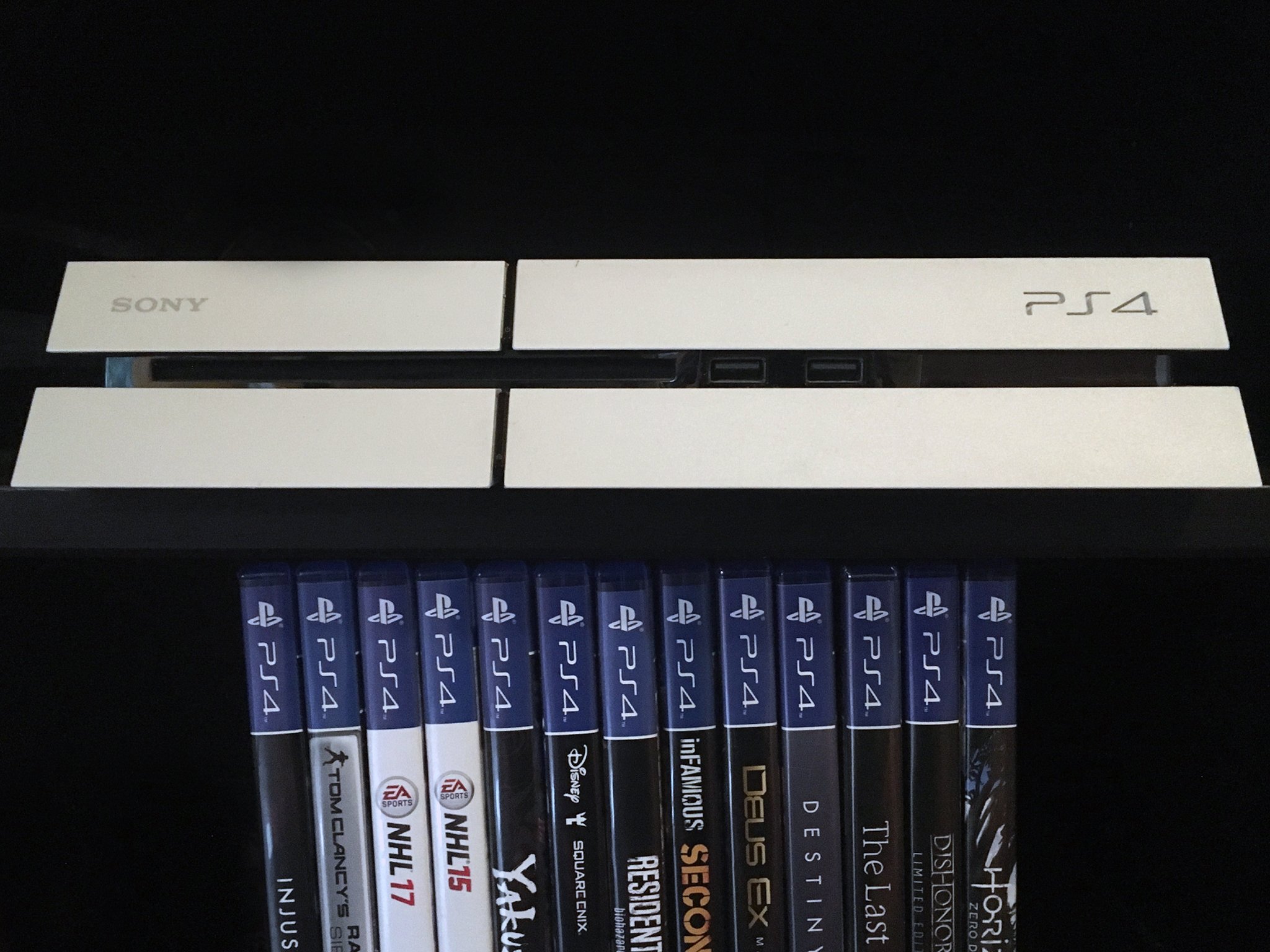
It happens to those with even the most spacious of hard drives. Sometimes you just run out of space and some of those old games have to go. Or maybe it's as simple as a terrible game in your library and every time you look at it you are reminded of what a terrible waste of money it was. No matter the reason, there are times where you need to delete some games from your PlayStation 4. There are two ways to do it and both of them are easy as pie. Let's take a look.
Deleting games directly from your library
- From the main page of your PS4, scroll all the way to the right and select Library.
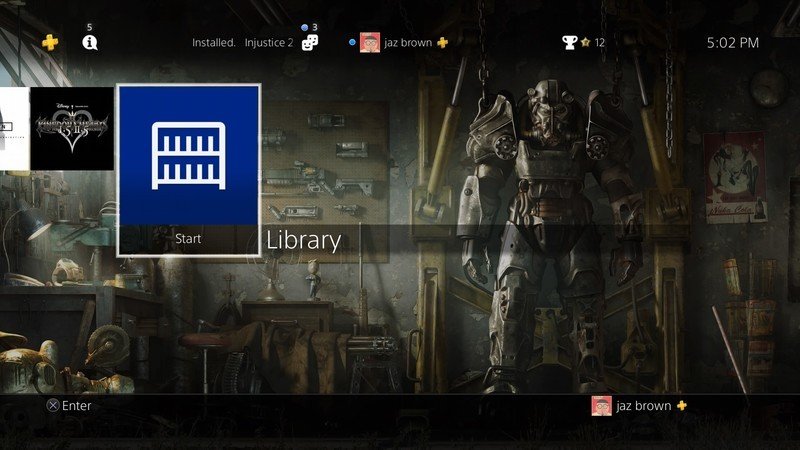
- Once in your library, find the game targeted for elimination.
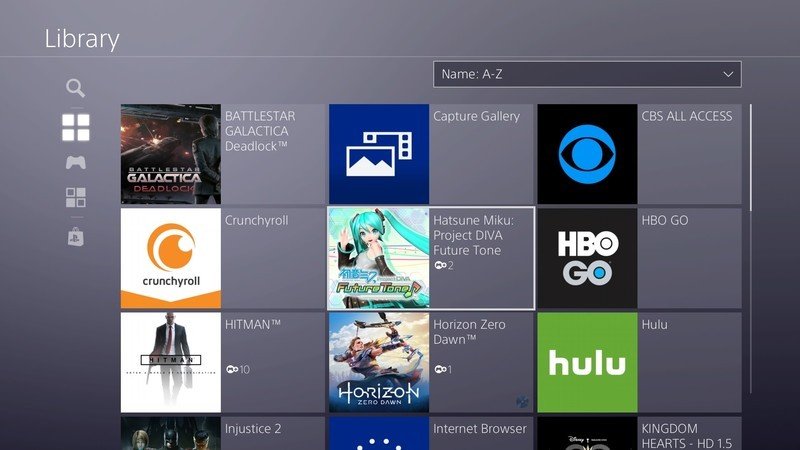
- Push the Options button on your PS4 controller.
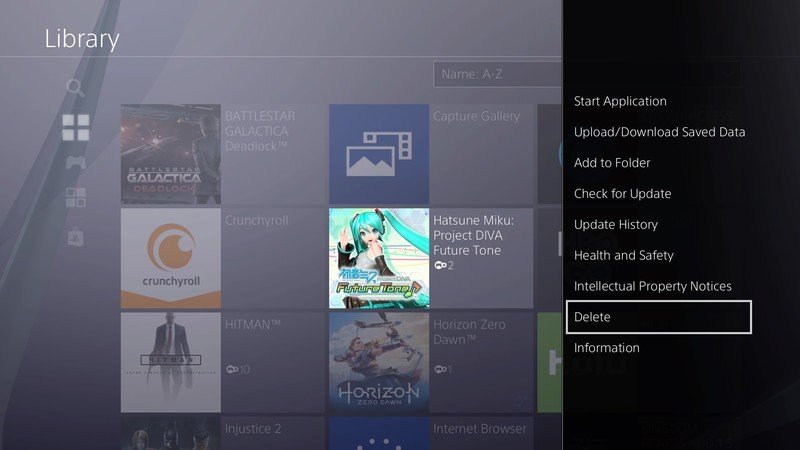
- A menu will pop up on the right. Scroll all the way down to Delete and select it.
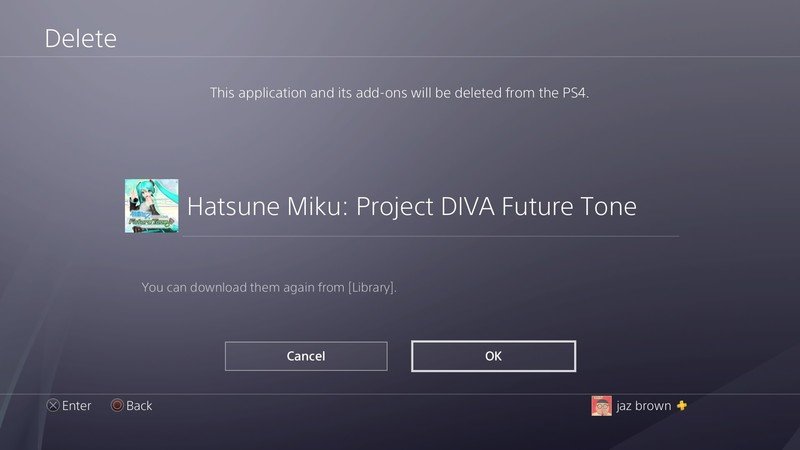
- You will then be presented with a screen letting you know you're about to delete the game. Select OK and POOF it's gone.
Deleting games from the Storage Menu
- From the main page of your PS4, go to Settings.
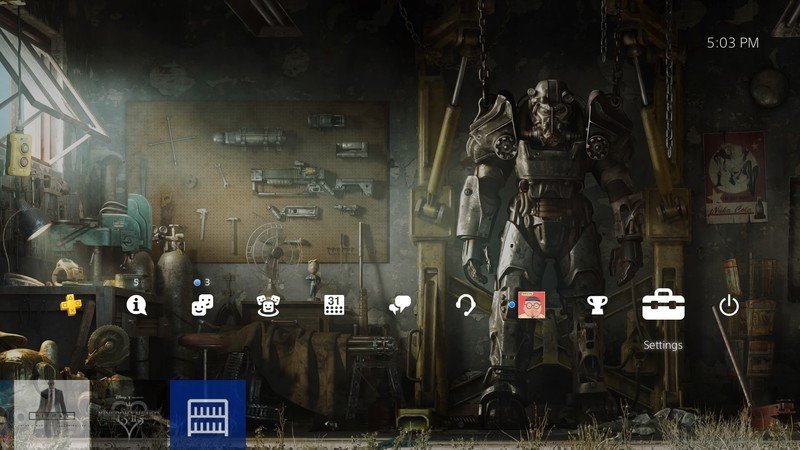
- Within the Settings menu, scroll down to Storage.
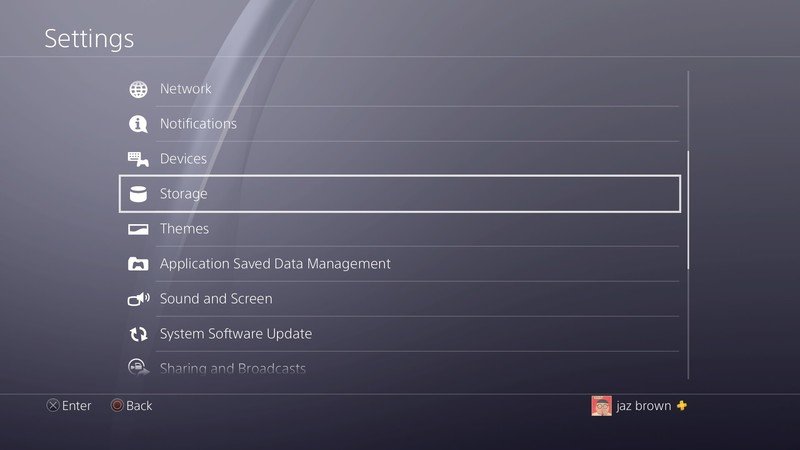
- Choose the drive you would like to delete games from.
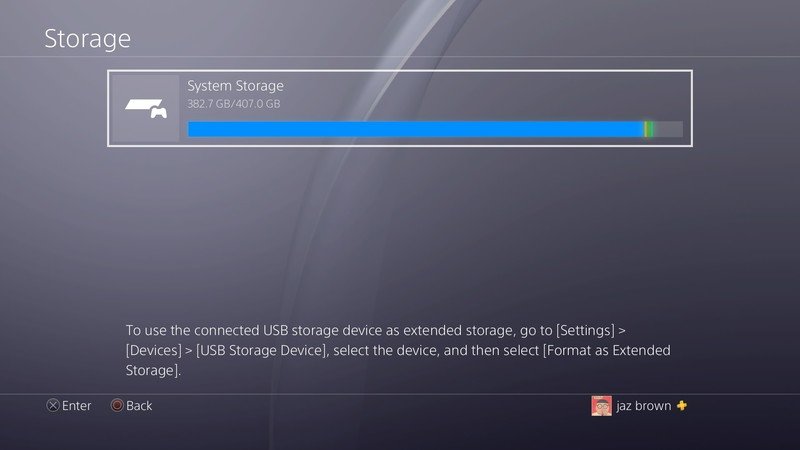
- Select Applications.
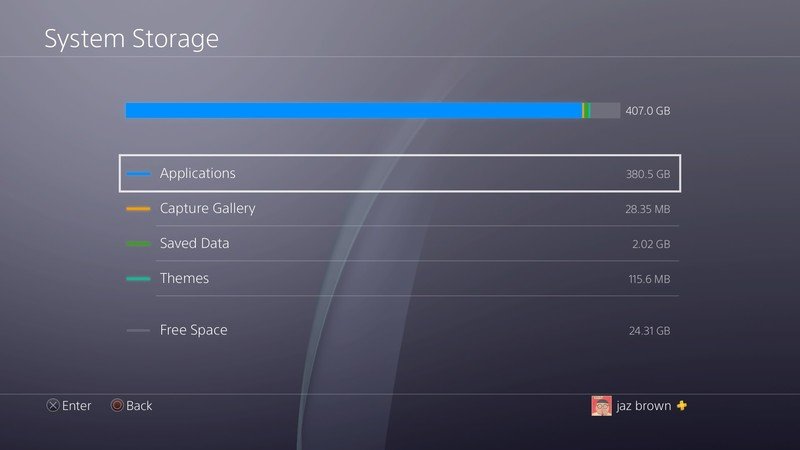
- You will then be presented with a list of all games and applications on that drive. Scroll down to the one you would like to delete.
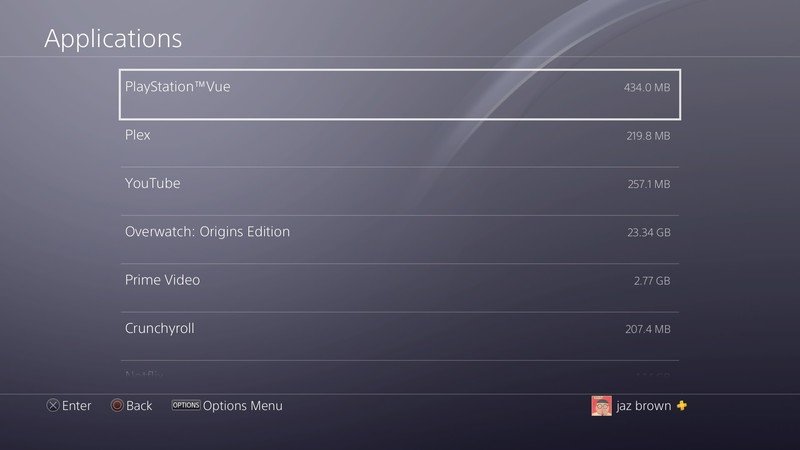
- One your cursor is on the game you would like to delete, push the options button on your PS4 controller.
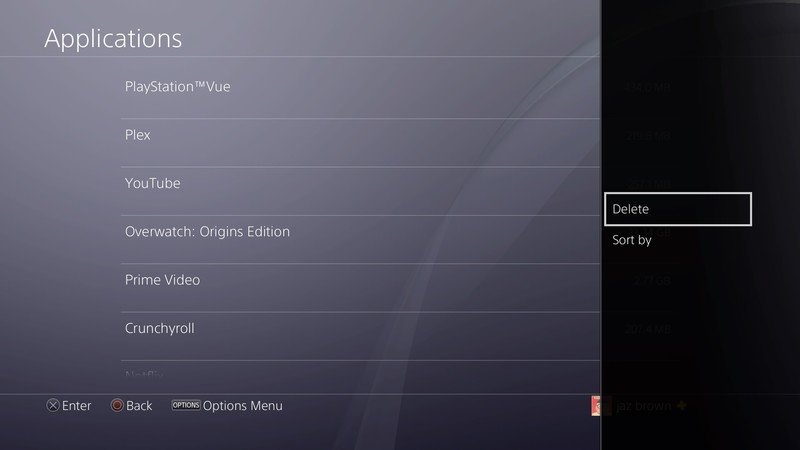
- Select the Delete option and that game is whisked away to the nether realm.
One thing to note is that if you accidentally delete a game or you decide that you want it back later, you can always download it again from your Library page.
Once you have had a PS4 for a while it is almost inevitable that you will have to deal with data management in some way or another. Hopefully, this guide will help you keep a nice spacious hard drive with room for all the games you want.
Pick up these great PlayStation 4 accessories and gift cards
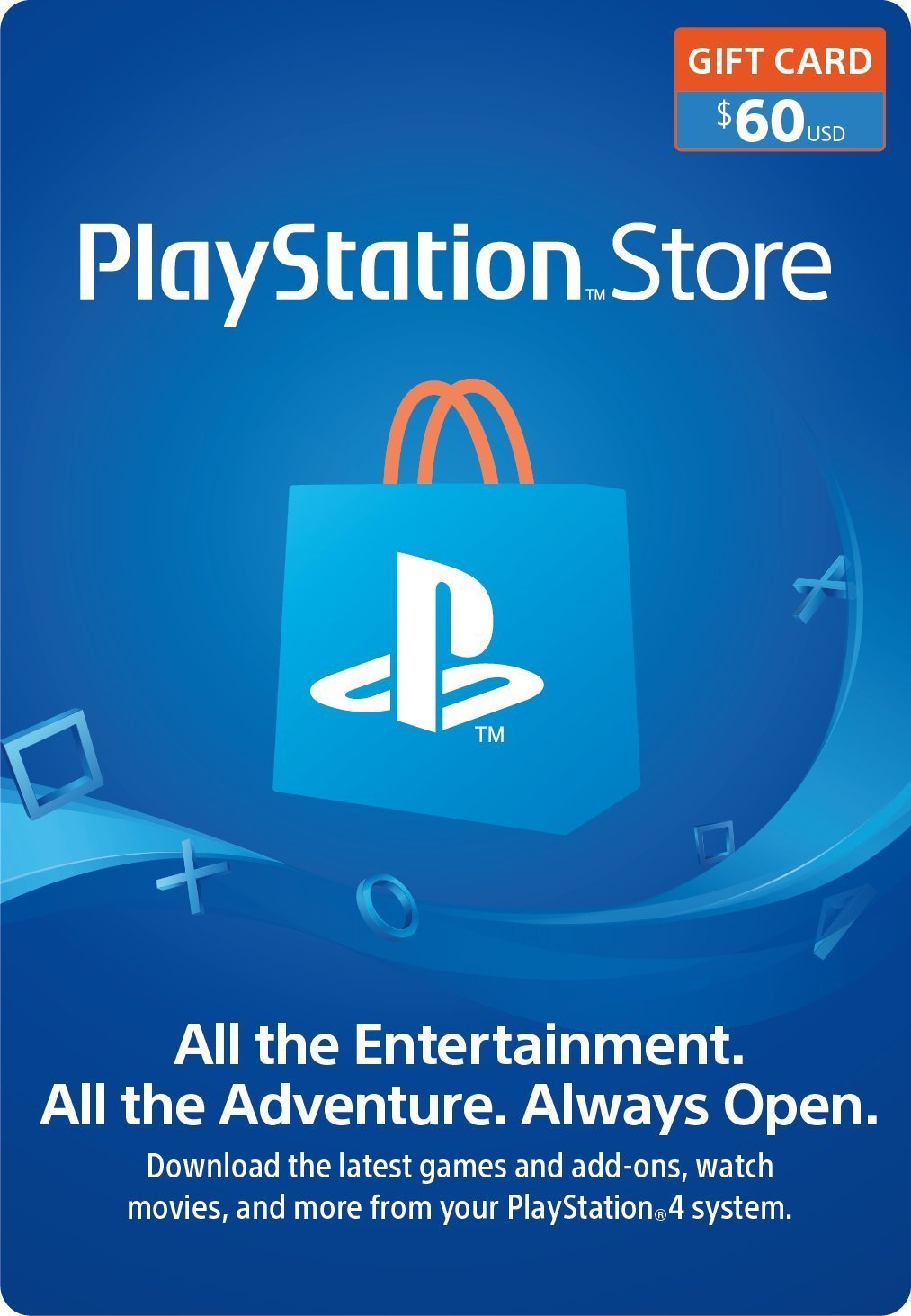
PlayStation Network Gift Card (From $10 at Amazon)
You can never go wrong with a PlayStation Network gift card. Whether you're looking to purchase a game, some DLC, or your favorite app, you'll want to have some extra funds in your PSN wallet.
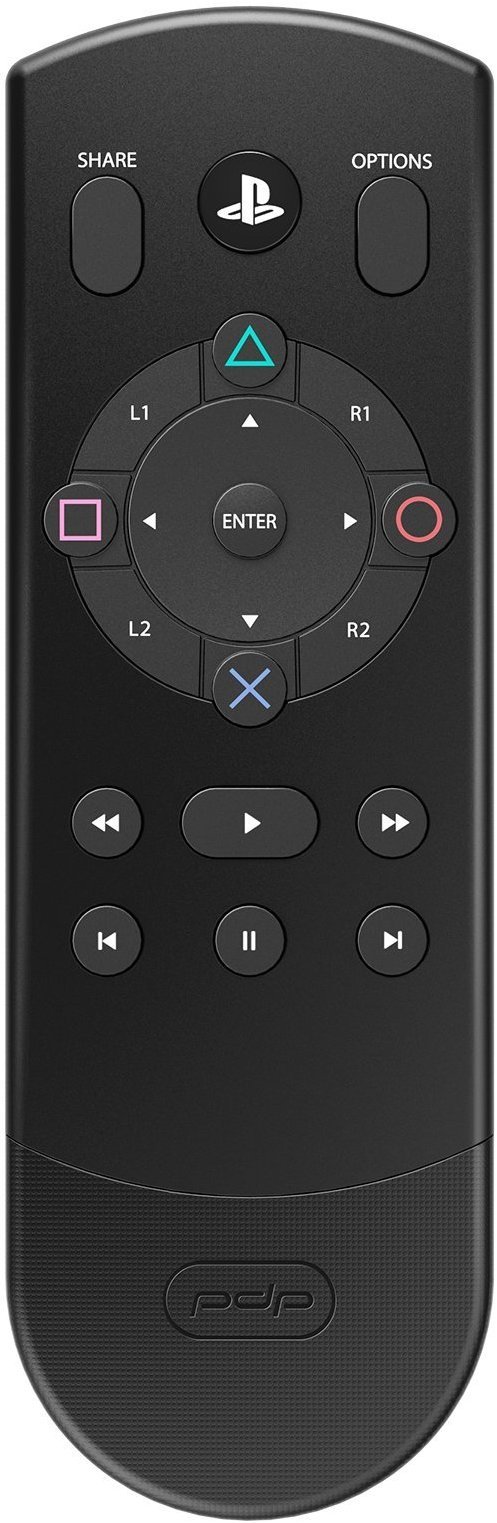
PDP Bluetooth Media Remote ($25 at Amazon)
Be an expert in 5 minutes
Get the latest news from Android Central, your trusted companion in the world of Android
PlayStation isn't only good for gaming, and that's where the PDP Bluetooth Media Remote comes in. When you want to browse the web or navigate your favorite apps, a DualShock 4 controller just doesn't cut it.

HyperX ChargePlay Duo ($29 at Amazon)
Charge up your controllers without taking up that precious USB space on your console. The HyperX ChargePlay Duo can charge two at once in two hours through an AC adapter.

WD 2TB Elements External Hard Drive ($65 at Amazon)
If you're deleting a lot of games, you may be looking for more space on your PS4. The WD 2TB Elements External Hard Drive saves you from the hassle of choosing which to delete and re-download when you want to play by giving you tons of extra storage.

