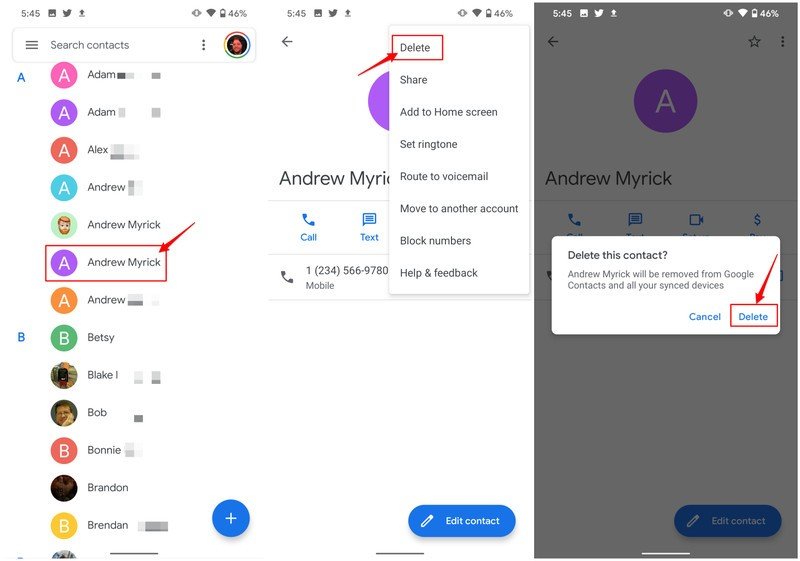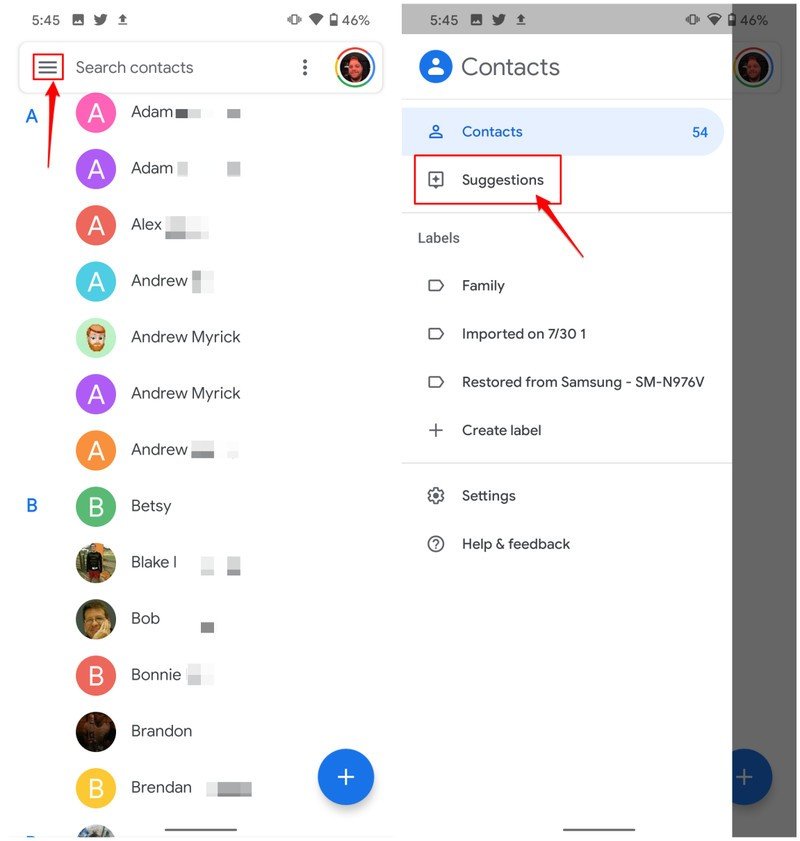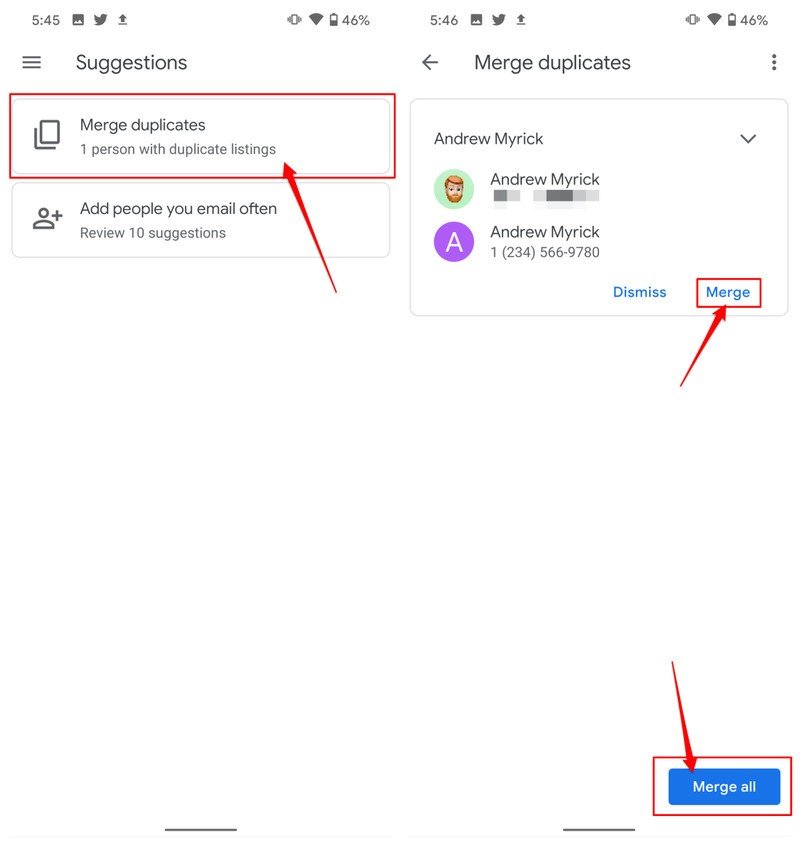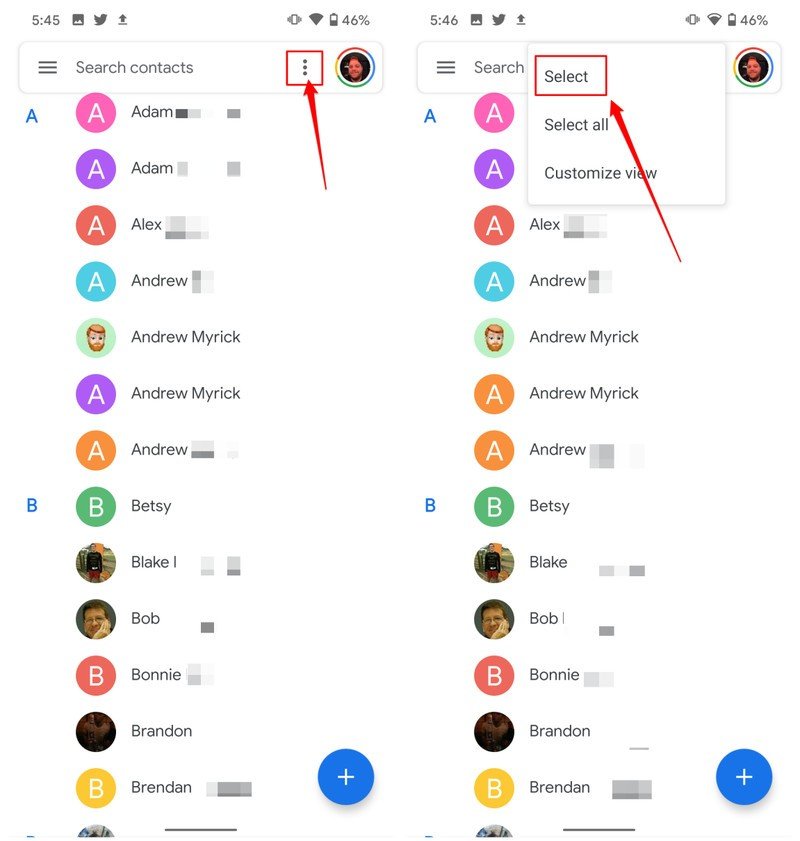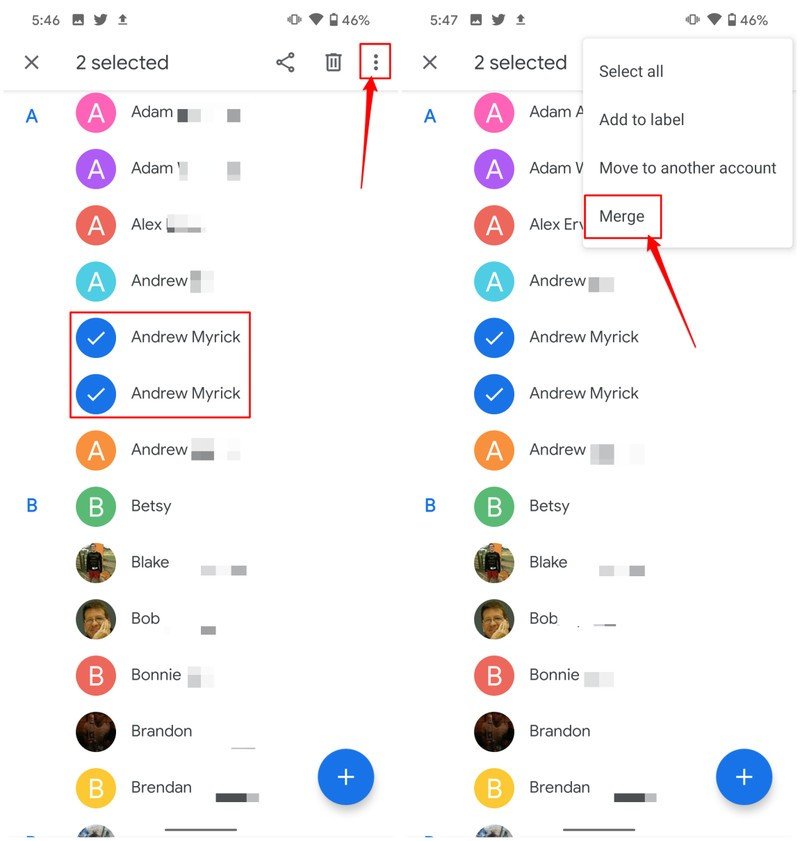How to delete duplicate contacts on your Android phone
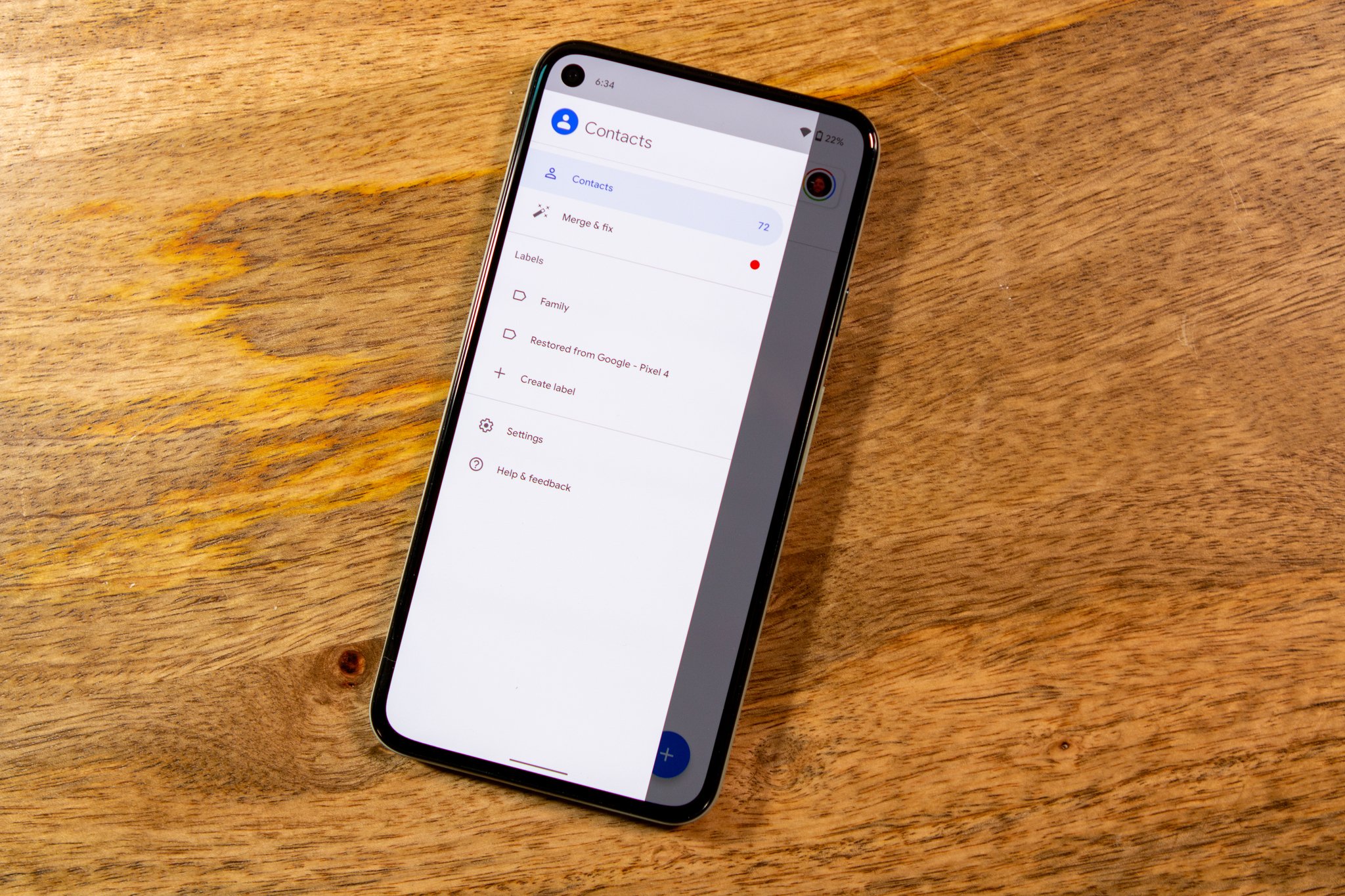
When it comes to our Android devices, we tend to go through and organize everything, including going through to delete duplicate contacts from your list. Even though this feels like a chore, there are some of the best Android apps that we can use to help clean up our contact list. Whenever we switch from one of the best Android phones from last year to the newer version, duplicate contacts can appear, and it's just frustrating for everyone. Thankfully, the days of having to go through and find every single duplicate manually are gone, as there are apps that do the hard work for us.
How to delete a contact from your Android phone
- Open the Google Contacts app on your phone.
- Locate the contact you wish to delete and tap on it.
- Tap on the three-dots in the top right-hand corner.
- Select Delete.
- Confirm that you wish to delete the contact.
How to find and merge duplicates
- Open the Google Contacts app on your phone.
- Tap the hamburger menu button in the top left-hand corner.
- Tap on the Suggestions button.
- From this menu, select Merge duplicates
After choosing the Merge duplicates option, you'll be given two more options from the Contacts app. The first will offer to accept a single duplicate suggestion by tapping Merge. If you want to merge all possible duplicate contact suggestions, tap on the Merge All button.
One might think that Google wants you to worry about an "all or nothing" approach, but the Contacts app has one more trick. If you want to pick and choose which contacts to delete, here's what you need to do.
- Open the Google Contacts app on your phone.
- Tap the three-dot button in the top right-hand corner.
- Tap on More in the top right-hand corner.
- Tap on the Select button.
- Go through your suggestions and choose the contacts you want to merge.
- When finished, tap the three-dot button and then select Merge.
Delete duplicate contacts with an app
There are a plethora of solid contact replacement applications on the Play Store with different special features. One example is the aptly-named Duplicate Contacts Fixer and Remover which not only syncs your contacts but gets rid of duplicates even quicker.
- Open the Duplicate Contacts Fixer and Remover app on your phone.
- Select the account that you wish to remove the duplicate contacts of.
- Tap on the Find Duplicates button within the app.
- After the scan has been run, the app will show all duplicate and similar contacts in your list.
- Tap the Delete Duplicates button, and the app will remove any duplicates that were found.
It's a great feeling to go through your contact list and know that no more duplicates are wasting your time. Between the available third-party apps in the Play Store and Google's own Contacts app, there's a way for you to get rid of those duplicates quickly and easily.
Keep your contacts list clean and organized
Over the years, your contact list can become a jumbled mess, especially if you've switched between devices. However, it will be much easier to call the right number, after the duplicates have either been merged or deleted.
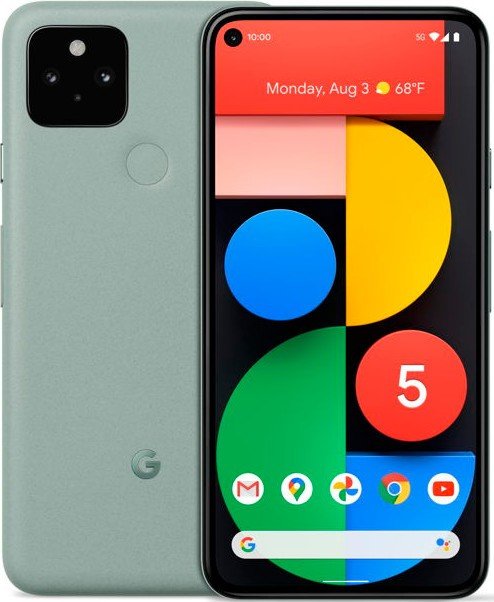
Get a stock Android experience with the best camera
Despite subpar battery life, the Pixel 5 gives users everything they would need for a great Android experience. The combination of Stock Android with a great camera makes for a phone that you're excited to use every day.
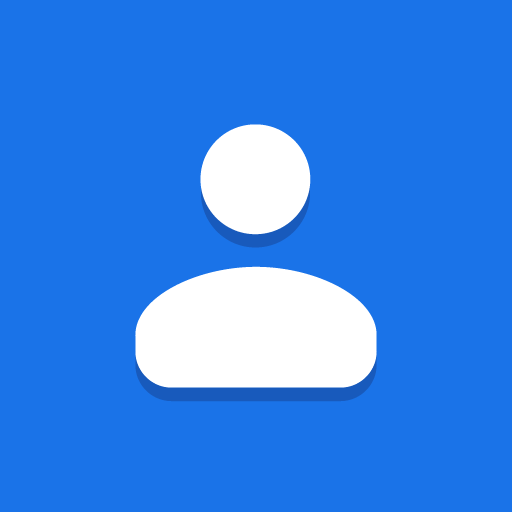
Google Contacts (Free at Google Play)
Get the latest news from Android Central, your trusted companion in the world of Android
Google's own Contacts app makes it easy to create, sync, and share contacts from your smartphone and other devices.
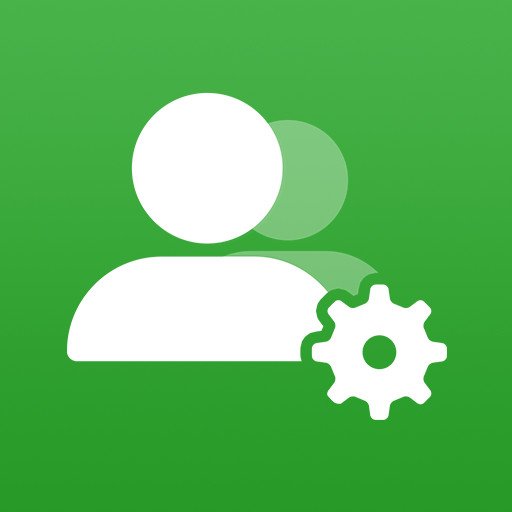
Duplicate Contacts Fixer and Remover (Free w/ IAP at Google Play)
Duplicate Contacts Fixer and Remover does what it was designed to very well along with sporting some additional and useful features.

Andrew Myrick is a Senior Editor at Android Central. He enjoys everything to do with technology, including tablets, smartphones, and everything in between. Perhaps his favorite past-time is collecting different headphones, even if they all end up in the same drawer.