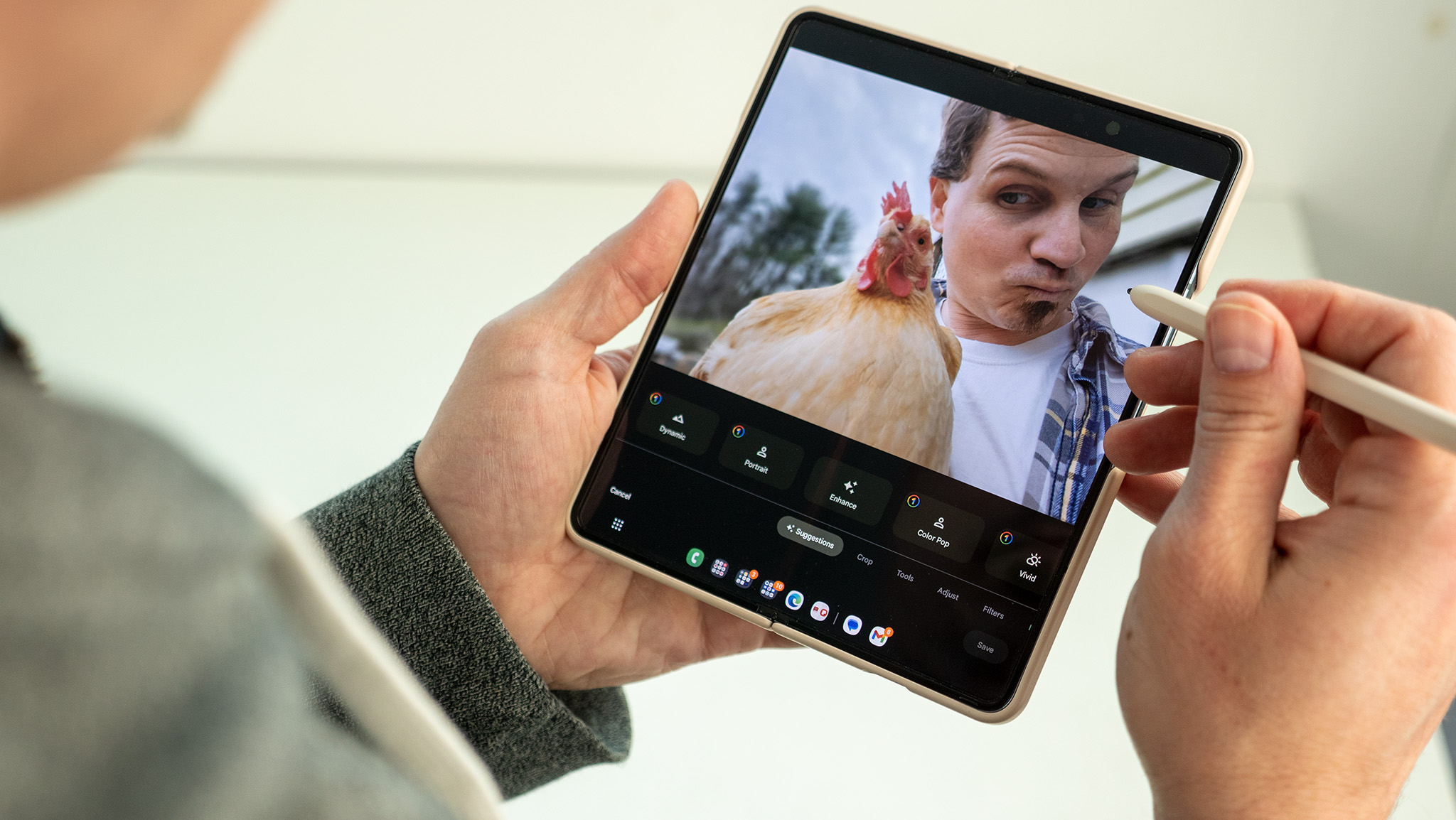How to delete Alexa recordings from your Echo speakers
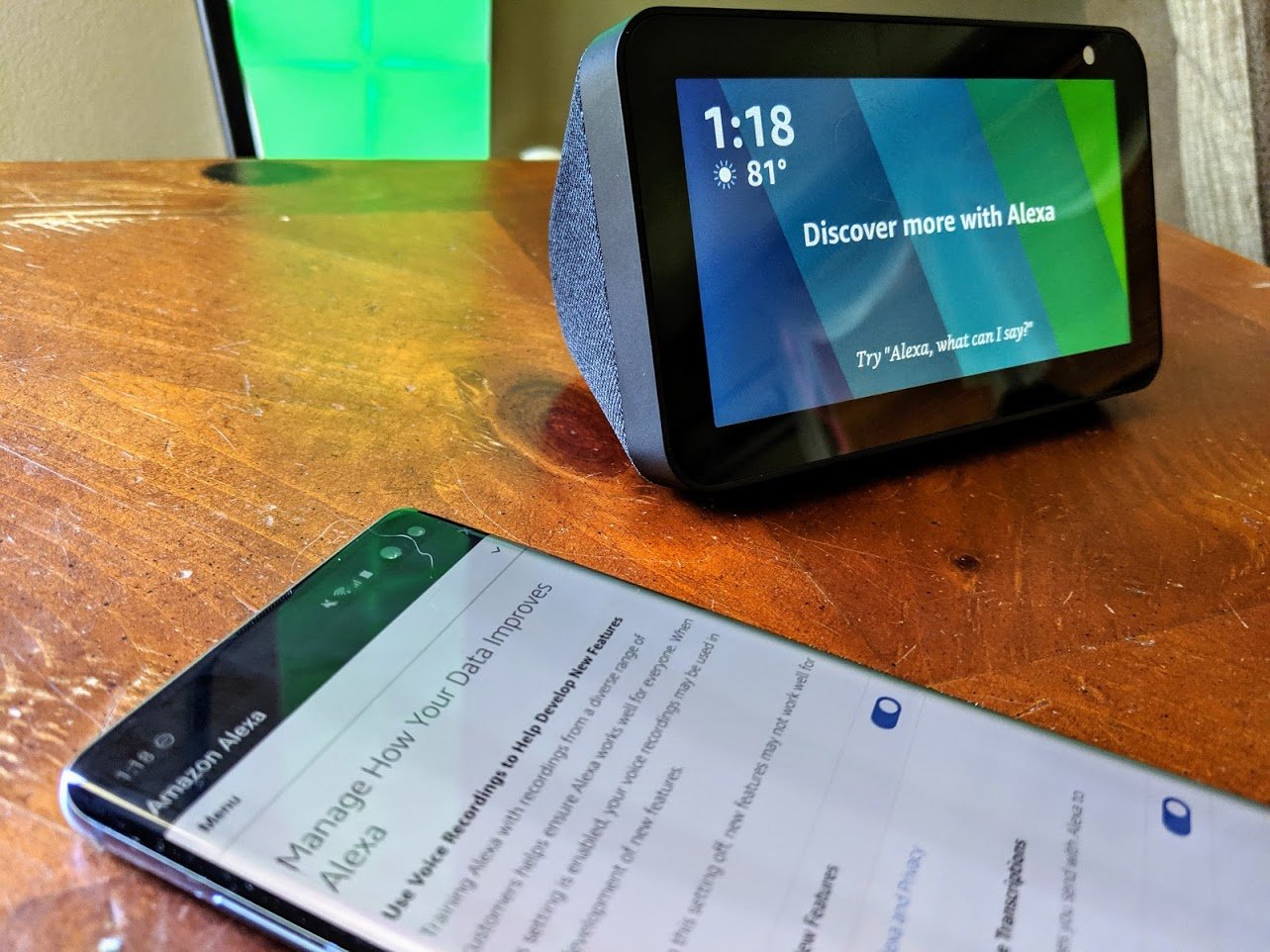
Having Alexa cater to your every whim and request is certainly very useful, but do you really want her to remember everything you've said? Fear not; it's easy to remove your voice recordings from your Echo speakers and Amazon's servers. We'll show you how in the step-by-step guide.
How to delete your voice recordings
We'll be showing you how to delete your voice recordings from Amazon's servers through the Alexa app on your phone. However, it's worth noting that you can also follow these same steps on the Amazon Privacy Hub website. For more information on how to use the Amazon Privacy Hub, check out our previous post.
For now, here's how to delete those voice recordings:
- Open the Alexa app on your smartphone.
- From the main menu, click on Settings at the bottom of the menu list.
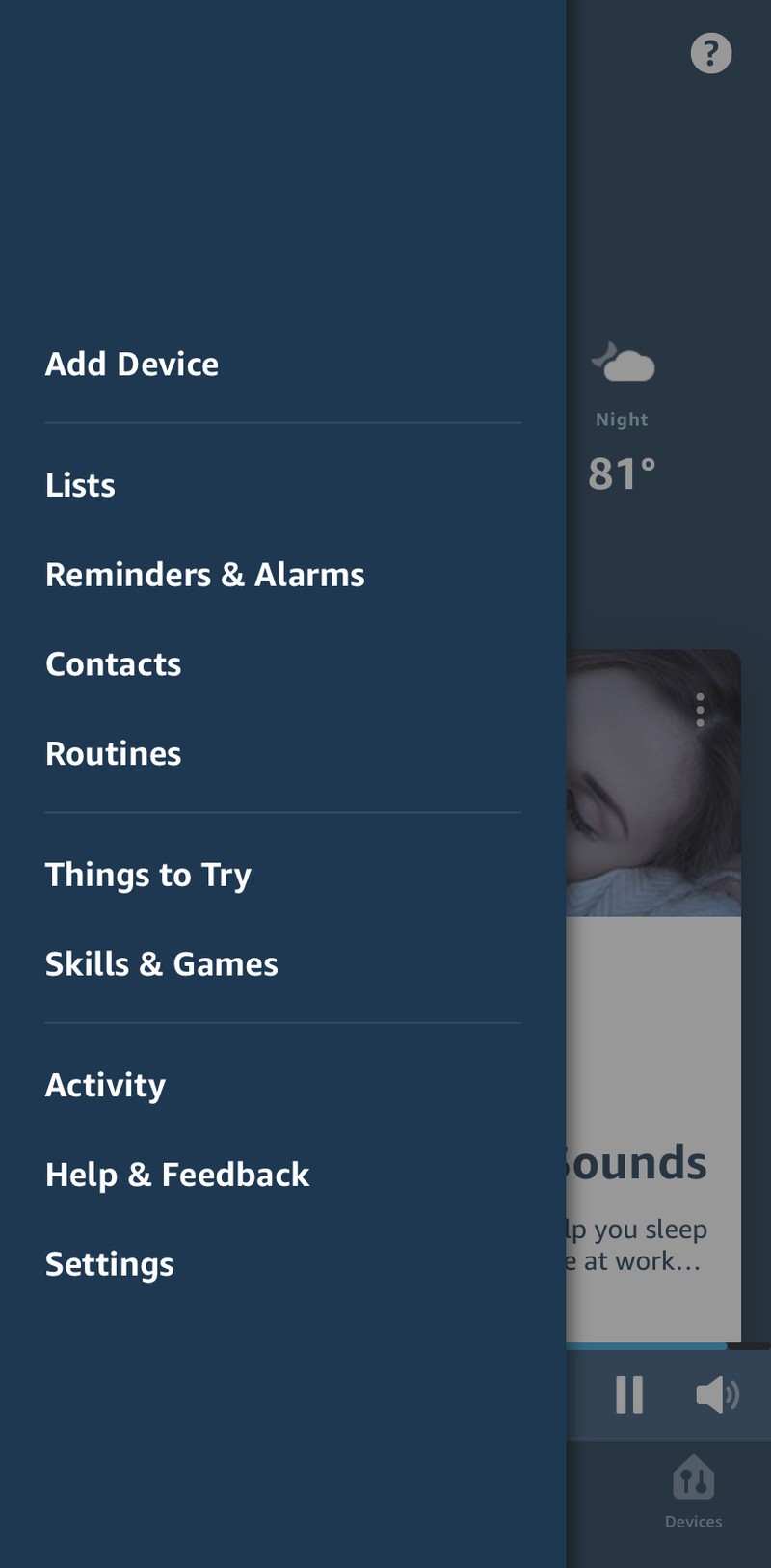
- From the Settings menu, click on Alexa Privacy.
- From the Alexa Privacy screen, click on Review Voice History.
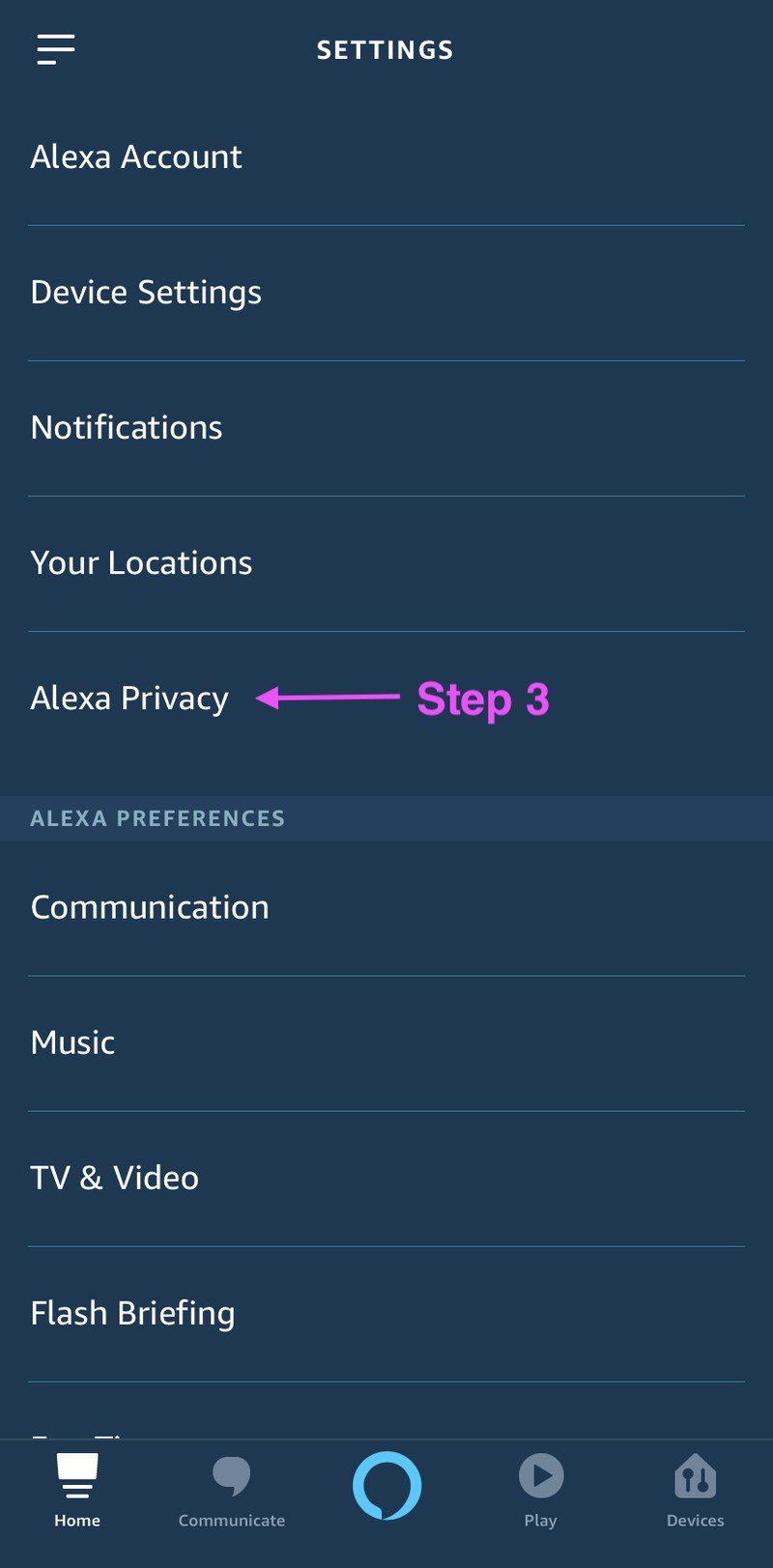
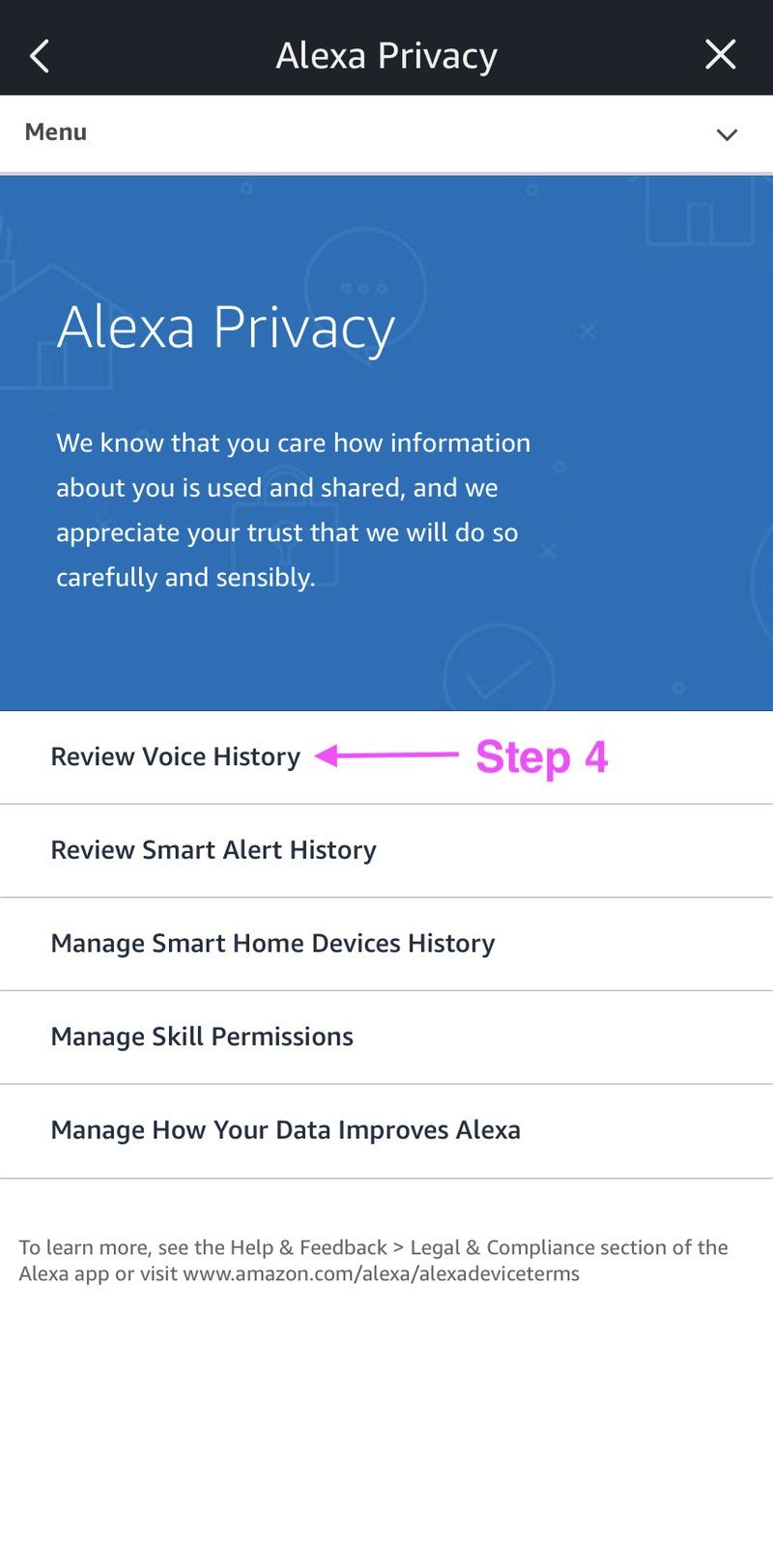
- From the Review Voice History screen you can delete voice recordings by date range, including today, yesterday, this week, this month, and a custom setting. You can also choose to delete selected recordings individually.
- While on this screen, make sure you also click on the Enable deletion by voice setting. This will help in the next section.
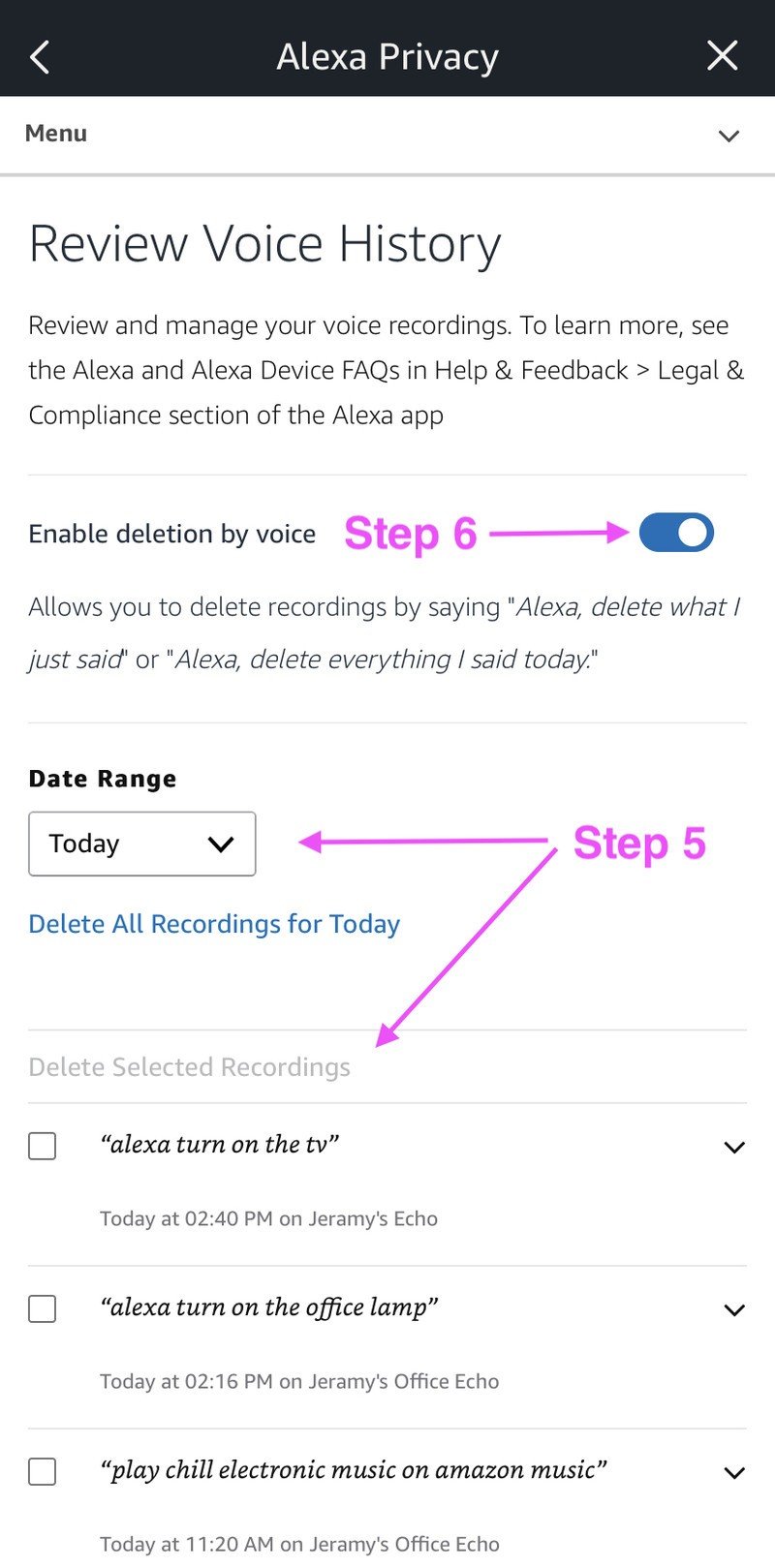
As you can see, deleting your voice recordings from your Echo devices is straightforward, whether you choose to do so from the Alexa app or on the Amazon website. You should now have a better understanding of how to control your personal data with Alexa. Now let's take a look at how to delete your recordings verbally.
How to delete your voice recordings using your voice
- Per step number four in the instructions above, make sure that you click on the Enable deletion by voice setting in your Alexa app.
- Get within range of one your Echo devices and call out "Alexa, delete what I just said" or "Alexa, delete everything I said today."
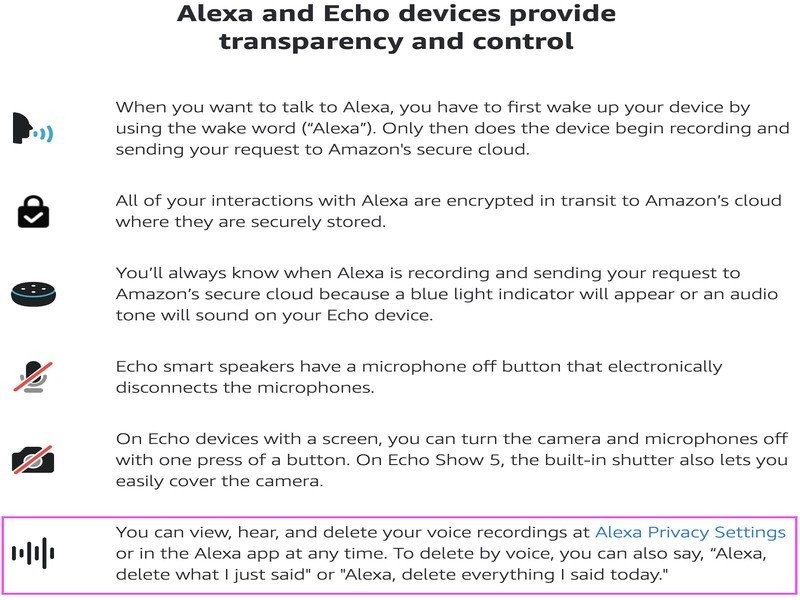
That's it! Deleting commands from your Echo verbally is fast and easy. Just like with the manual method you'll have to remember to delete your voice recordings on a regular basis, as it is not a recurring setting.
How to use third party options
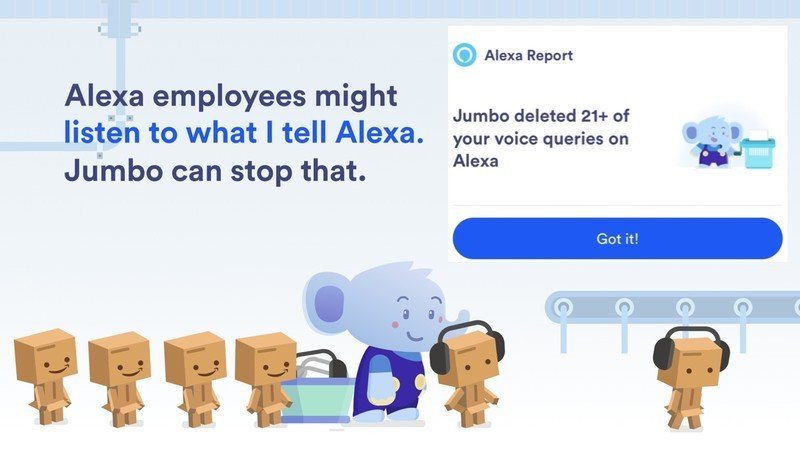
There are some third-party apps that you can use to automatically delete your Alexa voice recordings on a regular schedule. The Jumbo privacy app (currently available on iOS but coming soon to Android) is one such option that allows you to connect your Alexa service. It will then send you regular reminders asking if it can delete your recordings.
On the face of it this may not seem any more convenient than going into the Alexa app or asking your Echo to delete the recordings yourself. However, Jumbo also has ties into other services and networks like Twitter, Facebook, and Google, and allows you to manage your privacy settings for all of those accounts in one centralized and secure place.
Be an expert in 5 minutes
Get the latest news from Android Central, your trusted companion in the world of Android
Our top equipment picks
We've mentioned this many times on Android Central, but the Amazon Echo Show 5 is the most privacy-focused Alexa speaker to date. Pair it with the optional Echo Show 5 Adjustable Stand to make using your personal privacy command center even easier!

Security you can see
The latest in the Echo Show line offers physical mute and shutter switches as well as on-screen access to the Amazon Privacy Hub.
The Echo Show 5 is arguably the pinnacle of the Show line. Its size means that you can put one just about anywhere, and its features mean that you don't miss out on any functionality from the larger Echo Show.

Hands-on privacy controls
This stand makes it easier for you to monitor your home security situation.
The Echo Show 5 Adjustable Stand allows you to elevate and position the Show 5 at just about any angle you desire. With a magnetic attachment, moving the Show 5 is a breeze!
Additional Equipment
The tips and products above can help you take control of your voice data with Alexa, but these items can give you additional peace of mind by providing enhanced privacy in your home.

Camera Cover for Echo Show 2nd Generation ($13 at Amazon)
While the Echo Show 5 comes with a built-in camera shutter, previous devices like the 2nd Gen Echo Show do not.

MightySkins Echo Skin ($14 at Amazon)
This won't keep Alexa from listening in - but if she's more conspicious you might think before you speak.

Eero Pro WiFi System ($400 at Amazon)
This whole-home wifi system not only does a better job of spreading your signal around, it offers industry-leading security and granular controls for content and usage.

Jeramy was the Editor-in-Chief of Android Central. He is proud to help *Keep Austin Weird* and loves hiking in the hill country of central Texas with a breakfast taco in each hand.