How to declutter your phone with Google Files Go
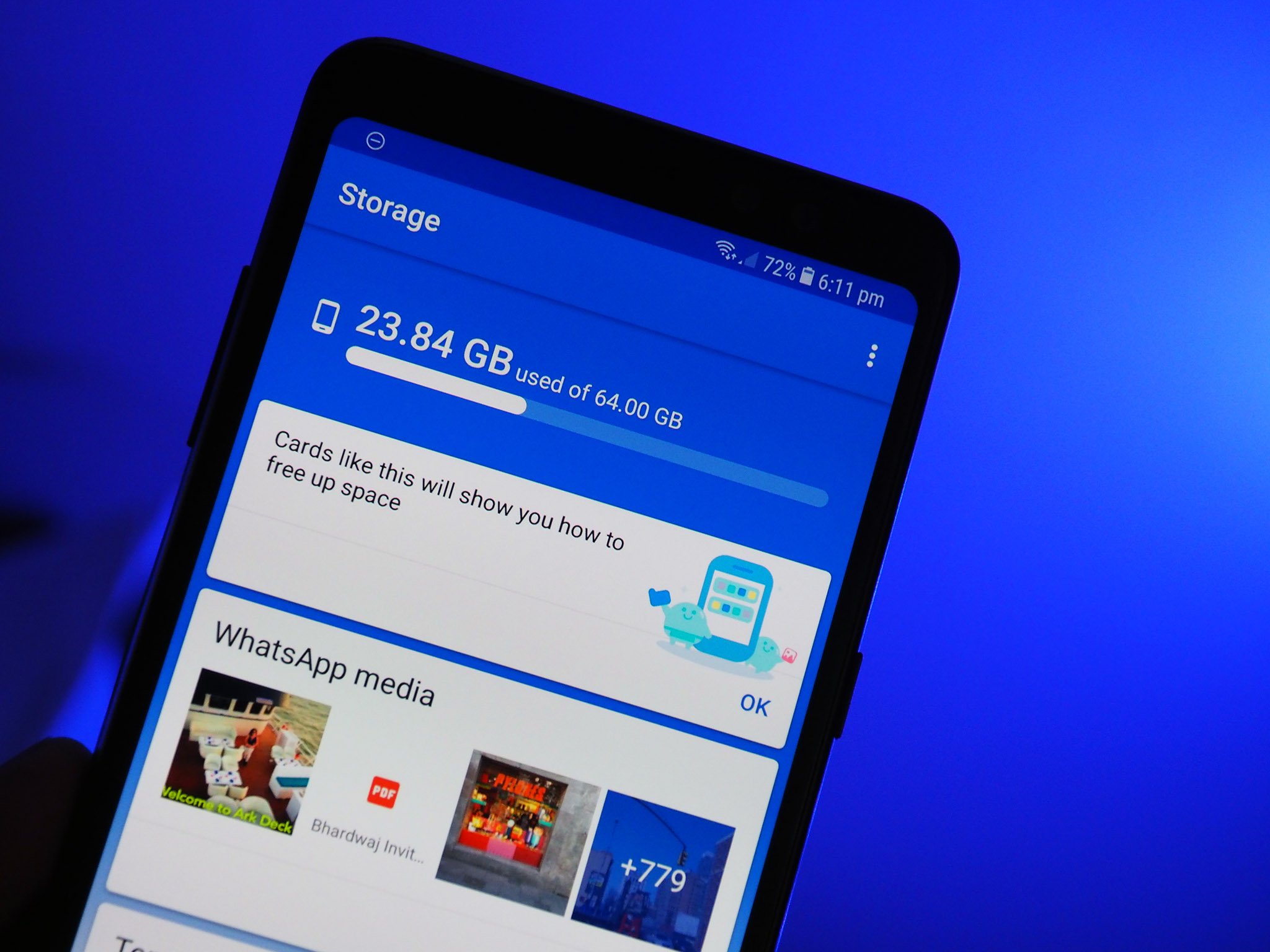
Managing internal storage has always been a problem on Android, particularly on devices with limited storage. For instance, a phone with 16GB of storage has just over 10GB of usable space at best, with the rest of the storage taken up by the operating system itself. That doesn't leave a whole lot of room for your apps, music, photos, videos, and games, and while there's no shortage of cleaning and optimizations apps on the Play Store, most of them tend to be nothing more than conduits for malware.
Thankfully, Google is finally addressing the issue with Files Go, a storage management utility that's designed for the Android Go platform. Android Go is a lightweight operating system that's tailored for devices with 512MB to 1GB of RAM and 8GB of storage. The OS takes up less than half the install size as the full-fledged version of Android, and the bundled apps have also gone on a diet and take up a fraction of their usual space.
Even then, users will be left with around 5GB of storage, and this is where Files Go comes in handy. The app intelligently monitors the apps you use and files that have been downloaded to your device, and offers recommendations on content that can be deleted. It also has a nifty feature that automatically clears the cache, and Google built filters to target specific WhatsApp image forwards, which tend to clutter up a device over time.
Although Files Go has been designed to serve Android Go devices, the app itself is available to download for all devices on the Play Store. It comes in at just 4.4MB, and is a must-have if you're using a phone with limited storage.
How to install Google Files Go
- Open the Play Store from the app drawer or the home screen.
- Search for Files Go.
- Hit the Install button on the Files Go card.
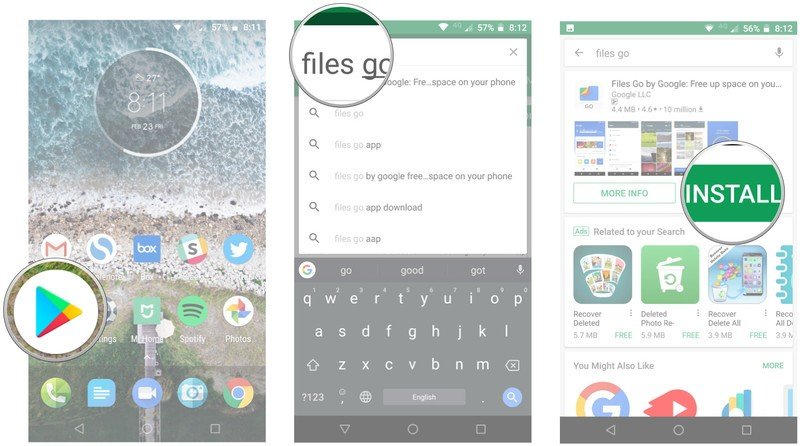
How to get started with Google Files Go
After installing Files Go, you'll need to give it usage access so it can monitor your app usage and offer suggestions for apps you can delete. Here's how to get started with Files Go:
- Open Files Go from the app drawer or home screen.
- Hit the Continue button.
- Give Files Go access to photos, media, and files by hitting the Allow button.
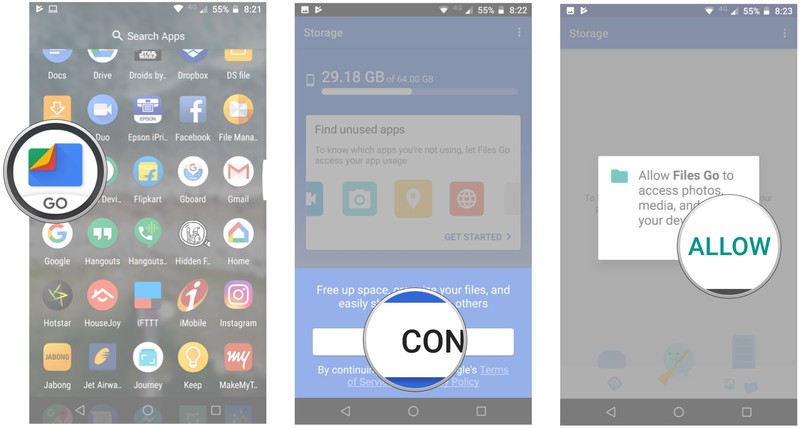
- In the Find unused apps card, tap the Get started button.
- Hit the Go to settings button.
- Tap Files Go in the Apps with usage access screen.
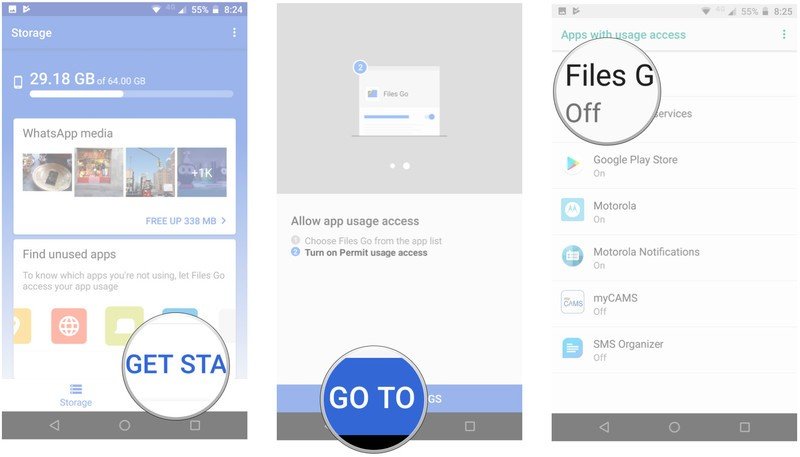
- Toggle the button next to Permit usage access.
- Go back to the app to see cleanup suggestions. In the Temporary app files card, hit the Free up button to clear unused files.
- Select the button next to All items and hit Clear.
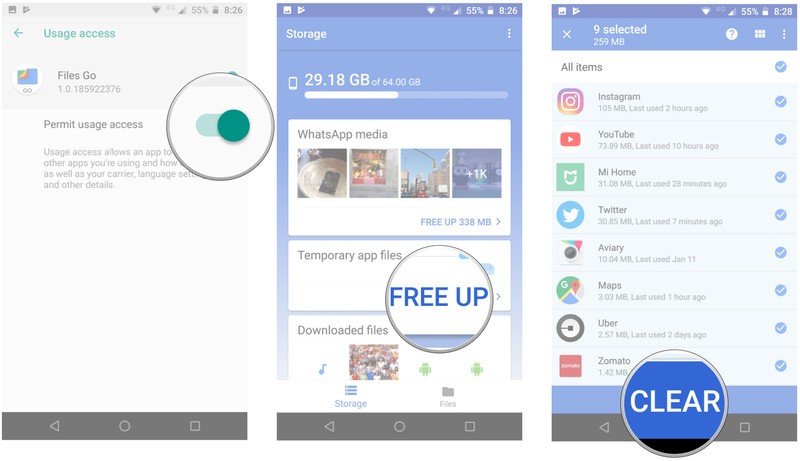
One of Files Go's strengths is its ability to find unused apps to free up space. Now that we've given the app access to monitor your phone usage, you'll see periodic recommendations when it finds apps that you haven't used in a long time. You'll also get notifications to clear unused files or excessively large media content when you're running low on storage.
Overall, Files Go is one of the most robust storage management apps available on the Play Store, and the fact that it's made by Google means you don't have to worry about dealing with malicious ads. In addition to clearing your cache, Files Go also has a straightforward file transfer service that works offline. If you've been using SHAREIt and are ready to make the switch to another service, you should give Files Go a try.
Be an expert in 5 minutes
Get the latest news from Android Central, your trusted companion in the world of Android

Harish Jonnalagadda is Android Central's Senior Editor overseeing mobile coverage. In his current role, he leads the site's coverage of Chinese phone brands, networking products, and AV gear. He has been testing phones for over a decade, and has extensive experience in mobile hardware and the global semiconductor industry. Contact him on Twitter at @chunkynerd.
