How to customize the Galaxy S8 navigation bar and home button

The move to on-screen keys in the Samsung Galaxy S8 and S8+ opens up new possibilities for customization. Unlike capacitive and hard keys, the GS8's buttons and status bar — the back, home and recent apps keys you see at the bottom of the screen — are part of the display, and can be controlled through Samsung's software.
And it turns out there are a few neat ways in which you can personalize your Galaxy S8's buttons. Here's how:
Background color
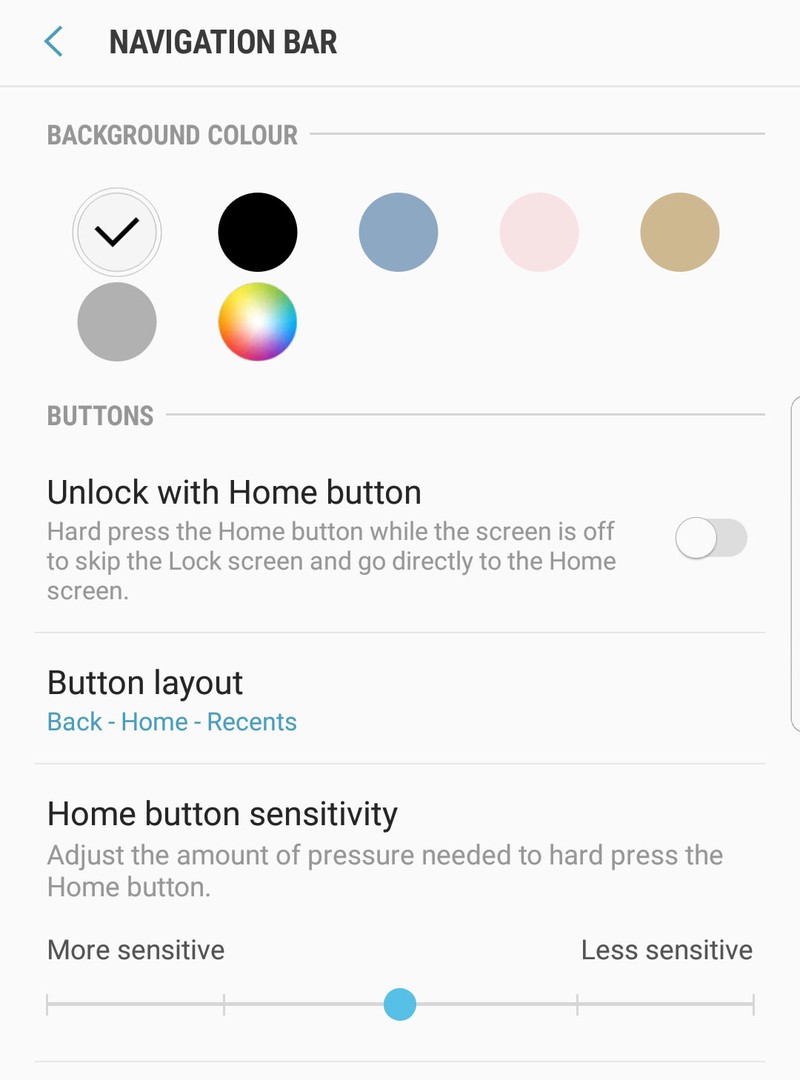
As the name suggests, the background color option allows you to set the hue of the lower area behind the on-screen buttons. By default, it's white, though it's worth noting that this setting only affects Samsung's own apps — standard Android apps will use the regular black background or whichever color the app's developer specifies.
There are a few pre-selected colors for you to choose from, or you can tap the color wheel to pick one of your own.
Unlock with Home button
The Unlock with Home button option is self-explanatory. By default, pressing the virtual home button while the screen is off takes you to the lock screen, where you can swipe to unlock using pattern, PIN, face unlock, or irises. (Or simply swipe to unlock if you're using Android's Smart Lock feature.)
With this option enabled, your phone will unlock immediately — after first checking your face, irises, or asking you for a PIN or pattern. (With Smart Lock, you'll simply press to unlock.)
Note: This setting won't affect how the fingerprint scanner works. If you have fingerprint unlock set up, unlocking via the fingerprint scanner will always bypass the lock screen.
Be an expert in 5 minutes
Get the latest news from Android Central, your trusted companion in the world of Android
Button layout

By default, the Galaxy S8's keys are arranged in the same order as older Samsung phones — recents - home - back. If you're used to the button layout used by most other Android phones — back - home - recents — you may want to switch to this layout.
How to switch the position of the navigation buttons on the Galaxy S8
Home button sensitivity
This one's self-explanatory: You've got five levels of sensitivity to choose from to decide how hard you'll need to press the screen for the GS8 to register a hard press on the home key.
Obviously, this only applies to hard presses such as when you're unlocking the phone or using the home button from within a full-screen app where the soft keys are invisible.

Alex was with Android Central for over a decade, producing written and video content for the site, and served as global Executive Editor from 2016 to 2022.
