How to customize the Control Center on PS5

Several minor and major user interface optimizations were added to Sony's latest console, including the ability to customize the new control center on the PS5. The PS5 Control Center comprises a row of icons at the bottom of the screen, which you can get to with one click from your DualSense controller and which gives you ready access to important game information and system controls. We'll show you how simple it is to get your Control Center set up just the way you want it.
Products used in this guide
- King console: Sony PS5 ($500 at Best Buy)
- Active controller: DualSense Controller ($70 at Amazon)
- Relaxing remote: PS5 Media Remote ($30 at Best Buy)
How to customize the Control Center on PS5
- To bring up the Control Center menu, hit the PS button on your DualSense controller.
- Scroll left or right to navigate and explore the different icons and options. These include Home, Switcher, Notifications, Game Base, Music, Sound, Microphone, Accessories, Profile, Network, and Power. You can also add Broadcast and Accessibility.
- Hover over an icon that you wish to customize.
- Hit the options button on your controller.
- Select or deselect the checkbox beneath the icon to add or remove it from Control Center.
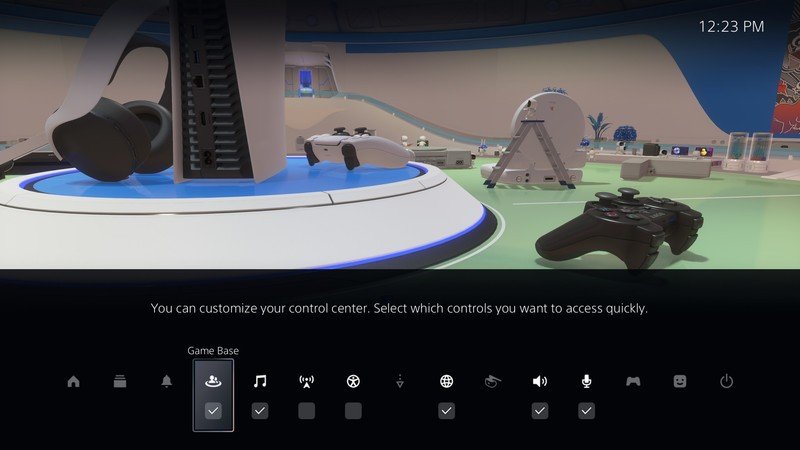
- Once you have all of the setting icons in place, you can begin to click into each to adjust the settings per icon.
- Click into Mic to mute the mic or adjust the levels.
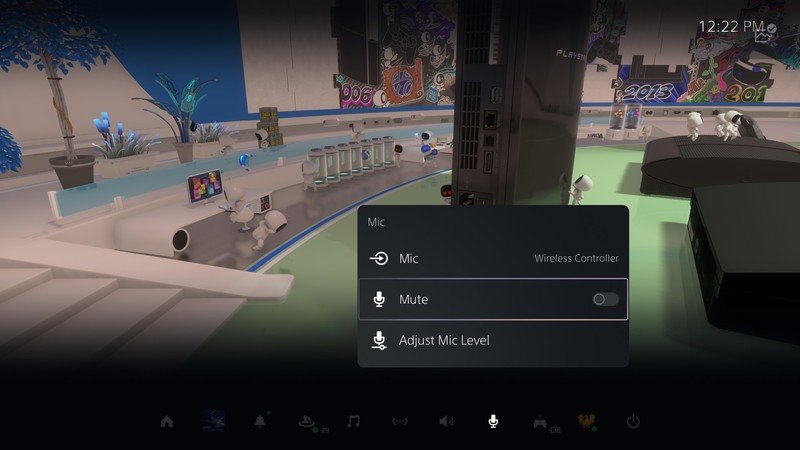
- Click into Sound to adjust things like Output Device, Controller Speaker, Voice Chat Balance, and Media Volume.
- Click into Music to select a playlist to accompany your gaming.
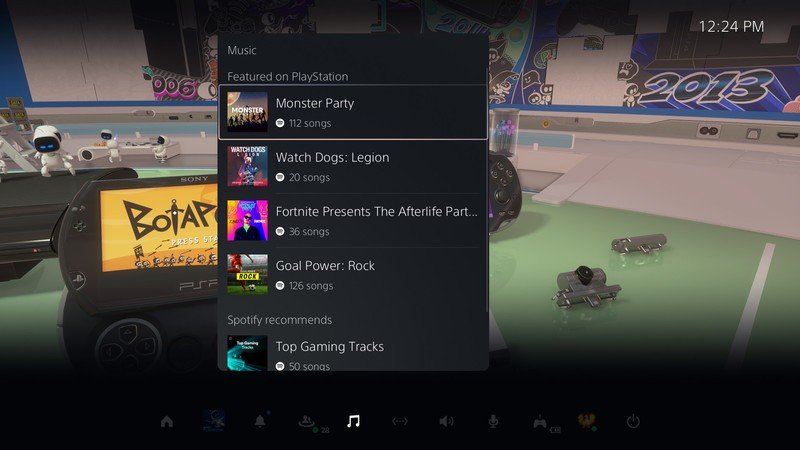
You can repeat this process for each PS5 Control Center setting icon.
If you are shopping for a new PS5, don't forget to stock up on some of the many great accessories like the DualSense controller, a charging dock, and the media remote. And be sure to keep coming back to AC for tips, tricks, and updates on all things PS5!
Our top equipment picks
Be sure that you can control your PS5 with the latest and greatest controllers and remotes.

Immerse yourself
The latest gaming console from Sony appears to be worth the wait. With a new design, UI improvements, and more power than ever before, be prepared to spend more time than ever in that gaming chair!

Next level
Sony's new DualSense controller features updated haptic feedback to improve gaming sensation and adaptive triggers for even more granular tactile control. Plus, it just looks cool and matches the PS5 console beautifully.

PS5 and chill
When you're done gaming for the day, kick back and control your favorite streaming services like Disney+, Netflix, Spotify, and YouTube with his easy-to-use media controller.
Be an expert in 5 minutes
Get the latest news from Android Central, your trusted companion in the world of Android

Jeramy was the Editor-in-Chief of Android Central. He is proud to help *Keep Austin Weird* and loves hiking in the hill country of central Texas with a breakfast taco in each hand.
