How to customize back tap gestures on a Google Pixel phone
Tap away at the back of your Pixel.

Google introduced a really cool gesture from the Pixel 4a 5G onwards where users can tap the back of their phones to do certain tasks. It's called Quick Tap, and you can customize it to do actions like take a screenshot or open a select app. It's also no surprise that all the Pixels that came after the 4a 5G have this feature. If you have a compatible Pixel and want to use this gesture, here's how to customize it to your liking.
How to customize back tap gestures on a Google Pixel phone
1. Open Settings on your Pixel.
2. Tap System.
3. Select Gestures to locate the relevant options.
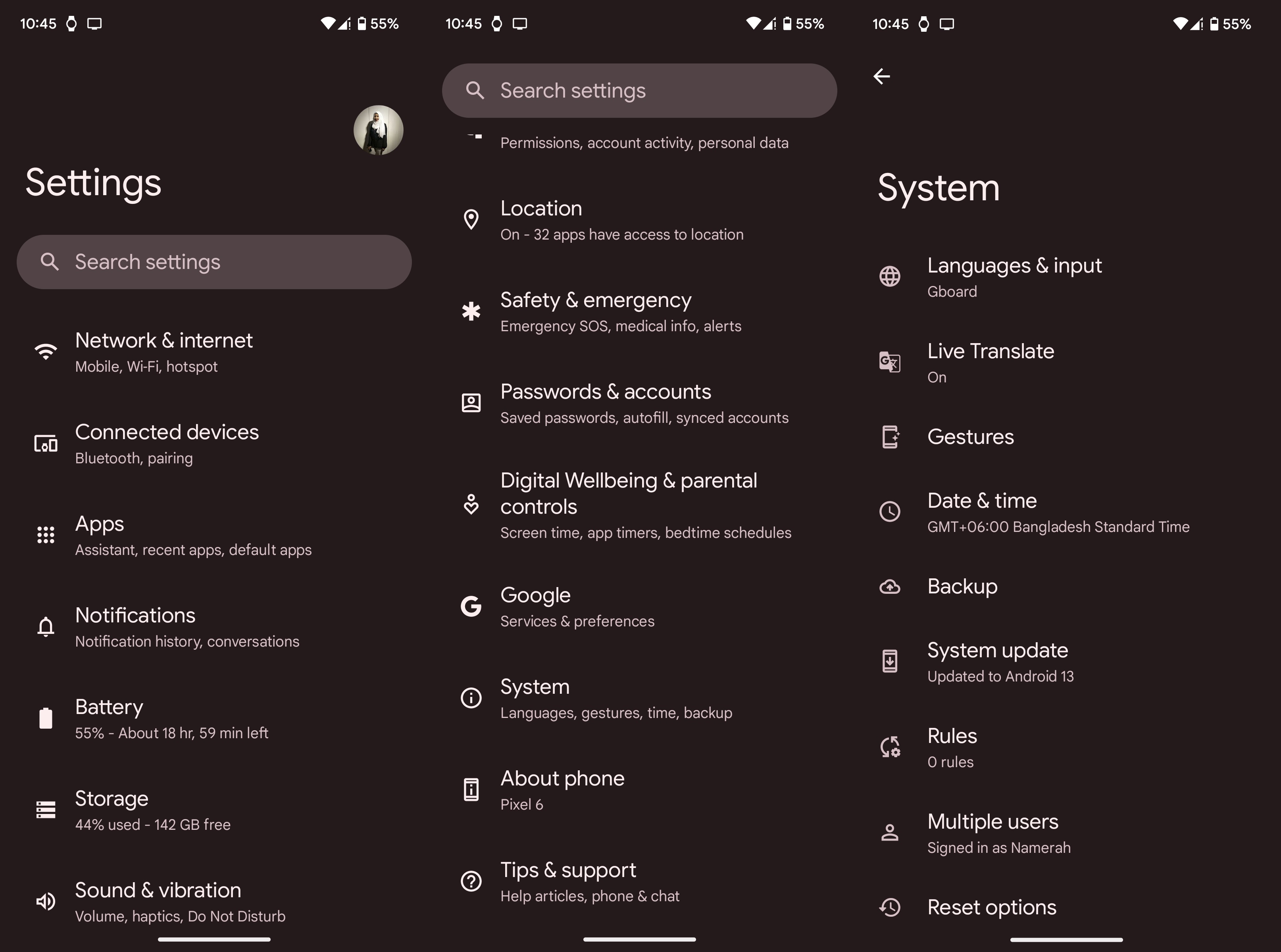
4. Once you're in the gestures settings, tap Quick Tap.
5. Make sure the Use Quick Tap toggle is switched on.
6. Select the custom action of your choice from the list.
Be an expert in 5 minutes
Get the latest news from Android Central, your trusted companion in the world of Android
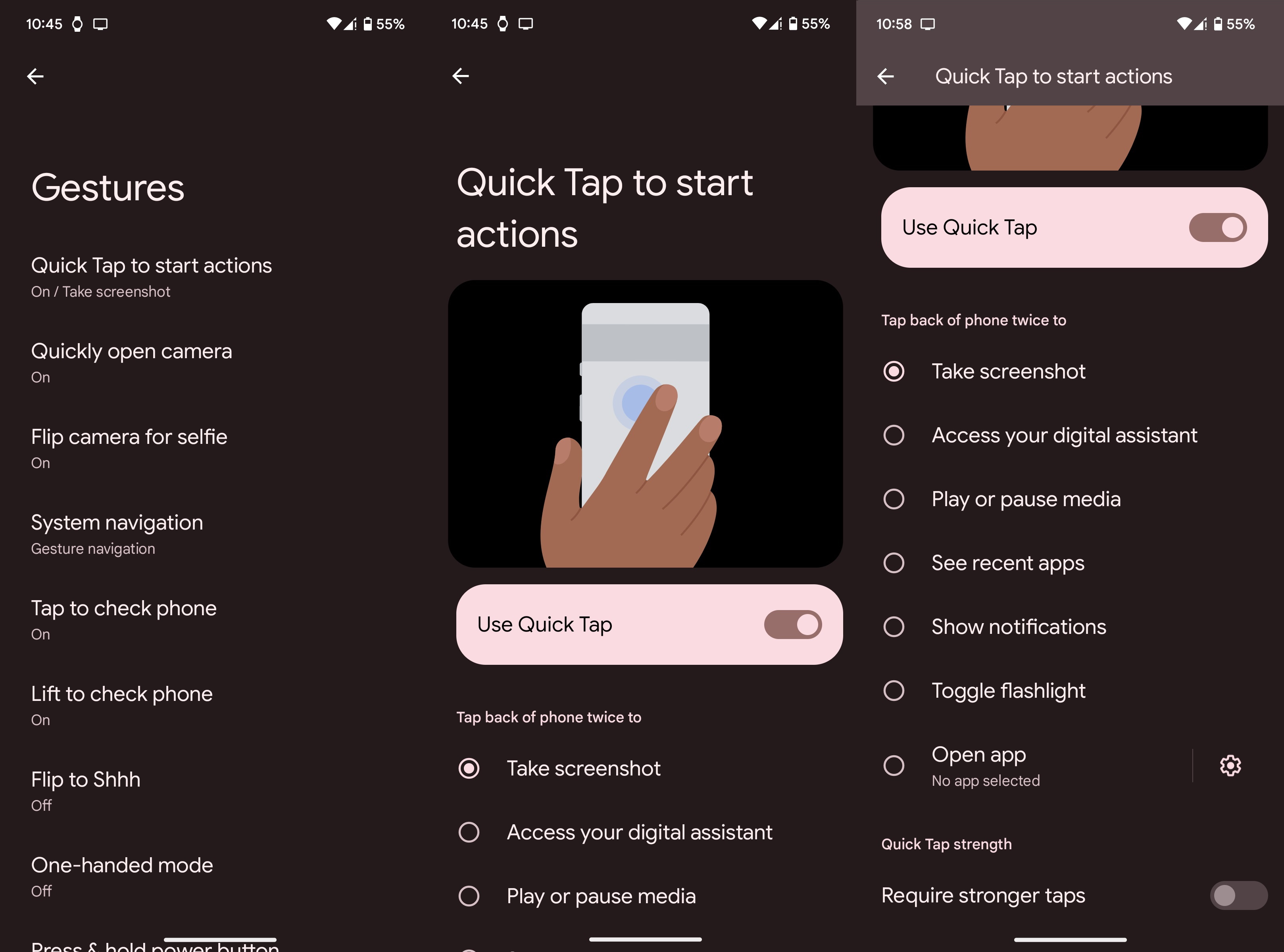
While scrolling through the Quick Tap settings, you'll notice that there's an option to require stronger taps. This can be useful if you keep triggering the gesture by accident.
Tap away
Now that you've discovered what your Pixel can do, have some fun with it. Oftentimes, gestures end up being more gimmicky than functionally useful. That's not the case here. You can fully customize the Quick Tap feature to do a vast array of actions. The ability to open any app opens up a window of opportunities.
Has the excitement of customizing the Quick Tap feature piqued your interest? Check out these 10 tips and tricks for your Pixel 5 to get the most out of your phone. If you're looking for the best Pixel but don't have a huge budget, we highly suggest looking into the Pixel 6 Pro. Now that the newer Pixel 7 series is out, the Pixel 6 series is amazingly cheap. Naturally, this improves the value prospect tenfold!

Premium performance
Google outdid itself with the 2021 flagship, packing impressive specs under the belt and a spectacular design. The Pixel 6 Pro gives you all you need and nothing you don't. Now that the price has dropped even lower than it already was, it's the perfect budget phone for anyone.

Namerah enjoys geeking out over accessories, gadgets, and all sorts of smart tech. She spends her time guzzling coffee, writing, casual gaming, and cuddling with her furry best friends. Find her on Twitter @NamerahS.
