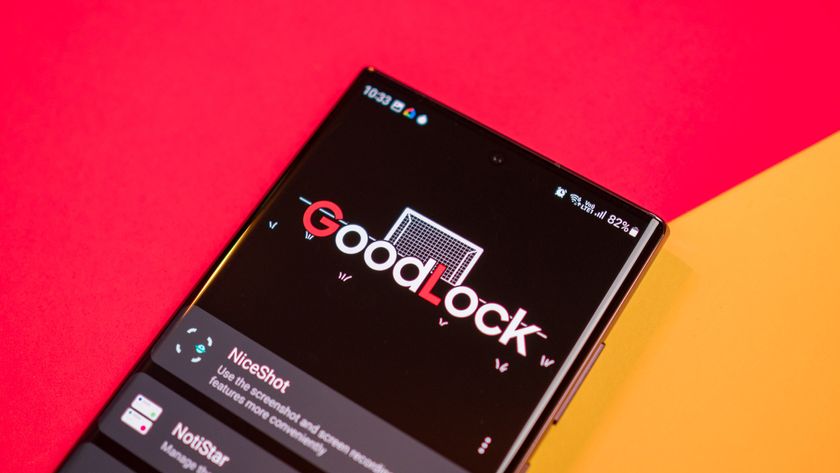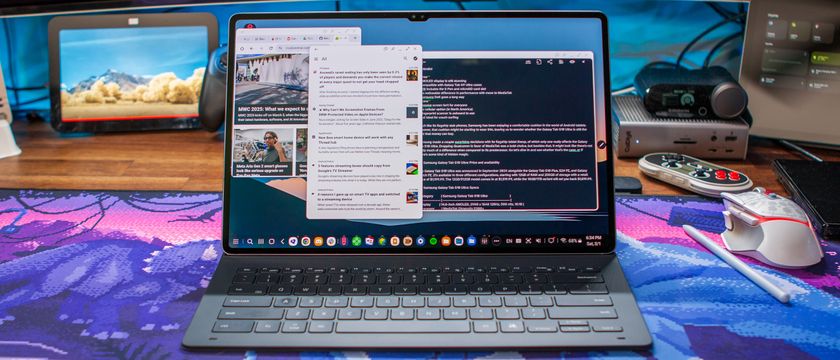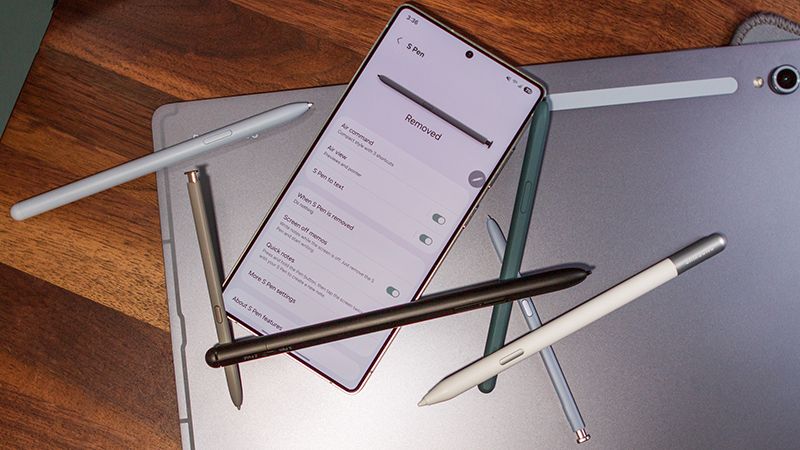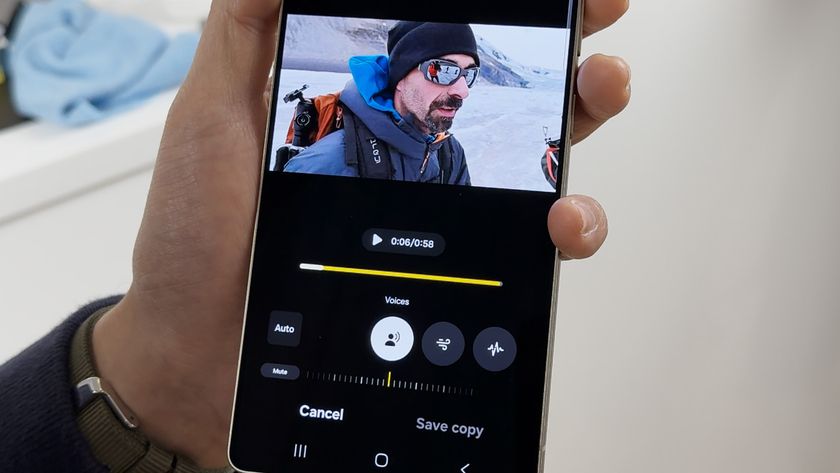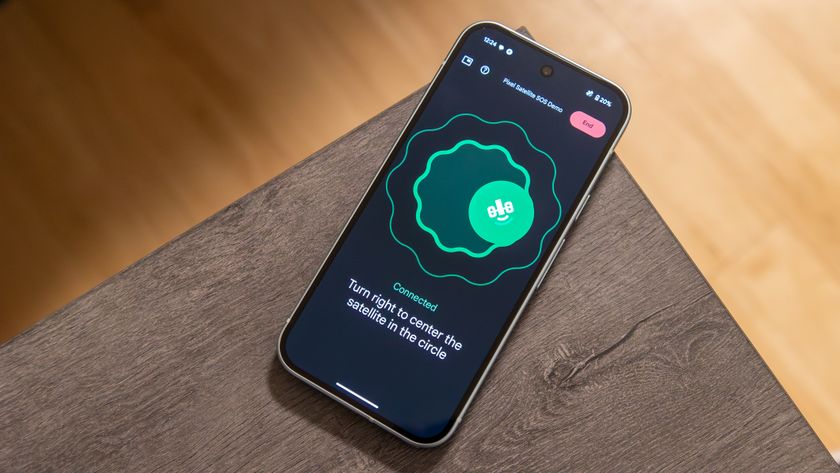How to customize Always On Display on the Samsung Galaxy Note 8

Even when your Galaxy Note S8's display is "off," it isn't really off. Always On Display triggers right away, and continues to show you useful information that's available at a glance so you don't always have to turn on the whole display just to check the time or see if you have notifications. It's a neat tool that works well right out of the box, but is even better once you get into the settings and customize things a bit.
How to customize Always On Display
To get started with customizing the Always On Display, head to Settings, Lock screen and security then Always On Display. Now let's see what's in there and what you can do with it. By default, you have six different main clock styles to choose from: digital clock, analog clock, world clock, calendar, image and edge clock. They're all pretty self-explanatory and have small previews of what they look like generally. You can download more Always On Display styles from Samsung Themes if these choices aren't to your liking.
- The customization options differ based on which of the styles you're working from, but basically come down to the clock style, color and background.
- With a few of the styles you'll also be able to tap on blank spots on the screen to add more information like a second clock or an image.
- To change different aspects of the screen, tap the buttons at the bottom of the editor to see the different options — swipe to the left to see extra options, if available.
- Once you're all tuned up just how you like it, tap Apply at the top of the screen.
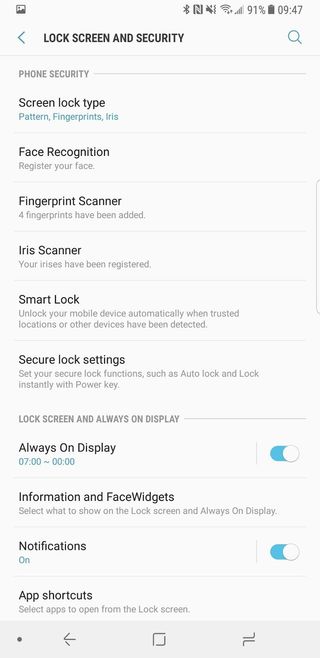
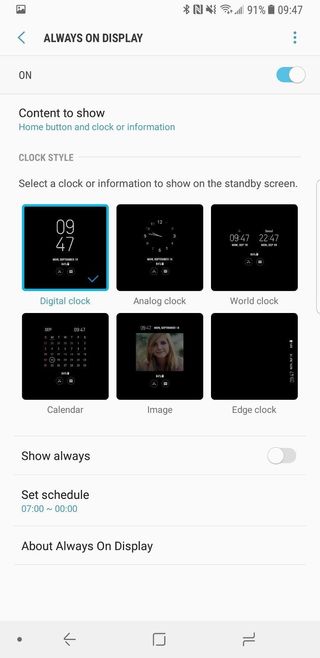
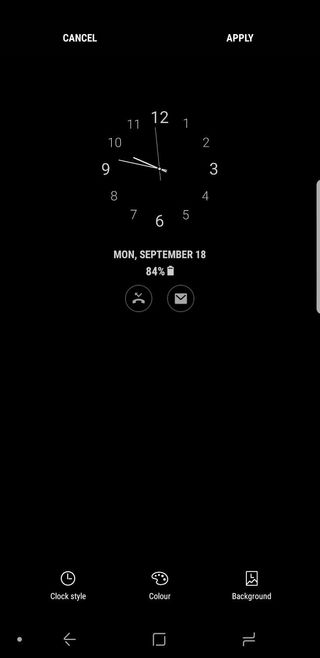
- By default, the phone is set to always show the Always On Display (I mean, it's right in the name!) but you don't have to keep it that way — you can set a schedule for when it is turned on.
- For example you can only have it on during the working day, and off at night, to save battery.
- Scroll to the correct start time, then tap End and scroll to the correct end time and tap OK to set the schedule.
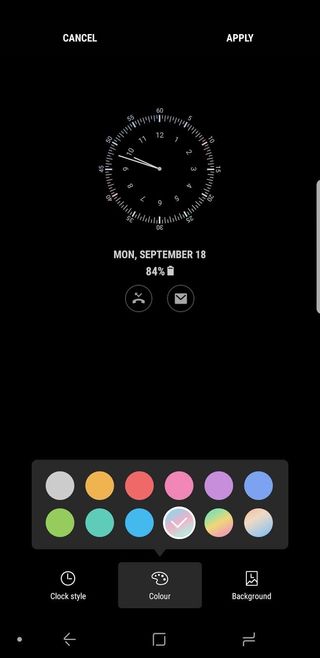
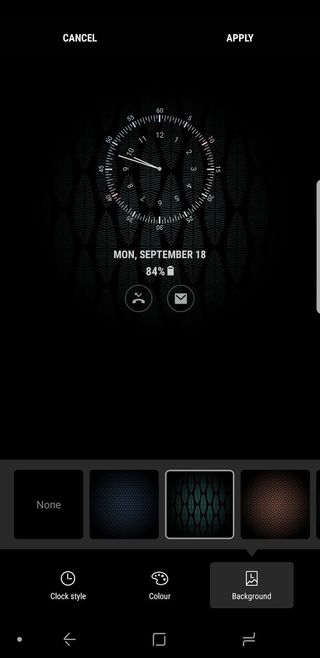
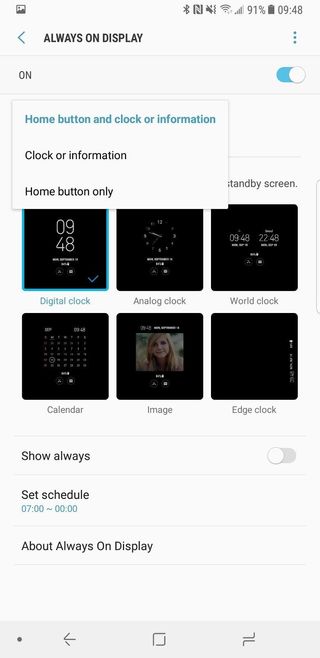
After a little back-and-forth tweaking things, you'll find a combination of styles and settings that work for you. It's a great way to customize the look and functionality of your Galaxy S8.
Be an expert in 5 minutes
Get the latest news from Android Central, your trusted companion in the world of Android
Ara Wagoner was a staff writer at Android Central. She themes phones and pokes YouTube Music with a stick. When she's not writing about cases, Chromebooks, or customization, she's wandering around Walt Disney World. If you see her without headphones, RUN. You can follow her on Twitter at @arawagco.