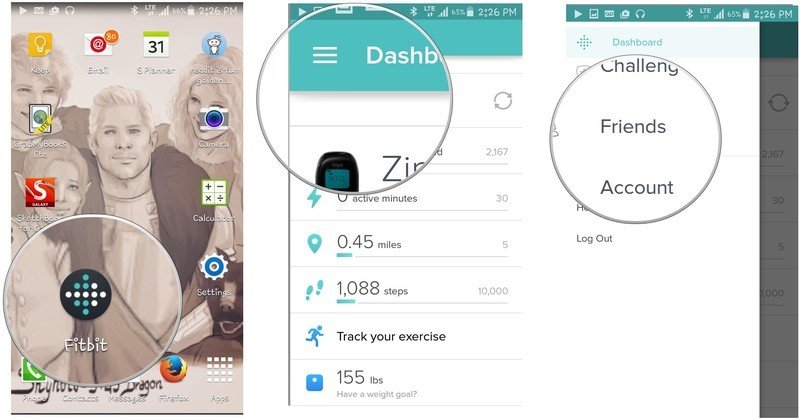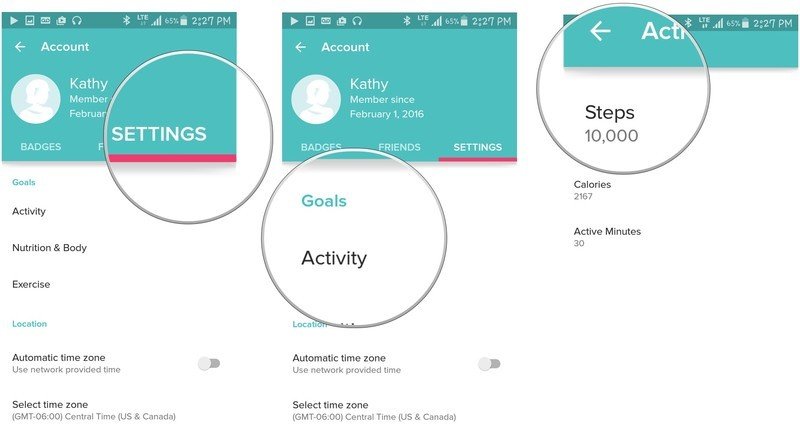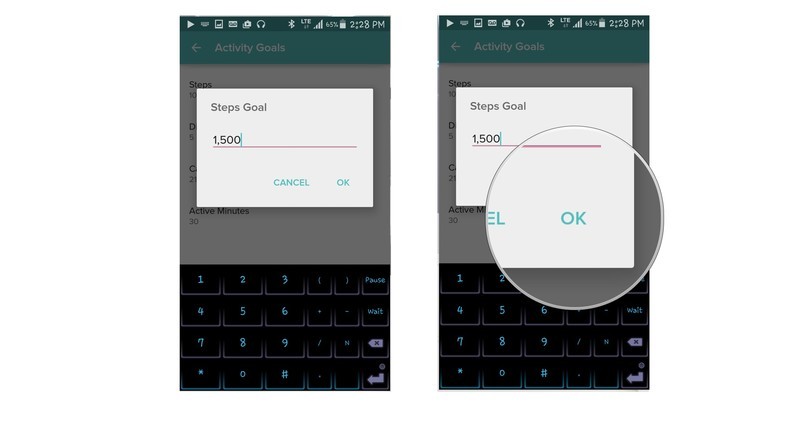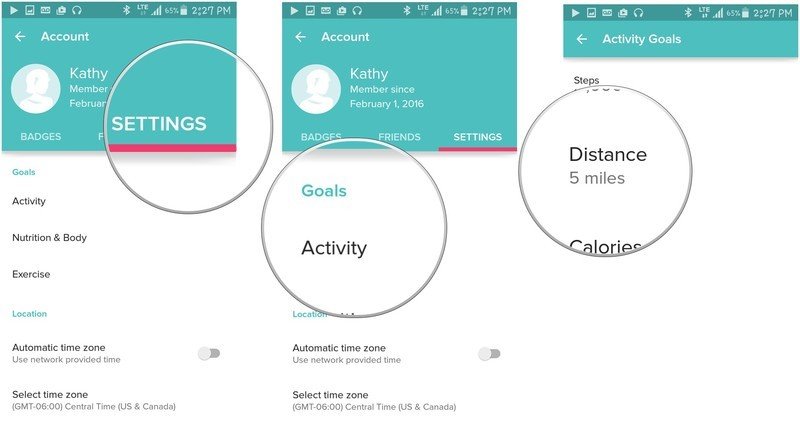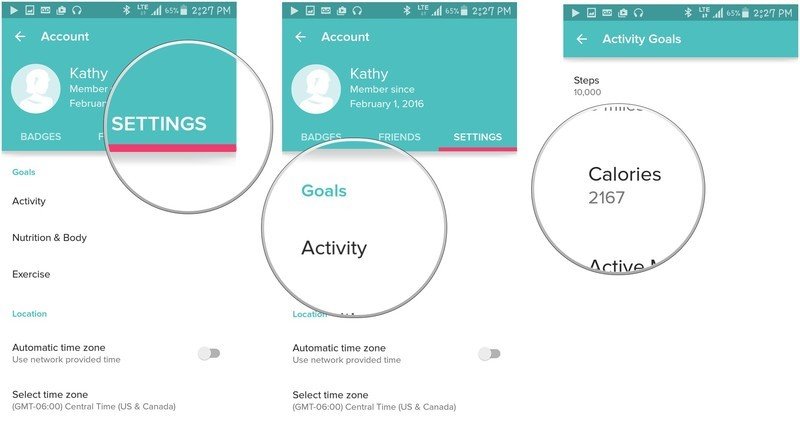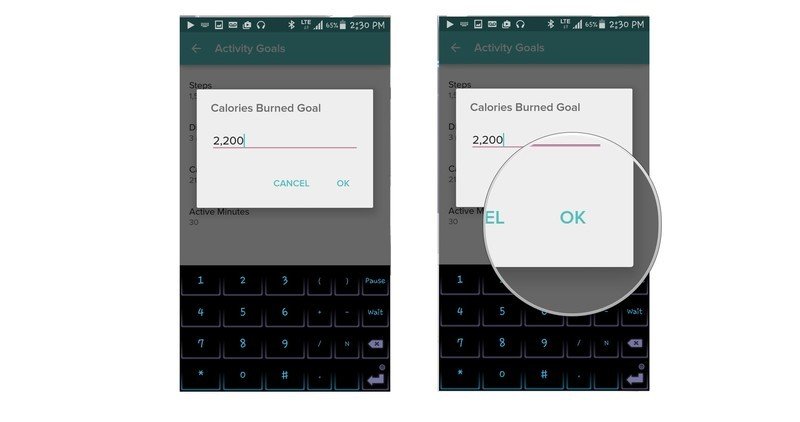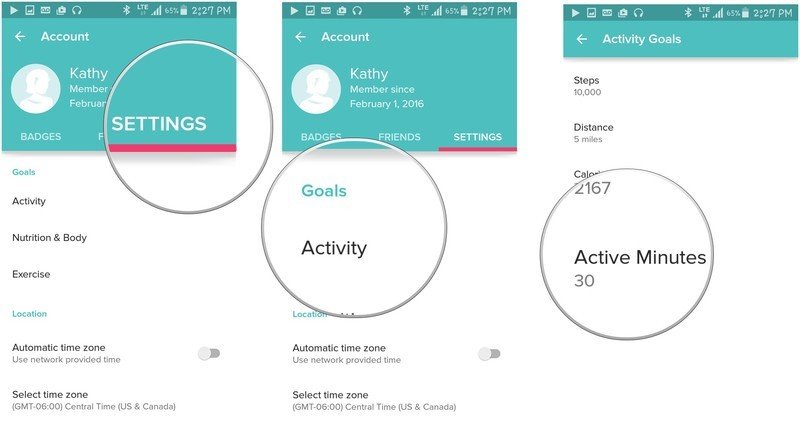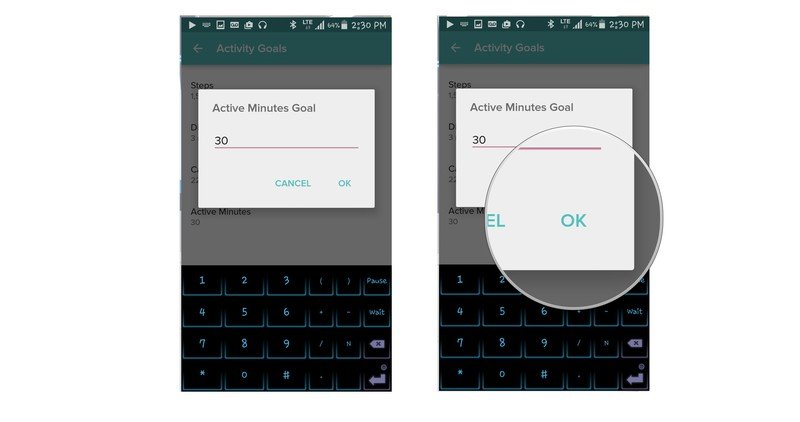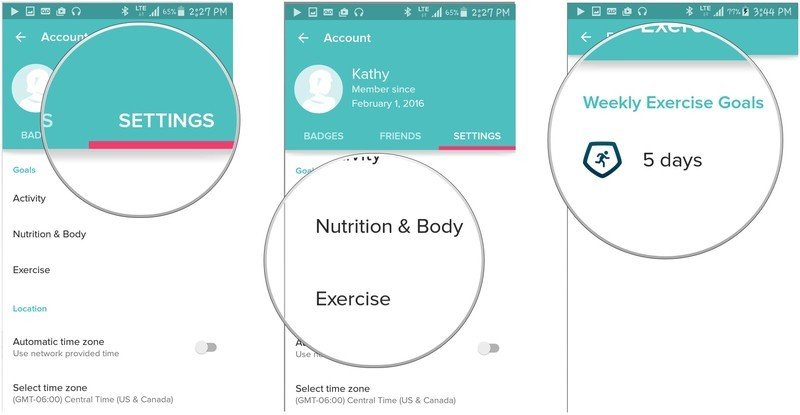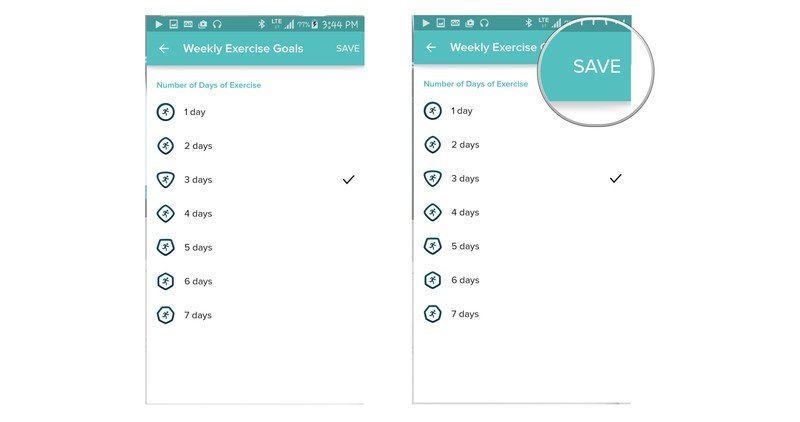How to customize the activity goals in Fitbit for Android
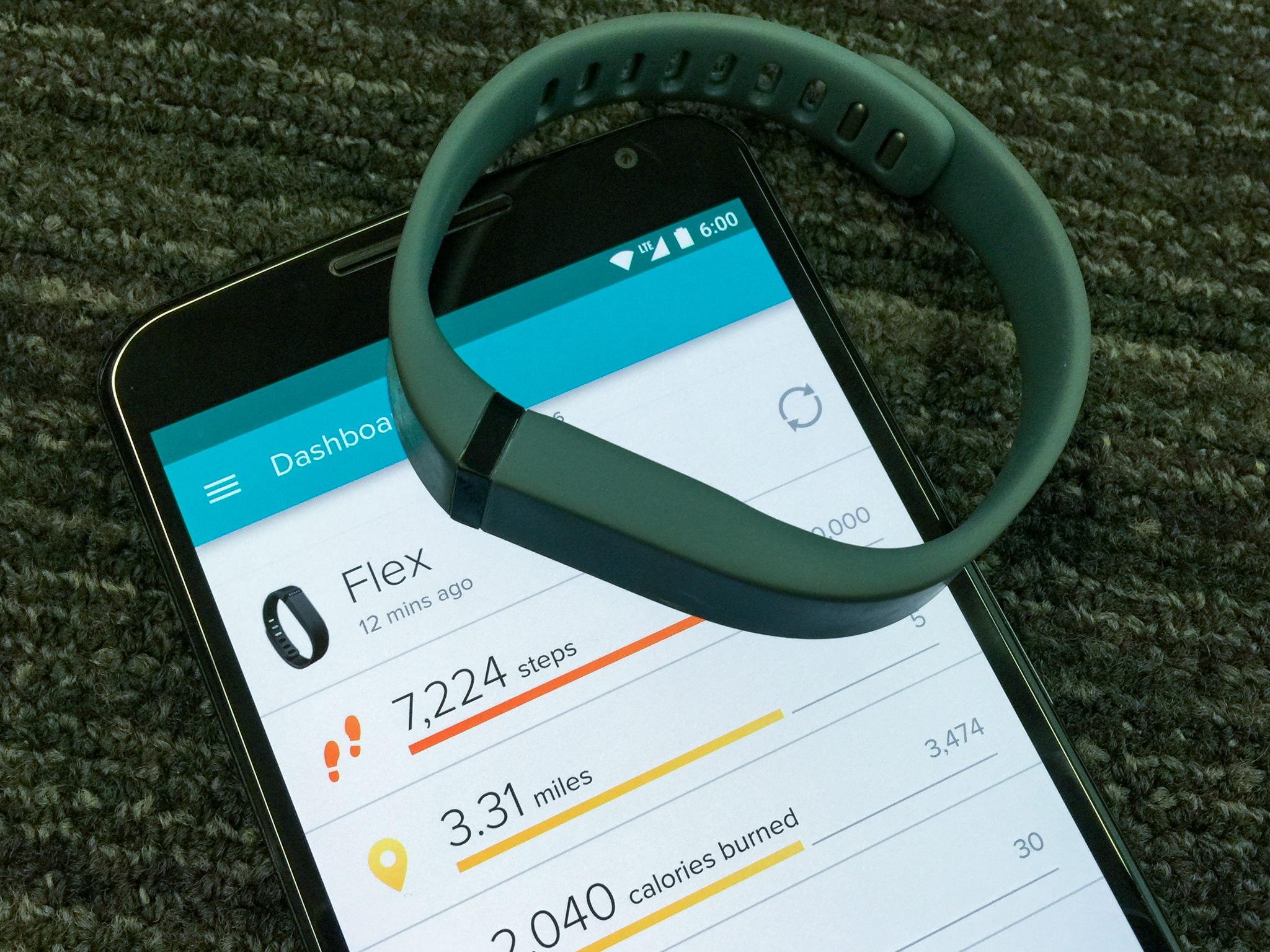
The American Heart Association recommends that everyone take 10,000 steps per day, but you want to challenge yourself to do 20,000 steps in a day. Good on you! With Fitbit, you can customize your goals for steps and more. Let's get started.
How to change your steps goal in Fitbit for Android
This setting measures how many steps you take each day. The default goal is the American Heart Association's recommended 10,000, but you can set it for whatever you want.
- Launch the Fitbit application from your Home screen or the app drawer. It's the button with the aqua and white dots arranged in a diamond over a circular black background.
- Tap the menu button. It's in the upper left corner of the screen and looks like this: ☰
- Tap Account. It's the fourth option down from the top of the menu.
- Tap SETTINGS.
- Tap Activity.
- Tap Steps.
- Type in the number of steps you want for your new goal.
- Tap OK.
How to change your distance goal in Fitbit for Android
Fitbit measures how far you travel during the day. That is, how far you walk or run. No, driving your car around doesn't count!
- Launch the Fitbit application from your Home screen or the app drawer. It's the button with the aqua and white dots arranged in a diamond over a circular black background.
- Tap the menu button. It's in the upper left corner of the screen and looks like this: ☰
- Tap Account. It's the fourth option down from the top of the menu.
- Tap SETTINGS.
- Tap Activity.
- Tap Distance.
- Type in the distance you want for your new goal.
- Tap OK.
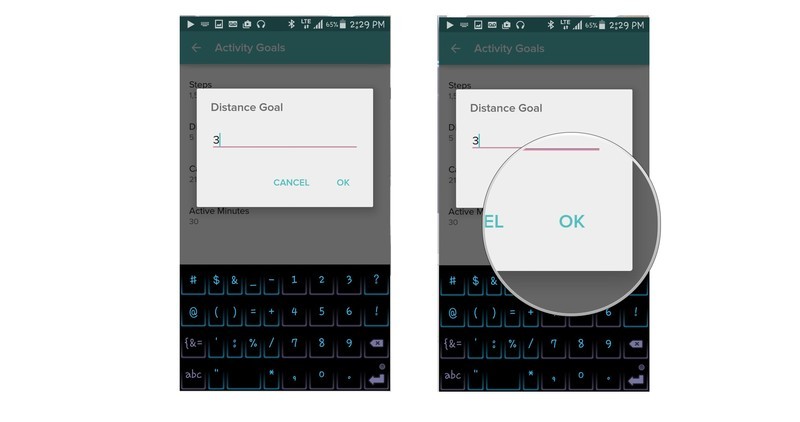
How to change your calories goal in Fitbit for Android
Weight control is about more than exercise — you need to pay attention to what you're eating too. Fitbit can help you keep track of how many calories you eat every day, and you can set your own daily calories burned goal.
- Launch the Fitbit application from your Home screen or the app drawer. It's the button with the aqua and white dots arranged in a diamond over a circular black background.
- Tap the menu button. It's in the upper left corner of the screen and looks like this: ☰
- Tap Account. It's the fourth option down from the top of the menu.
- Tap SETTINGS.
- Tap Activity.
- Tap Calories.
- Type in your calorie consumption goal.
- Tap OK.
How to change your active minutes goal in Fitbit for Android
Fitbit awards Active Minutes for every minute that your MET is at 3 or above. MET stands for metabolic equivalent and measures your energy expenditure based on your weight.
- Launch the Fitbit application from your Home screen or the app drawer. It's the button with the aqua and white dots arranged in a diamond over a circular black background.
- Tap the menu button. It's in the upper left corner of the screen and looks like this: ☰
- Tap Account. It's the fourth option down from the top of the menu.
- Tap SETTINGS.
- Tap Activity.
- Tap Active Minutes.
- Type in the Active Minutes you want for your new goal.
- Tap OK.
How to set a weekly exercise goal in Fitbit for Android
Exercise is key to losing weight and especially to maintaining a successful weight loss. Here's how you can set a daily exercise goal in Fitbit.
- Launch the Fitbit application from your Home screen or the app drawer. It's the button with the aqua and white dots arranged in a diamond over a circular black background.
- Tap the menu button. It's in the upper left corner of the screen and looks like this: ☰
- Tap Account. It's the fourth option down from the top of the menu.
- Tap SETTINGS.
- Tap Exercise.
- Tap the current Weekly Exercise Goal.
- Tap the weekly goal you want. Your choices run from 1 day a week to 7 days a week.
- Tap SAVE.
Get the latest news from Android Central, your trusted companion in the world of Android