How to use, customize and disable Active Edge on a Google Pixel phone

One of the most underrated hardware features on Pixel phones is one you can't even see. Active Edge lets you squeeze your phone to launch Google Assistant or silence incoming calls and notifications. It's a pretty neat trick that accomplishes a simple set of tasks; and if you want to turn it off, you aren't stuck with a useless button on your phone as is the case with the competition. Here's how you can get started with Active Edge, customize the feature, and disable it should you no longer wish to use it.
How to use Active Edge on a Google Pixel phone
Active Edge has been a consistent feature on all Pixel phones starting with the Pixel 2. The feature is currently available on the Pixel 2, Pixel 2 XL, Pixel 3, Pixel 3 XL, Pixel 3a, 3a XL, Pixel 4, and the 4 XL. As long as you're not using the first-gen Pixel, you will be able to access Active Edge.
You get the option to configure Active Edge while setting up the phone, but if you haven't done so, here's how you can get going:
- Open Settings from the app drawer or home screen.
- Scroll down to the bottom of the page.
- Select System.
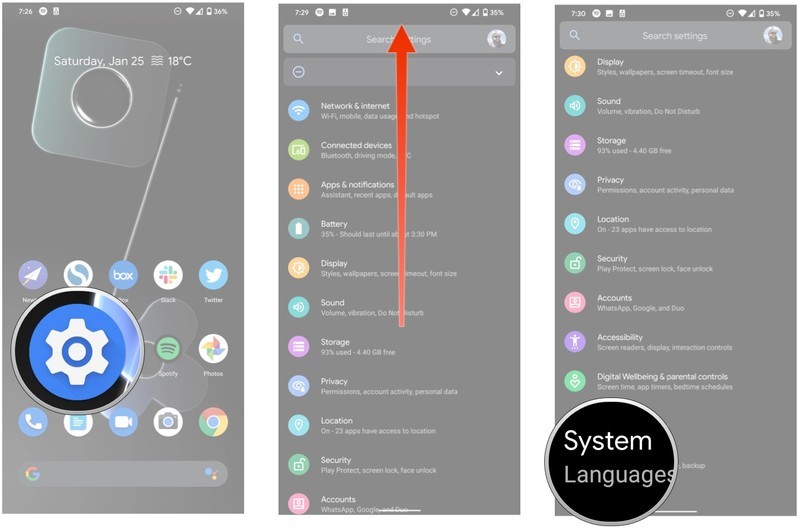
- Tap Gestures
- Hit Active Edge.
- Toggle Squeeze for your Assistant to On.
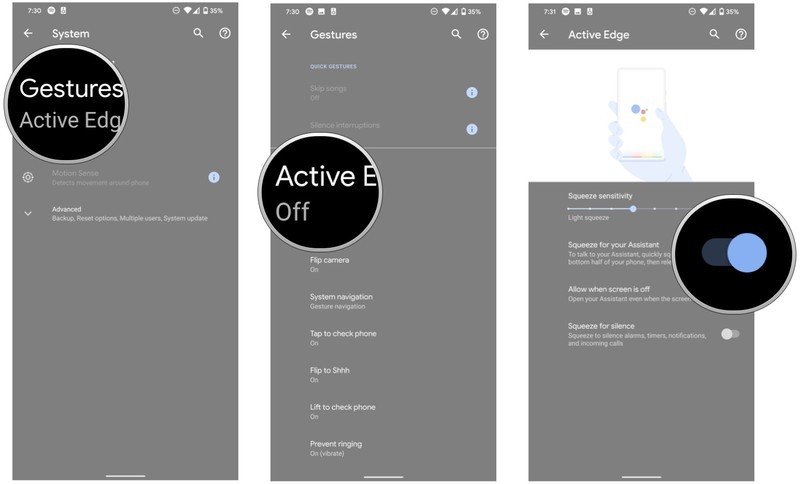
You'll want to stay on this page because next, we'll see how to adjust the sensitivity of Active Edge.
How to customize Active Edge on a Google Pixel phone
After you enable Active Edge, you get to adjust the squeeze intensity. This is to make sure that you don't accidentally trigger Google Assistant just by holding the sides of the phone. You'll see a Squeeze sensitivity slider with varying sensitivity levels just above the toggle for Active Edge, and you can play around with the slider to find the ideal setting for you.
- In the Active Edge page, adjust the intensity of the Squeeze sensitivity slider to find an activation point that's comfortable for you. There are nine levels to choose from here.
- You can also use Active Edge to silence incoming calls, alarms, timers, and notifications. Toggle Squeeze for silence to On to enable the feature.
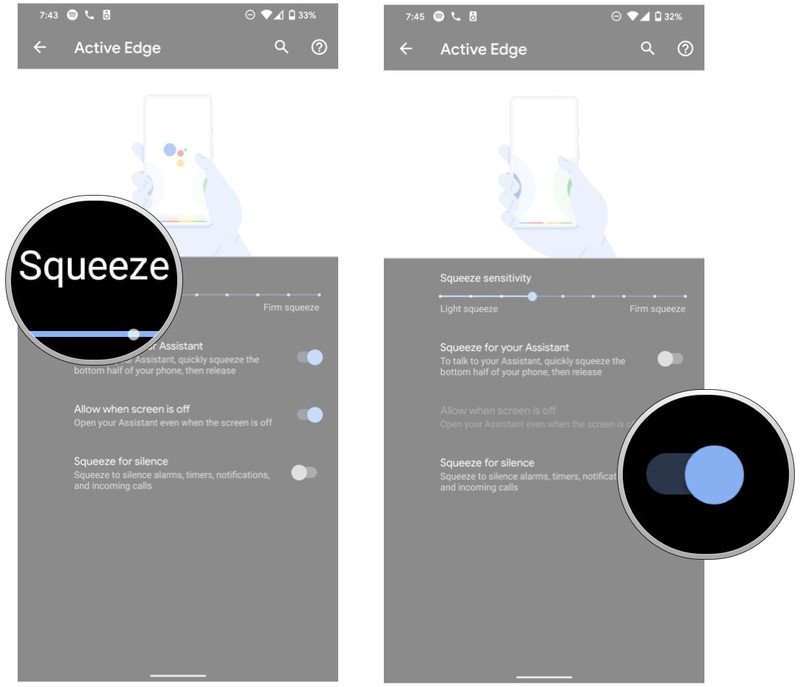
After you adjust the sensitivity, make sure to squeeze the sides of the phone — the edges light up to serve as a visual indicator that the feature is activated.
With Active Edge enabled and configured just how you want it, you can now squeeze your phone to quickly access your Google Assistant, or silencing incoming calls, timers, and alarms. It may take some time with real-world use to fine-tune your squeeze activation level, but once you get it dialed in it is a useful feature.
Be an expert in 5 minutes
Get the latest news from Android Central, your trusted companion in the world of Android
How to disable Active Edge on a Google Pixel phone
Don't want to use Active Edge anymore? It's just as straightforward to disable the feature:
- Open Settings from the app drawer or home screen.
- Scroll down to the bottom of the page.
- Select System.
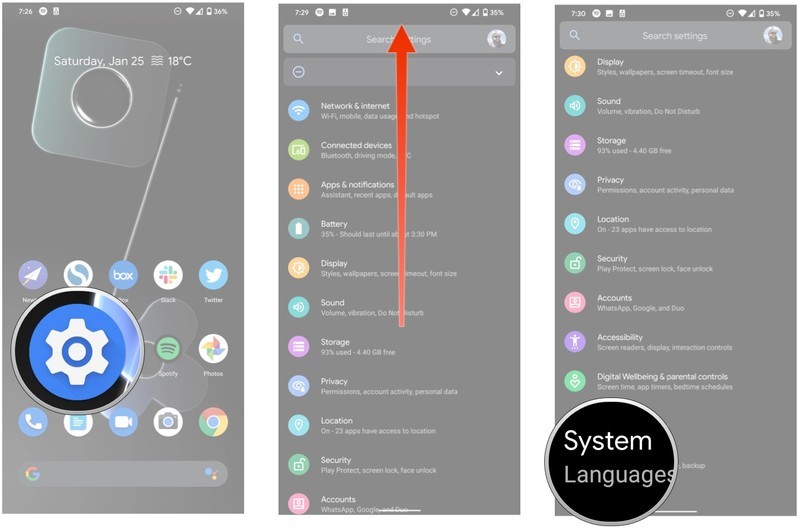
- Tap Gestures
- Hit Active Edge.
- Toggle Squeeze for your Assistant to Off.
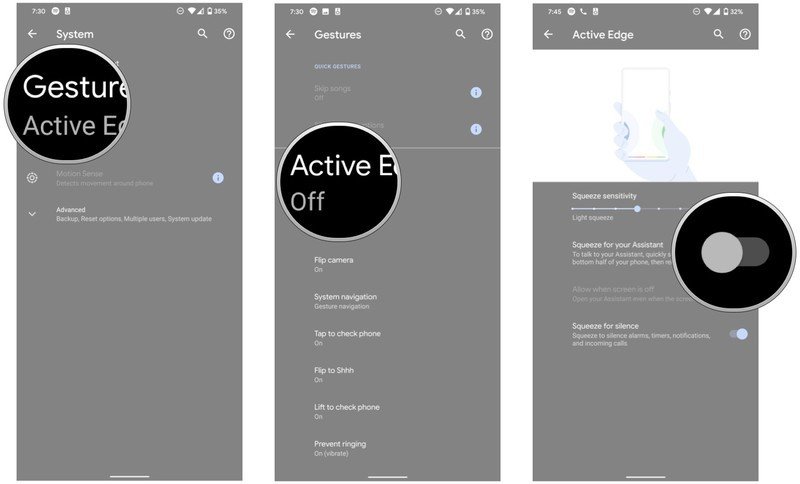

Still one of the best mid-range phones around.
The Pixel 3a XL continues to be one of the best mid-range phones in the market. It has a versatile camera that takes excellent photos in both bright and low-light scenarios, and the internal hardware is plenty great for 2020. If you're looking to get all the features from the high-end Pixels but at a much more affordable price point, this is the phone to get.
Andrew was an Executive Editor, U.S. at Android Central between 2012 and 2020.

