How to create a voice note on the Galaxy S5
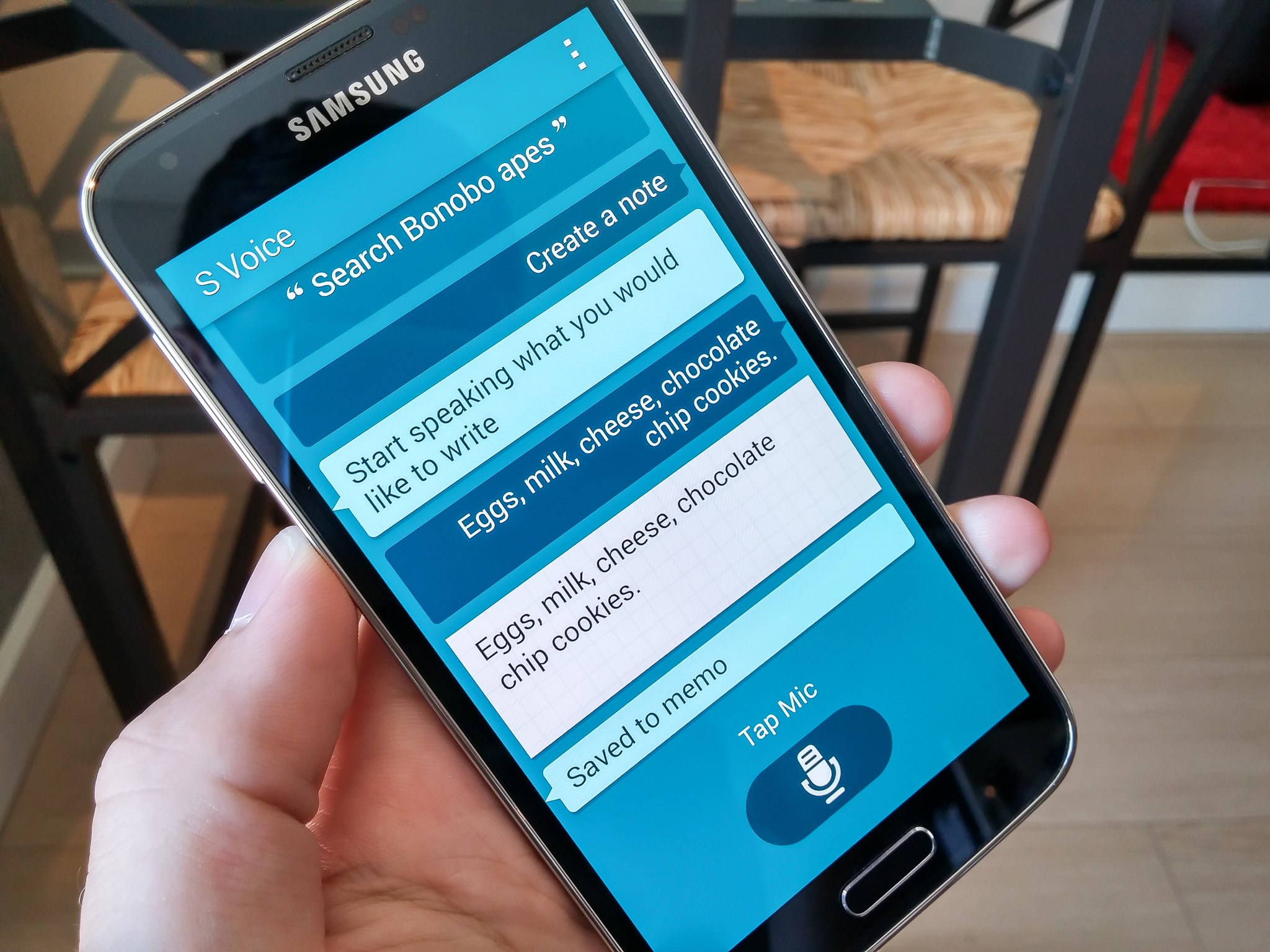
Two quick and easy ways to record what's on your mind right now
Let's face it, we don't all have fantastic memories. And that's okay, because these wonderful smartphones we all have are great at remembering things for us — that is, if you know how to use them. The Galaxy S5 has a few different ways to take and record your voice and either turn it into text or store it as an audio file, letting you recall whatever it was that that person said to you that one time eight hours ago that you need to remember now.
Read along and see how to create a voice note, including using speech-to-text, on the Galaxy S5.
Using S Voice for speech-to-text
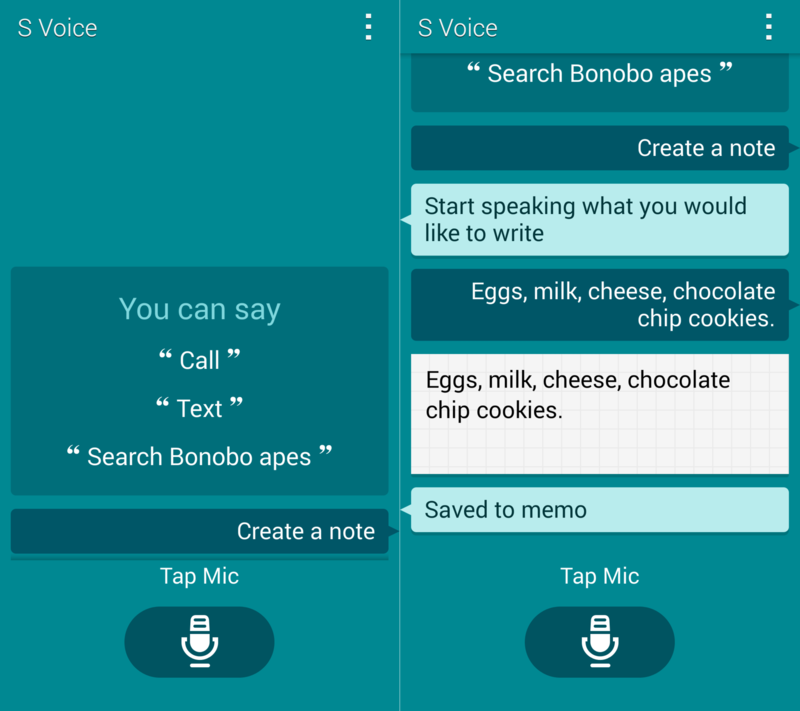
If you're a fan of Samsung's S Voice, it may be the quickest way to add a voice note on your Galaxy S5. Double tap your home button or launch S Voice from the app drawer, and you can give voice prompts to the app for a whole range of things, not the least of which is creating a note.
Tap the microphone button (or say the wake up phrase you created) to have S Voice listen, then simply say "Create a note." The interface will indicate that it heard you, and prompt you for your dictation. Go ahead and say as much as you want — S Voice will then transcribe the message, show it to you and store it in the Memo app.
Making a voice recording in the Memo app

Your speech-to-text voice notes from S Voice will all be stored here, in the Memo app, which can be used to create voice and text notes independent of S Voice, if you wish. You can add to or edit previous notes created with S Voice, or create new ones entirely.
Be an expert in 5 minutes
Get the latest news from Android Central, your trusted companion in the world of Android
Any new notes you create can have both text and audio. Just hit the plus button at the top of the app to create a note, then the microphone button to launch the audio recorder. Hit record, say what you need to say then hit stop. Add a bit of descriptive text to the note so you can recall what you've recorded, and it'll be saved until you delete it. (Bonus round: hit the image icon to add an image to the note.)
Of course you can choose your own favorite app, too!
One of the (many) wonderful things about Android is finding the app that best works for you. While the Galaxy S5 has two wonderful ways to create and save voice notes, you can also choose an app from Google Play that meets your needs.

For more, see our Galaxy S5 help page, and swing by our GS5 forums!
Andrew was an Executive Editor, U.S. at Android Central between 2012 and 2020.

