How to create a Google Family Group
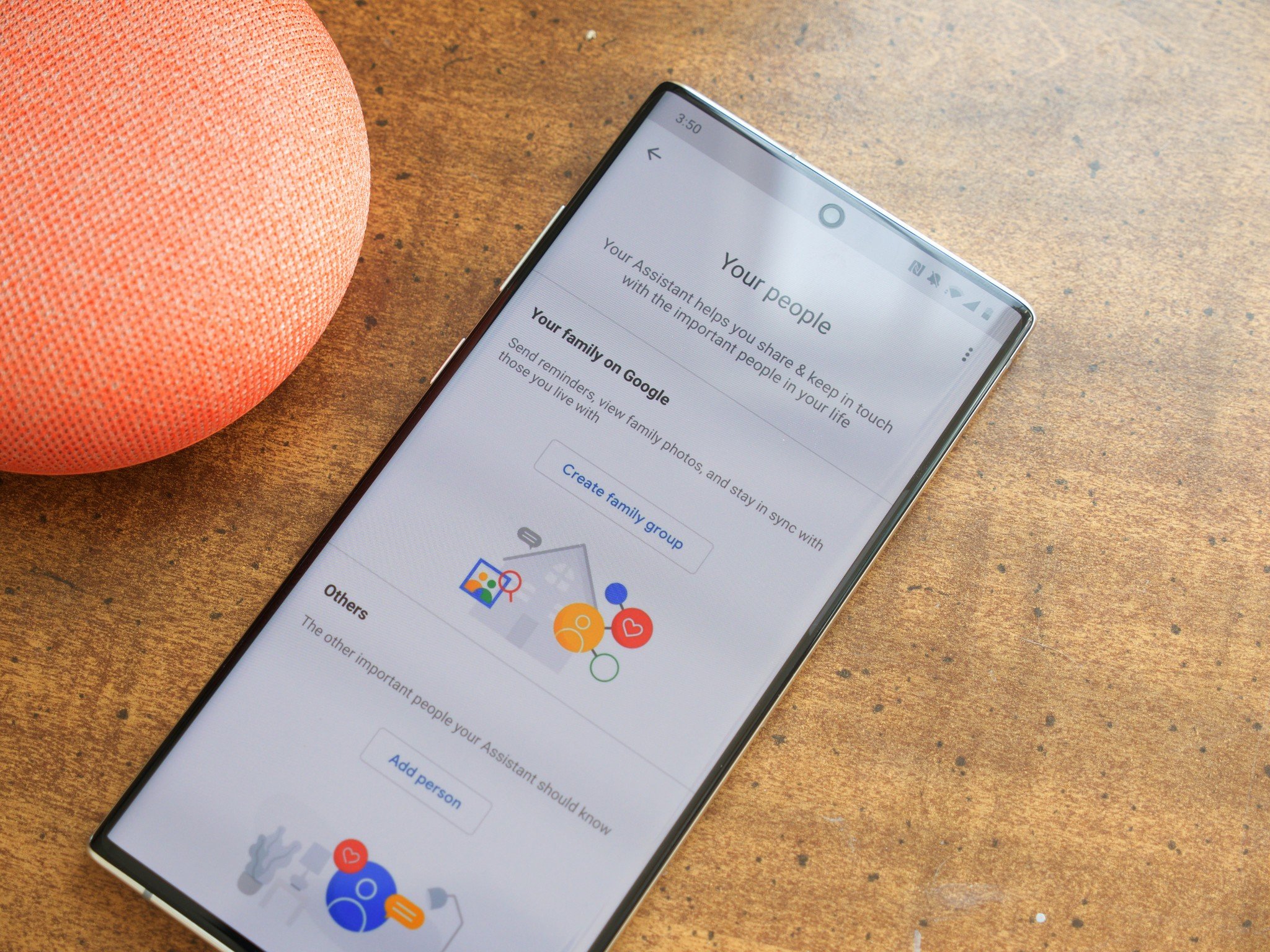
A Google account is kind of essential these days to do just about anything, and chances are that not only do you have one, but your partner, kids, parents, and other family members have one, too. A Google Family Group allows you to easily share apps, movies, music, photos, and more with everyone in your group. Need some help getting everything set up? Let's get to it!
How to create a Google Family Group
- Trigger the Google Assistant on your phone (such as saying "Hey Google").
- Tap the Explore icon — the one that looks like a compass.
- Tap your profile picture in the upper right-hand corner.
- Tap Account.
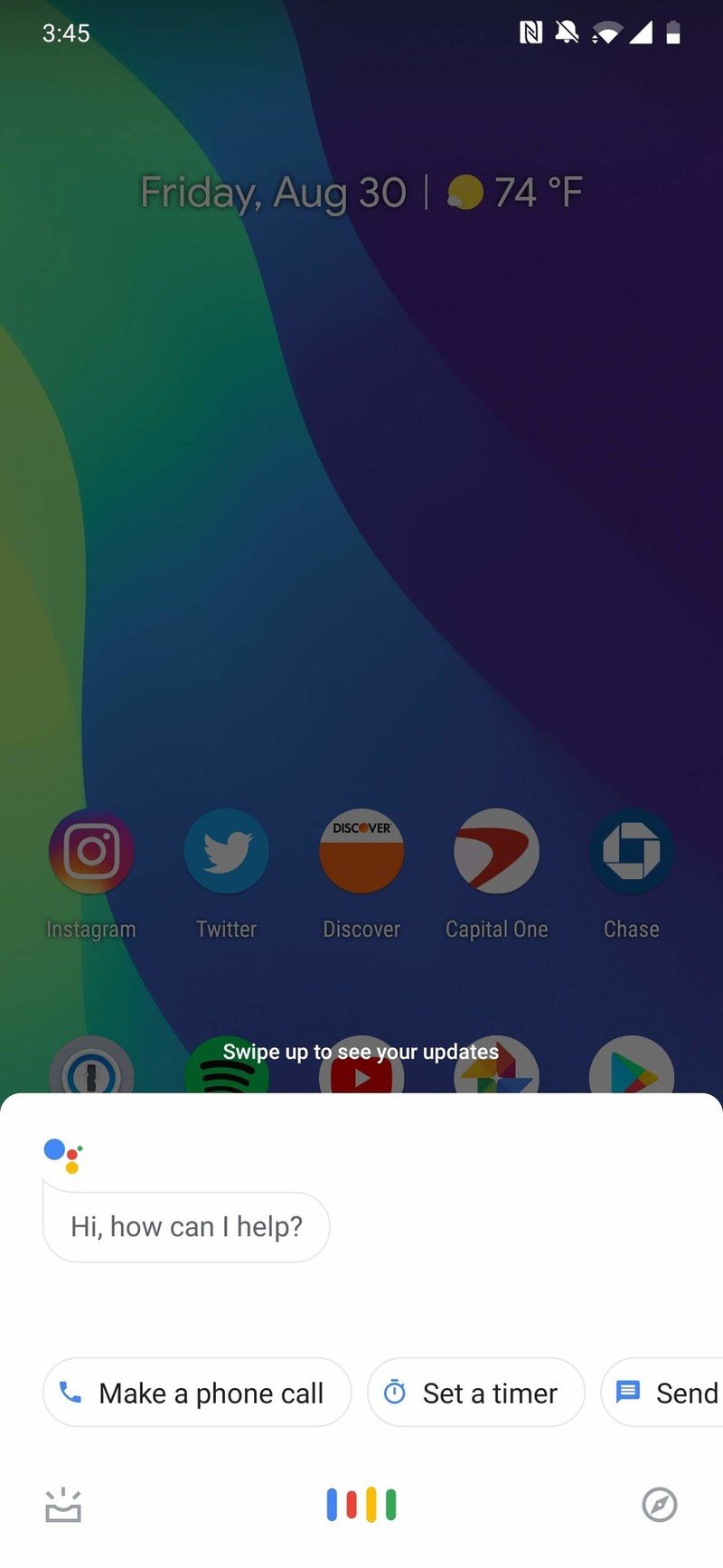
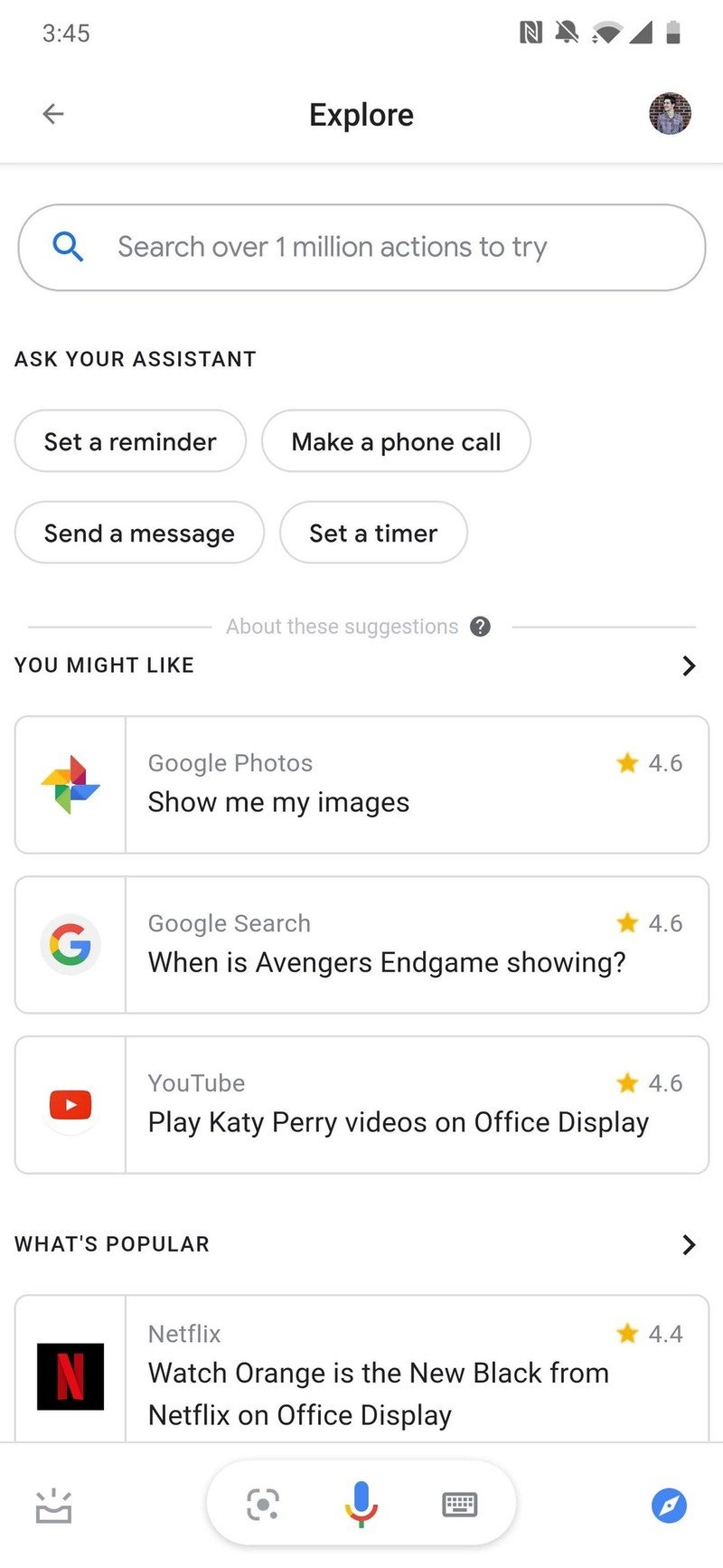

- Tap Your people.
- Tap Create family group.
- Tap Create.
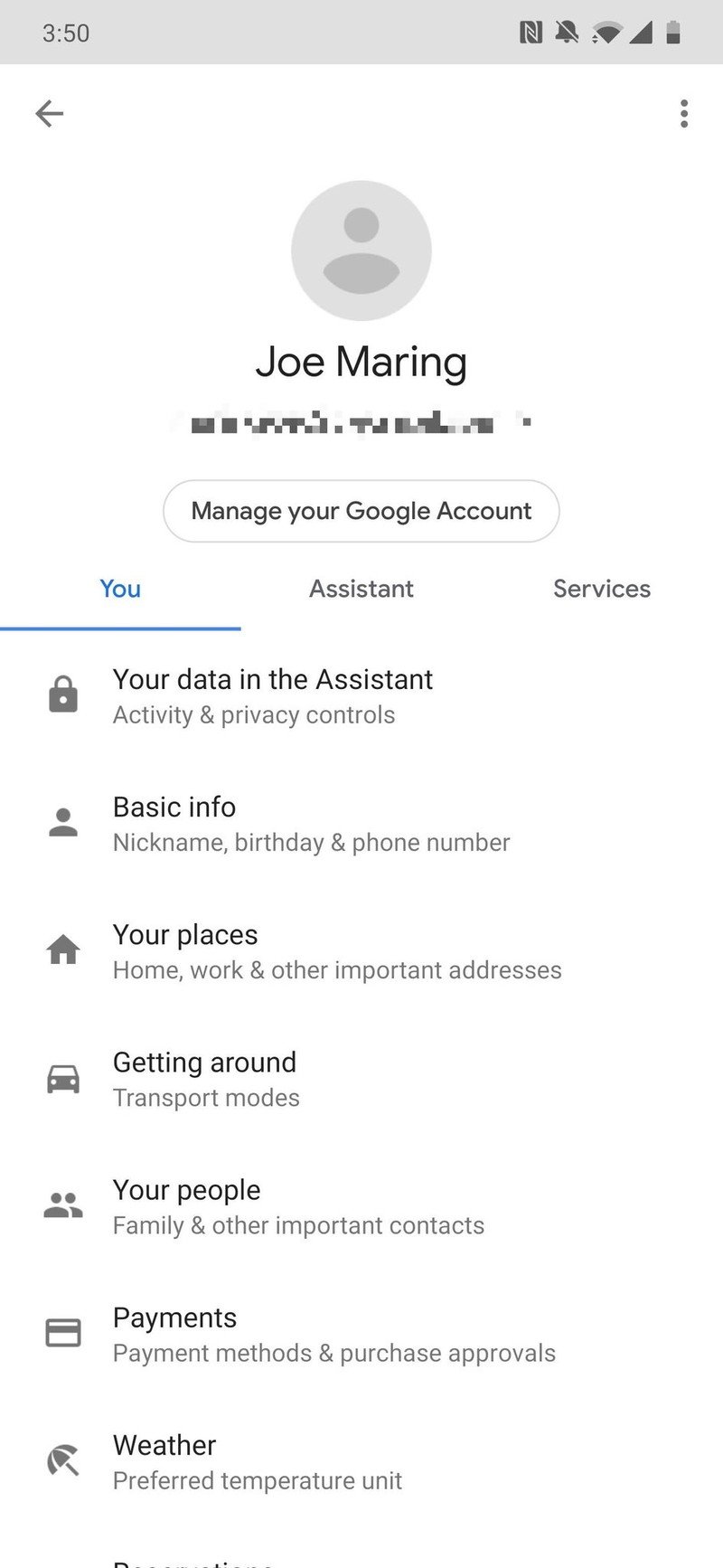
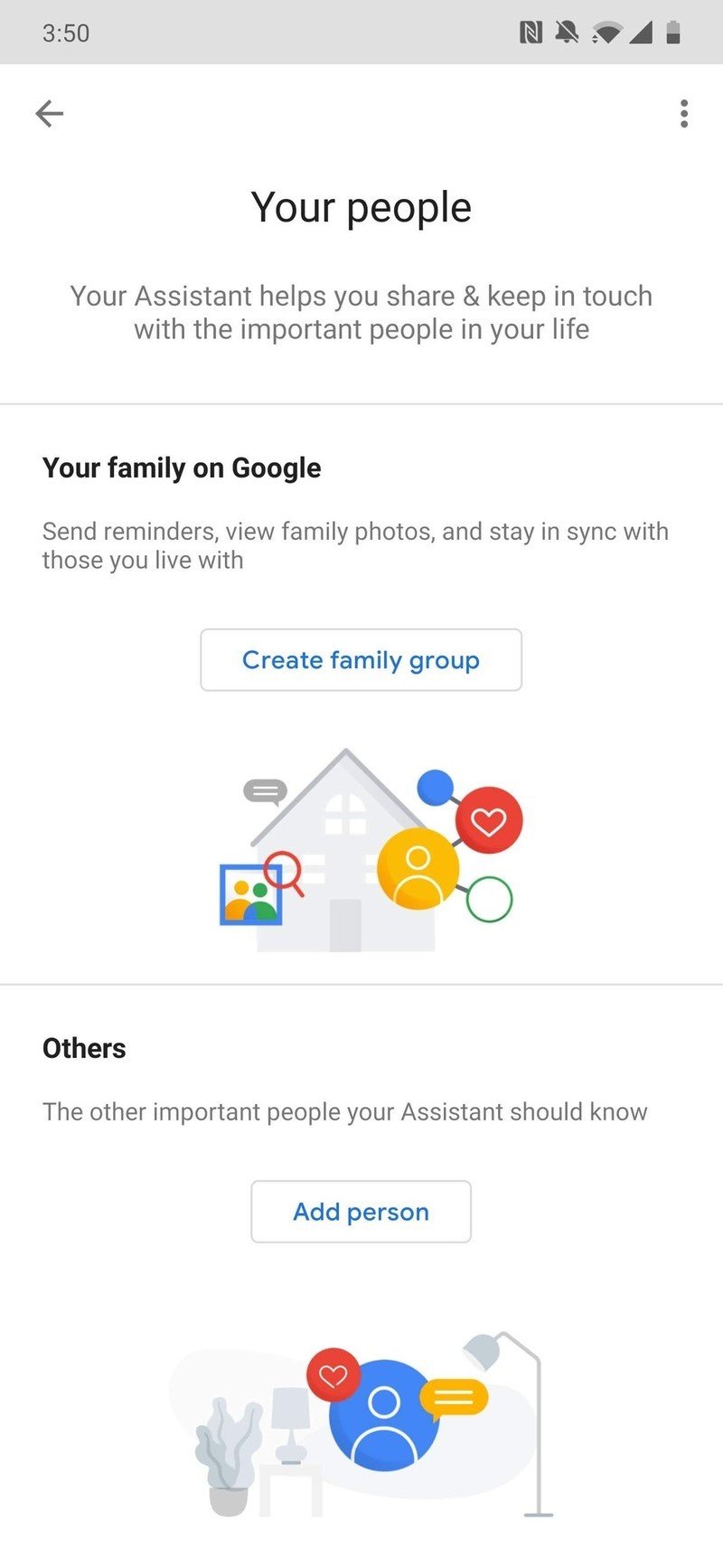
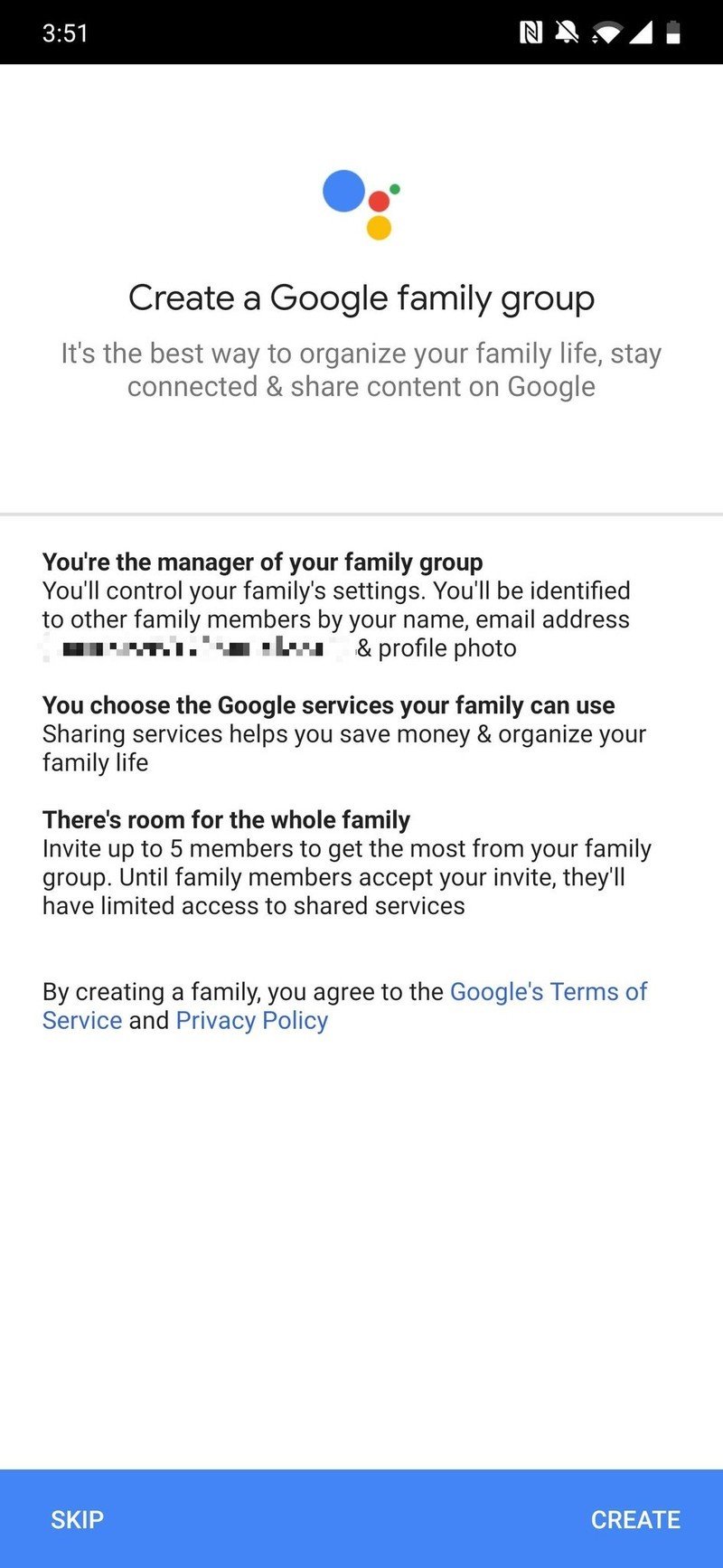
- Tap the family members you want to add.
- Tap Add at the bottom of your screen.
- Tap Next.
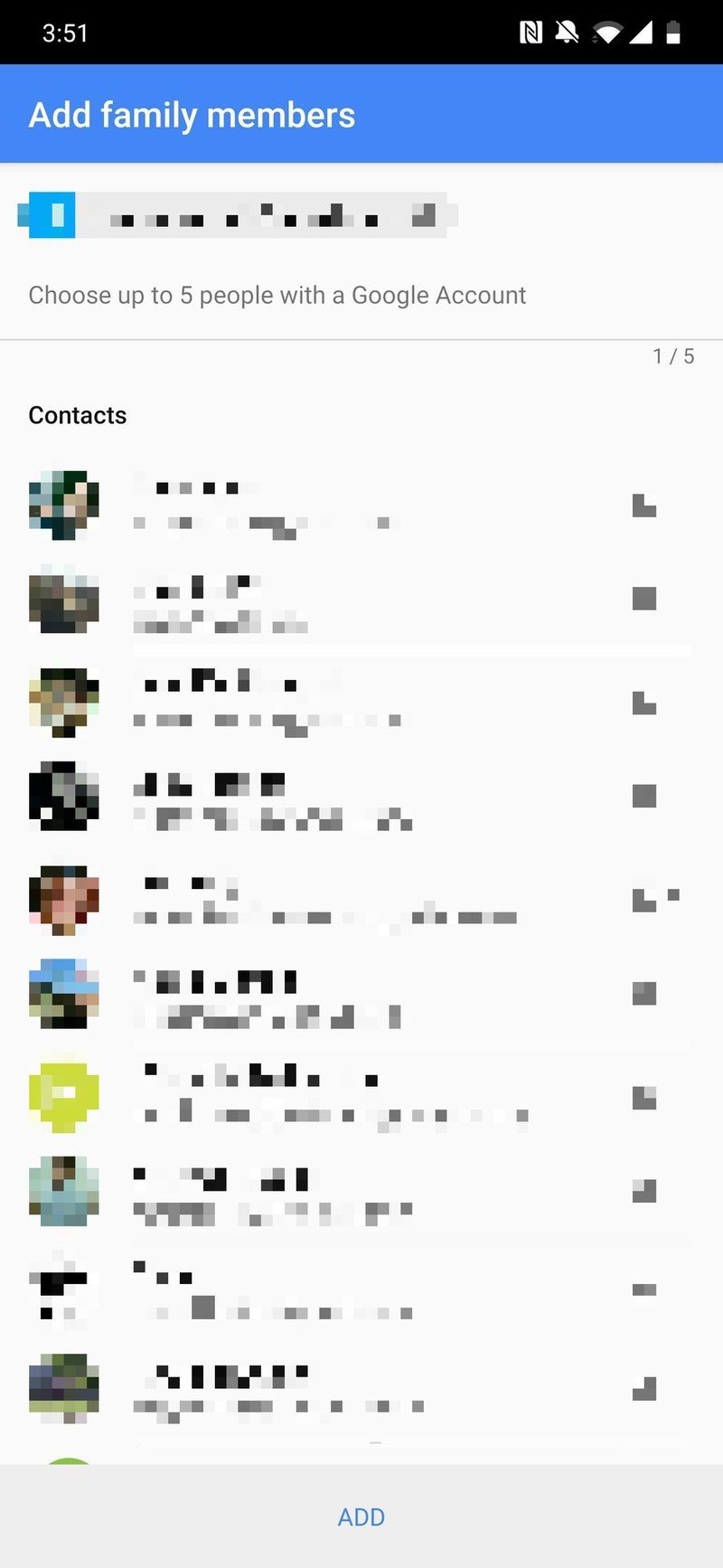
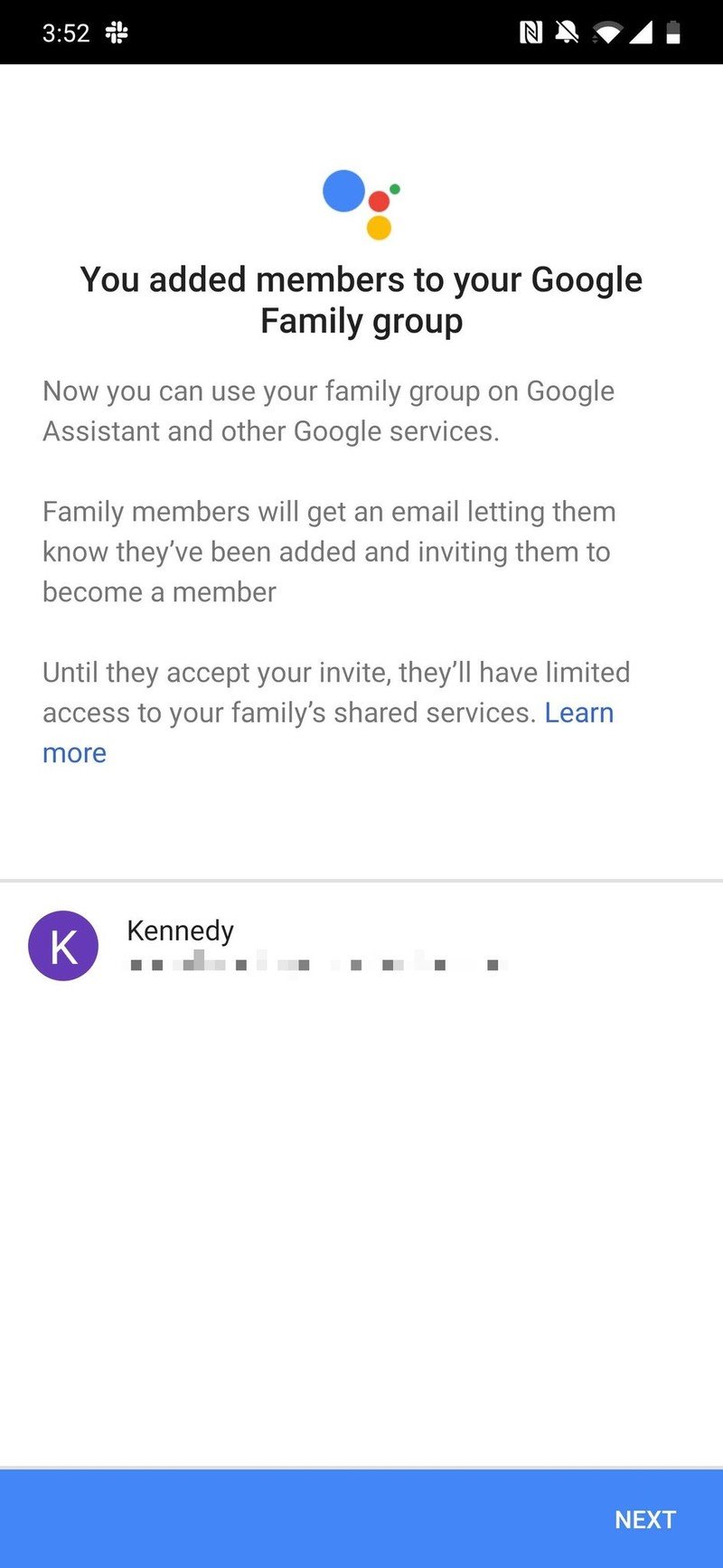
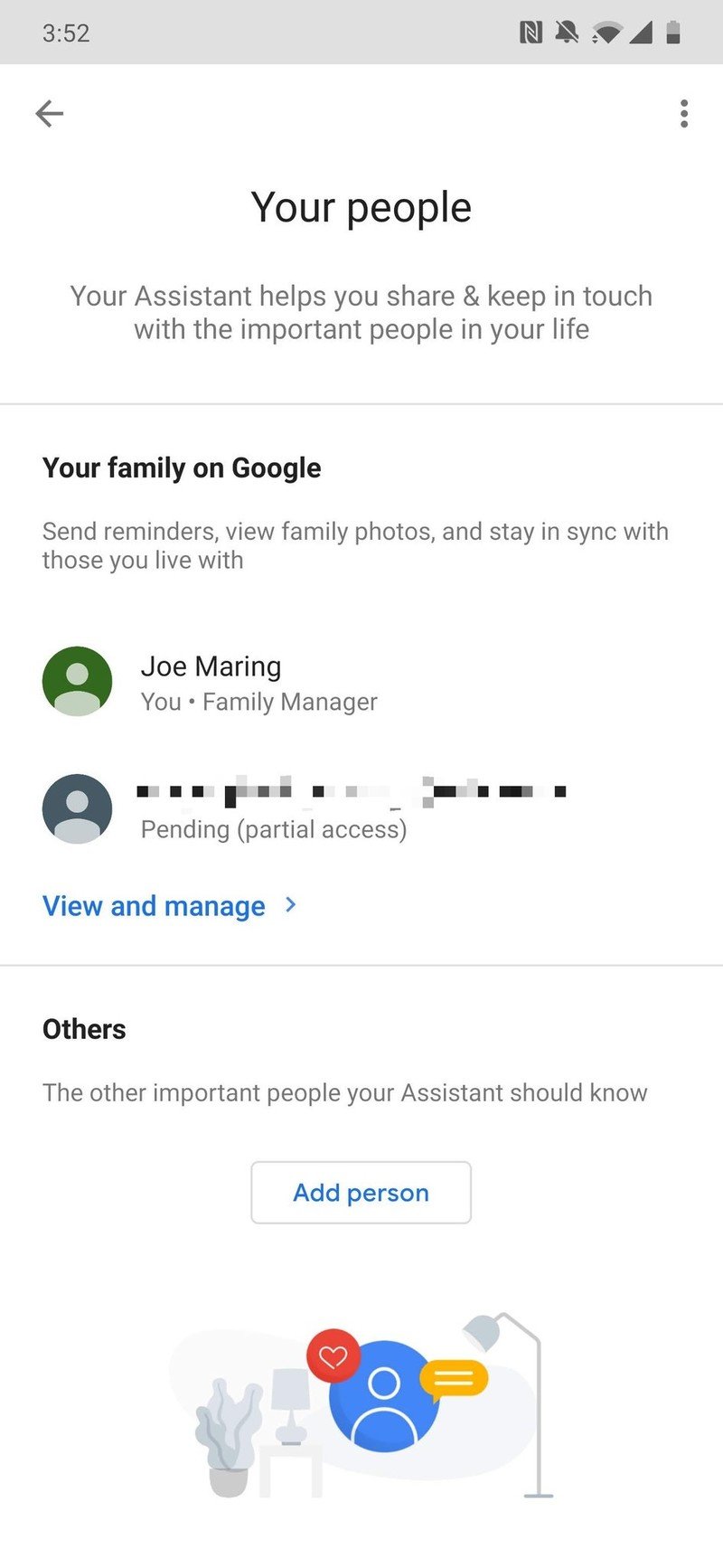
That's all there is to it! If you end up wanting to add more people to your Family Group after going through this process, just re-follow the steps above. You can only have up to six people in your group, so make sure you choose wisely with who you invite.
Our top equipment picks
You can use just about any phone with Android to get started with Google Assistant, but the OnePlus 7 Pro is one of our favorite current-generation options.
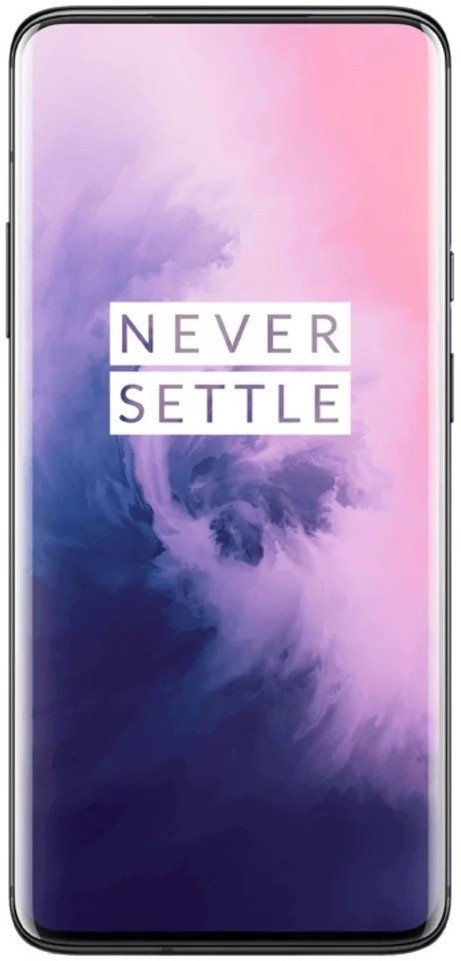
Everything you want for hundreds of dollars less.
The OnePlus 7 Pro is an expensive phone, but compared to other flagships from Samsung and Google, it's a tremendous value. The 90Hz AMOLED display is stunning, performance is buttery smooth, and OnePlus's clean software is top-notch. Add that together with a sleek glass/metal design, and there's not much to complain about.
Be an expert in 5 minutes
Get the latest news from Android Central, your trusted companion in the world of Android
Joe Maring was a Senior Editor for Android Central between 2017 and 2021. You can reach him on Twitter at @JoeMaring1.

