How to copy music to your Android phone

Most phones now have storage capacities that lend themselves nicely to holding all of your favorite tunes. If your phone has a microSD card slot, even better! You can usually transfer your music right onto the card.
Here's how to copy your music onto your Android phone using either Windows or Mac!
- How to copy music from your Mac onto your Android phone using Android File Transfer
- How to transfer music from your computer to your Android phone wirelessly using AirDroid
- How to transfer music from your Windows PC to your Android phone
How to copy music from your Mac onto your Android phone using Android File Transfer
Once you've downloaded Android File Transfer, just plug your phone into your Mac via USB.
- Launch Android File Transfer from the Finder or your Dock.
- Open a Finder window and open the folder in which your music is contained.
- Click either Phone or SD Card, depending on where you'd like to transfer your music to. If your phone doesn't have a microSD slot, then you won't have to SD Card option.
- Drag and drop individual music files or entire folders onto Android File Transfer.
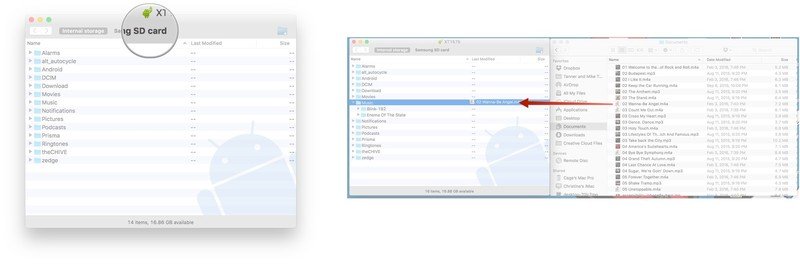
That's all there is to it, but be careful: If you try to transfer too many files at once, Android File Transfer will likely just crap out and stop party-way through. Keep your transfers to batches under 1GB.
How to transfer music from your computer to your Android phone wirelessly using AirDroid
If you prefer to go the cableless route (which is probably a good idea if your alternative is Android File Transfer) then AirDroid is where it's at. It works for both Mac and PC, so just download it and set it up!
- Launch AirDroid from your home screen or from the app drawer.
- Tap Sign in or Sign up.
- Enter your email address and a password.
- Tap Sign in.
- Tap Enable if you'd like to see the app notifications on your computer in real time. Otherwise, tap Later.
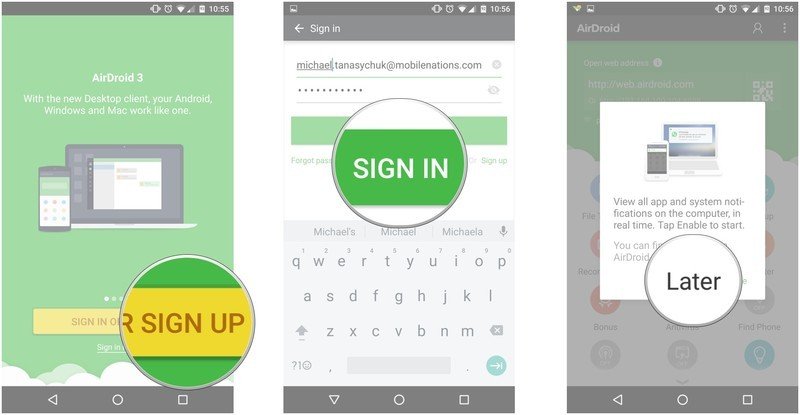
- On your Mac, go to http://web.airdroid.com. Alternativey, you can download the desktop client.
- Enter your email address and password and click Sign in.
- If prompted, click the device you'd like to transfer music to and click OK. You should then receive a notification on your phone that AirDroid is connected.
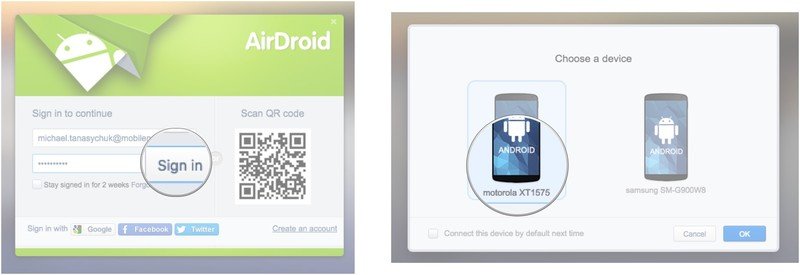
- Click the Music button on the bottom left of the AirDroid options. A window will appear.
- Click Upload.
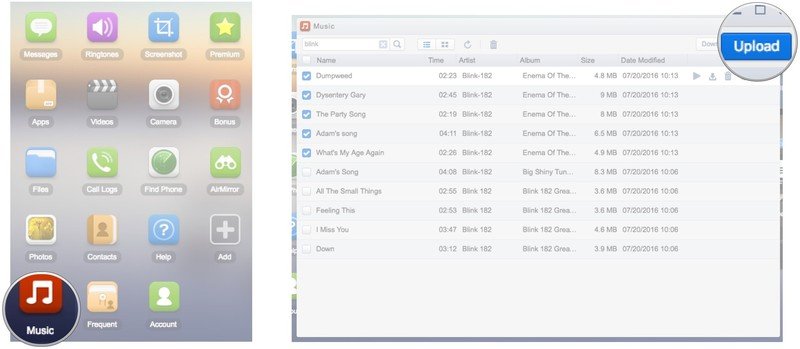
- Click to open a Finder window.
- Drag and drop music files or folders as you please.
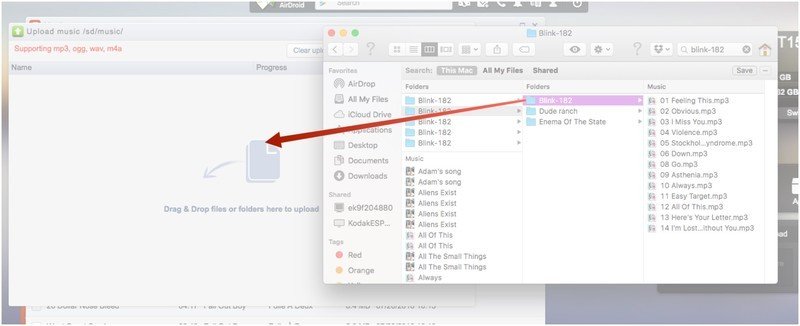
You can drop as many files as you like; you just can't select whether your music is stored on your phone or SD card. It'll automatically be stored on your phone, though if your phone has the function, you'll be able to move your music onto your SD card.
How to transfer music from your Windows PC to your Android phone
PCs make life quite a bit easier in that they recognize your Android phone as a USB device and so long as your phone is in the right USB mode, copying music is as simple as connecting, dragging, dropping, done.
Be an expert in 5 minutes
Get the latest news from Android Central, your trusted companion in the world of Android
- Plug your phone into your PC via USB.
- On your phone, tap the USB notification.
- Tap the circle next to Transfer files (MTP). The File Explorer will automatically launch.
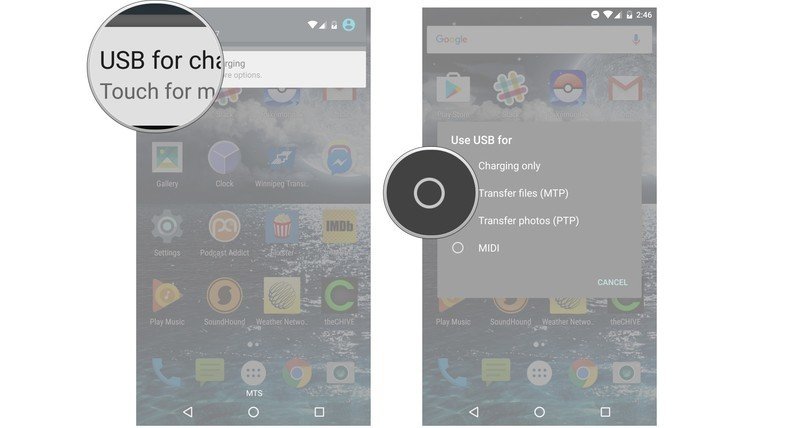
- Launch another File Explorer window from your taskbar.
- Find the music files you would like to copy to your phone.
- Drag the music files to your phone and to either the internal storage or the SD card, if you have one and release them.
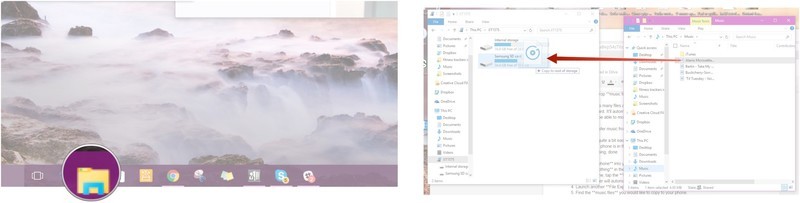
Your turn!
How do you copy music files to your Android phone or tablet? Let us know in the comments below!

