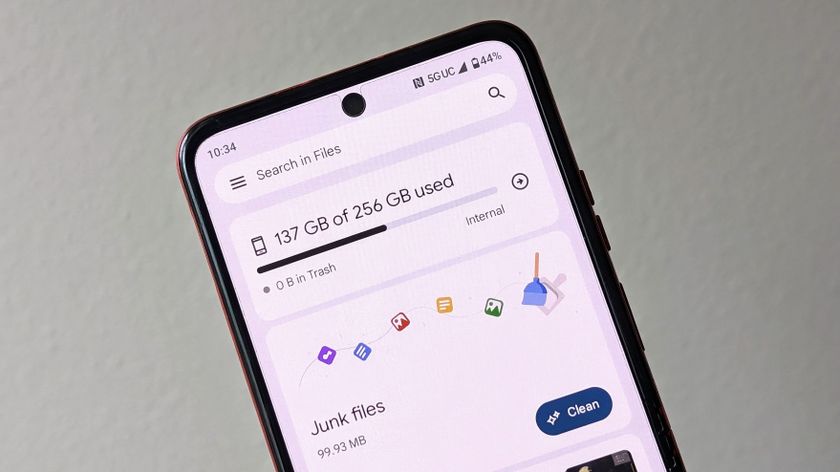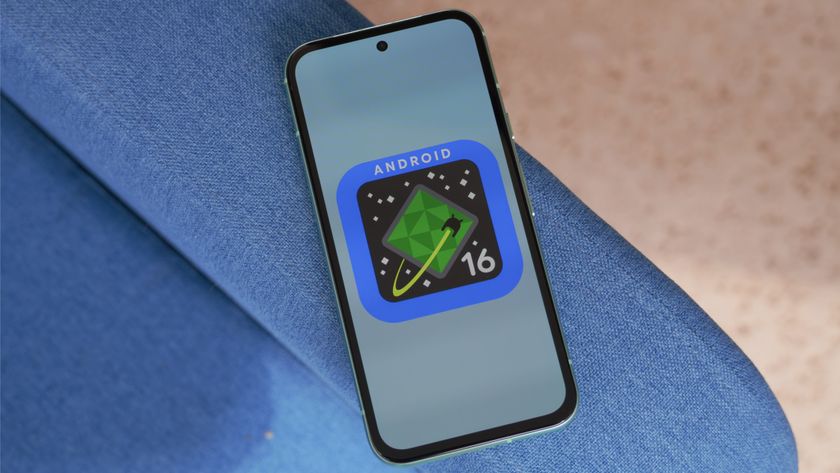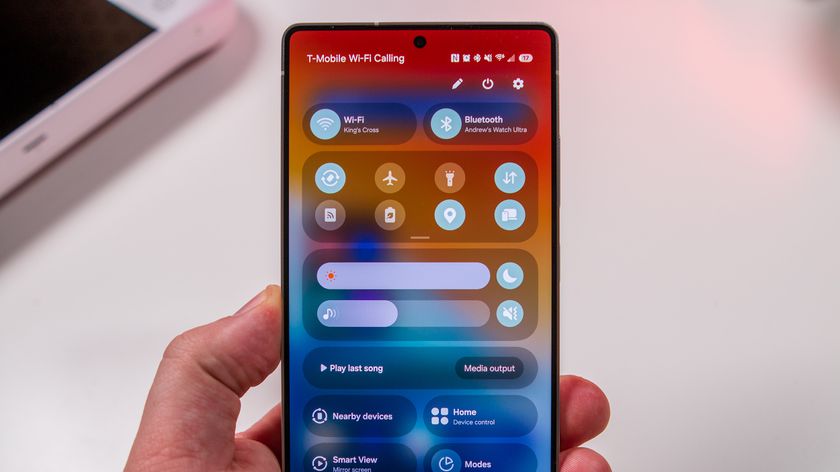How to connect a Bluetooth gamepad to your Oculus Go

Not every Oculus Go game can be played with just the included remote control. Sometimes you need multiple joysticks, or multiple triggers, or even a proper D-Pad to really enjoy a game. In those cases what you really want is a gamepad. You may have noticed one of those didn't come in the box with your Oculus Go, and the controller settings in the headset doesn't give you the option to add a controller.
If you want to pair a gamepad to your Oculus Go, you need to have your phone and your gamepad close by. The rest is pretty easy, especially if you follow this guide.
Need a gamepad for your Oculus Go? Check out our recommendations!
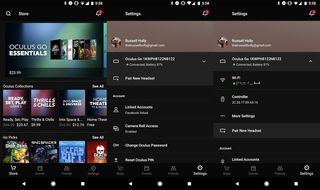
- Open the Oculus Go app on your phone.
- Tap the Settings gear on the right side of the bottom menu.
- Tap on your Oculus Go from the list at the top of the Settings panel.
- Tap the Controller icon to reveal Pair New Controller, and tap again.
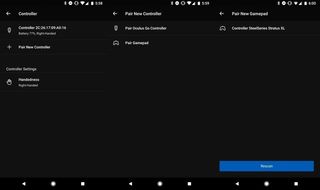
- Tap Gamepad from the list of pairing options.
- Set your Gamepad to pairing mode so the app can see it.
- Find your gamepad in the list and tap to pair.
Once you have successfully paired your gamepad to the Oculus Go, you will see it in the app settings right next to your Oculus Remote. With your Gamepad connected to your Oculus Go, you will now be able to play all of the games in the Oculus Store which require one. All you need to do is wake up your controller, and Oculus Go will connect to it immediately. Enjoy!
Be an expert in 5 minutes
Get the latest news from Android Central, your trusted companion in the world of Android