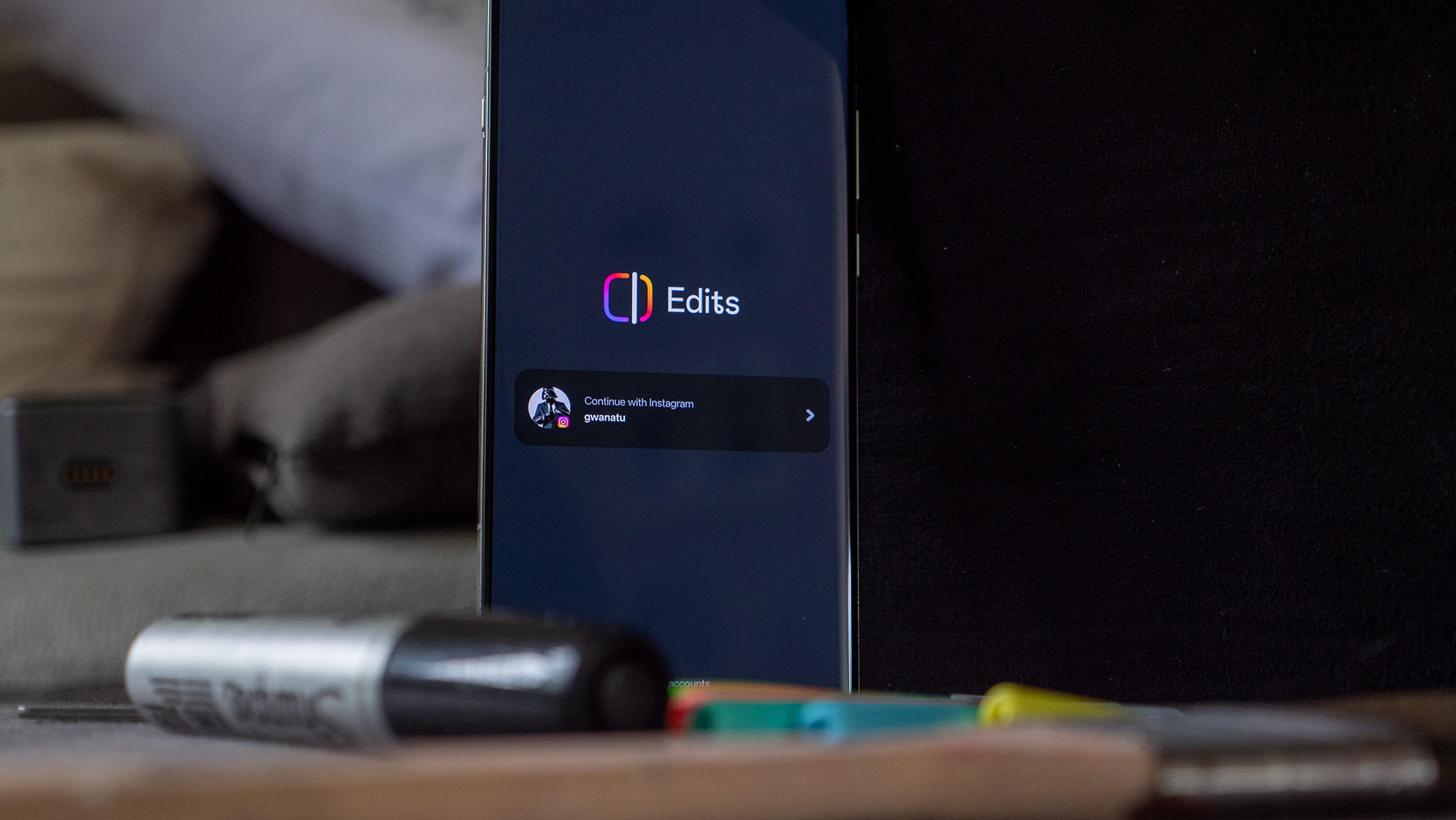How to configure the Pixel 4's 90Hz Smooth Display: Enable, Disable & Force On

Google crammed a lot of features into the Pixel 4, one of the most noteworthy being the 90Hz display. Compared to 60Hz panels on most smartphones, the faster refresh rate on the Pixel 4 means everything from scrolling through Twitter, browsing the web, and more both looks and feels noticeably faster. Whether you want to learn how to turn the feature off or force it to be on 24/7, here are a few tips for customizing it to your liking.
Products used in this guide
- 90Hz wonder: Google Pixel 4 (From $799 at Amazon)
How to enable/disable Smooth Display
Google markets the Pixel 4's 90Hz panel as a "Smooth Display," and as with any feature, it has a home in the settings. You can turn Smooth Display on and off at any time you'd like, and the process for doing so is as follows:
- Open the Settings on your phone.
- Tap Display.
- Tap Advanced to see more options.Source: Android Central
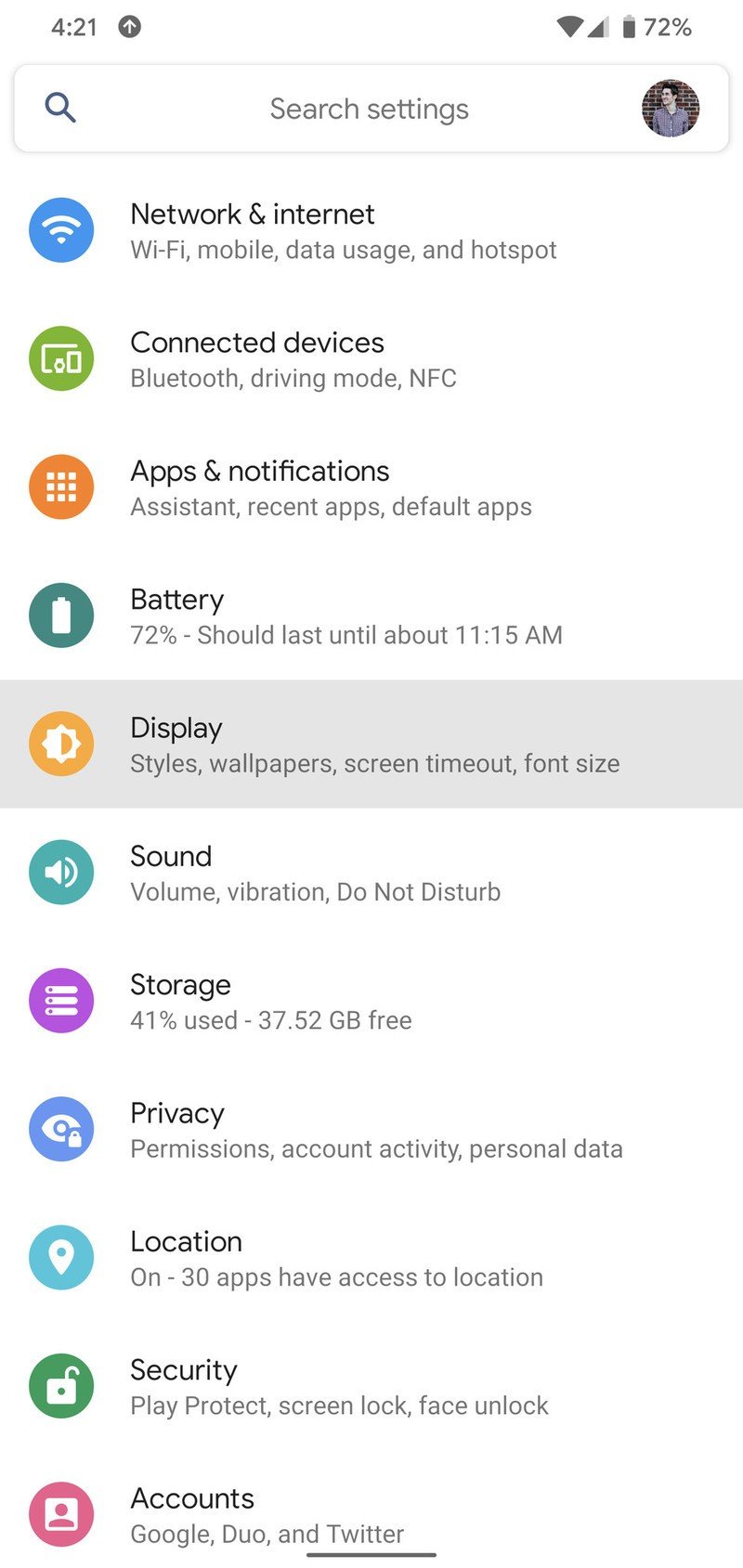
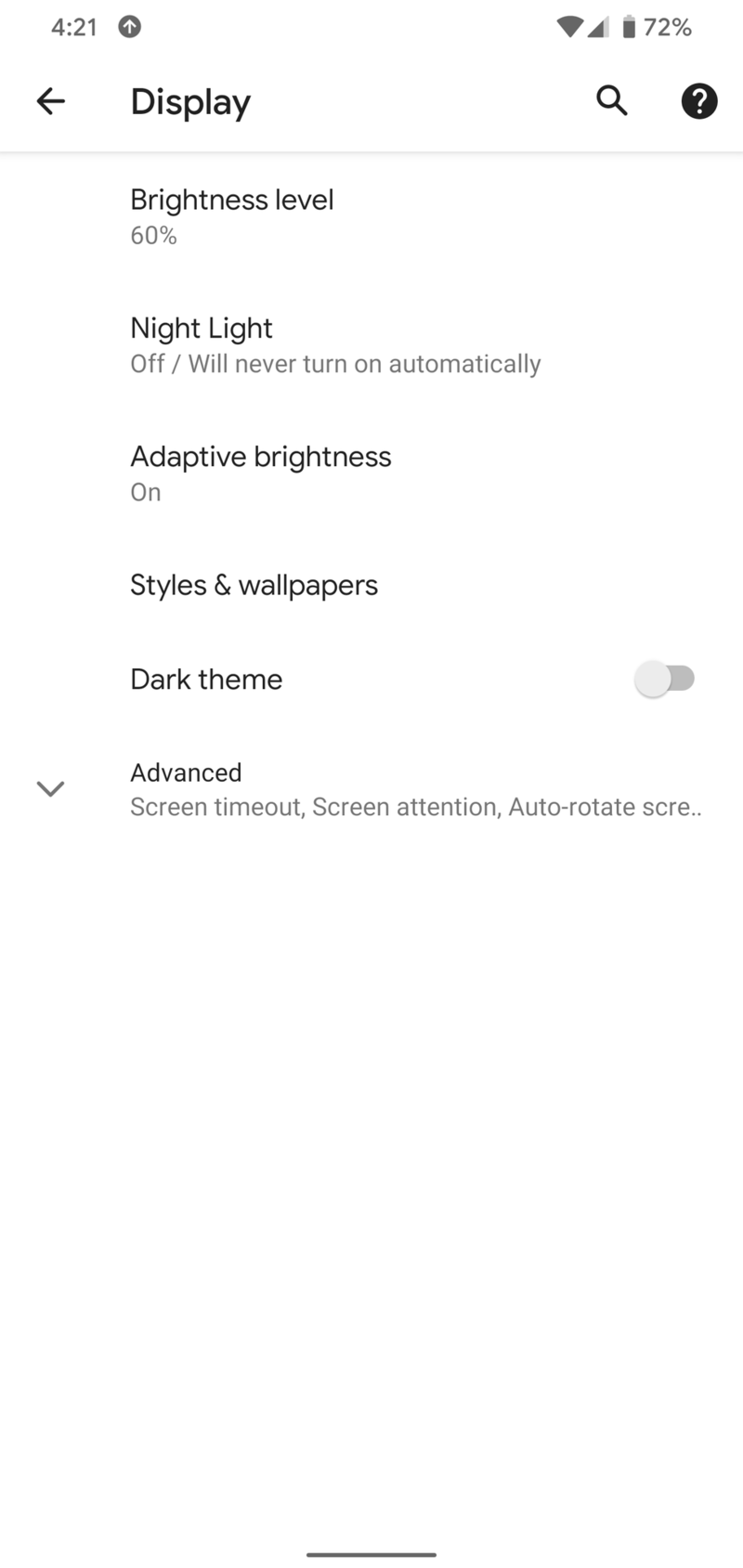
- Tap Smooth Display.
- Tap the toggle to turn it on and off.Source: Android Central
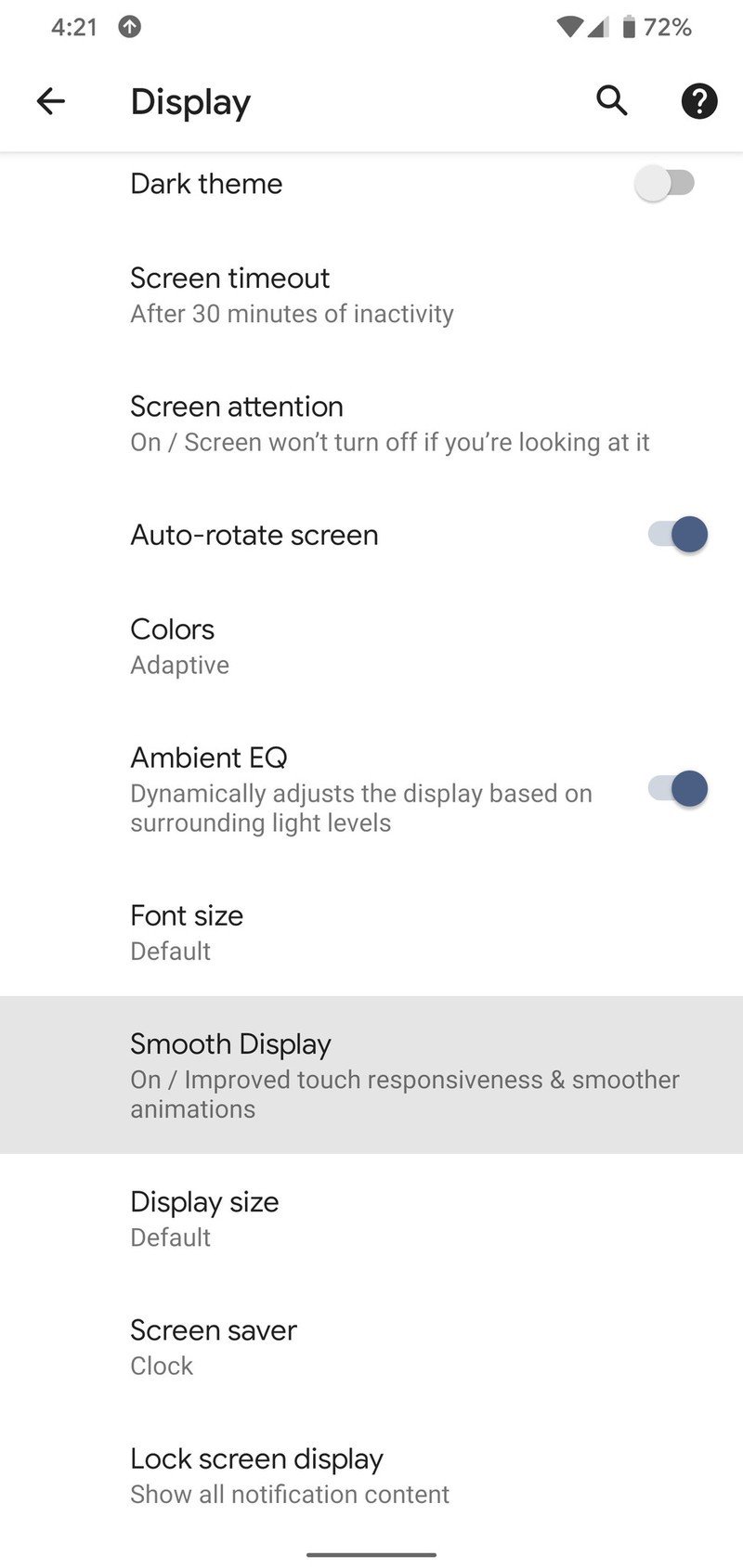
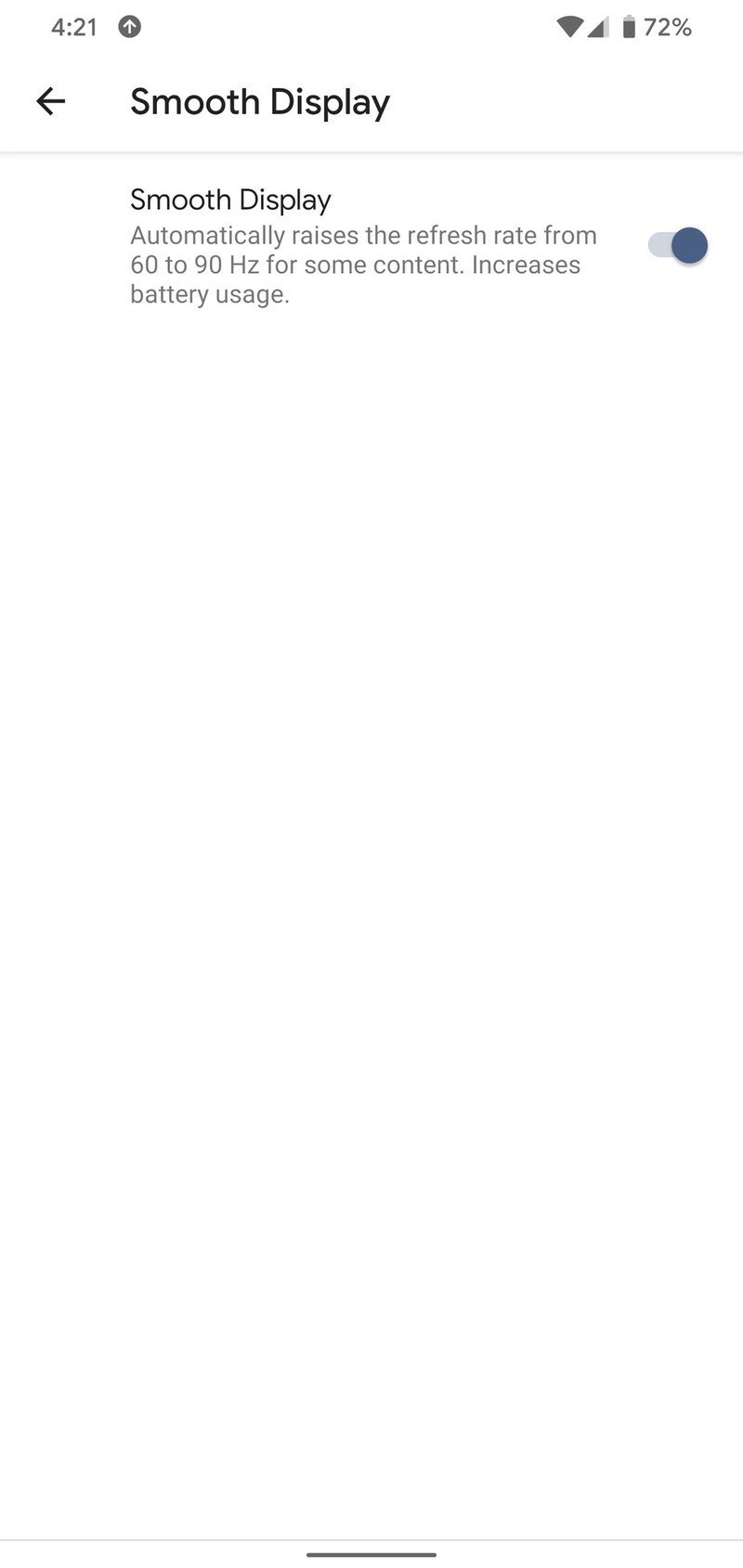
How to force Smooth Display on 24/7
As great as the Pixel 4's 90Hz display is, it does come with an odd catch. In an effort to conserve power, Google disables the high refresh rate when the screen brightness is below 75% and automatically kicks things back to 60Hz. While it's a good battery-saving move, it's also annoying for anyone that wants to rock that 90Hz goodness all day long.
While you can't turn this brightness feature off, there is a way to force the phone to always have that 90Hz feature regardless of what you're doing.
First thing's first, we need to enable developer options on the Pixel 4. This is required to access the 90Hz setting we're after, and doing so is very simple.
- Open the Settings on your phone.
- Scroll down and tap on About phone.
- Tap Build number (at the very bottom of the page) over and over.Source: Android Central
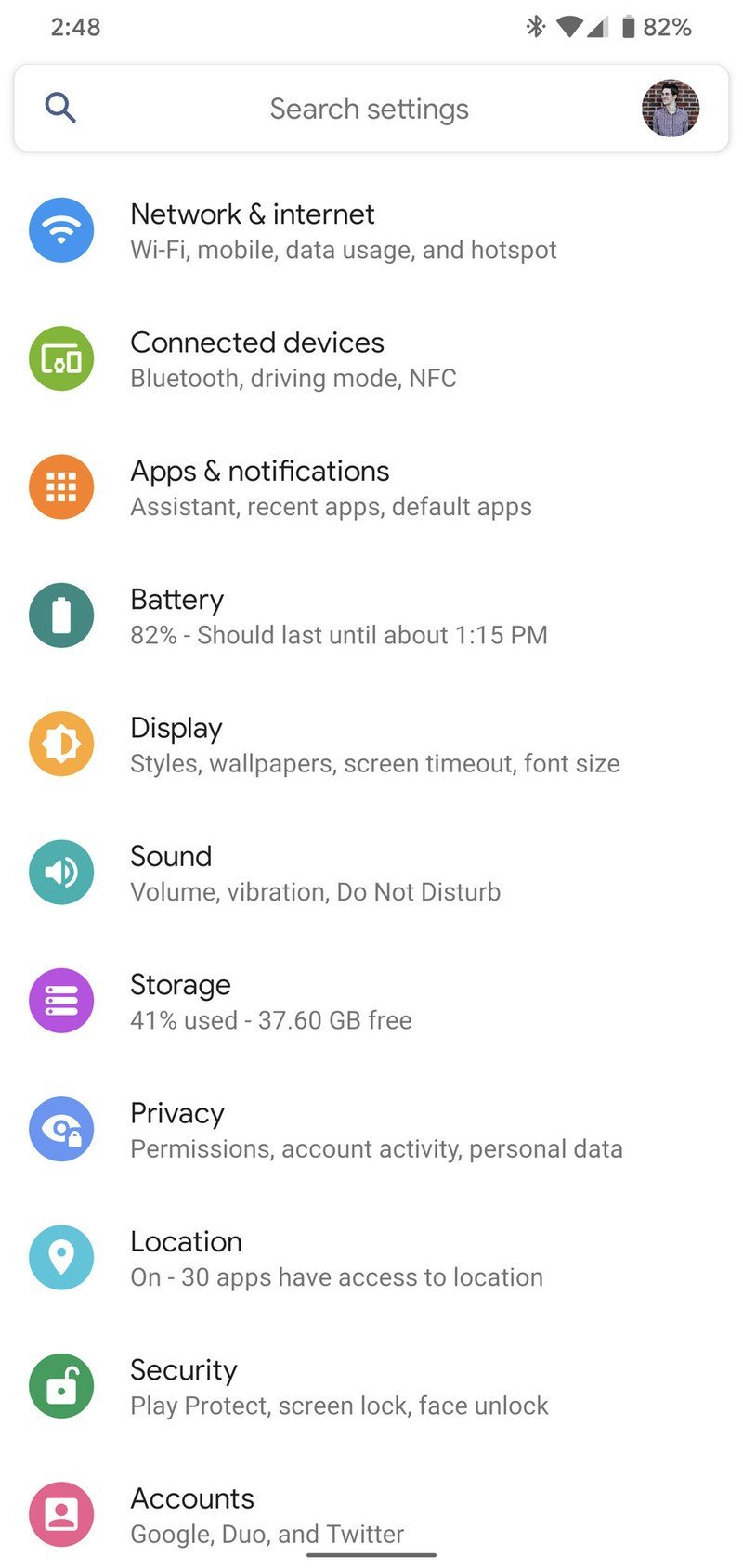
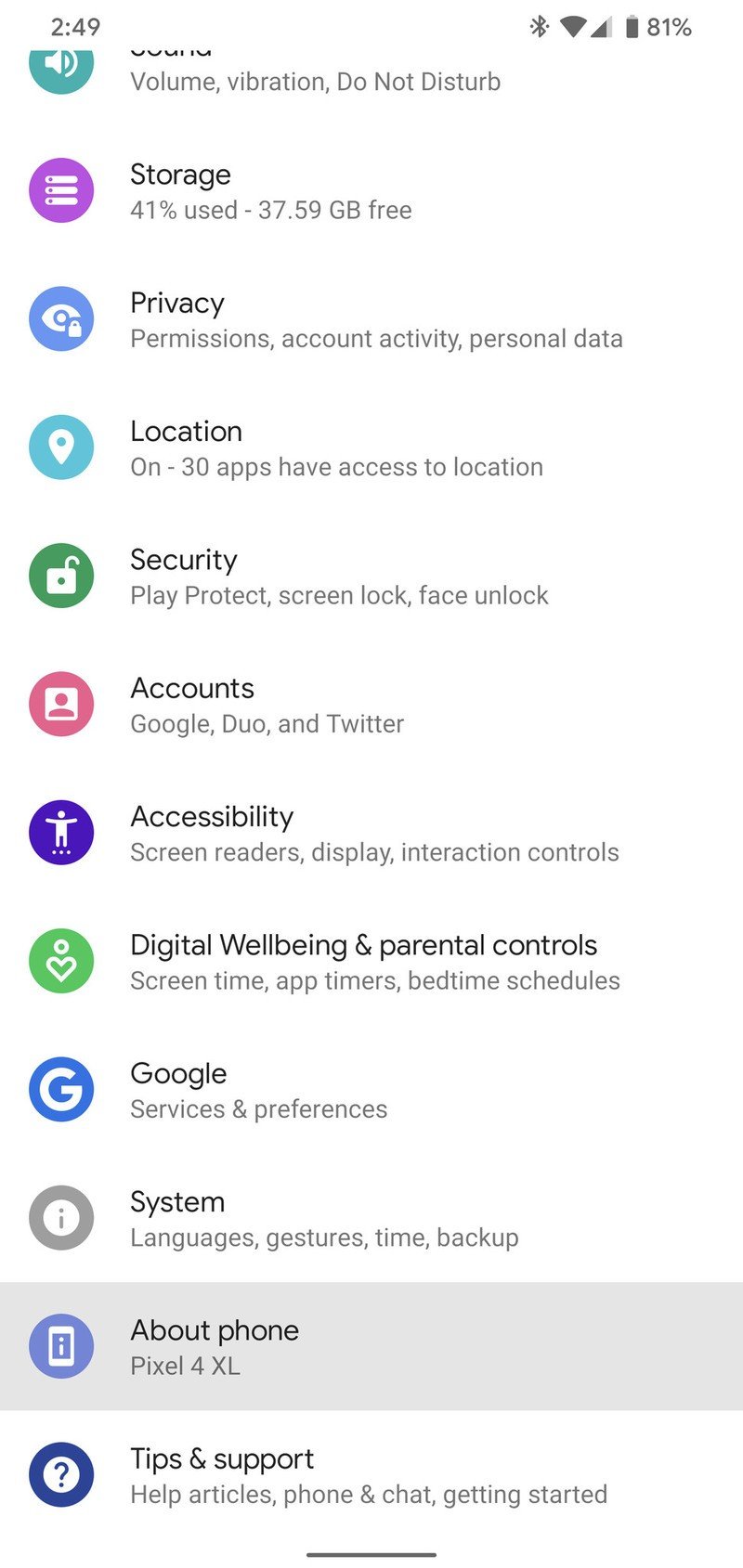
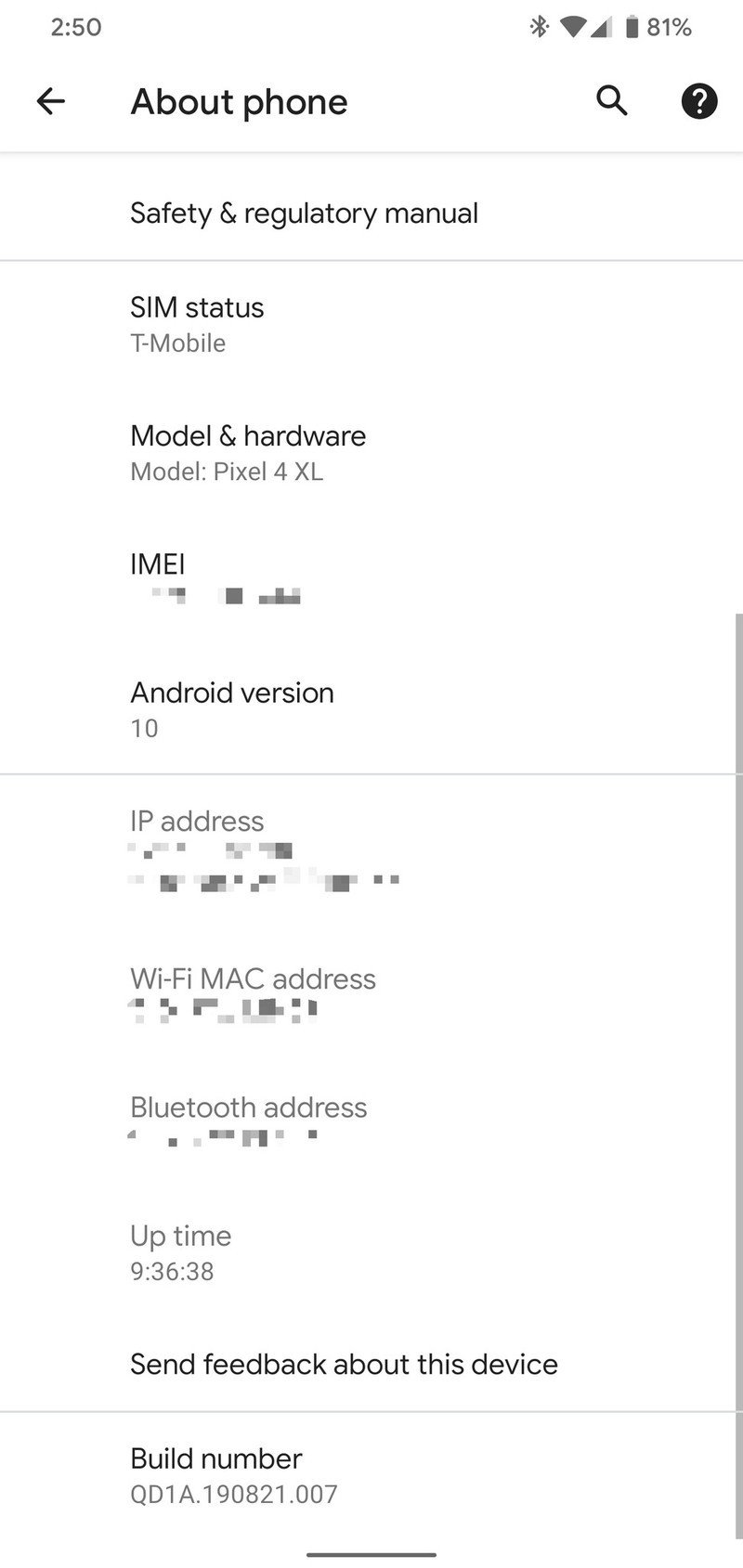
- Enter your phone's PIN/password.
- You'll see a pop-up saying "You are now a developer!"Source: Android Central
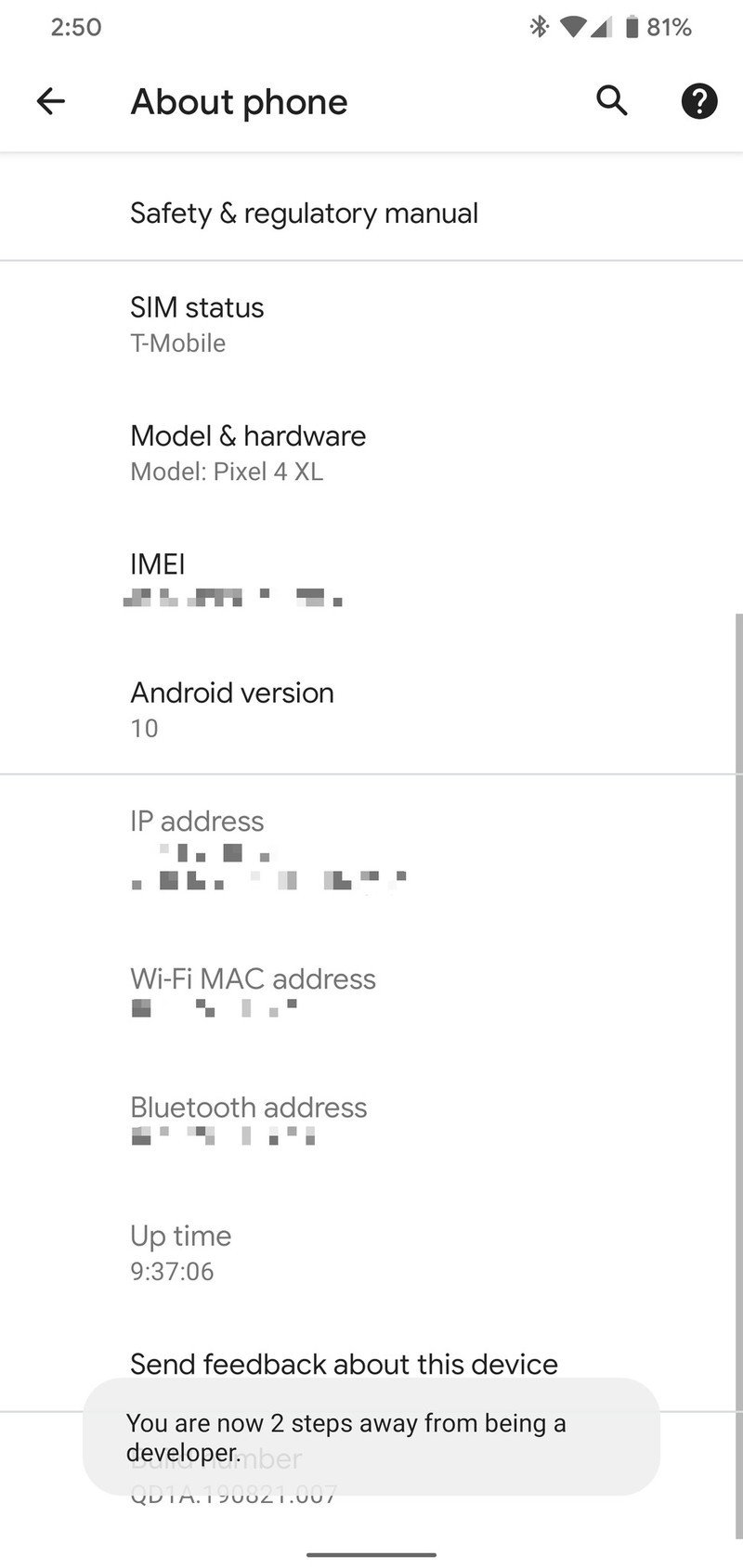
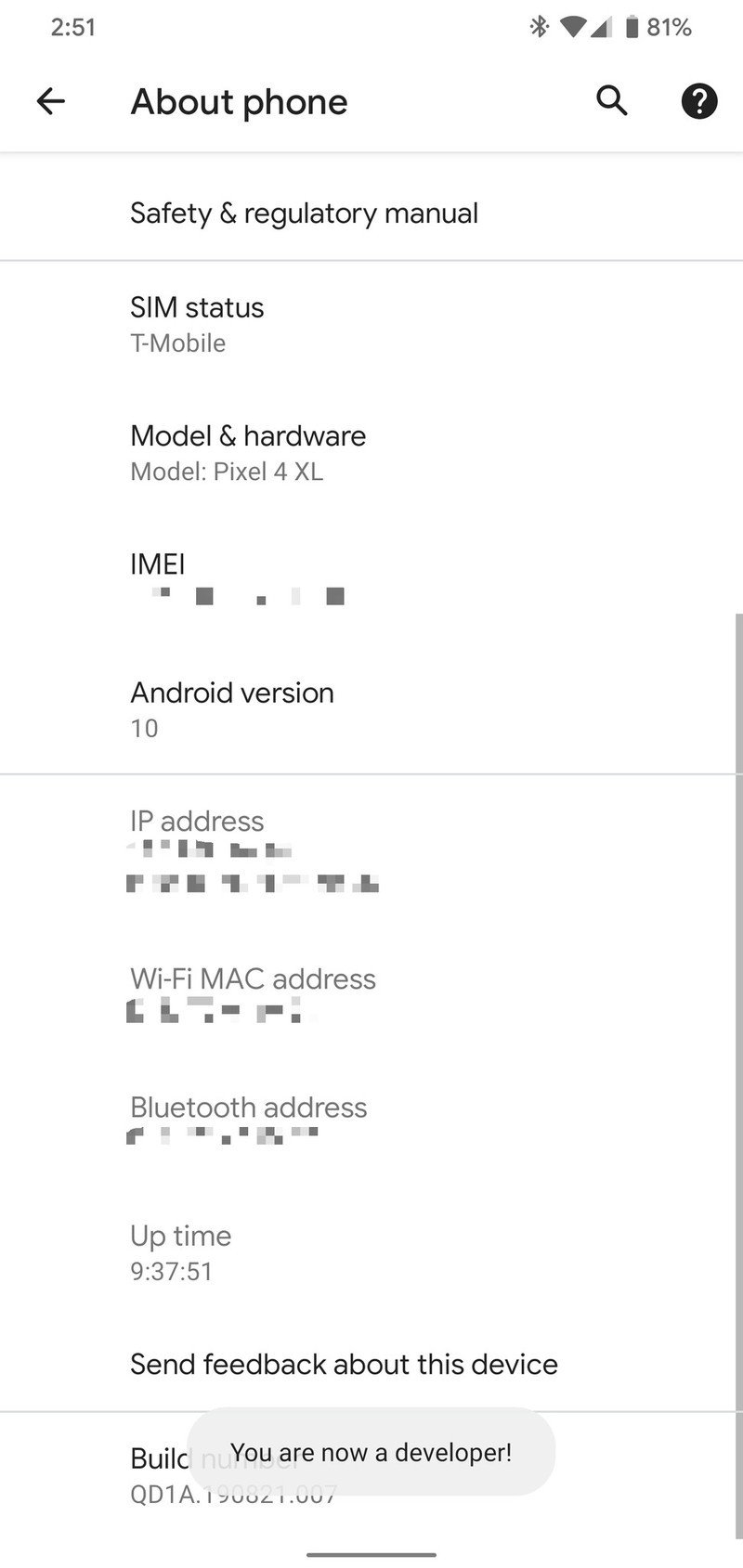
With developer options now enabled, it's time to head into the developer options you just opened to continue the process.
Be an expert in 5 minutes
Get the latest news from Android Central, your trusted companion in the world of Android
- Open the Settings on your phone.
- Scroll down and tap on System.
- Tap Advanced to see more options.Source: Android Central
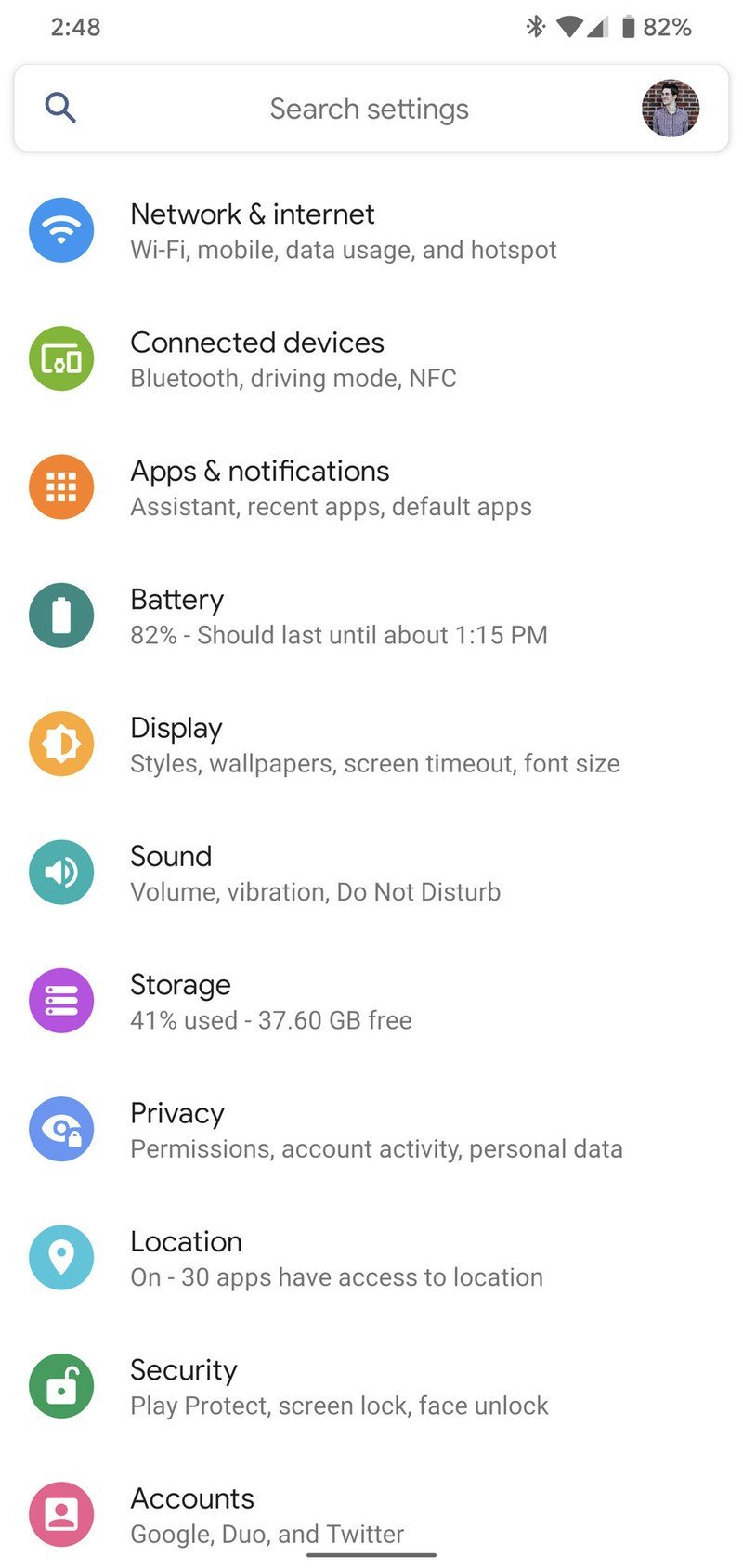
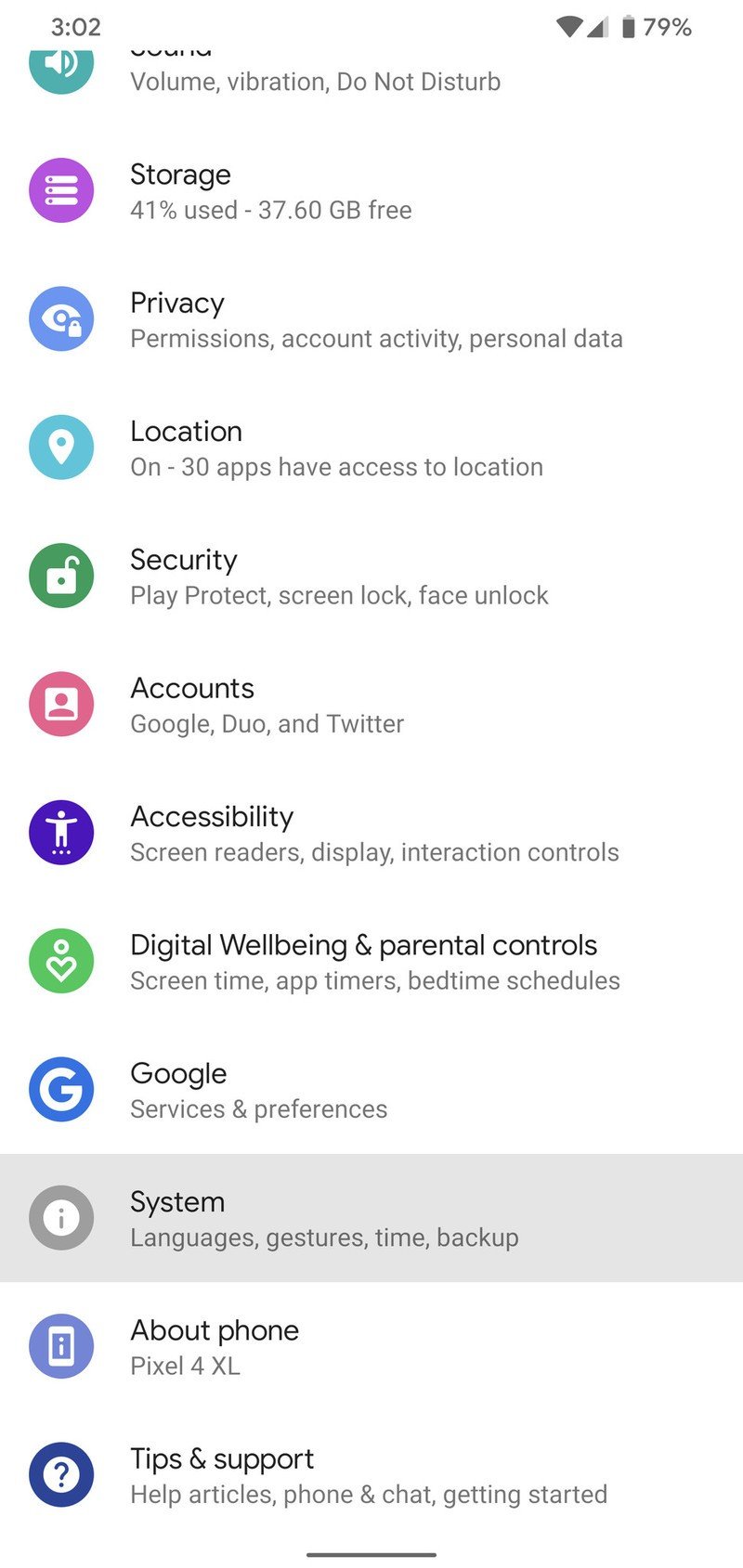
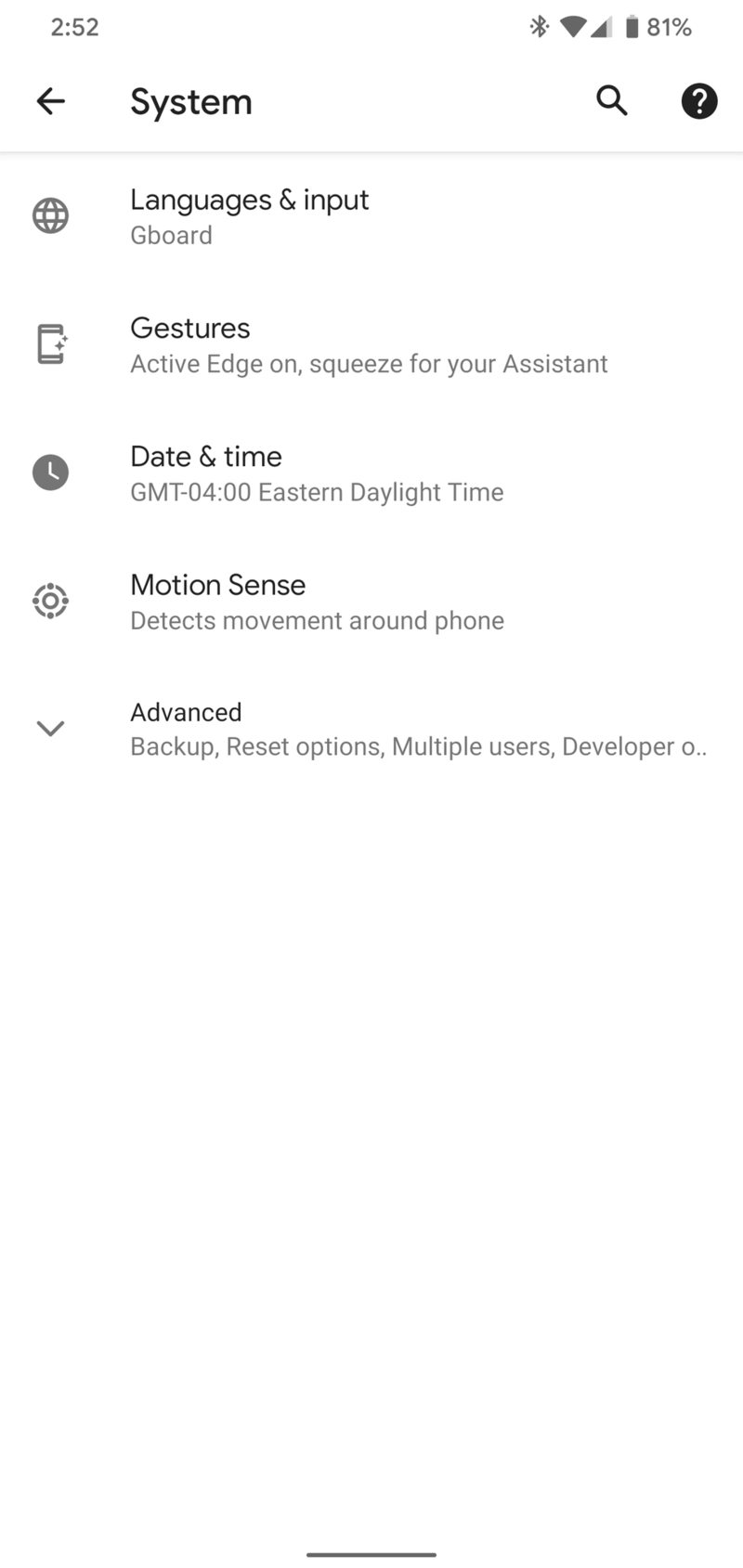
- Tap Developer options.
- Scroll down the page.
- Tap on Force 90 Hz refresh rate.
- Tap the toggle.Source: Android Central
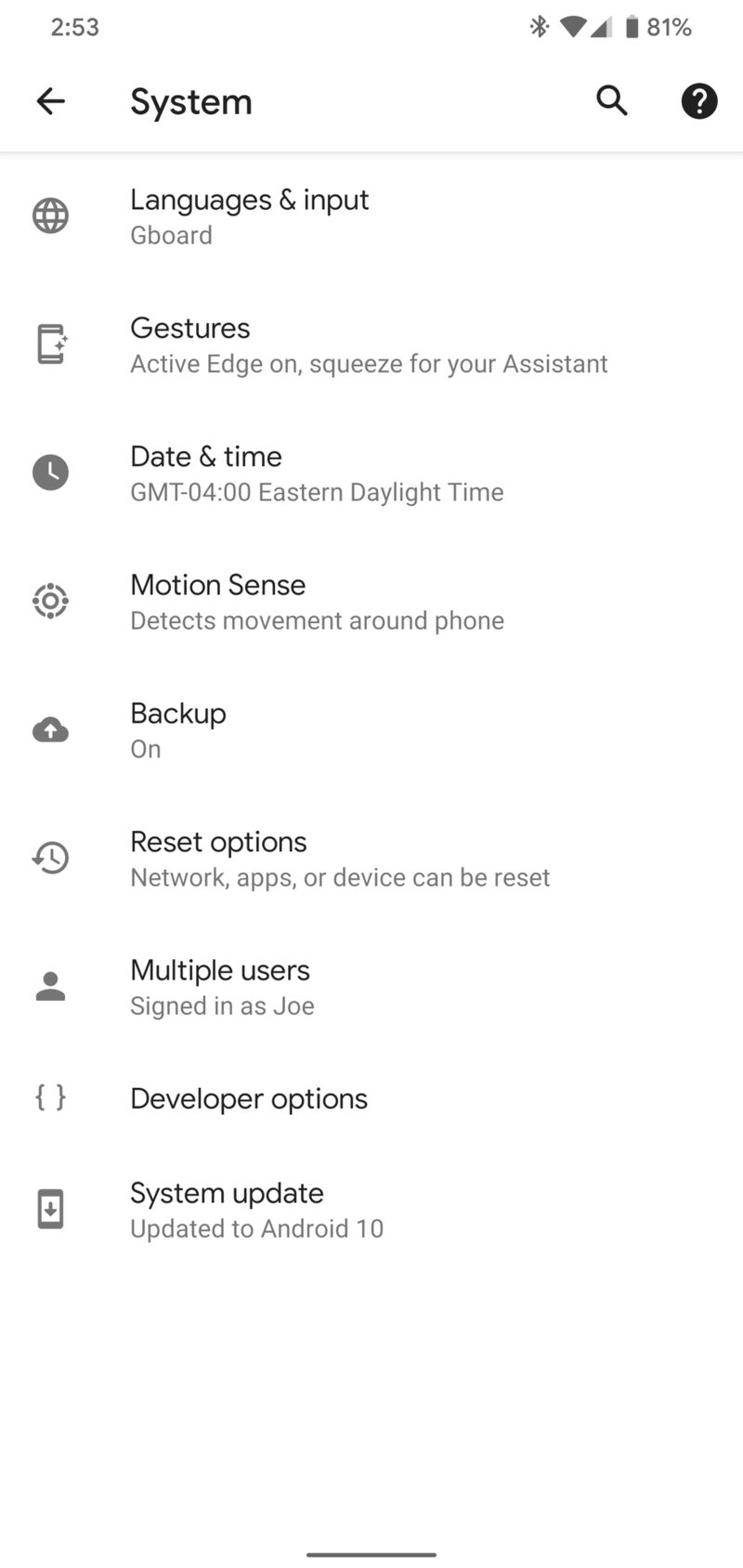
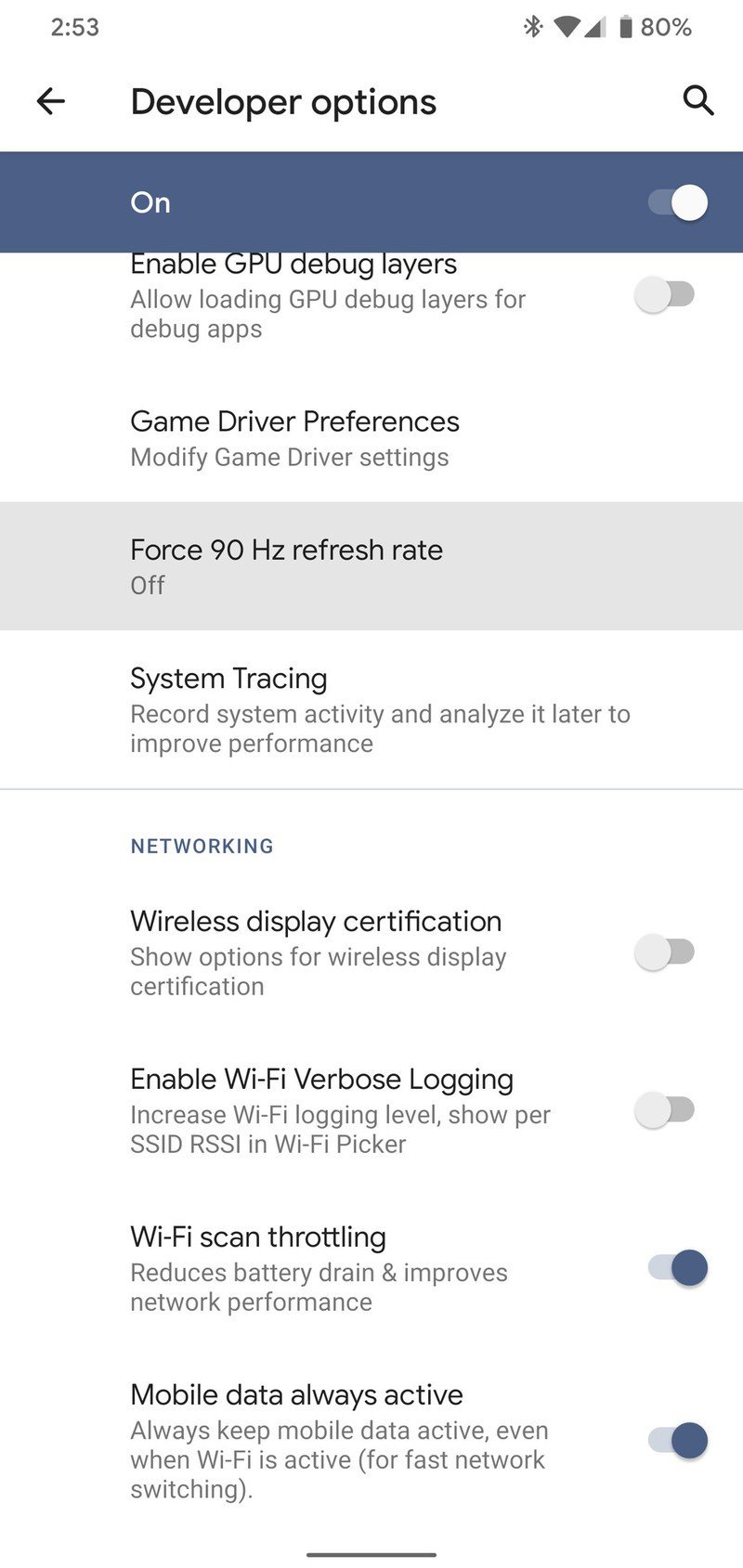
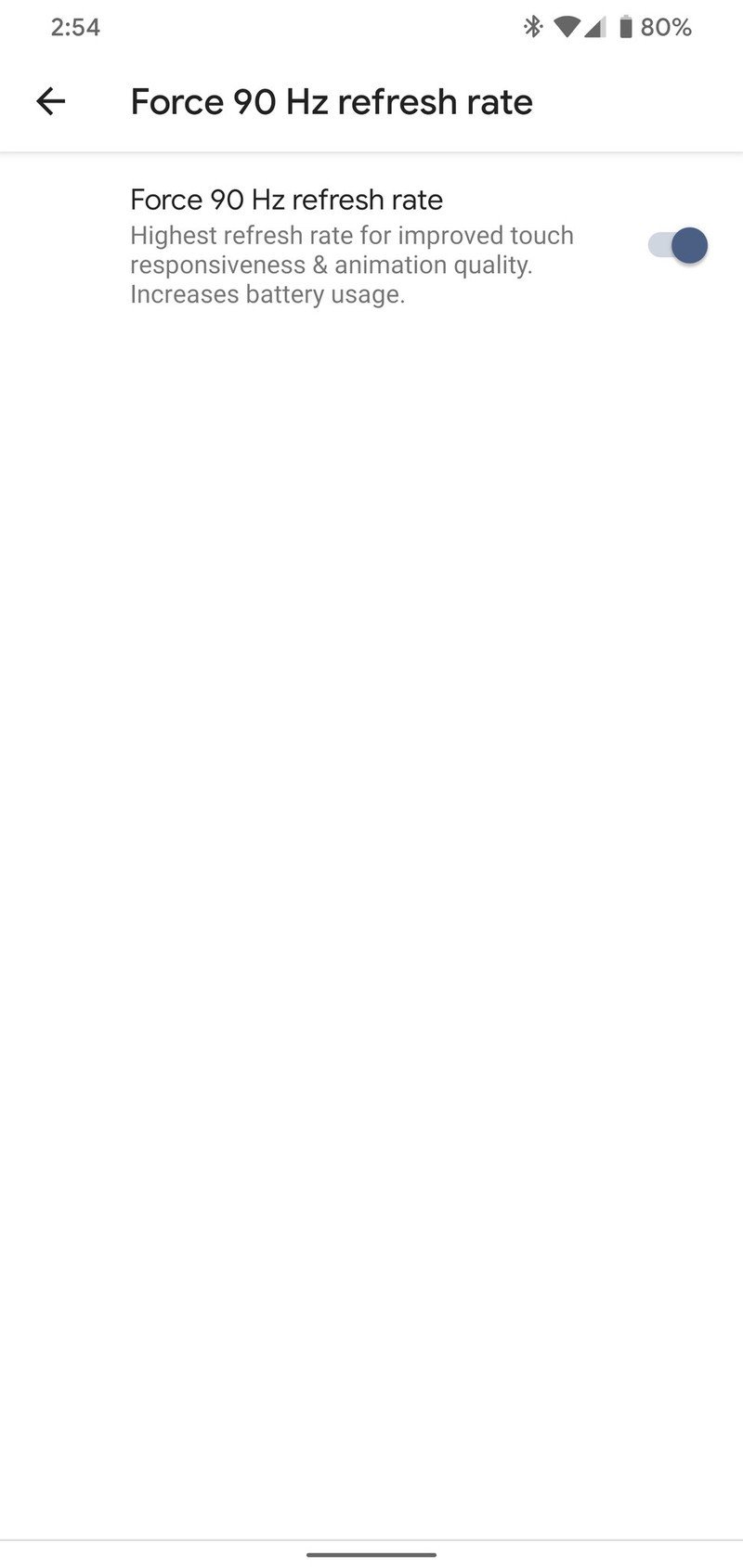
Congrats! With all of that done, you now have the Pixel 4's display running at 90Hz all the time.
While this will make everything on your phone move wonderfully smooth regardless of what brightness level the screen is set at, keep in mind that it does come at a cost.
Even when you're watching a YouTube video or not interacting with the display, it's still running at 90Hz any time that it's turned on. This means your battery is bound to take a hit, so maybe don't enable the setting if you're out on a road trip or know you'll be without power for an extended period.
Your Pixel 4's developer options will remain active after enabling them that one time, so you can go through the second set of steps whenever you'd like to force 90Hz on and off however you see fit.
Our top equipment picks
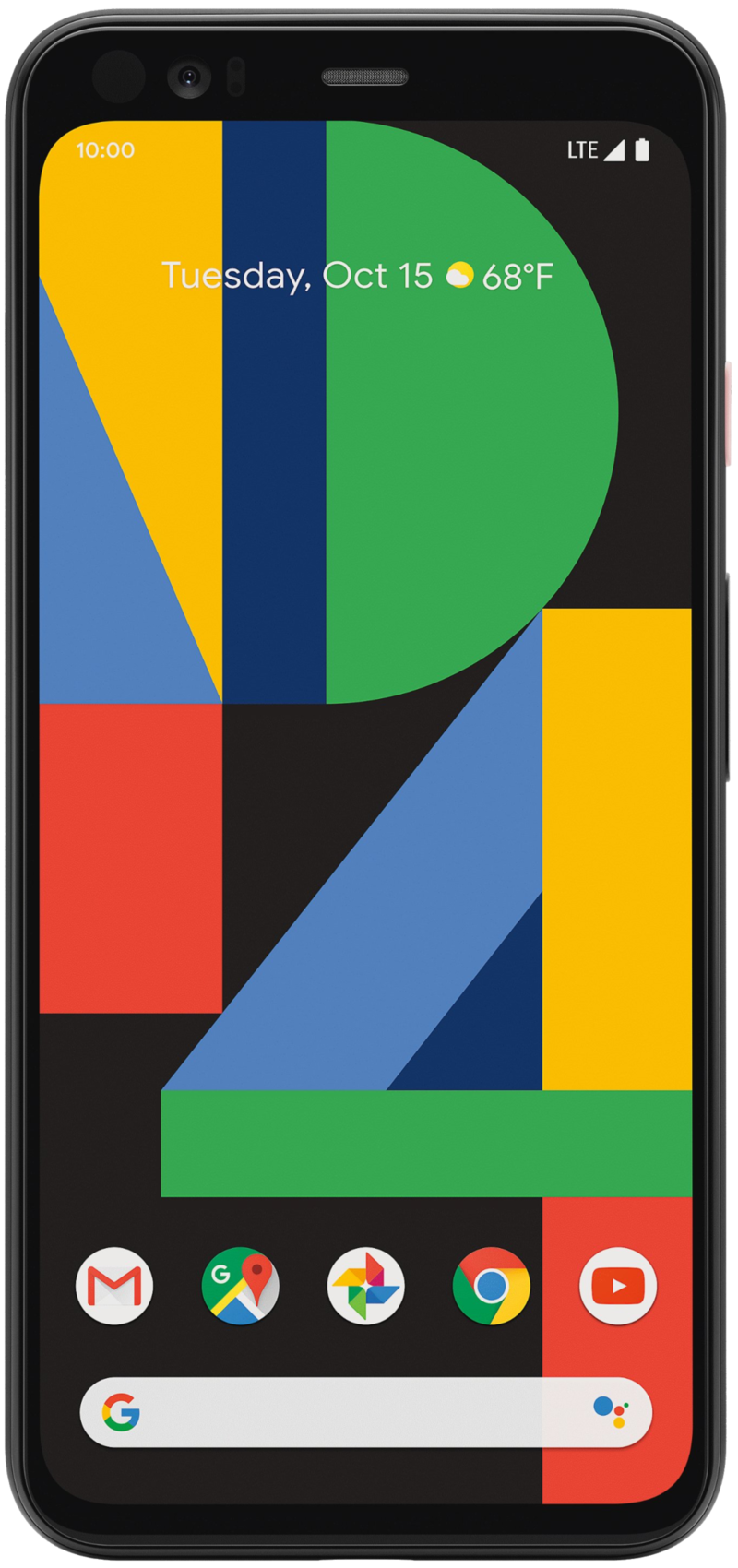
The best display we've ever seen on a Pixel.
Despite the weird limitations Google tacks on to the Pixel 4's 90Hz display, it's still the best one we've ever seen on a Pixel phone. It's bright, colorful, and oh so smooth. Add it together with the great cameras, face unlock, and software, and it's clear the Pixel 4 has a lot to offer.
Joe Maring was a Senior Editor for Android Central between 2017 and 2021. You can reach him on Twitter at @JoeMaring1.