How to check call wait times on a Google Pixel phone

For the last few years, one of the biggest reasons why Google's Pixel is one of the best Android phones is for the various and unique software features. For example, Hold For Me makes it possible to see whether an incoming call is worth picking up or just another spam call. Google continues to push the limits of what its phones can do, as evidenced by the introduction of Wait Times alongside the Pixel 6 launch. With this feature, Google is now making it possible for you to check call wait times right from your phone without waiting on hold.
How to check call wait times on a Google Pixel phone
- Open the Google app on your Pixel phone.
- Search for the company's contact number that you are trying to reach.Source: Android Central

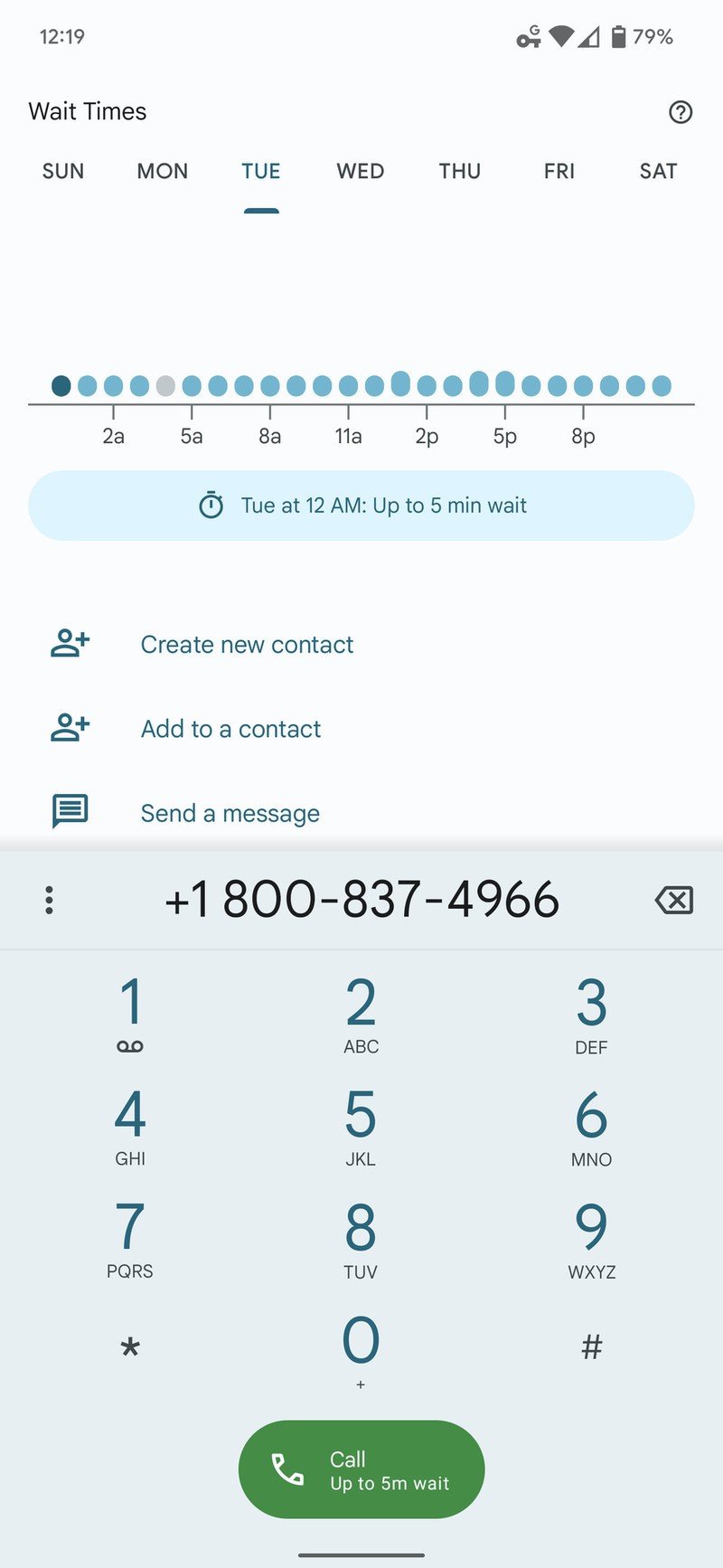
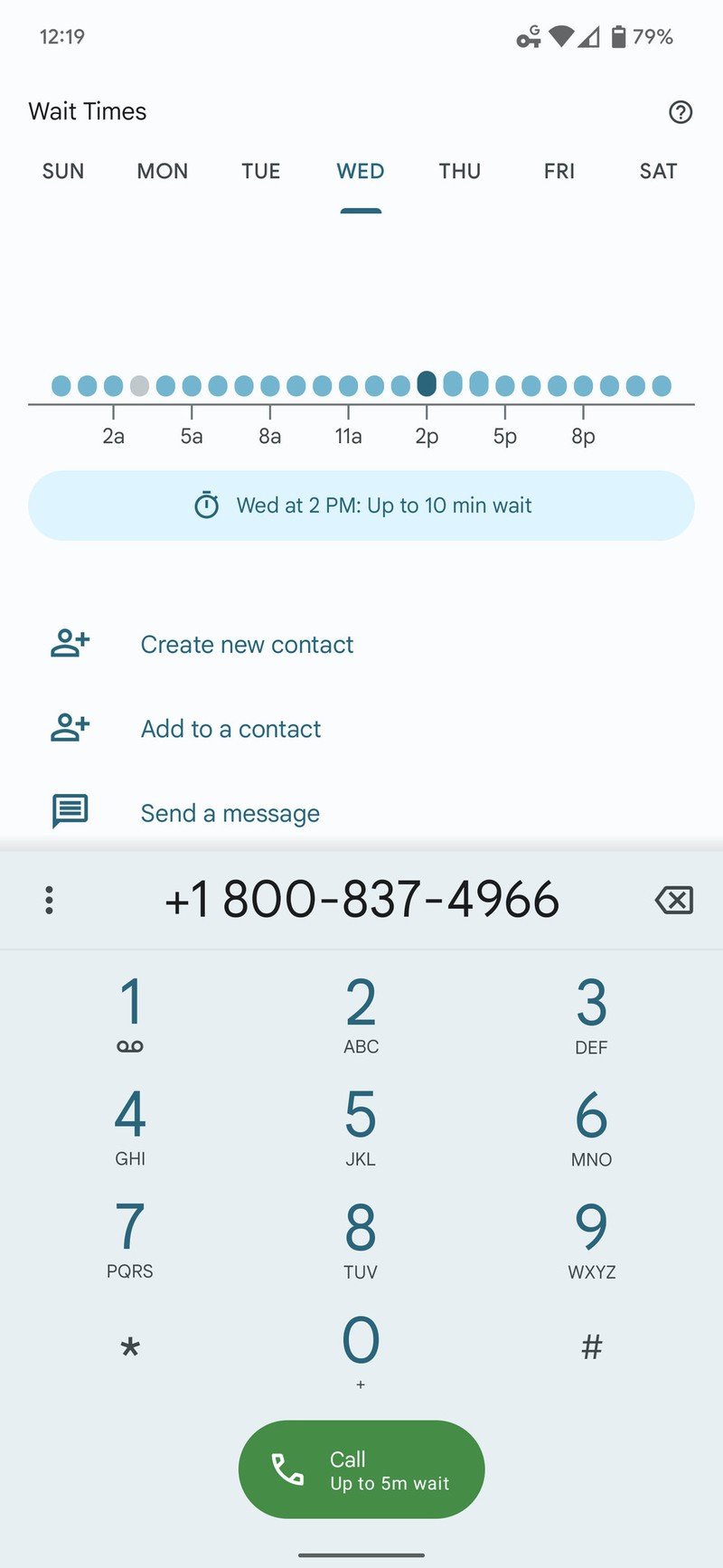
- Once the results are loaded, tap the number listed.
- View the chart at the top of the page to check call wait times.
When searching looking to check call wait times for a company, you'll be able to tap on the different times throughout the day. This provides an estimated wait time that you could experience depending on the time of day.
This feature was released alongside Direct My Call, which uses Google's Duplex technology to make it easy to make selections while on a call. Instead of needing to actually listen to the call, your Pixel phone recognizes what requests are being made and then lays out the different options for you to select throughout the call.
Our top equipment picks
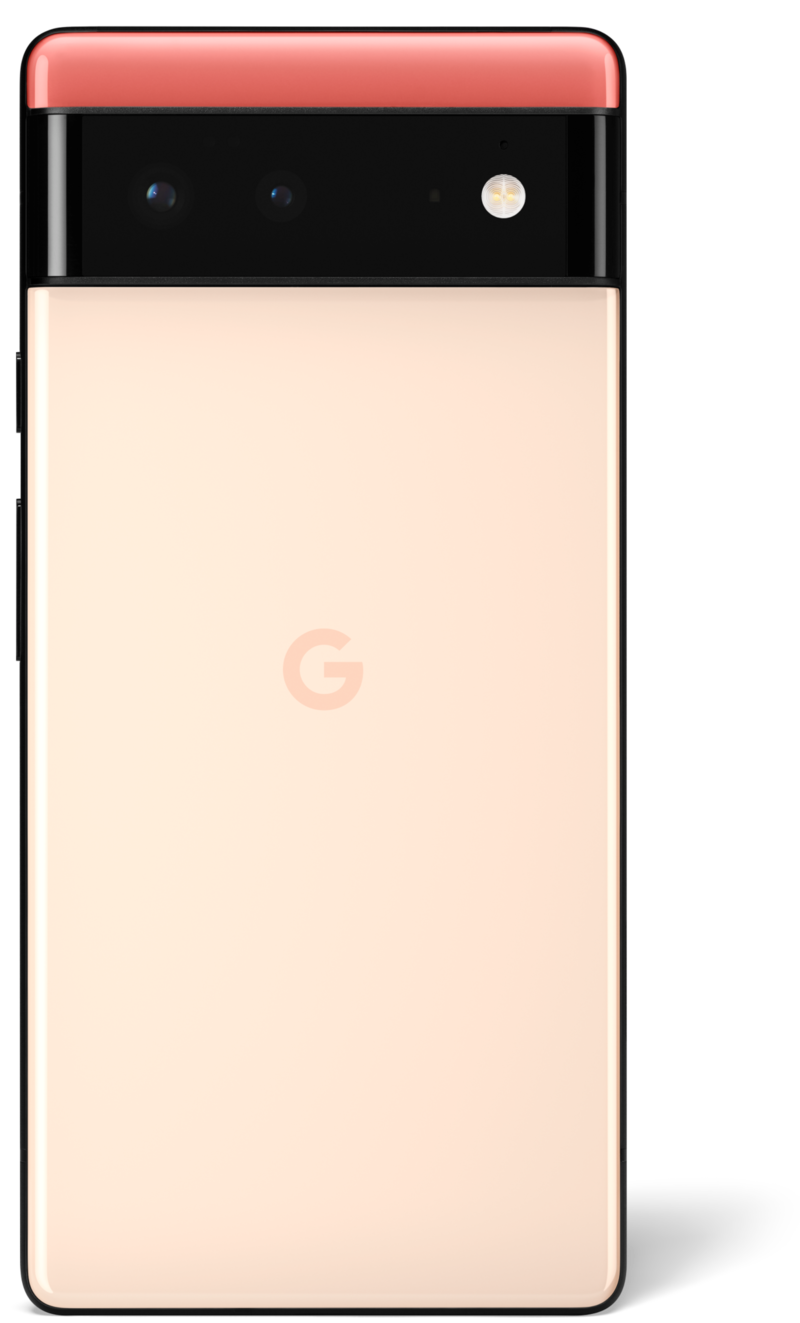
The true Google phone
Google's Pixel 6 offers much more than just stock Android and a great camera system. Numerous other software features are exclusive to the Pixel, such as Hold For Me and the newly-introduced Wait Times.
Be an expert in 5 minutes
Get the latest news from Android Central, your trusted companion in the world of Android

Andrew Myrick is a Senior Editor at Android Central. He enjoys everything to do with technology, including tablets, smartphones, and everything in between. Perhaps his favorite past-time is collecting different headphones, even if they all end up in the same drawer.
