How to check the battery percentage on your Oculus Go controller

The Oculus Go came with its own battery for the controller. Now, I've been using mine for about 3 weeks now (spanning over an hour of gameplay a day) and I've been just fine with 80% of battery still left. But, at some point, I'm gonna have to change the battery to keep on keeping on.
Here's how to check the percentage of the battery you have left so you can ensure that your controller never dies when you're playing some intense horror games and don't want to get got by a horde of zombies.
Checking right from the menu bar
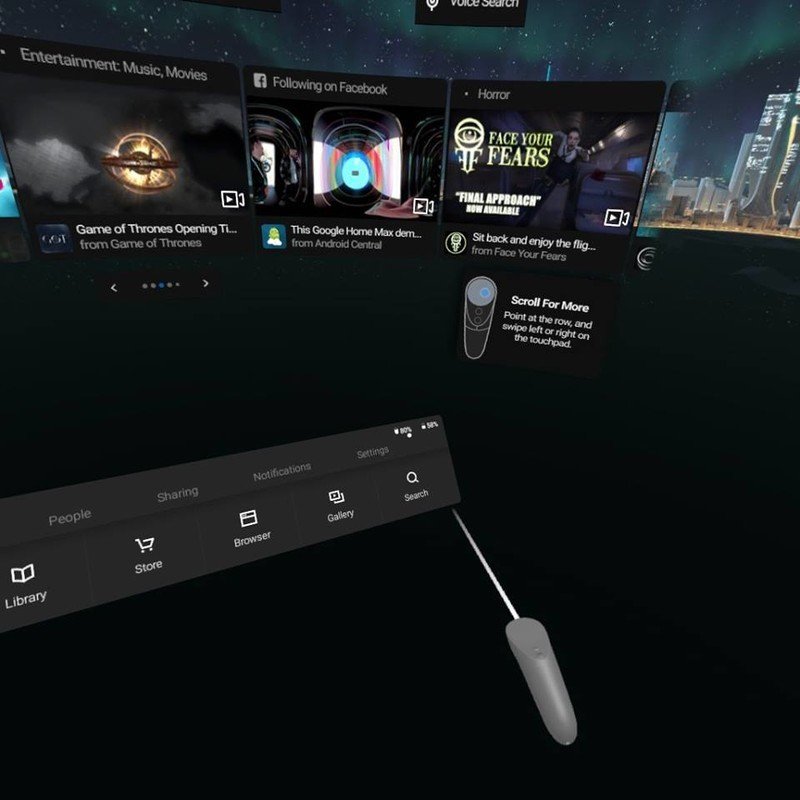
As you can see from the menu bar, there are two different battery percentages shown. The one on the right shows the battery percentage of your headset, and the one on the left shows the battery percentage of your controller.
These are separated by the icons to the left of the numbers. Headset battery levels are shown by your usual run-of-the-mill battery bar. The controller percentage, however, has a battery level in the shape of the controller itself to make it even easier for you to tell the difference.
Checking through the menu options
If for some reason your battery percentage is not appearing on the main menu bar, or you're in disbelief about what the status of it really is, you can also check it through the menu options.
If the percentage is not showing on the main menu or is different than what the menu options show, check in with Oculus Support to see why you might be experiencing this.
- Go to the Settings option on the main menu bar.
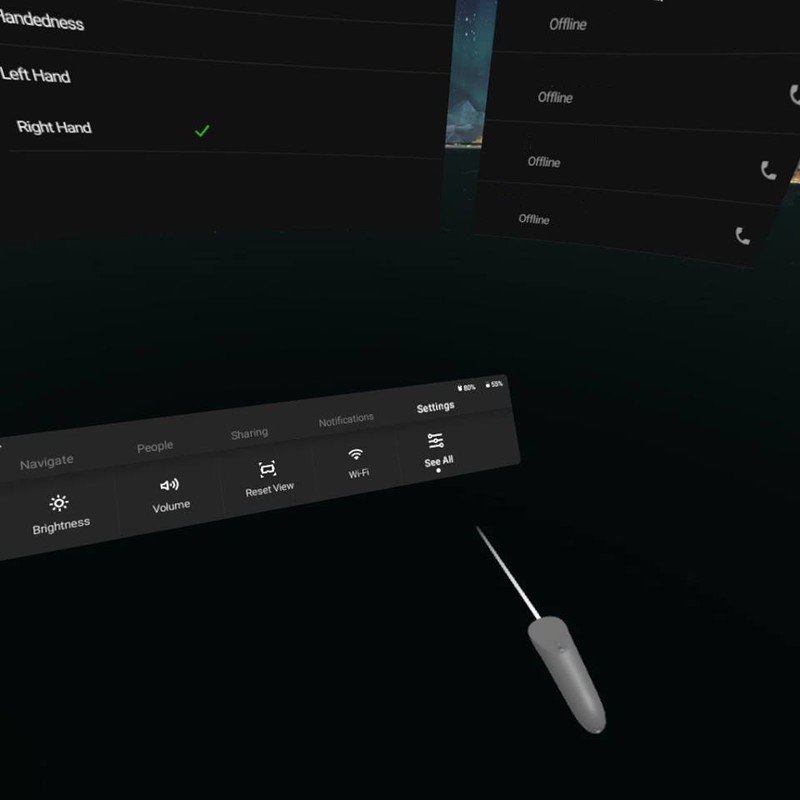
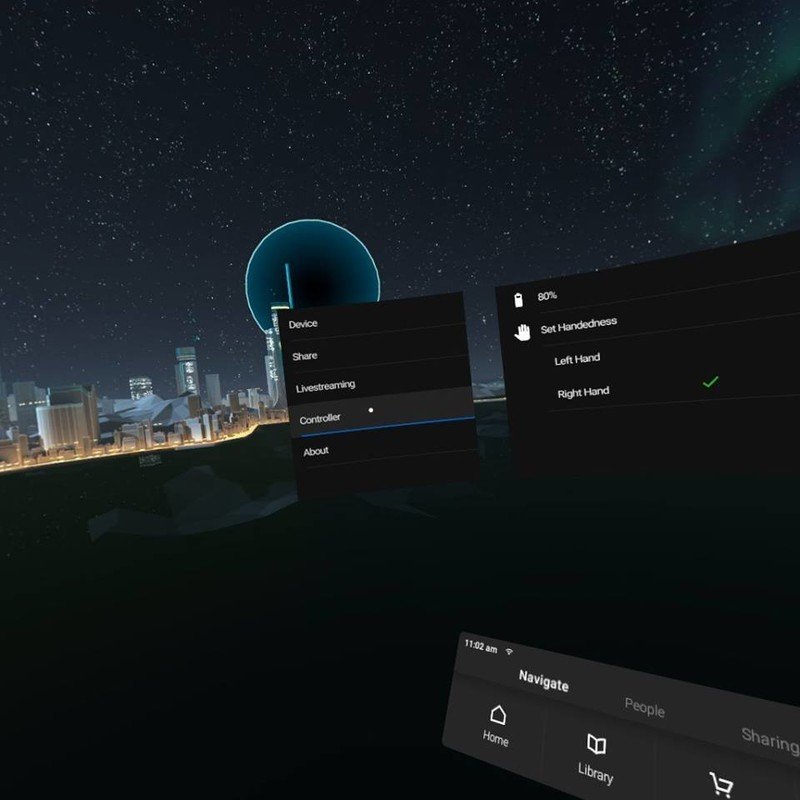
- Select "See all"
- Select "Controller" from the menu that will appear on the left.
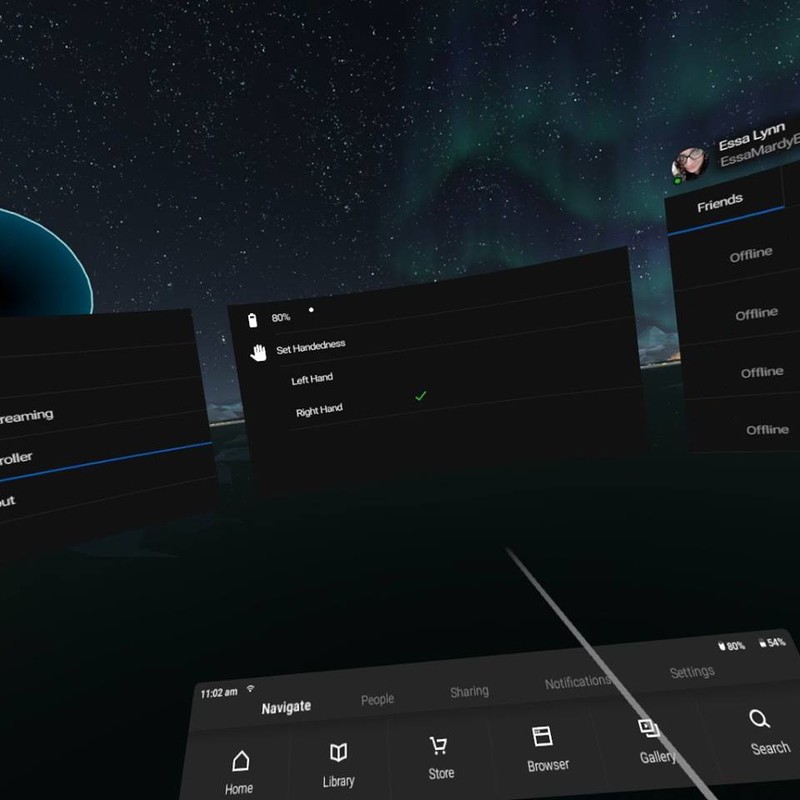
- The center piece should now show the battery percentage.
Changing your battery
Battery getting low? If it's time to change it out for a fresh new friend, here's how you can get that done.
Be an expert in 5 minutes
Get the latest news from Android Central, your trusted companion in the world of Android
Guess it's a good thing you can get a 48 pack off of Amazon for about $13
- Remove the cap from the controller by firmly grabbing both ends and pulling.
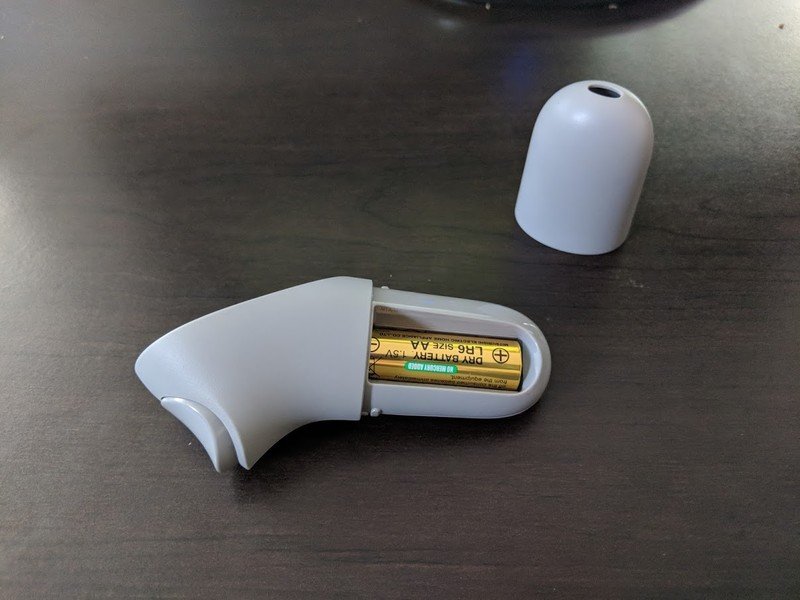

- Remove your old battery.

- Put your new battery in.
- Replace the cap to your battery.
Did this help you out?
Let us know how long your batteries last and what your preferred brand is in the comments section below!
Essa Kidwell is an expert in all things VR and mobile devices who can always be found with an Oculus Go, a Pixel 2, and an iPhone 7+. They've been taking things apart just to put them back together for quite some time. If you've got a troubleshooting issue with any of your tech, they're the one you want to go to! Find them on Twitter @OriginalSluggo or Instagram @CosmeticChronus.

