How to check and dismiss notifications on the Samsung Galaxy S5
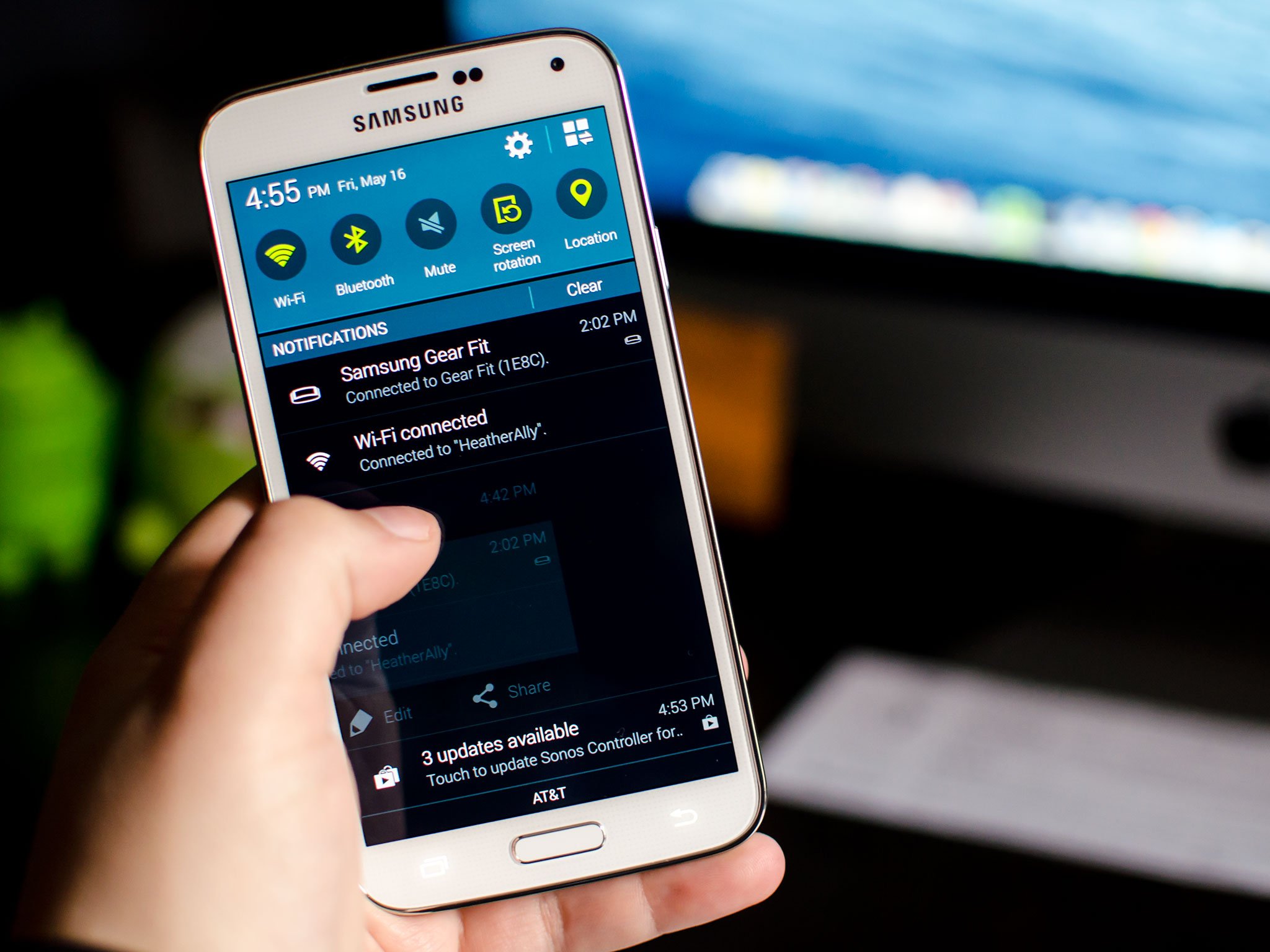
If you receive a notification on your Samsung Galaxy S5 while you aren't using it, they'll all filter into the notification shade area until you view and dismiss them. It's one central hub that collects all your notifications in one place. You may also see icons in the top left of your status bar indicating you have missed notifications. Here's how to check them and clear them out:
How to access notifications on your Samsung Galaxy S5
- Swipe down from the top of the screen in order to access the notification shade.
- Here you'll see a list of all your notifications.
- Tap on a notification in order to launch that app and act on it.
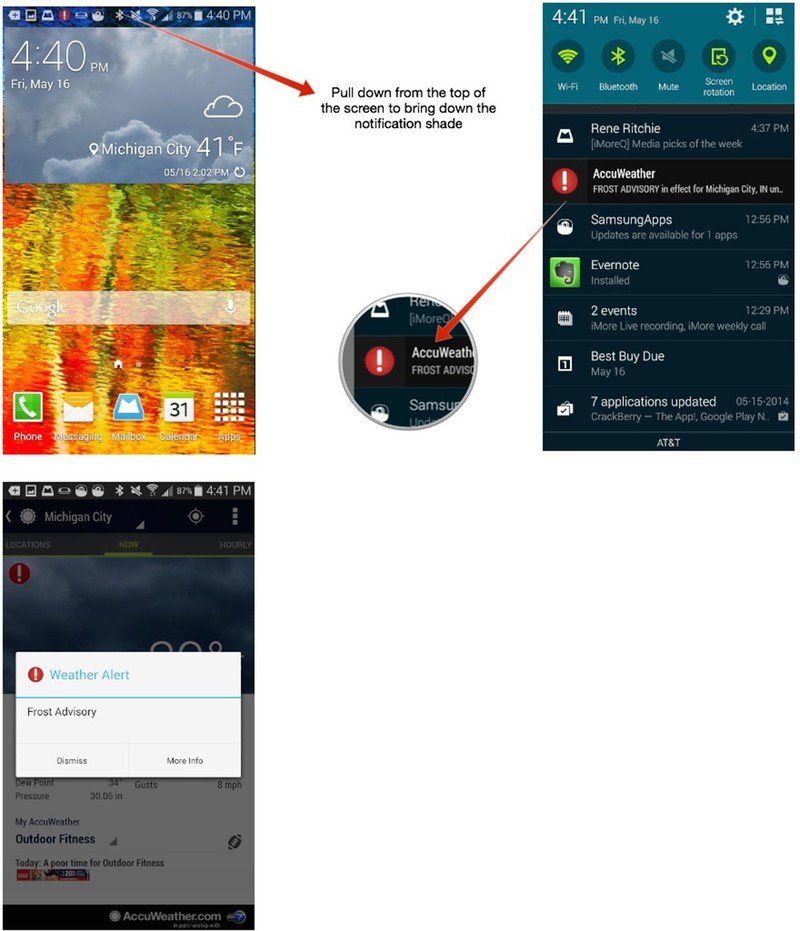
When you act on a notification, this should remove it from the notification shade.
How to dismiss single notifications on the Samsung Galaxy S5
- Swipe down from the top of the screen in order to access the notification shade.
- Here you'll see a list of all your notifications.
- Swipe sideways to the left or right on a single notification in order to dismiss it.
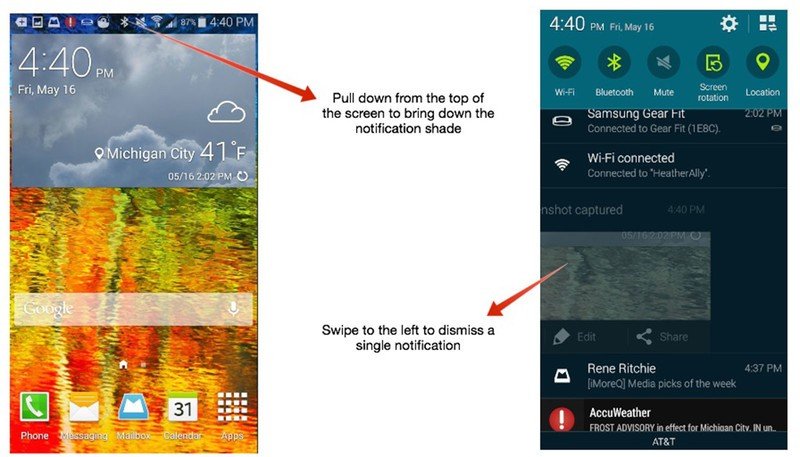
Take note that some things such as the status of your wifi connection or a connected accessory can't be dismissed. These kinds of items remain stationary at the top of the notification shade. App notifications will filter in below them.
How to dismiss all notifications on the Samsung Galaxy S5
- Swipe down from the top of the screen in order to access the notification shade.
- Tap on the Clear button in order to clear all of your current notifications.
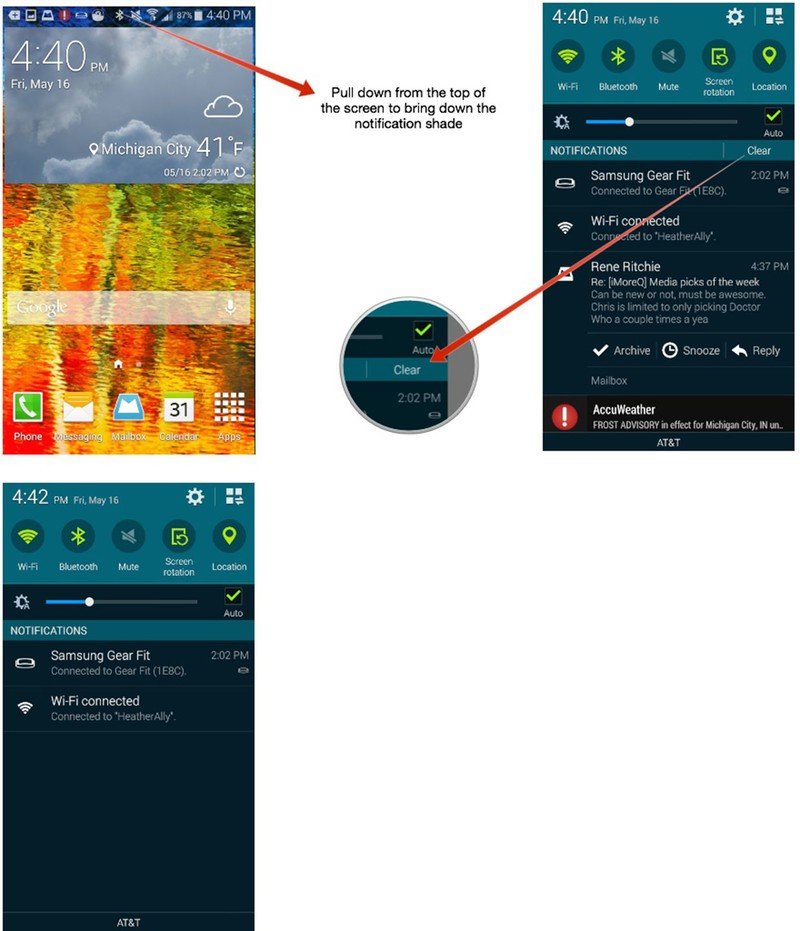
This not only clears out all the notifications in the notification shade, but it'll remove any notification icons that show up in your status bar. I have to admit this is something I find myself doing several times a day. Seeing tons of icons in my status bar bothers me. Anyone else feel the same way? Let me know in the comments!
Get the latest news from Android Central, your trusted companion in the world of Android

