How to change your screen timeout length on an Android phone
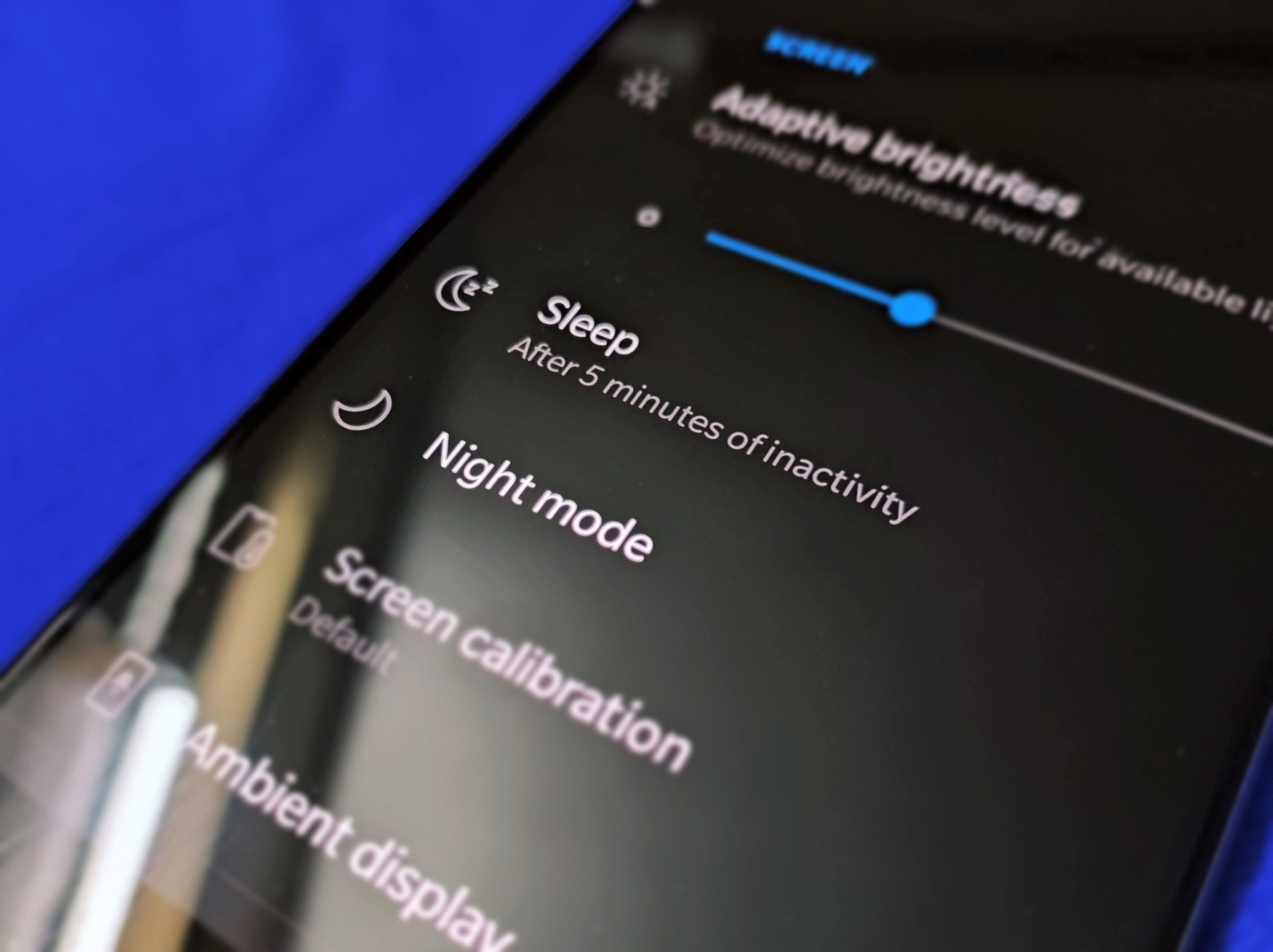
Keeping your phone's screen unlocked 24/7 is unsafe, and it consumes a fair amount of battery life. You can change the timeout length on your Android phone to put it to sleep automatically after a set amount of inactive time. This way, you can keep prying eyes off your private data and make your phone last a little longer. Let's get to it!
How to change your screen timeout length on an Android phone
The screen timeout settings on almost every Android phone can be found under the display settings. This includes older versions such as Android 9 and 10, the current Android 11, and the latest Android 12, which is still in beta.
- Open Settings on your Android phone.
- Look for Display and tap it.
- Tap Screen timeout and choose your desired length.Source: Ara Wagoner / Android Central
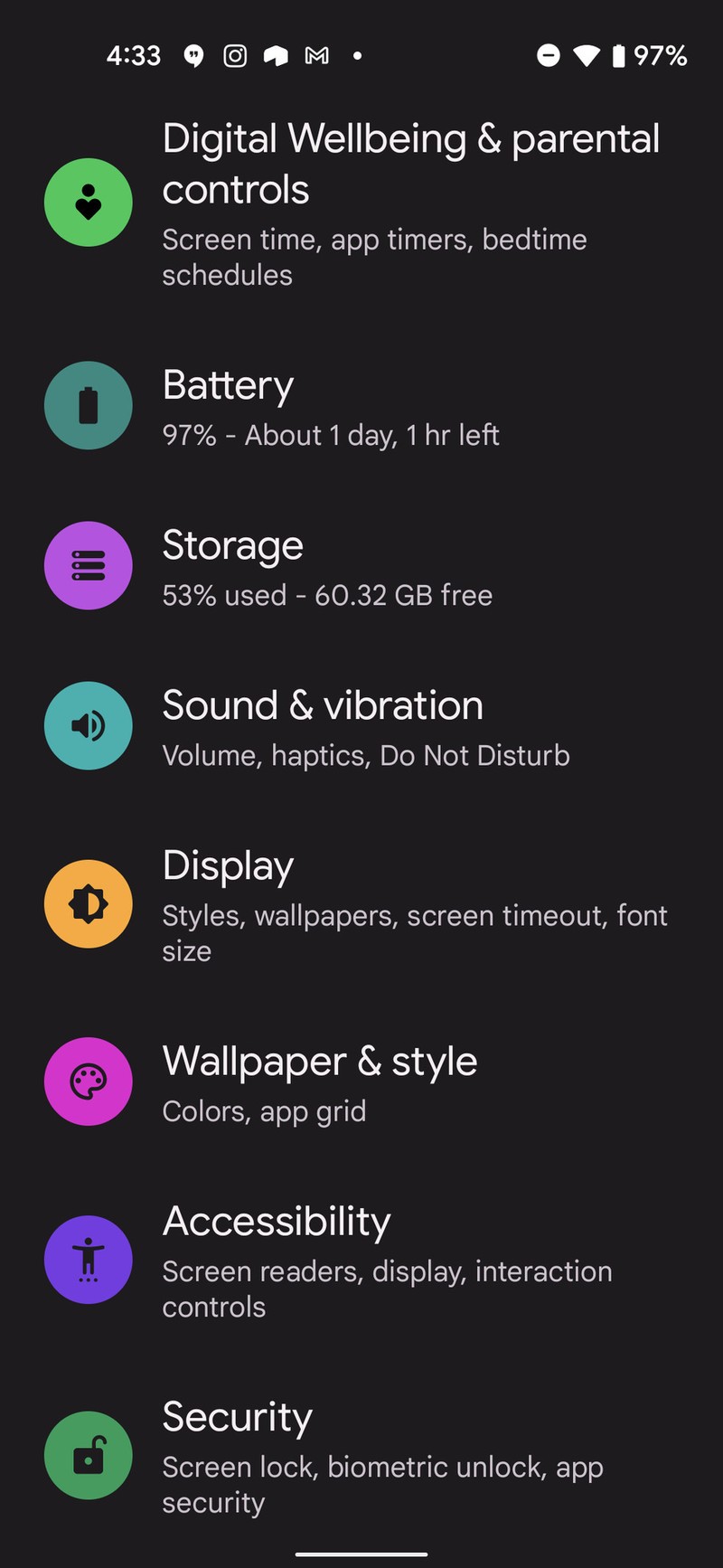
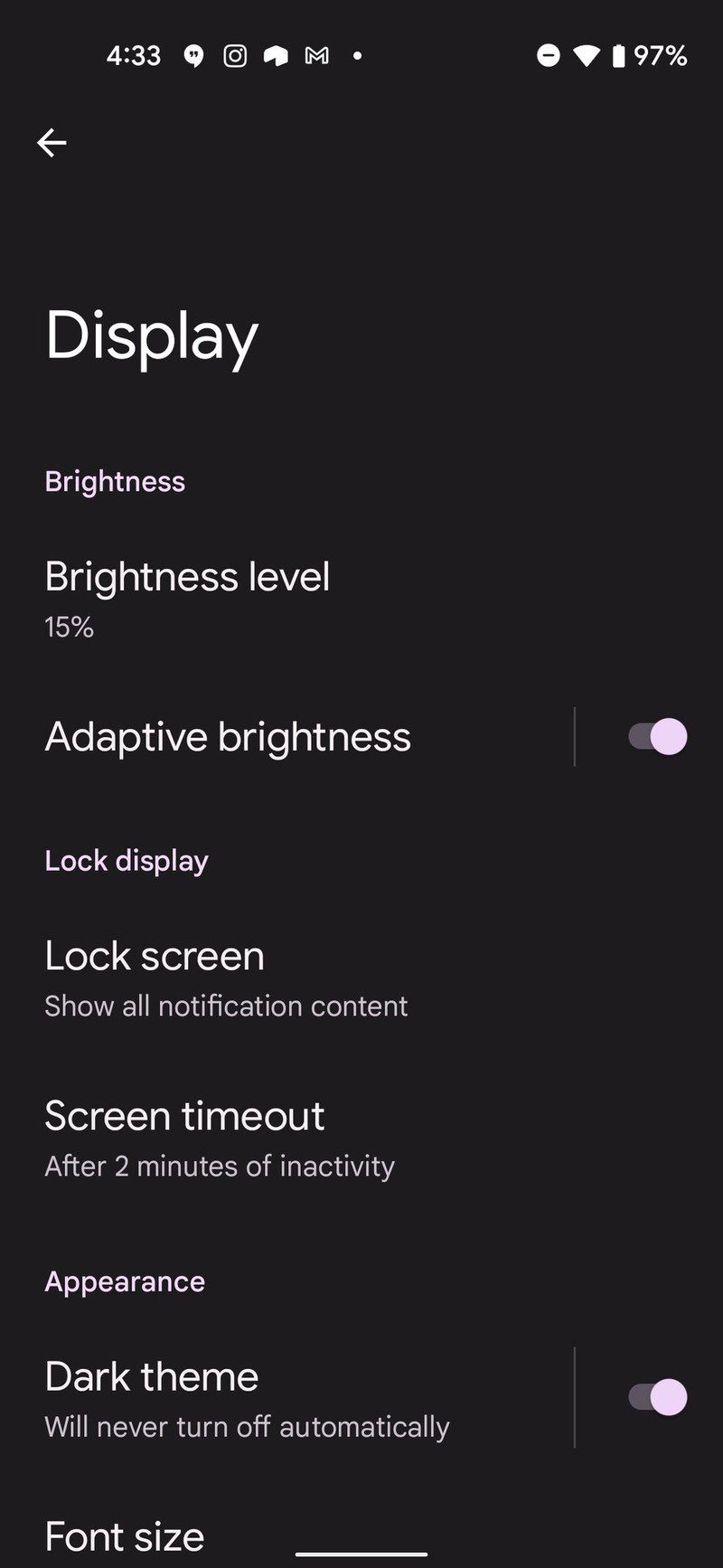
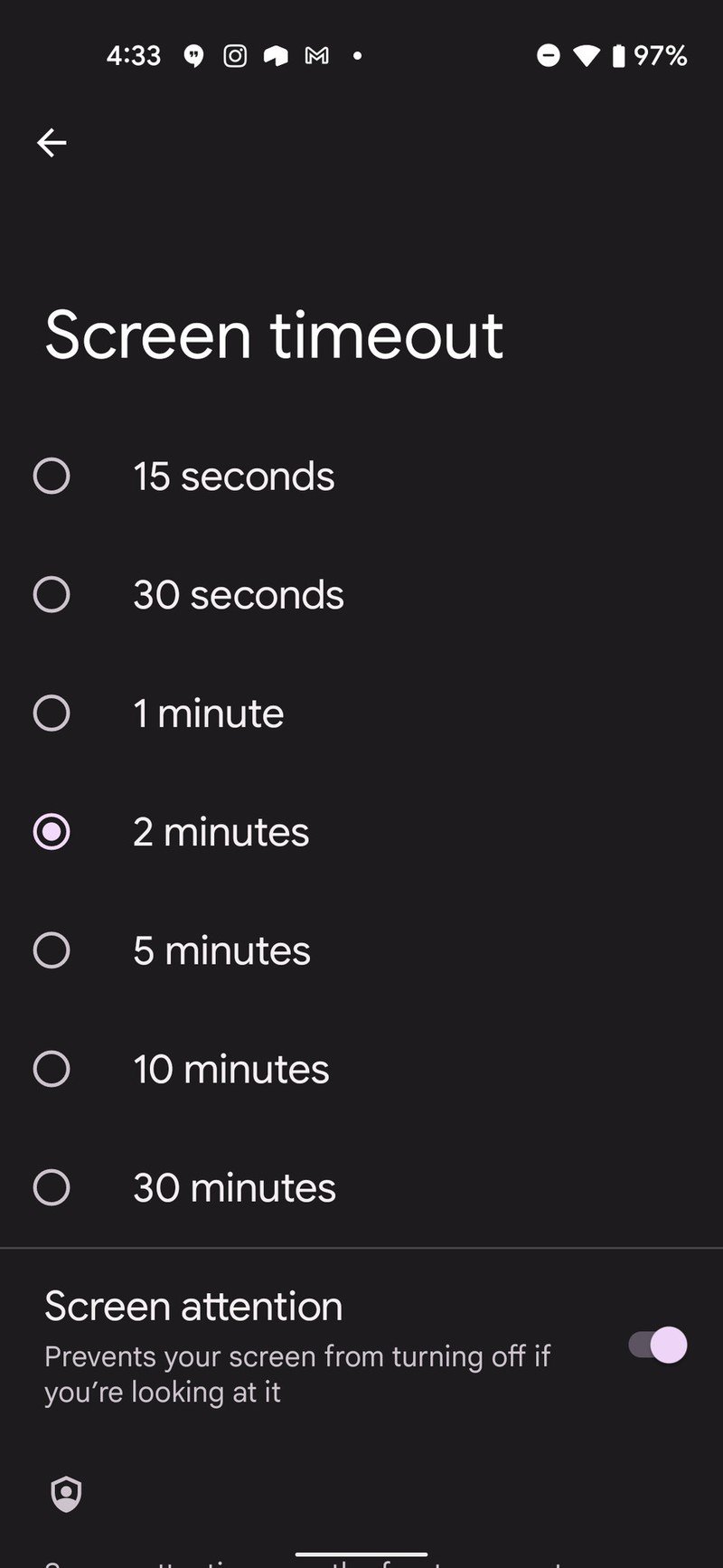
There are plenty of preset options for you to choose from in the screen timeout settings. The time lengths range from 5 seconds all the way up to 30 minutes. You can choose an amount of time that matches your average usage. We recommend either 2 or 5 minutes as the ideal amount of inactive time before your Android phone goes to sleep and locks itself.
More ways to conserve battery life
Setting a reasonably short span of time as your Android phone's timeout length can help preserve its battery life. Timeout settings aside, there are plenty of other things you can do to extract as much juice as possible out of your phone. Of course, you should ensure that you have an Android phone with the best battery life to begin with. Then there are other tactics you can employ, such as battery optimization, turning on the adaptative battery feature, or using the battery saver mode. If all else fails, carry one of the best portable chargers or power banks around with you as a failsafe backup. Keep your phones, and yourself energized folks!

Keep it 100!
The RAVPower 20,000mAh Power Bank is an excellent companion for all your travels. Keep this power bank on your person or in your car at all times to ensure a constant supply of energy to charge up your Android phone or any other compatible device. It packs light but delivers heavy!
Be an expert in 5 minutes
Get the latest news from Android Central, your trusted companion in the world of Android

Namerah enjoys geeking out over accessories, gadgets, and all sorts of smart tech. She spends her time guzzling coffee, writing, casual gaming, and cuddling with her furry best friends. Find her on Twitter @NamerahS.
