
One of the many benefits of modern gaming is the ability to share your victories, defeats, and bizarre gaming experiences with your friends. One of the many ways that can be done is through the sharing of screenshots.
If you're a PS4 user and you've found the quality of your screenshots leave a little bit to be desired, you are not alone. Fortunately, there is a way to increase the quality of your screenshots so that they can be shared in all of the glory for which you intended them.
By default, the PS4 saves all screenshots as JPEGs. This is an effective method of saving screenshots if the only thing you are concerned about is storage space. JPEGs may not take up a lot of space on your hard drive but that is due to the compression that is applied to the images. If you want to get a fuller richer image you are going to have to change the format in which your PS4 saves screenshots.
Switching from JPEGs to PNGs is a snap and here is how to do it.
- From the main page of your PS4, scroll on over and select Settings
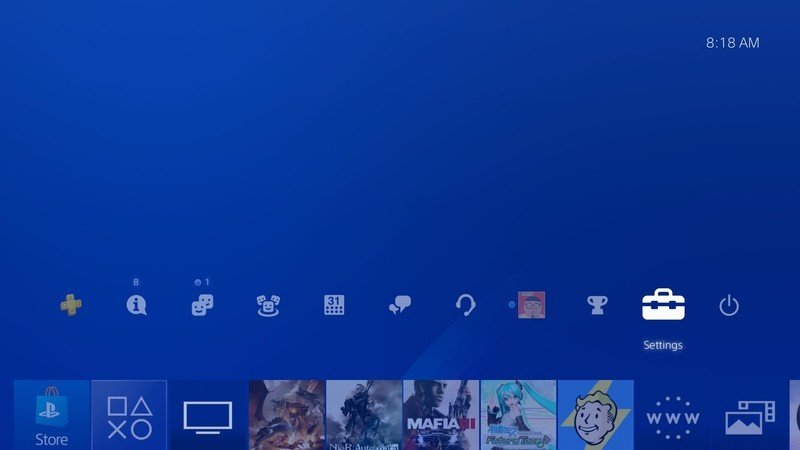
- Next scroll down and select Sharing and Broadcasts from the settings menu
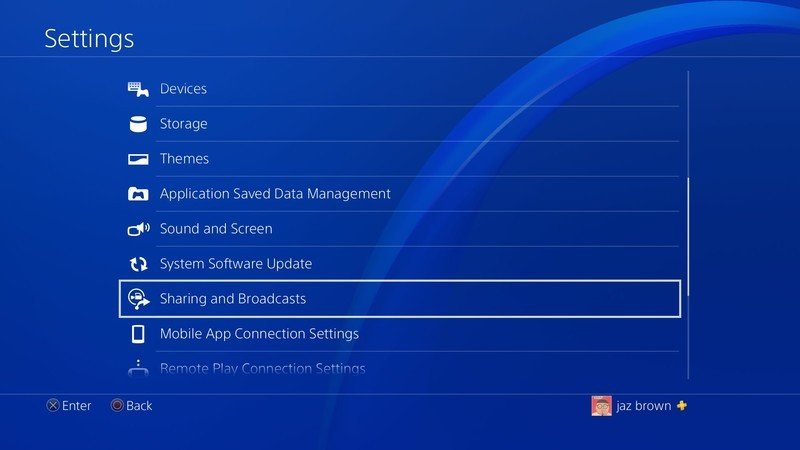
- Once you are in the Sharing and Broadcasts menu, select Screenshot Settings
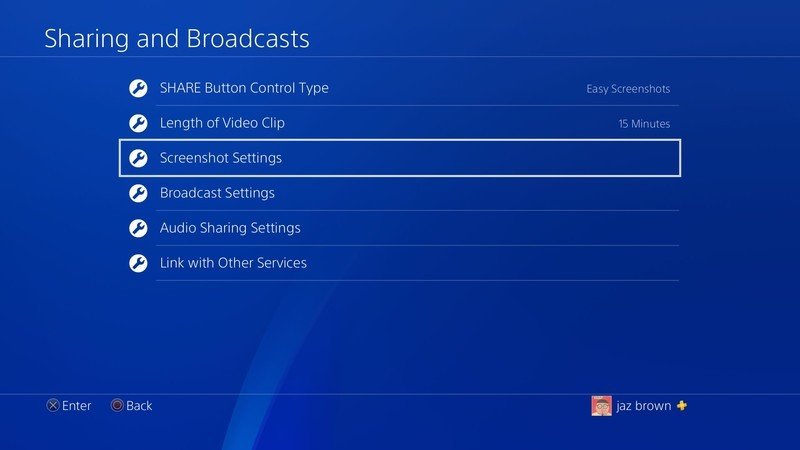
- Now select Image Format
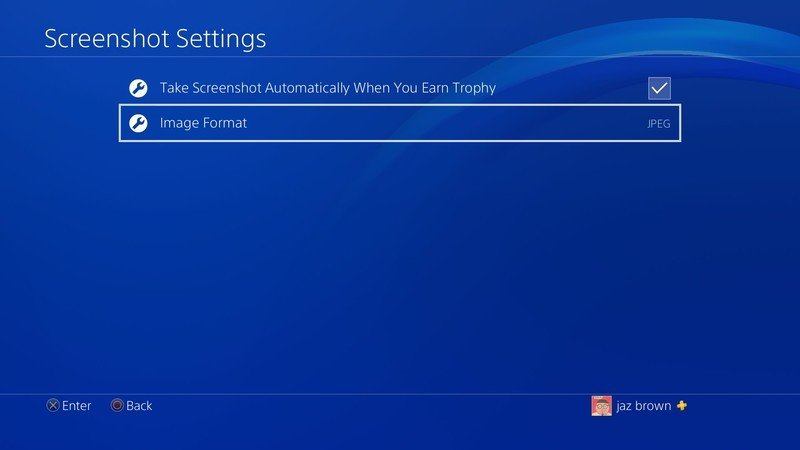
- And switch your Image format from JPEG to PNG
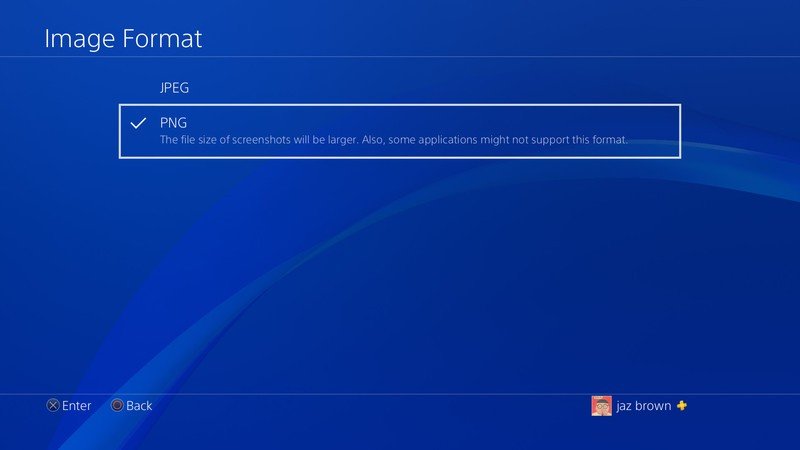
You are all set. From now on when you take a screenshot it'll be saved as a PNG. These images are going to take up a bit more space the JPEGs did but I think that you will be much happier with the quality of the images.
Have you made the switch?
Be an expert in 5 minutes
Get the latest news from Android Central, your trusted companion in the world of Android

