How to change your Disney Plus password

Everyone rejoice, for Disney+ is here! You've probably already signed up for an account, started your free trial, and let your friends and family know. This probably means that they've asked you for your account information so that they can use your Disney+ account as well. While that's fine and dandy, maybe at some point you want to change the password to the account for security purposes. Here's how to do it.
How to change your Disney+ account password
- Log in to your Disney+ account on the website (or your device of choice).
- Click on your Profile tab.
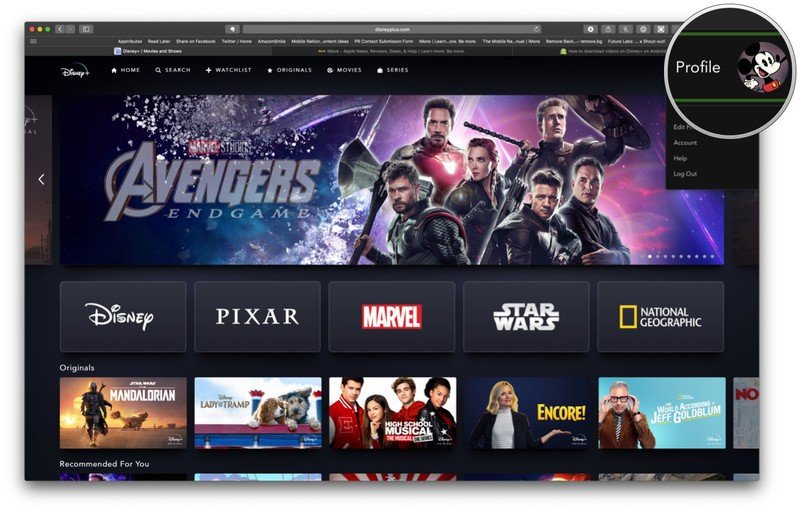
- Select Account from the menu.
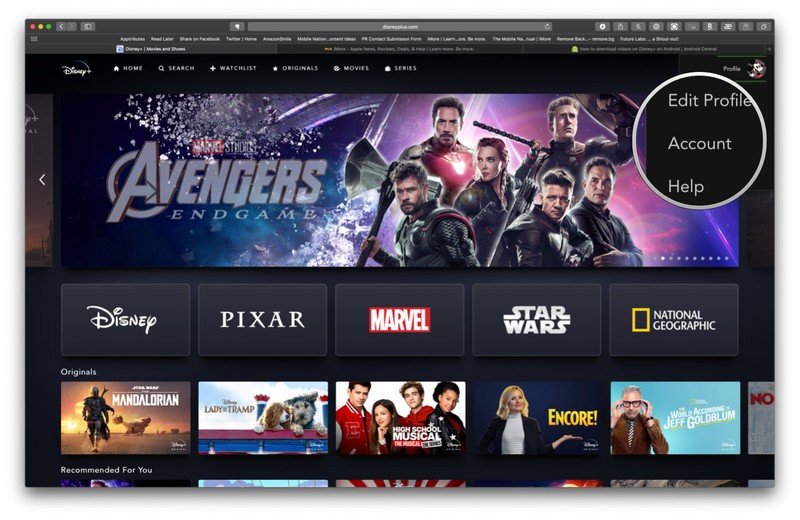
- Click Change Password.
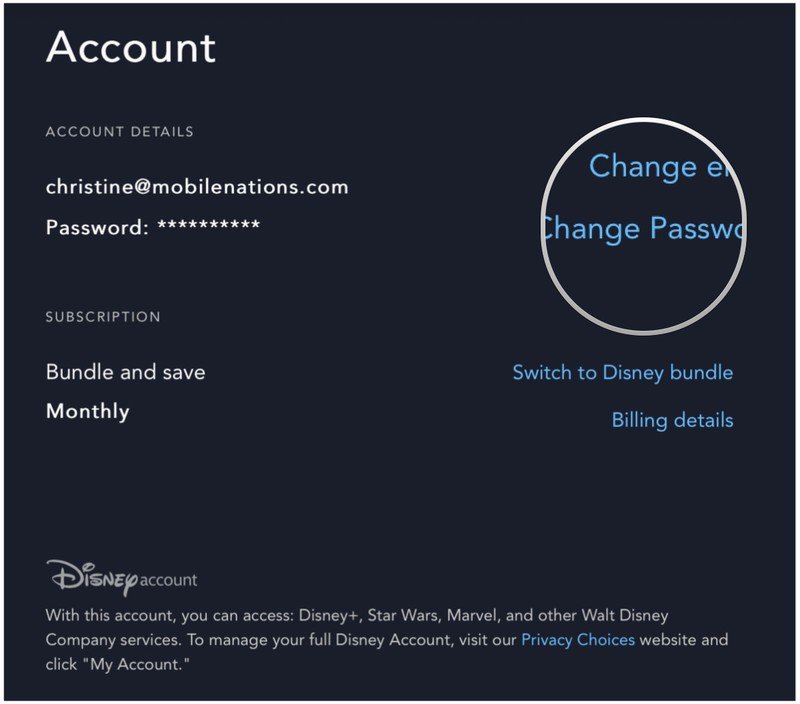
- Enter your current password in the appropriate text field.
- Enter a new password in the appropriate text field.
- Click Save to save your new password.
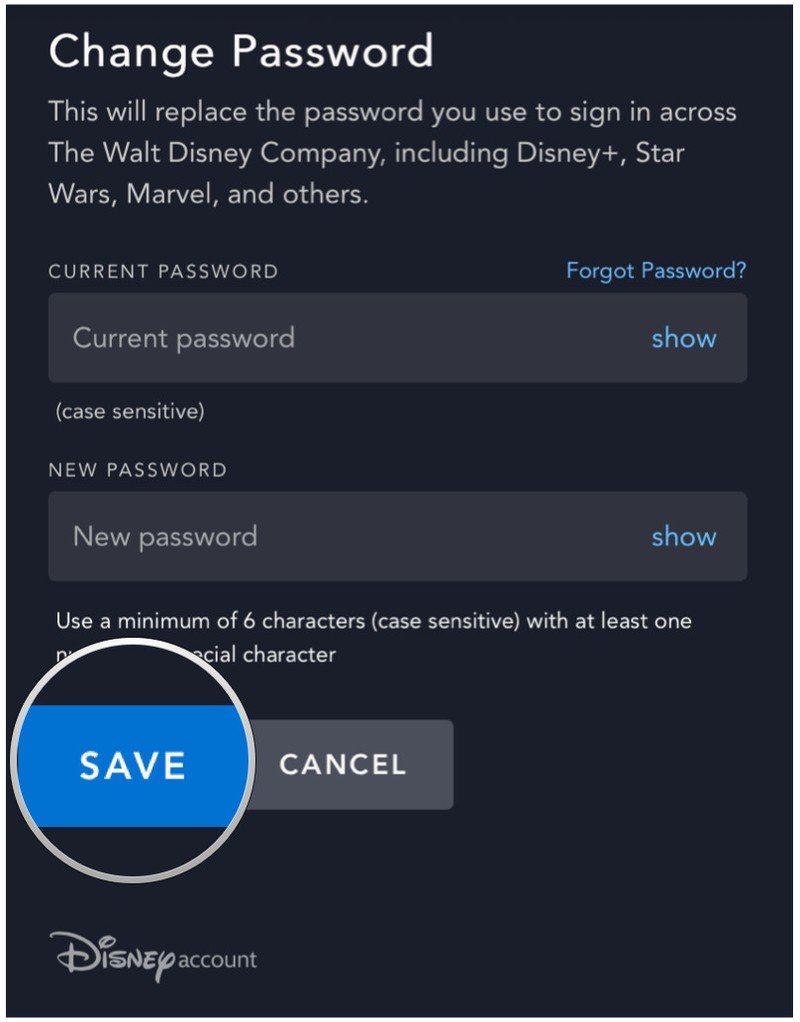
Once you save the new password, you'll need to log in again on all of your Disney+ devices with the new password to continue access. If you've shared your account with others, then it's up to you to give them the new password info so that they can continue to use your Disney+ account.
How to change your Disney+ account email
- Log in to your Disney+ account on the website (or device of your choice).
- Click on your Profile tab.
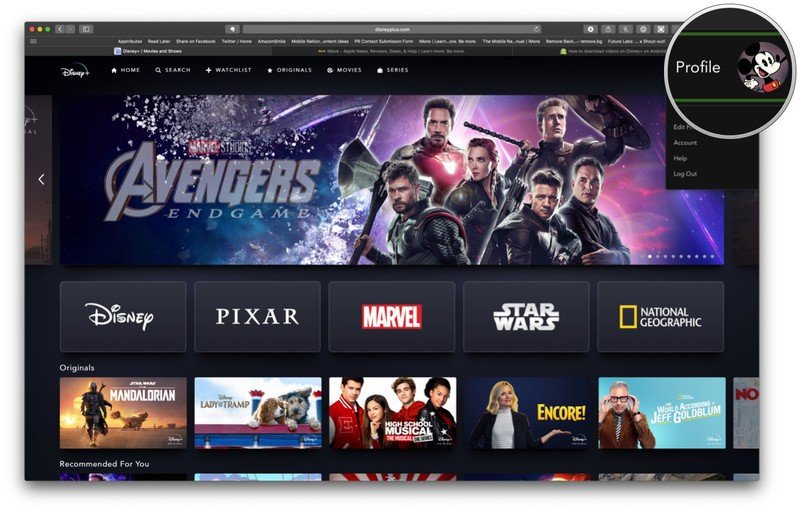
- Select Account from the menu.
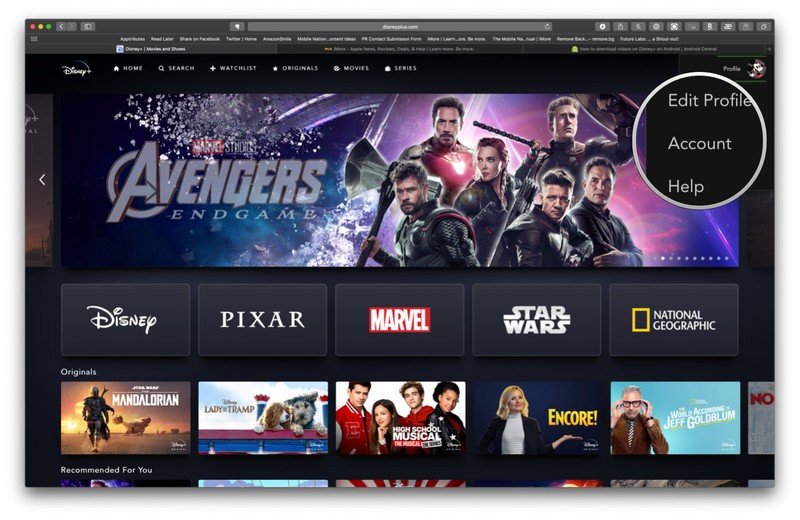
- Click Change email.
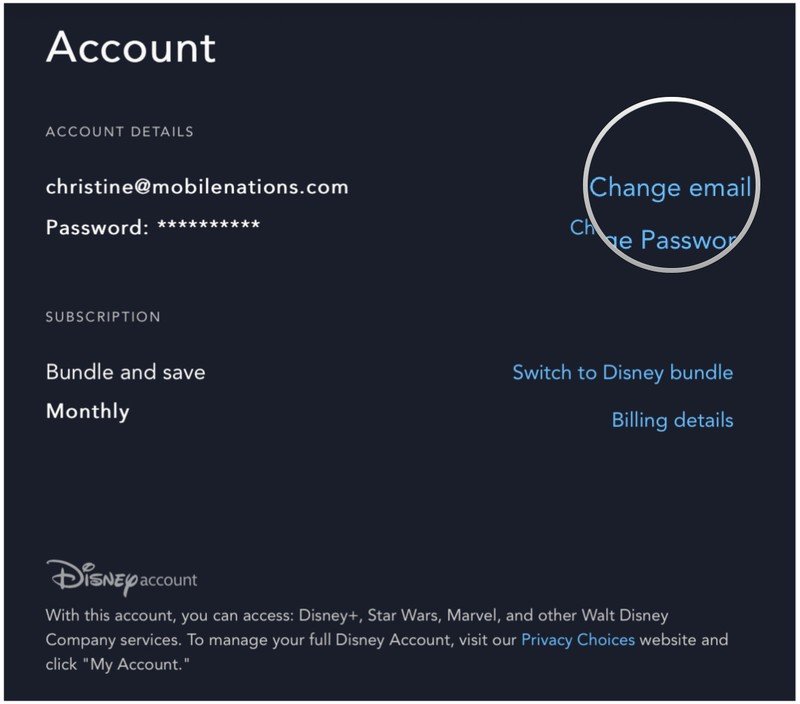
- Input the new email address that you want to use in the proper text field.
- Enter your current password into the password field.
- Click Save to save your new email.
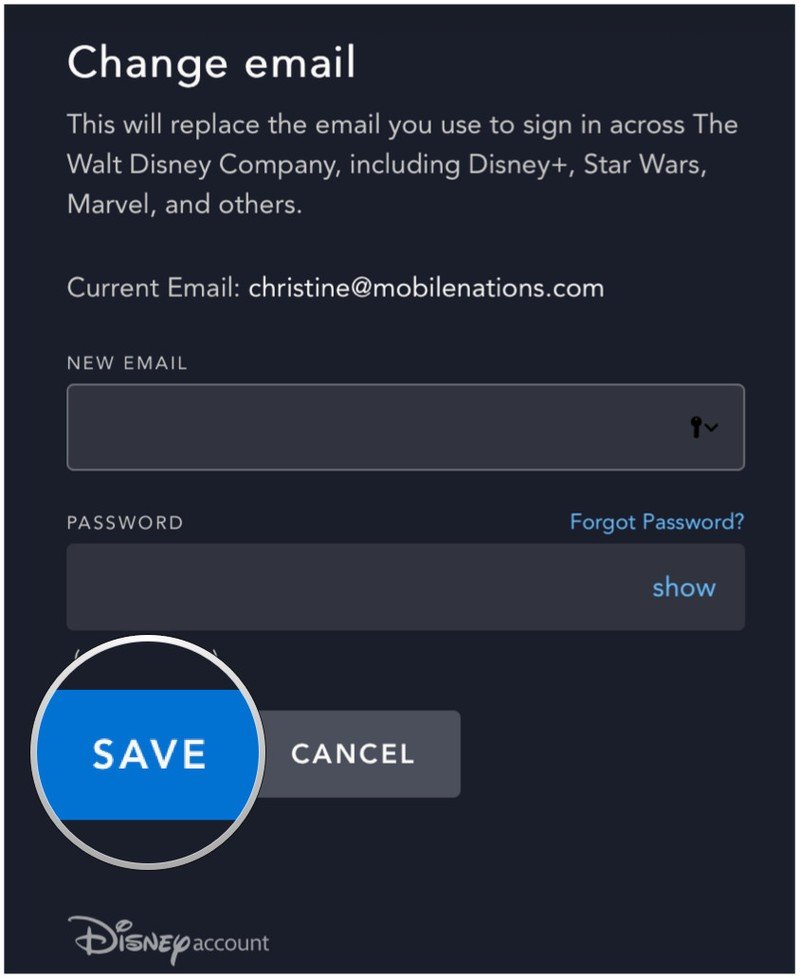
Changing the email address associated with your Disney+ account means you will be signing in with this email instead of the old one. This applies to all sign-ins across The Walt Disney Company, including Disney+, Star Wars, Marvel, and more. Remember, if you shared your Disney+ account with someone and want that person to continue using your account, then you will need to inform them of the changes you've made.
How to create user profiles in Disney+
- Log in to your Disney+ account on the website (or device of your choice).
- Click on your Profile tab.
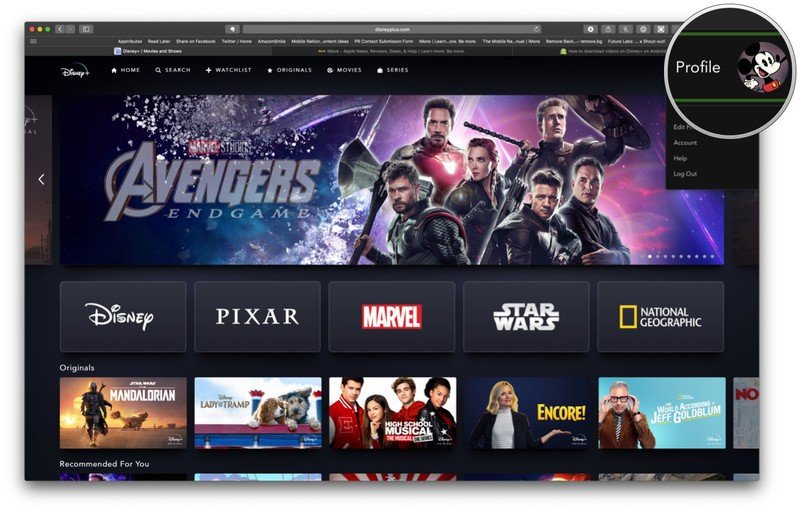
- Click Add Profile.
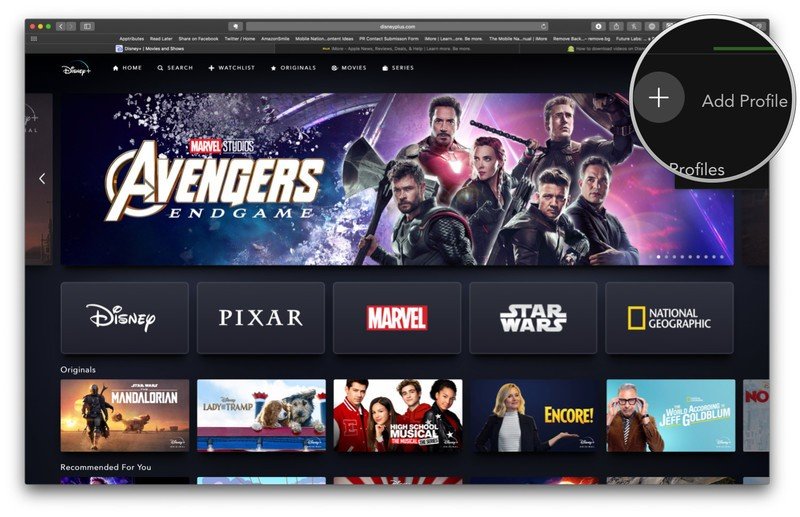
- Select an icon to use for this profile.
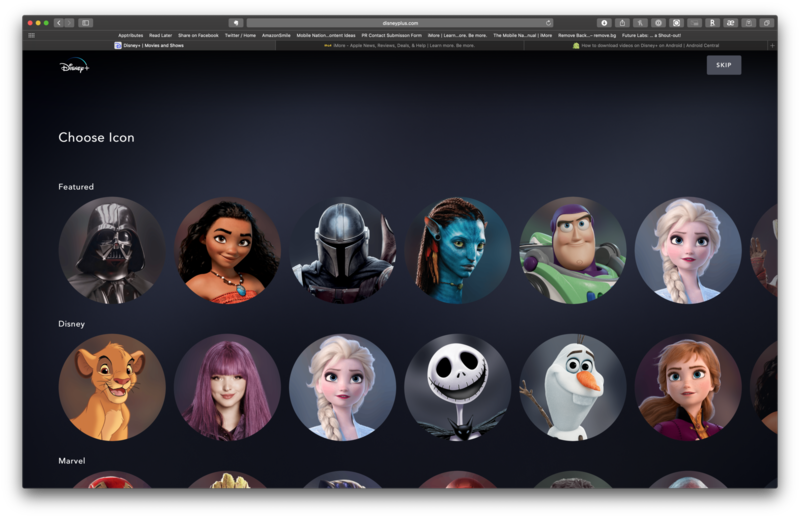
- Type in a name for the new profile.
- Click on the Kids Profile toggle if you want this profile to only display content suitable for children.
- This can be changed later in the settings.
- Click Save to add this new profile to your account.
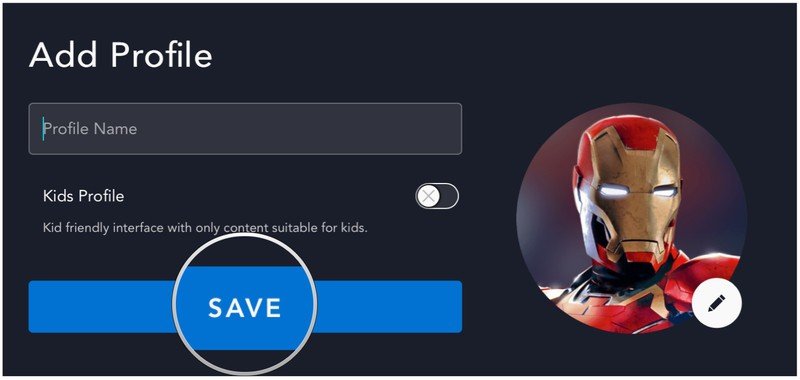
Changing your password or email associated with your Disney+ account is good practice for security reasons. But it's also quite handy to create separate user profiles for those you have chosen to share your account with too.

All of your Disney needs
Disney+ has decades of content from Disney, Pixar, Marvel, Star Wars, National Geographic, and Fox. You can stream your favorite classics, find new original content, and download videos for offline viewing on your device of choice.
Be an expert in 5 minutes
Get the latest news from Android Central, your trusted companion in the world of Android

