How to change your default search engine in Chrome
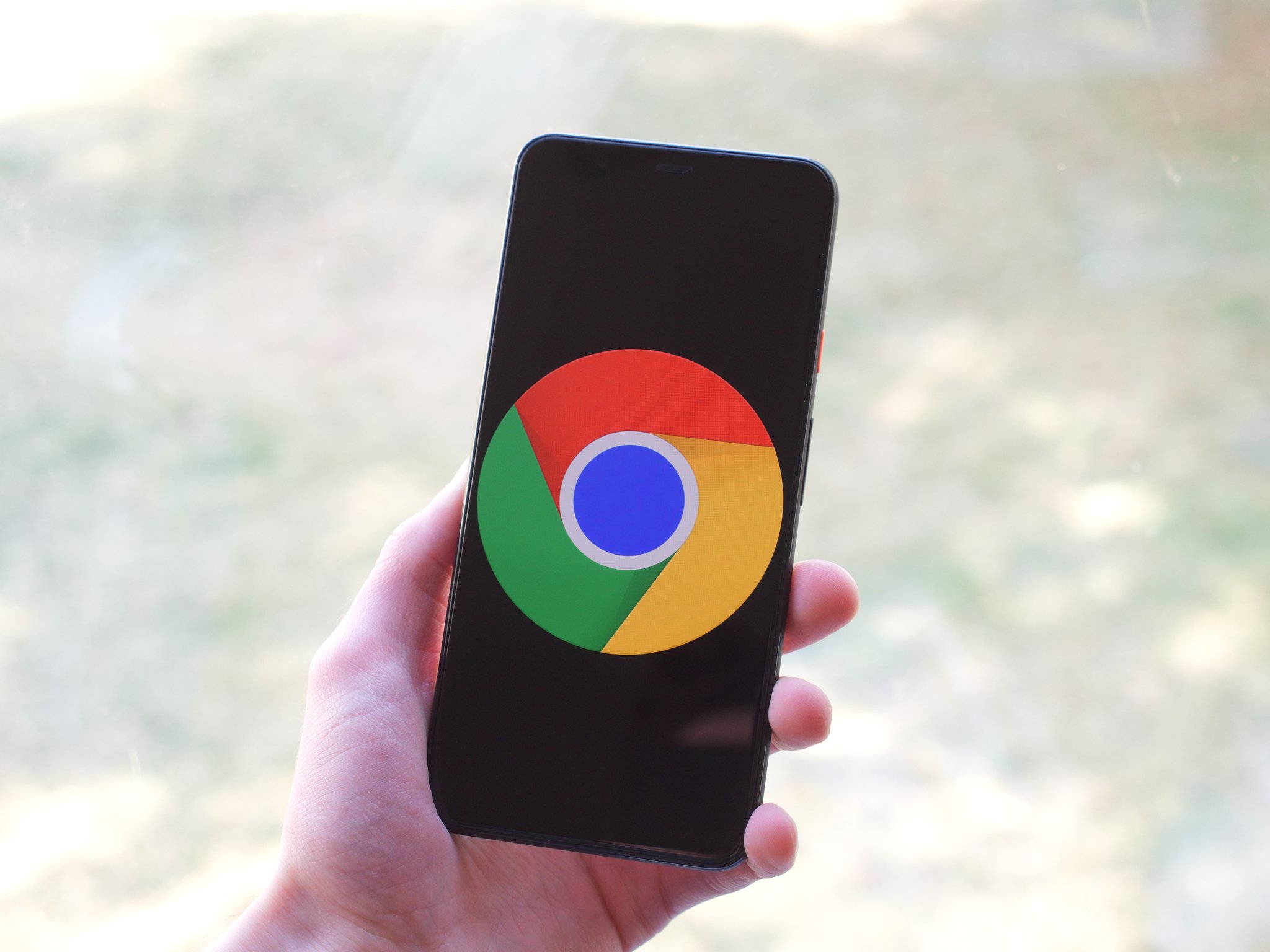
If you have an Android phone and use it to browse the web, chances are you do so via Google Chrome. Not only is it pre-installed on all Android phones and automatically set as the default web browser, it also happens to be one of the best.
There are a lot of upsides to Google Chrome, one of which being that Google is set as its search engine. However, should you find yourself getting tired of Google and want to use a different search engine, changing it is very easy.
Ready to change your search engine in Chrome? Let's get right down to it.
How to change your default search engine in Chrome on Android
- Open Google Chrome on your phone.
- Tap the three dots in the upper-right corner.
- Tap Settings.
- Tap Search engine.Source: Joe Maring / Android Central
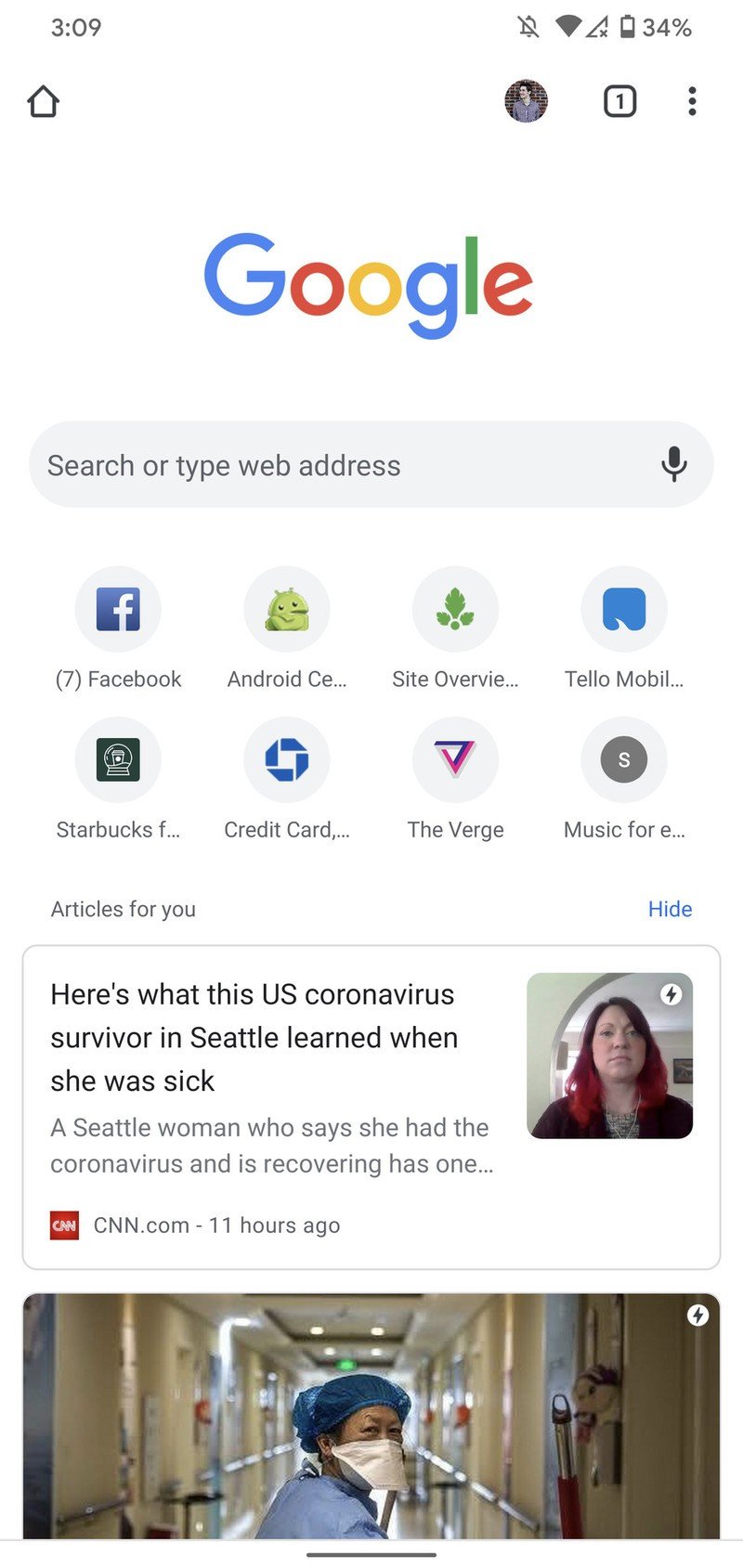
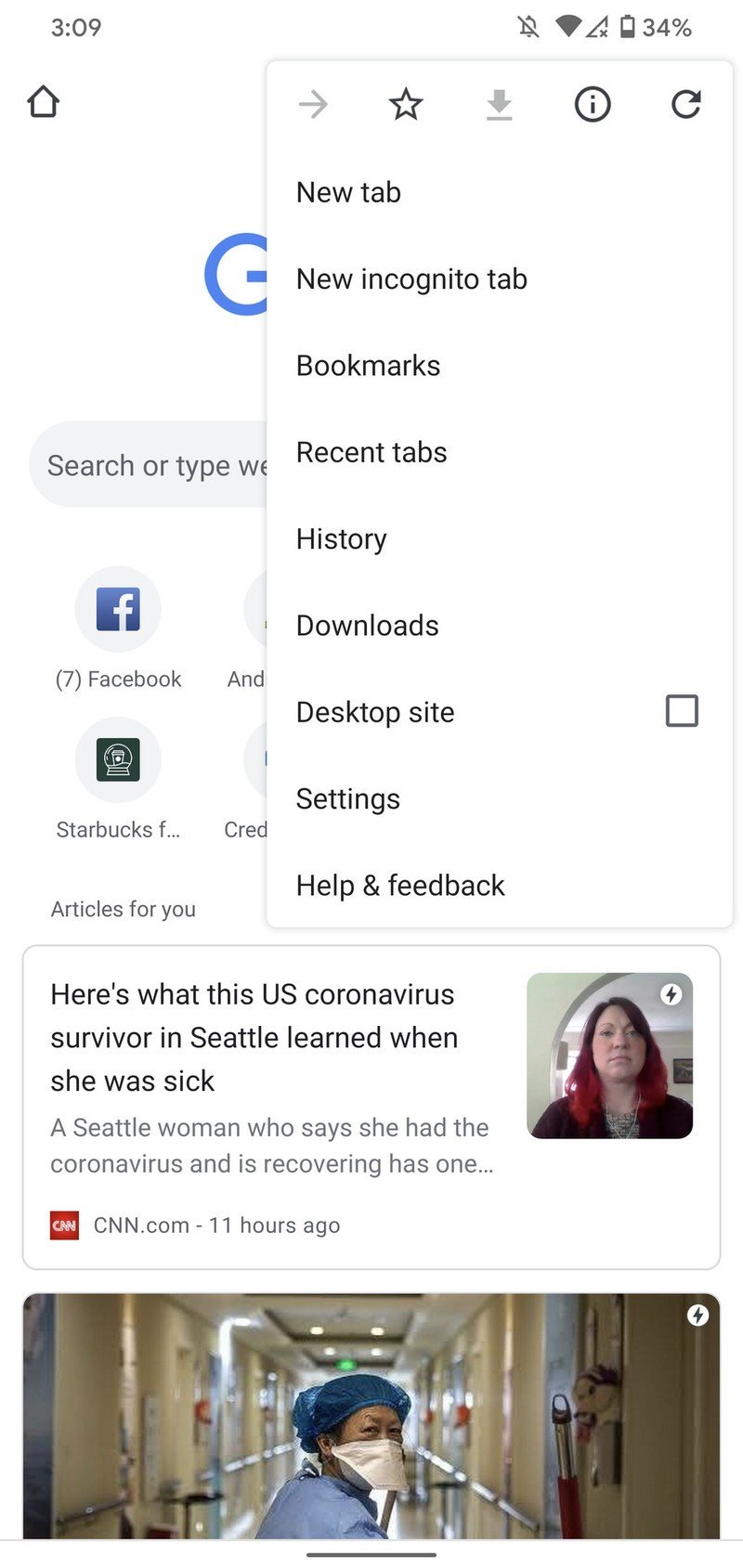

- Choose which search engine you want (Yahoo!, Bing, or DuckDuckGo).
- Tap the back arrow in the upper-left corner to go back.Source: Joe Maring / Android Central
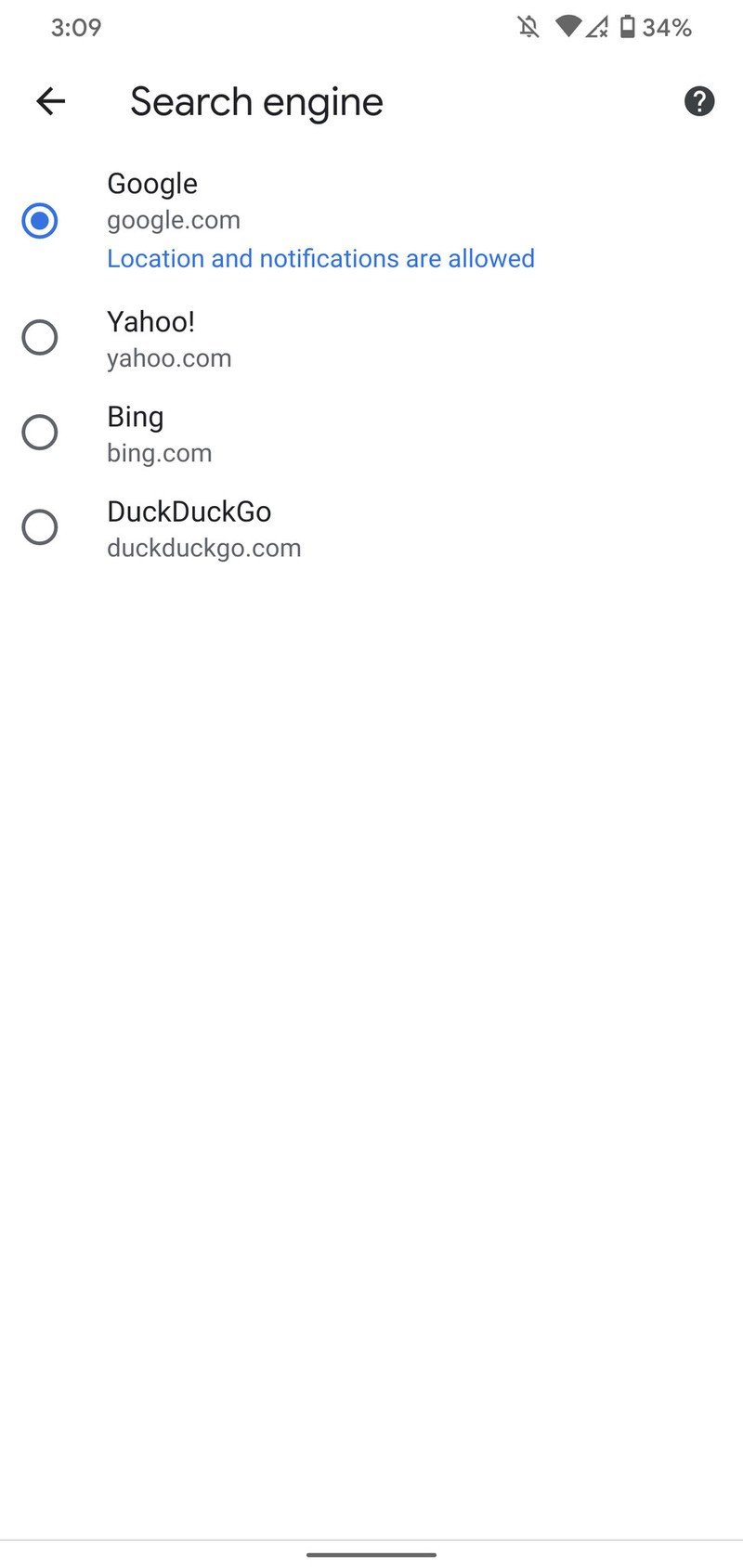
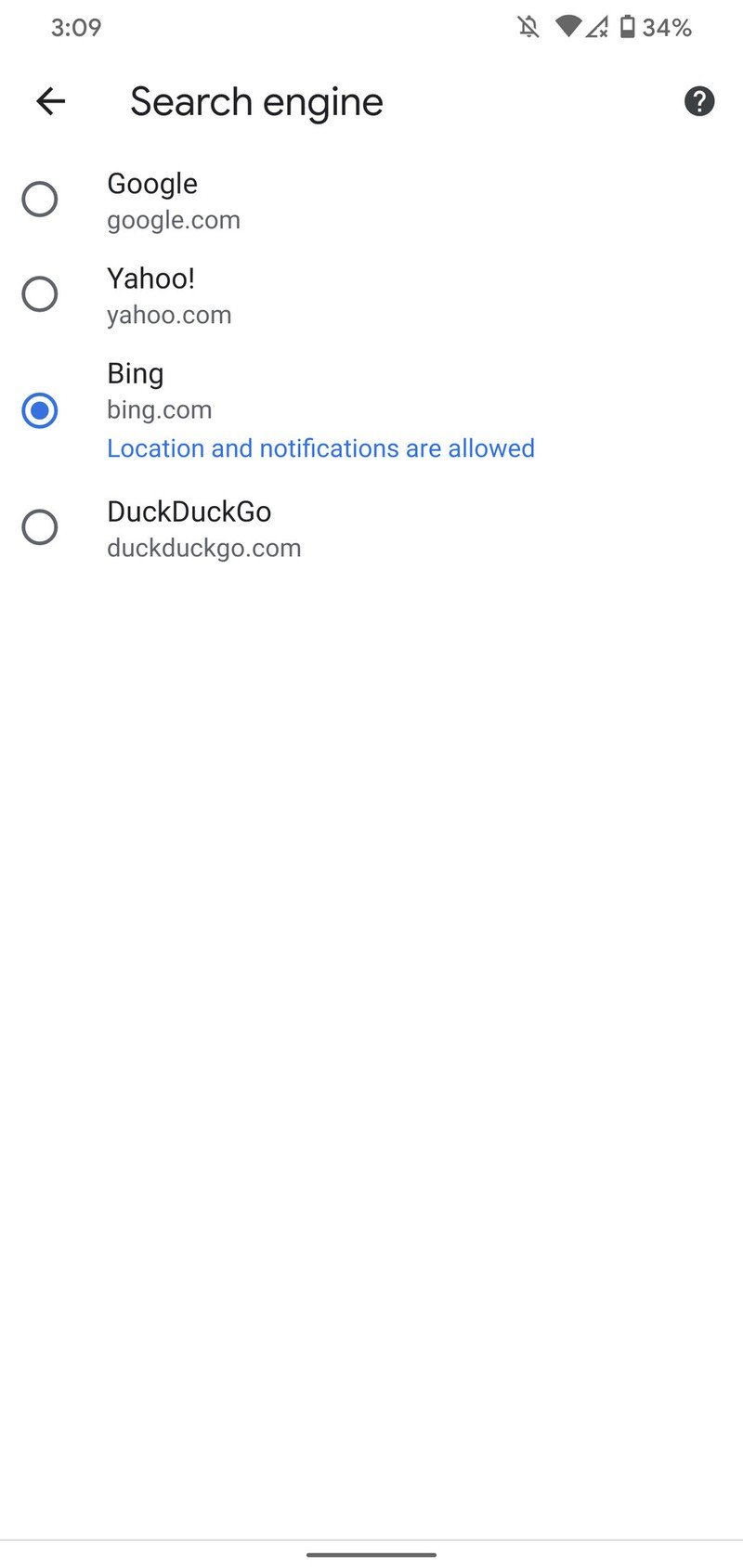
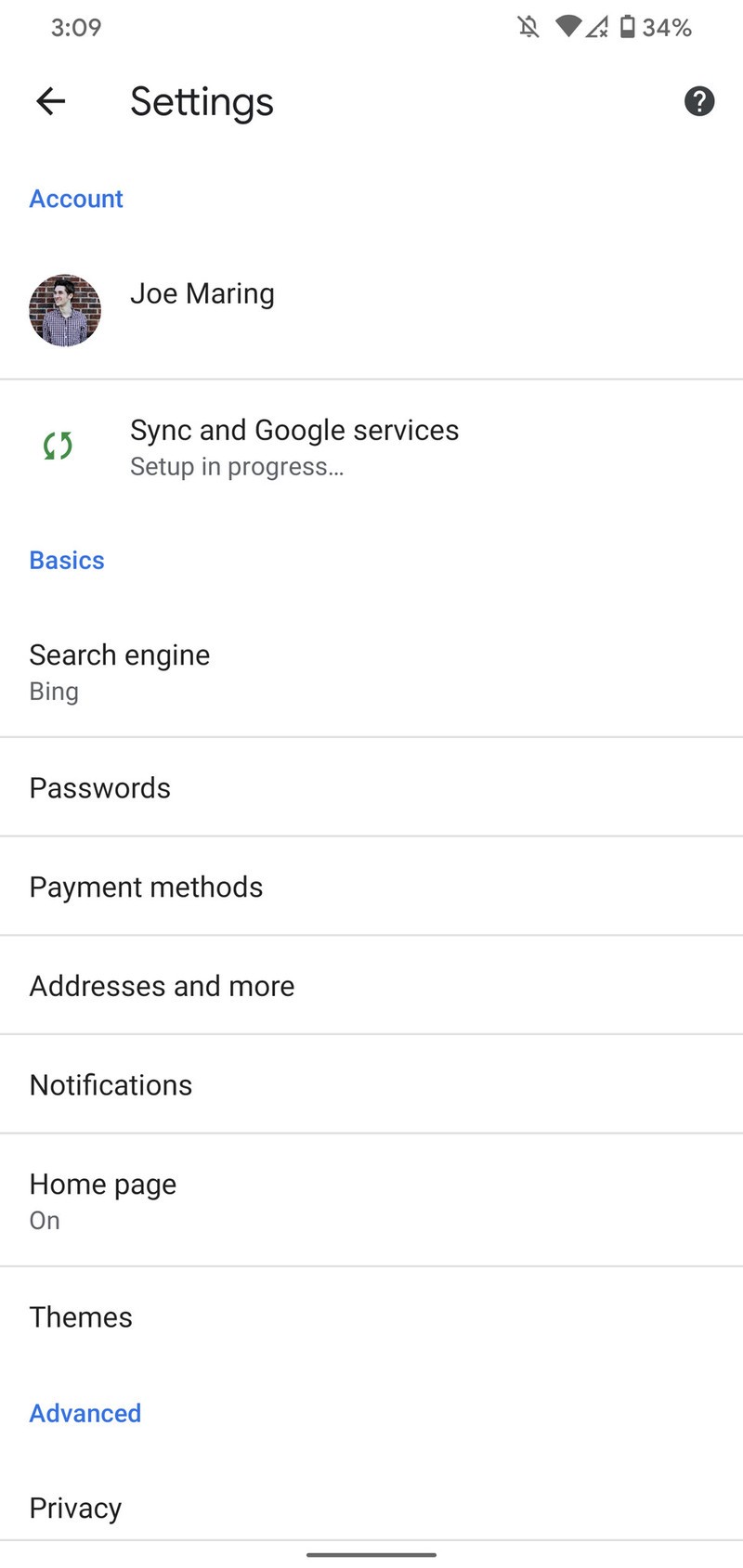
As you can see above, Chrome gives you a total of four search engines to choose from, including:
- Yahoo!
- Bing
- DuckDuckGo
As a reminder, the default engine is used whenever you search for something using the top search/address bar in Chrome. In other words, it's something you'll be using a lot. That means you'll want to pick an engine you'll be happy using, but if you're unhappy with the engine you choose, the good news is that you can switch back and forth however much you'd like.
How to use less mobile data on your Android phone
Be an expert in 5 minutes
Get the latest news from Android Central, your trusted companion in the world of Android
Joe Maring was a Senior Editor for Android Central between 2017 and 2021. You can reach him on Twitter at @JoeMaring1.

