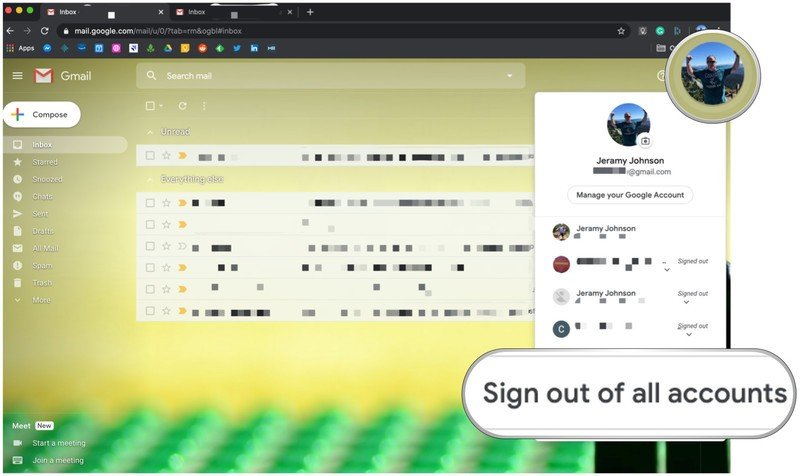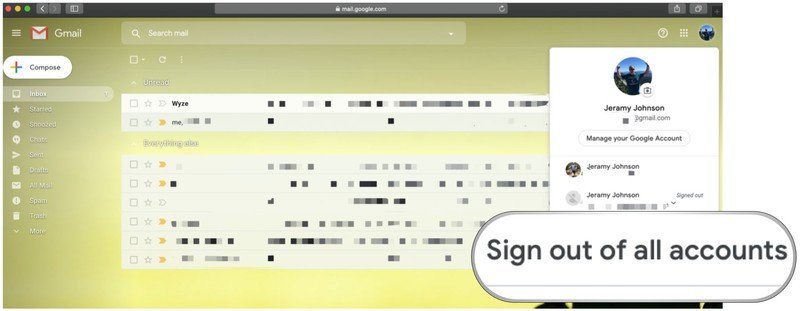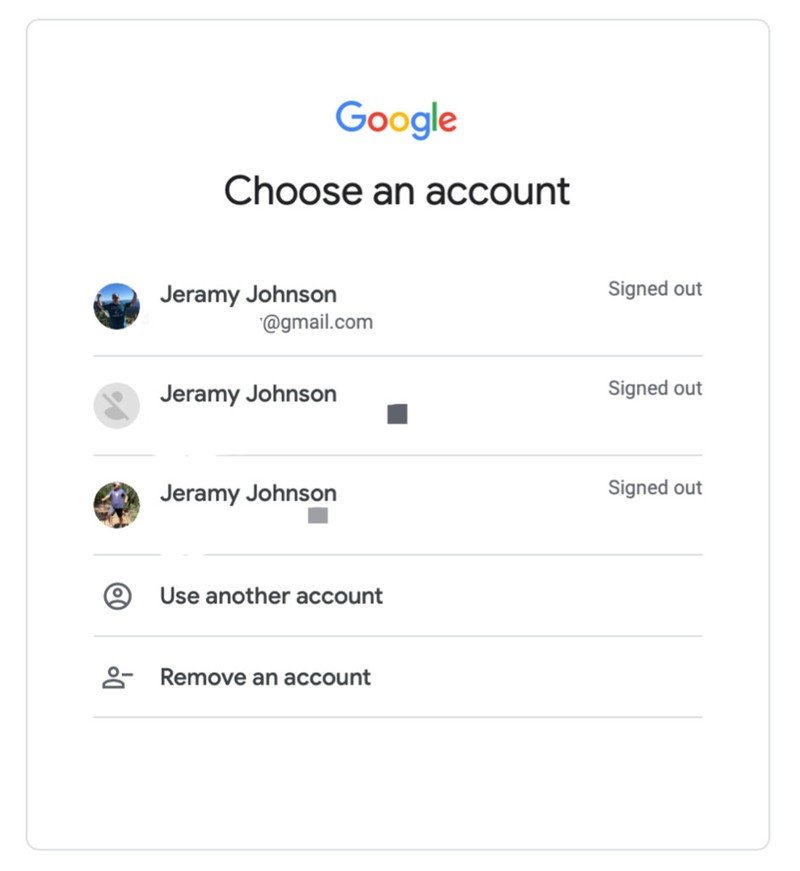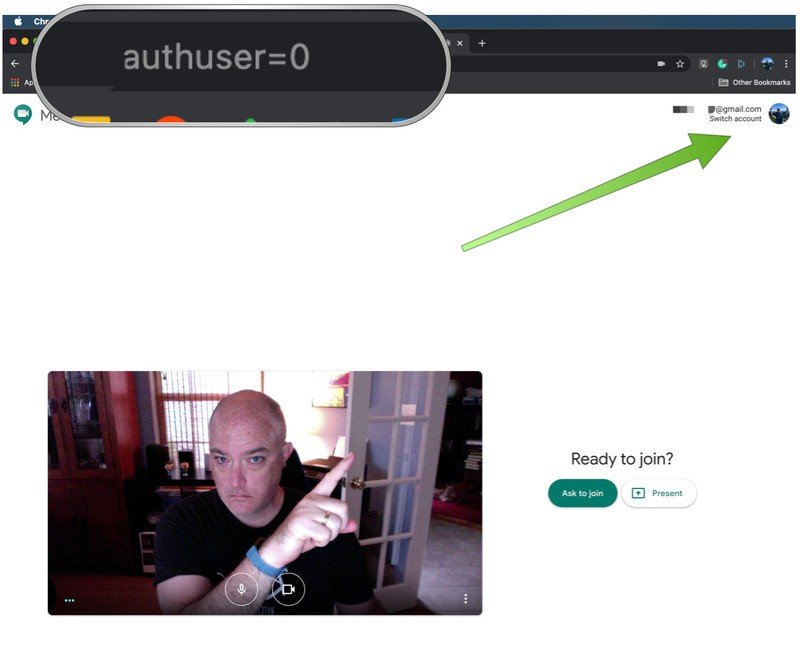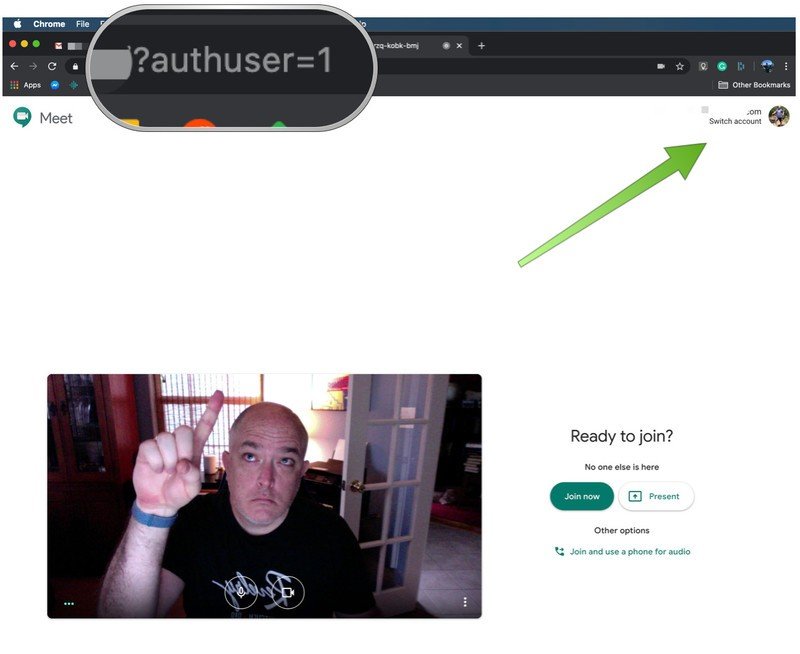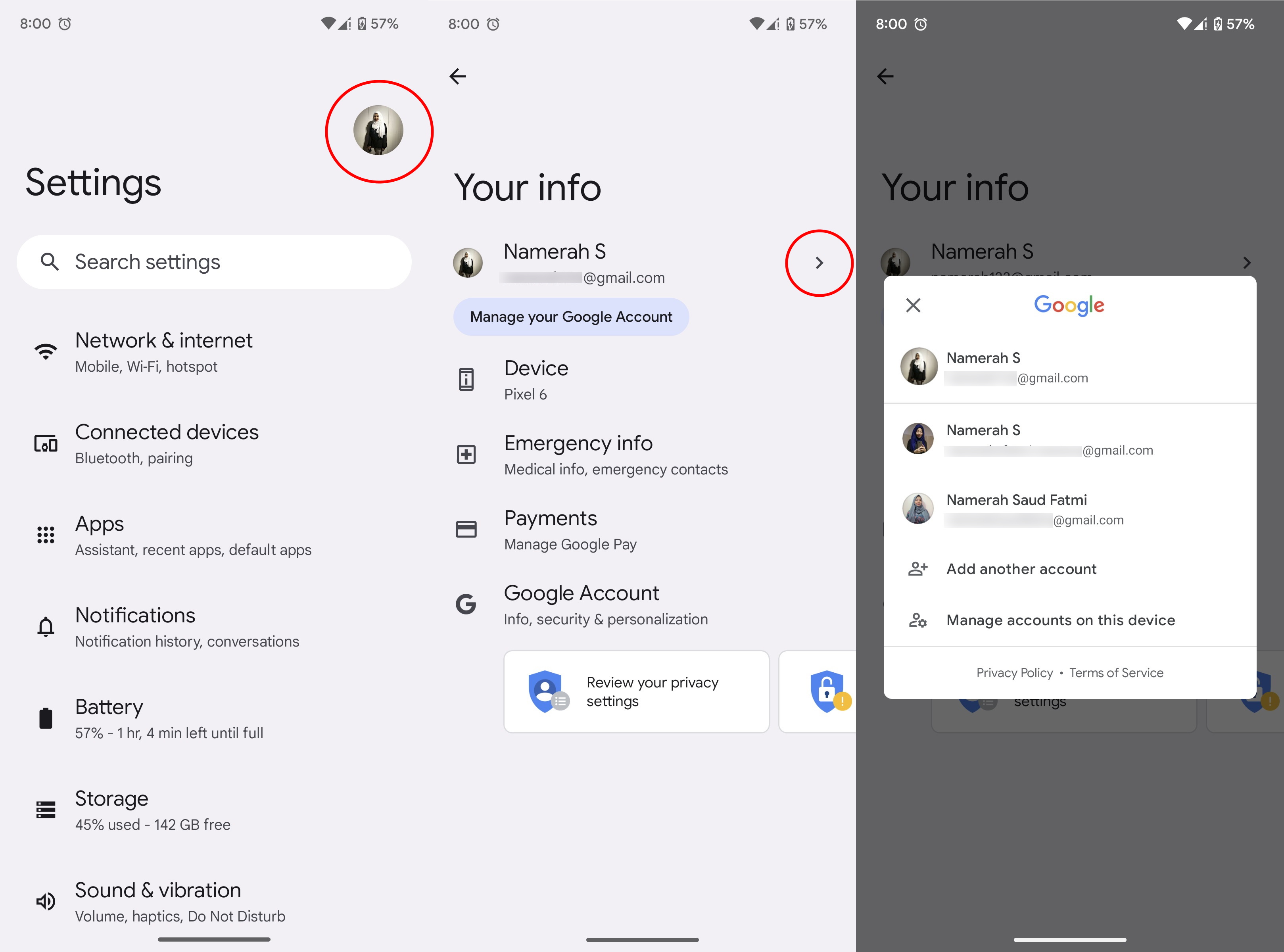How to change your default Google account
Avoid leaking your personal Google account with these tips.
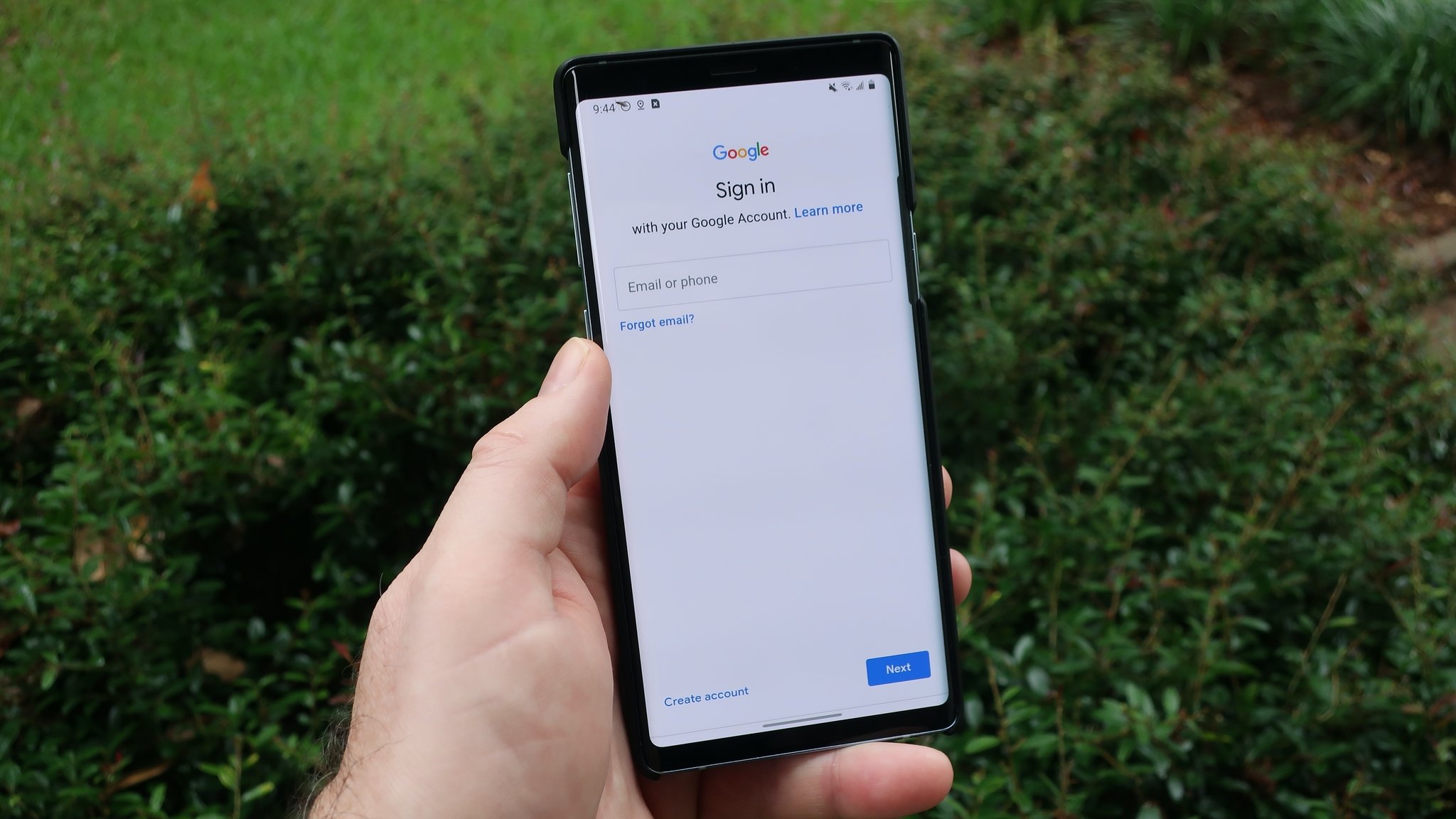
Do you ever get confused as to which Gmail, Google Drive, or Google Calendar account you're using? Have you tried to join a Google Meet call for work, only to be rejected because you were accidentally in your personal account? Yeah, it happens to us too. All. The. Time. Fortunately, Google makes it easy not only to switch between accounts but to set a different account as your default.
How to change your default Google account on the web
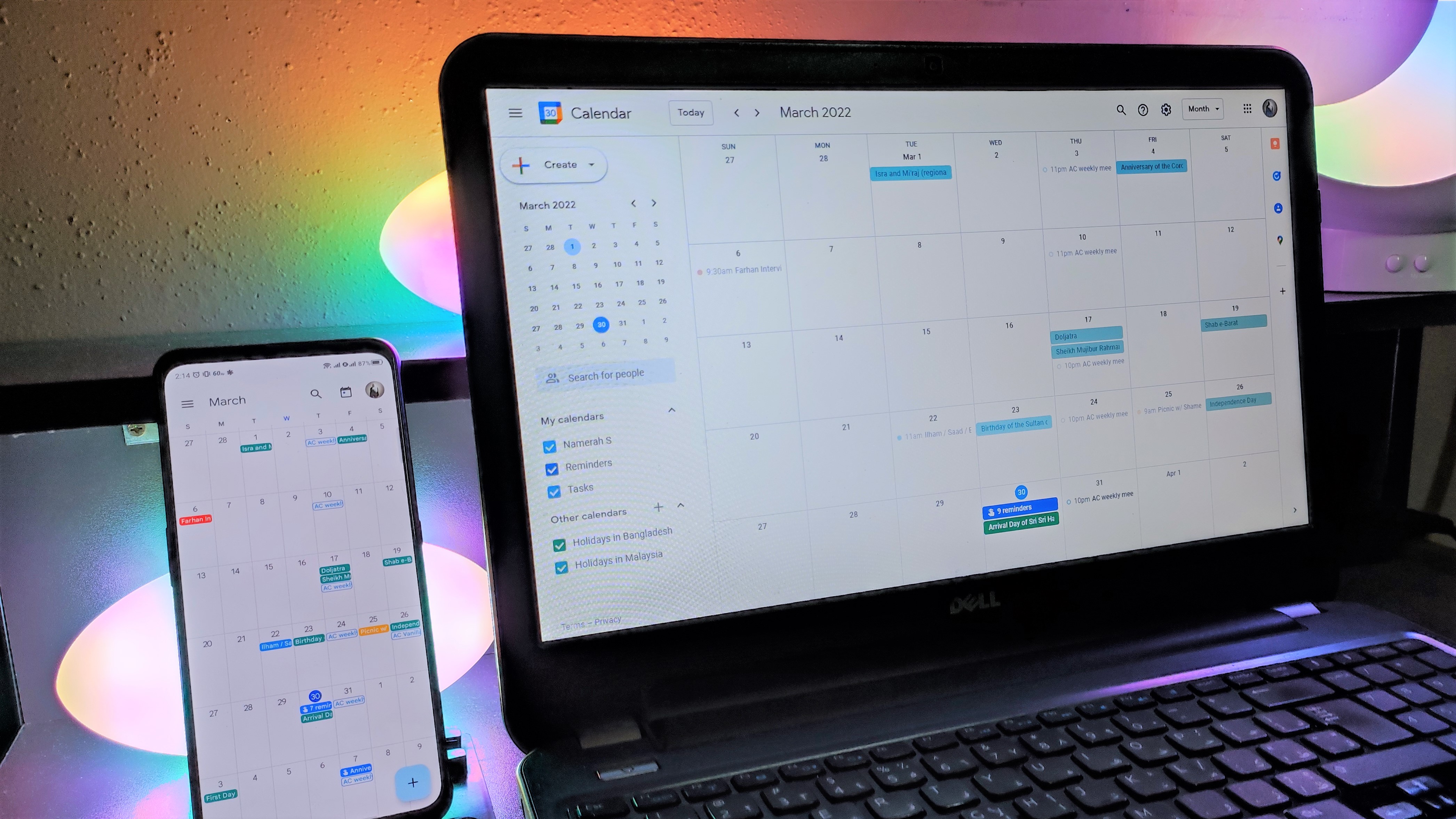
If you're already logged in to your Google account on the web (whether you're in Gmail or another Google app), here's how you can switch between accounts.
1. Open a Google platform such as Google Meet in your browser of choice.
2. Click on your user profile picture in the top right corner of the screen.
3. You should see a dropdown menu showing all of the Google accounts that you've used to log in on this browser. Select the account you want to switch to.
That's it! A new browser tab will open with your secondary account app.
If you want to change which of your Google accounts is the default account so that whenever you open a Google app in a new tab this will be the account that opens up by default, here's what you want to do.
Get the latest news from Android Central, your trusted companion in the world of Android
1. Open a Google platform in your browser of choice.
2. Click on your user profile picture in the top right corner of the screen.
3. You should see a dropdown menu showing all of the Google accounts that you've used to log in on this browser. At the bottom of that list, click on Sign out of all accounts.
4. Sign back in with the account you want to be your primary account.
Now any Google app you open will default to the new primary account. Of course, you can still easily switch between accounts using the method we went over in the first section.
Another way that you can quickly tell which account you are in (and I discovered this recently with a Google Meet mixup) is to look at the URL string in the browser navigation bar. If you see authuser=0, that is what Google thinks is your primary account (for me, my personal one). This is also the first Google account that you logged in to on the browser you're using.
In this case, I wanted to log in with my Android Central account, which was the second account I logged in to on the browser. So, I just quickly changed the URL string to authuser=1. Then I was in the correct account (you can also just click on the avatar as I mentioned in the first section, but I thought this was a cool discovery, so indulge me in this please).
How to change your default Google account on Android

1. Open the Settings app on your Android phone.
2. Tap your user profile picture in the upper-right corner.
3. Press the arrow pointing to the right side, next to your Google account information.
4. Select the other Google account you want to switch to or Add another account if you want.
In my opinion, there's not much reason to change default accounts on your phone, as you can add multiple Google accounts to any Google app. Just be careful which account you are sending messages or setting appointments in!
Other things to note
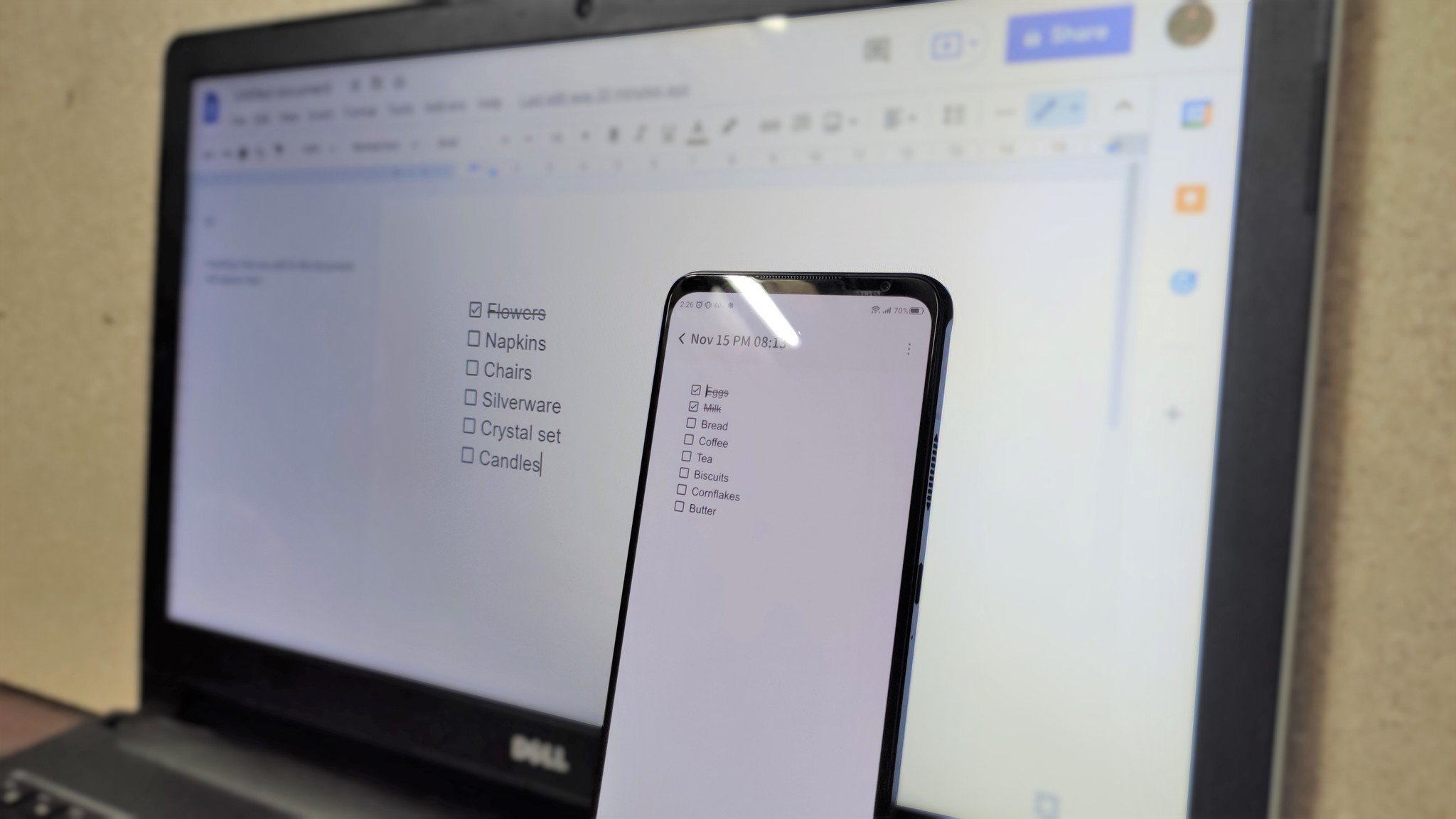
If you haven't already, I highly recommend setting unique avatars for each Google account you own. I prefer to use personal photos but to each their own. That way, you can easily see which account you are in at a glance, and won't get confused by seeing initials with a different colored background.
For phones, you can even create separate user accounts on your device and allocate unique pictures to them. All the best Android phones with Android 13 have the ability to add profile icons with Guest Profiles.
Another thing that helps me out on the web, at least in regards to Gmail, is that I like to keep both my personal and work Gmail accounts open in separate tabs. This way, whenever I want to start a new message, I know exactly which account I'm sending it from.
A final note: you can actually log into Google Chrome from one of your accounts, and that will dictate which is your default account in the browser. Personally, I log in to Chrome from my personal account so that I can keep all of my bookmarks and history, and then I log in to work accounts separately at the tab/app level.
Our top equipment picks
For the ultimate Google manager, why not pick up our current favorite Pixel phone? The Pixel 6a is petite Android device that offers amazing value. It's first in line for all the latest Android updates and excels in almost every category, including the price.

Mid-range camera king
The Google Pixel 6a's interface is fluid and lag-free, you get a mix of high-end features such as a vibrant OLED panel, excellent battery life, and the promise of quick updates for years. But the main reason for buying the Pixel 6a is the camera — and the phone continues to lead the way in this area. You're not going to find a sub-$500 phone with a better camera in the market today.

Jeramy was the Editor-in-Chief of Android Central. He is proud to help *Keep Austin Weird* and loves hiking in the hill country of central Texas with a breakfast taco in each hand.