How to change your Android phone's screen timeout period
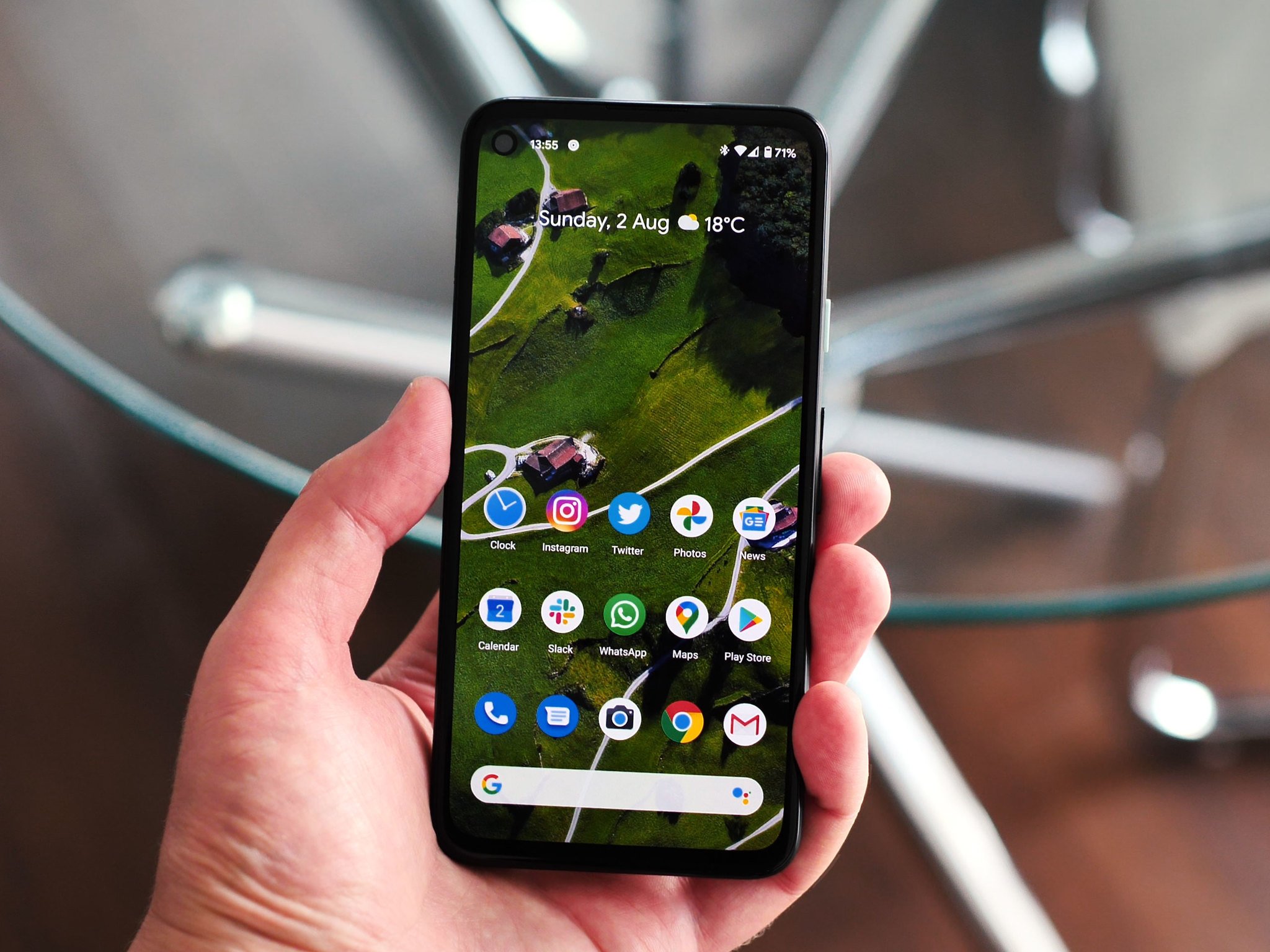
Have you ever been reading something on your phone only to have the screen turn off mid-sentence — super annoying, right? One solution is to tap the screen every few seconds, or the other option is to change your Android phone's screen timeout period. While phones like the Samsung Galaxy S21 series and the Pixel 5 each have a feature that keeps the screen on so long as you're looking at it, other manufacturers haven't hopped on that bandwagon yet. The one thing that can be counted on is that no matter what, even the best cheap Android phones will let you extend the screen timeout period.
How to change your Android phone's screen timeout period
- Go to your phone's Settings app.
- Tap on the Display option in the settings list.
- Select the option for *Screen timeout**.
- Choose the Length of time you would like for your screen to stay on. Source: Chris Wedel/Android Central
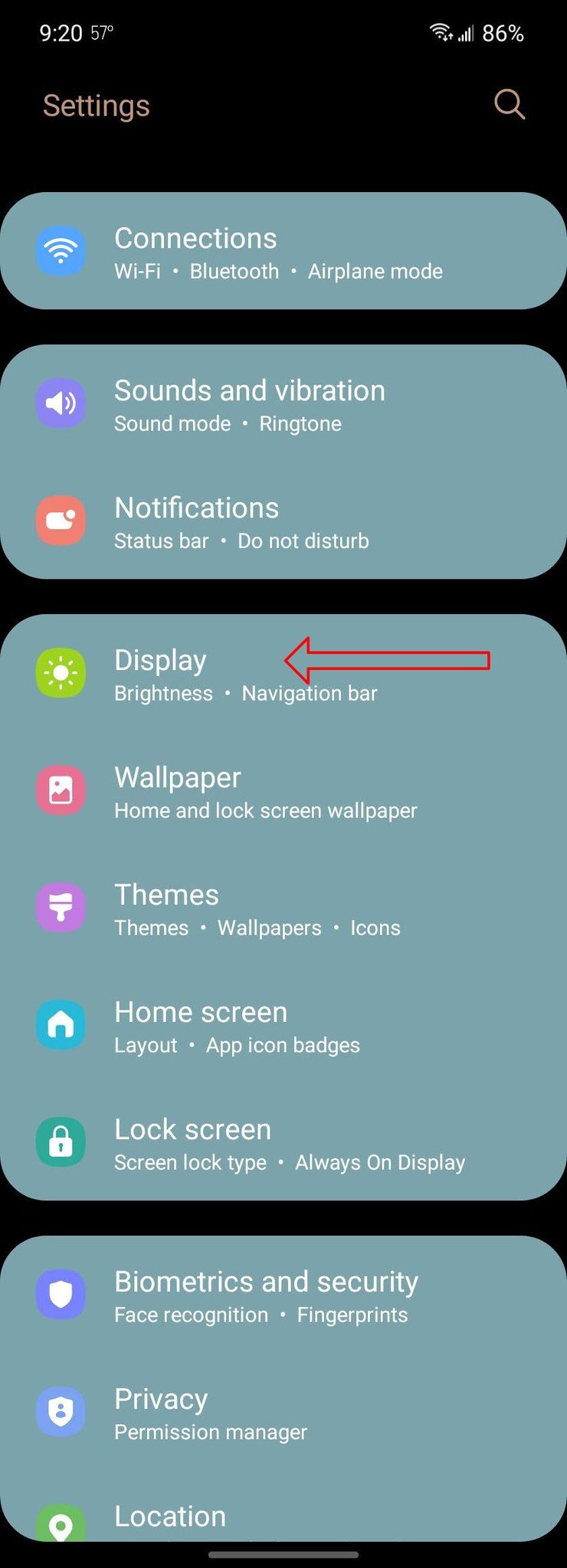
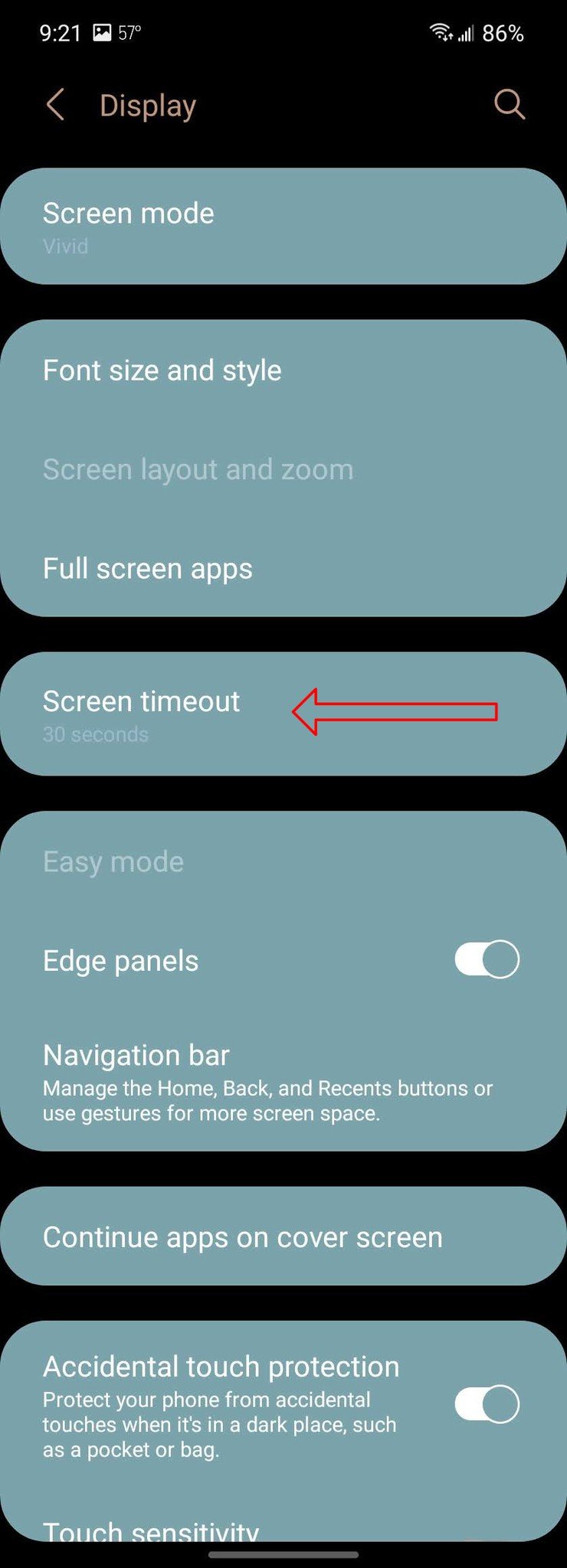
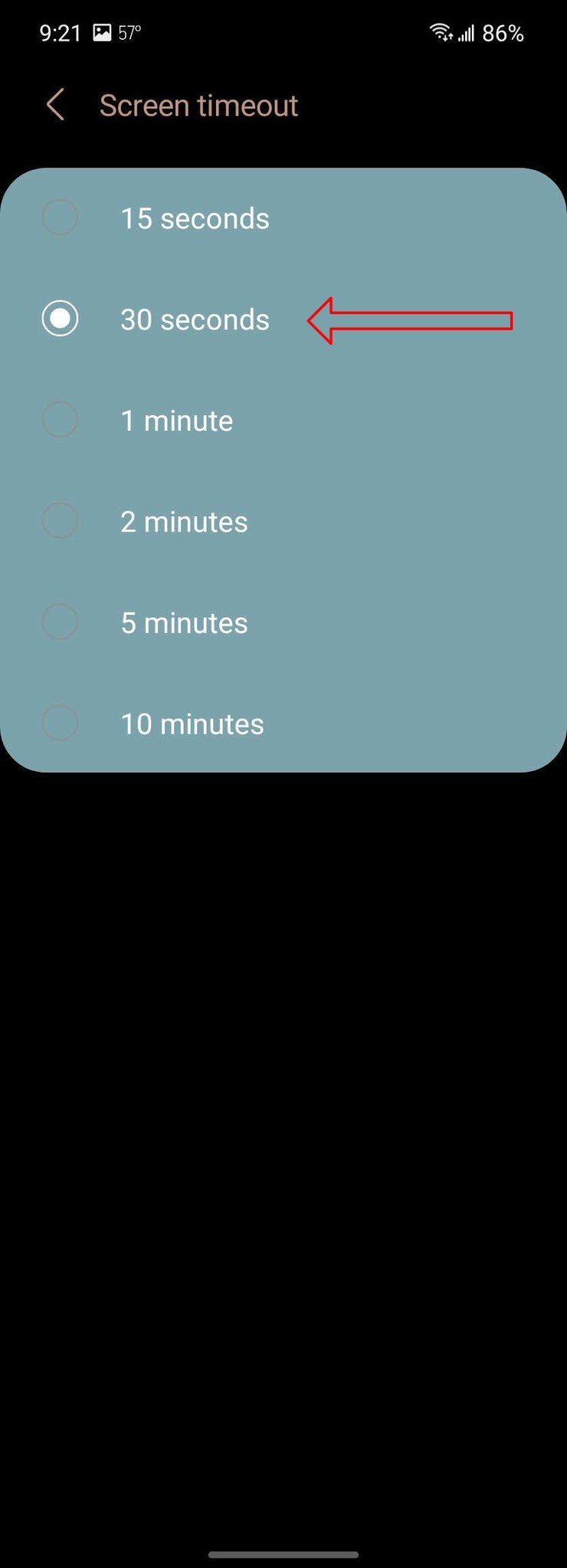
By extending the screen timeout period, you won't have to worry about your display going dark before you are ready. Do keep in mind, though, that the longer your phone's screen is on, the more battery it will use. So even though you may have an Android phone with the best battery life, you may want to have an excellent battery pack or a fast phone charger nearby to make sure your phone doesn't die during a binge reading session.
Android is smart enough to know when you are watching a video on Netflix or YouTub and disable the screen from timing out. However, if you are watching an embedded video within a website, you might not be as lucky. While you may not need to push that screen timeout to the maximum of ten minutes, you may want to go a little longer than fifteen seconds. Just don't forget to keep an eye on your battery if you extend your phone's screen timeout.
Be an expert in 5 minutes
Get the latest news from Android Central, your trusted companion in the world of Android

