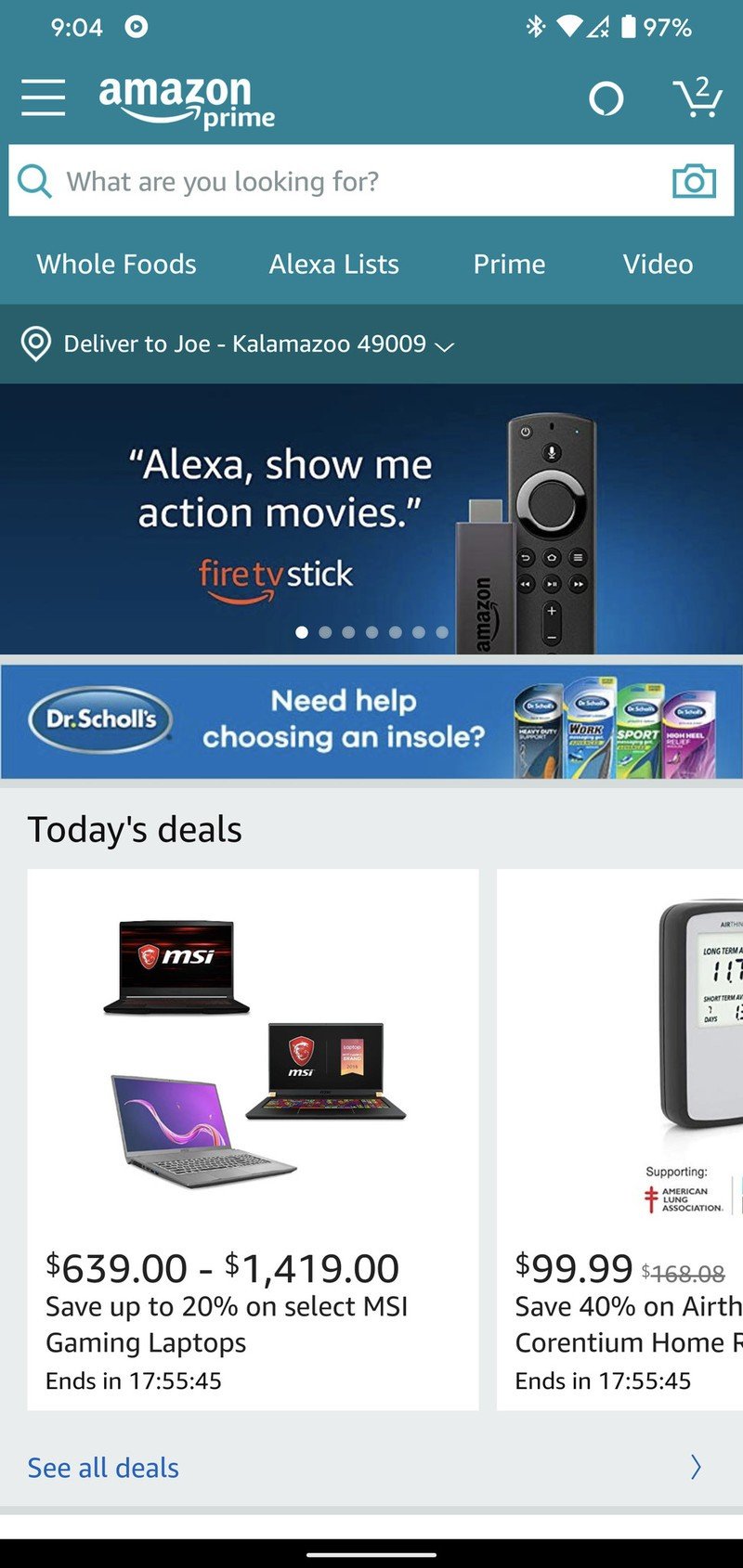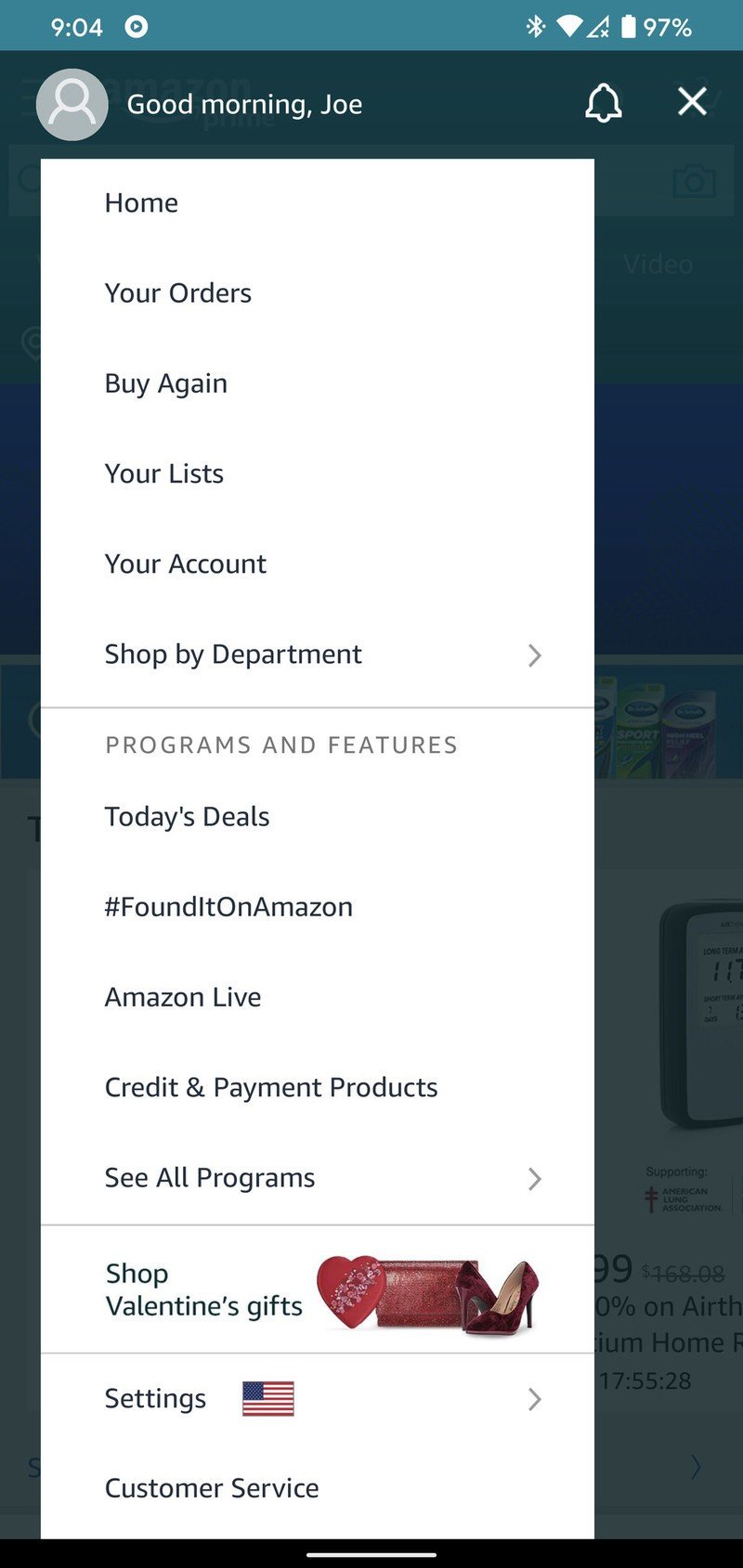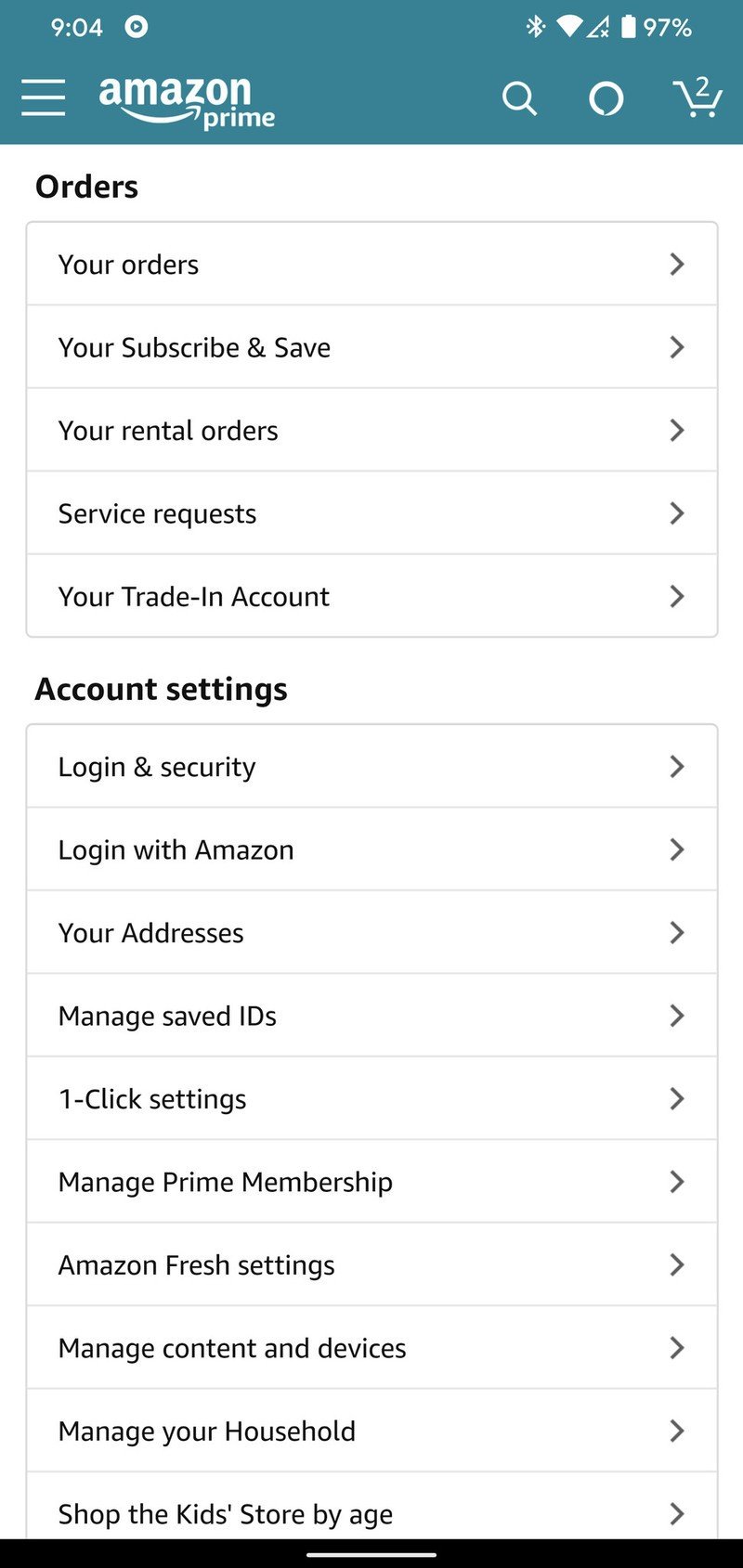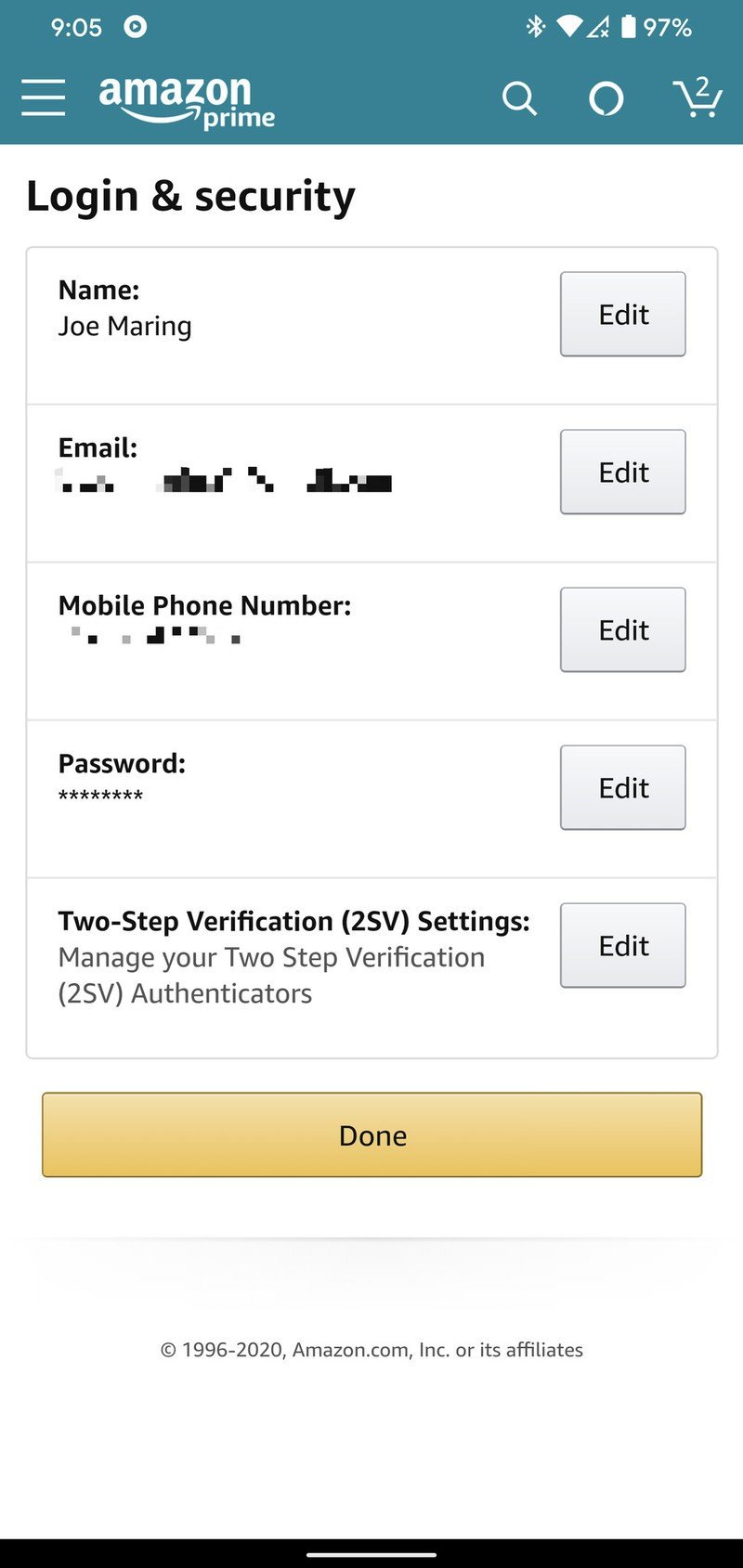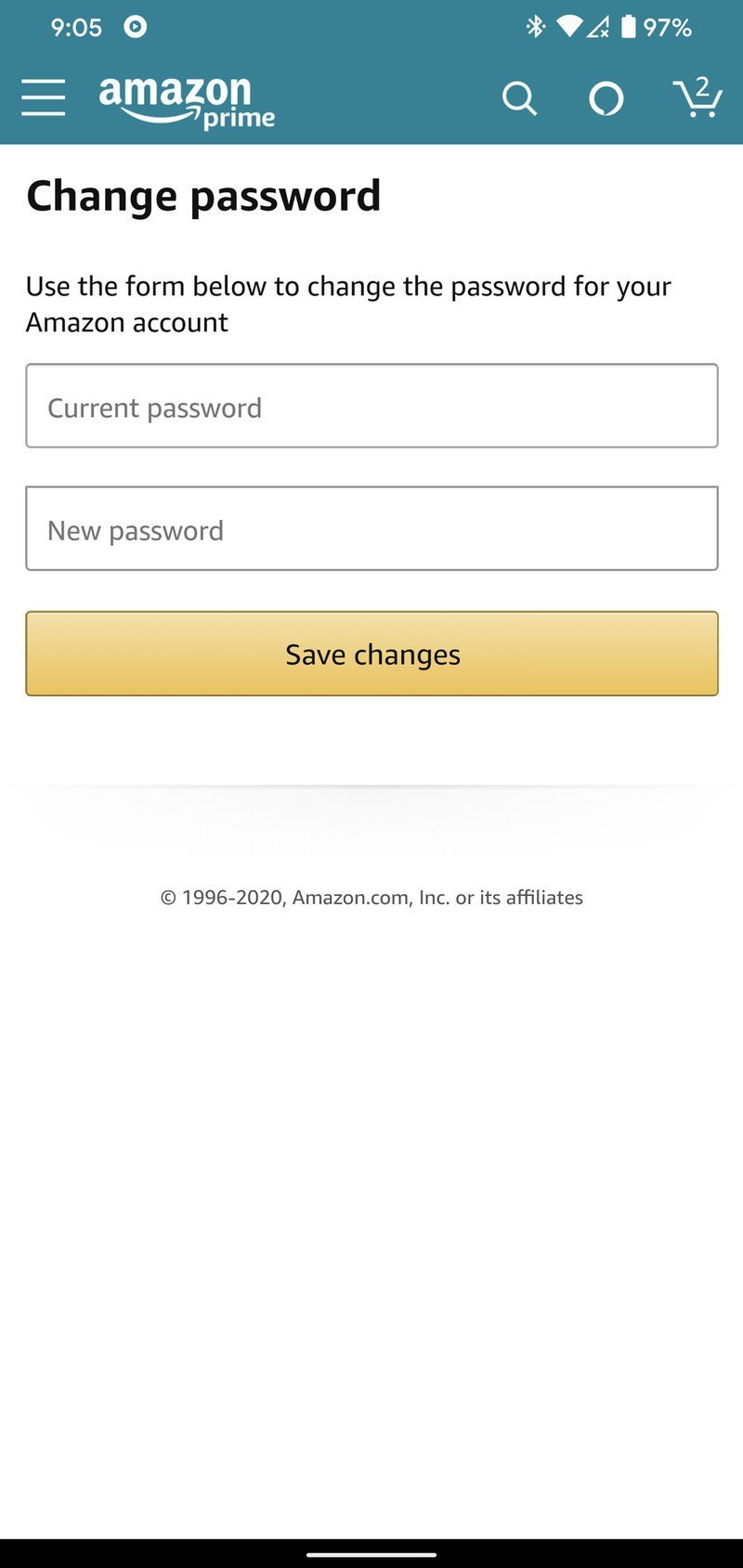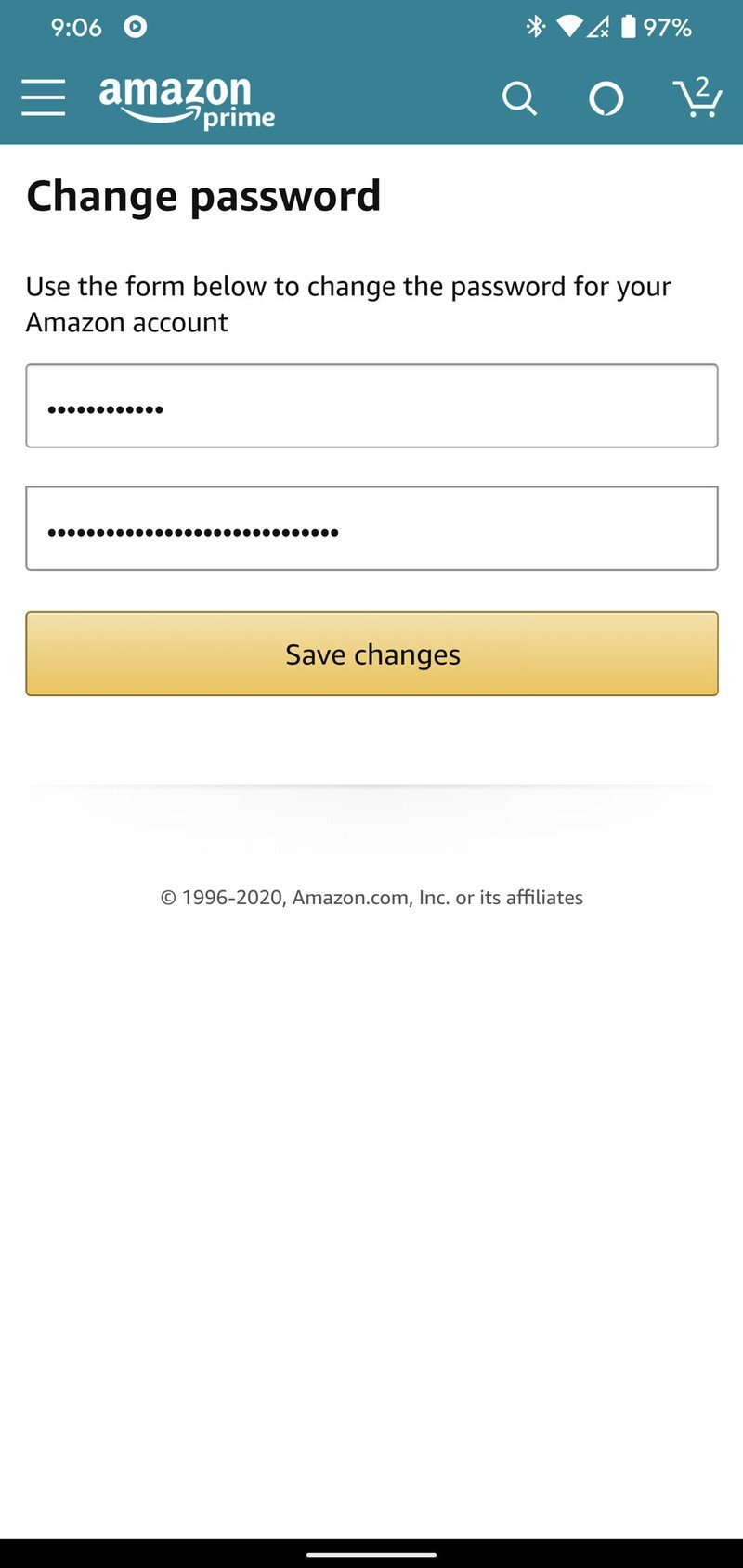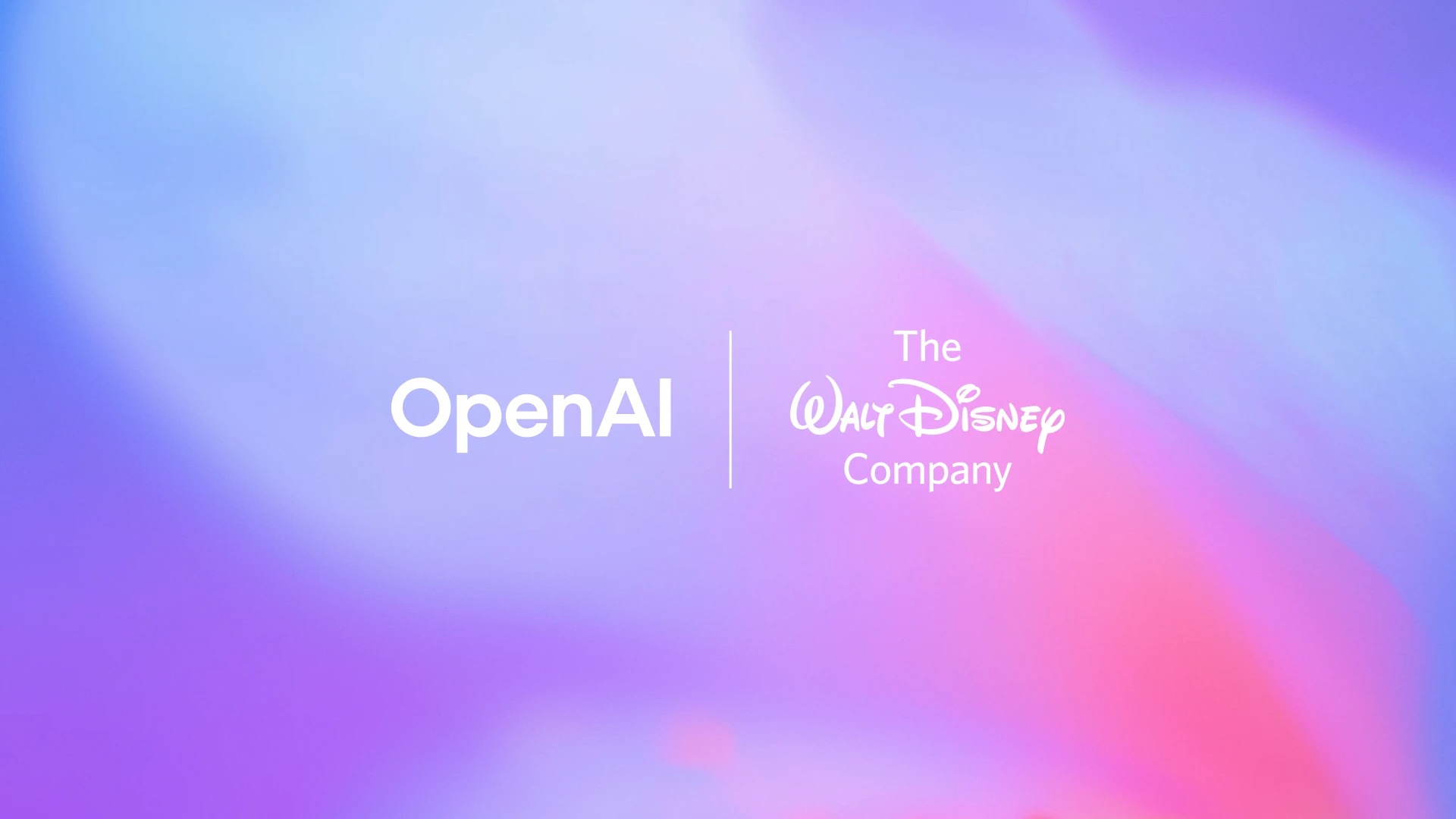How to change your Amazon password
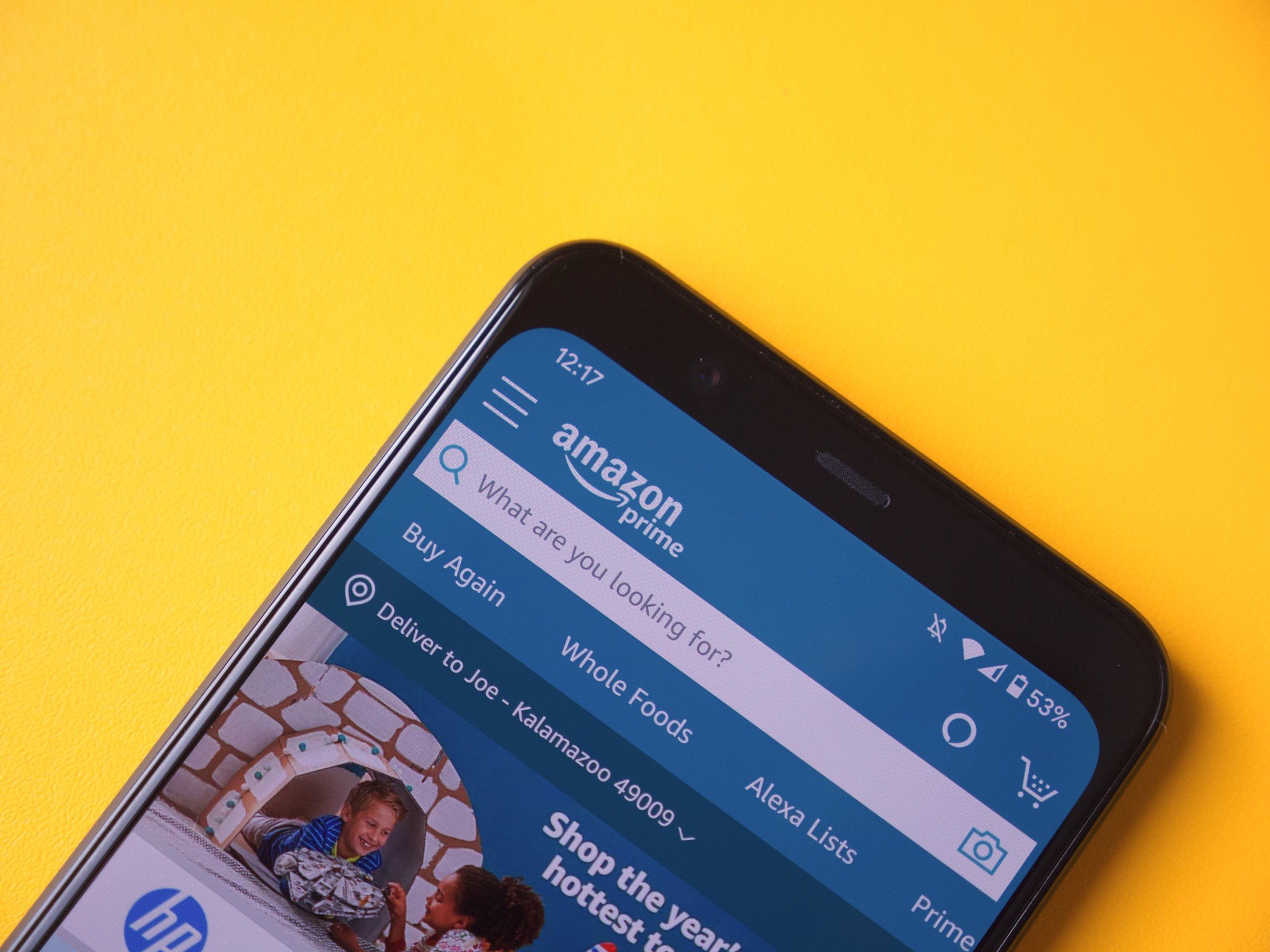
Love it or hate it, there's no getting around Amazon's dominance in the online shopping world. Amazon has positioned itself as the go-to site for online retail, while also expanding its reach into the markets of music streaming, cloud storage, movie production, and so much more.
Your Amazon account is the key to a lot of different services, and as such, having a secure password to keep it locked down is a must. If it's been a while since you last updated your password, you're trying to safeguard yourself from a data breach, or you just aren't happy with your current password, getting it changed it quite easy.
Today, we're going to be walking you through this process so you know exactly what to do. Ready to get started? Let's go!
How to change your Amazon password
- Open the Amazon app on your phone.
- Tap the three lines in the upper-left corner.
- Tap Your Account.
- Tap Login & security.Source: Joe Maring / Android Central
- Tap the Edit button next to your password.
- Enter your current password.
- Type in your new password.
- Tap Save changes.Source: Joe Maring / Android Central
And that's all there is to it! Should you ever find yourself wanting to change your password again in the future, just follow the above steps again.
While you're at it, it's also a good idea to enable two-factor authentication on your account. If you haven't already done that, check out our guide that's linked below.
How to set up two-factor authentication for your Amazon account
Have you listened to this week's Android Central Podcast?
Get the latest news from Android Central, your trusted companion in the world of Android

Every week, the Android Central Podcast brings you the latest tech news, analysis and hot takes, with familiar co-hosts and special guests.

Joe Maring was a Senior Editor for Android Central between 2017 and 2021. You can reach him on Twitter at @JoeMaring1.