How to change the wallpaper on the Samsung Galaxy S7

The Samsung Galaxy S7 is a beautifully designed piece of technology. Make it that much more pretty and show off your personal flare by customizing the wallpaper on the Lock screen and Home screen. While you're at it, consider whether to turn on wallpaper motion, a neat 3D effect that to your phone's wallpaper when you tilt your phone.
How to change wallpapers on the Samsung Galaxy S7
- Swipe down from the top of the screen to pull down the Notification Shade.
- Tap on the Settings button in the top right corner (looks like a gear).
- Tap Wallpaper. It's in the quick settings options at the top of the menu.
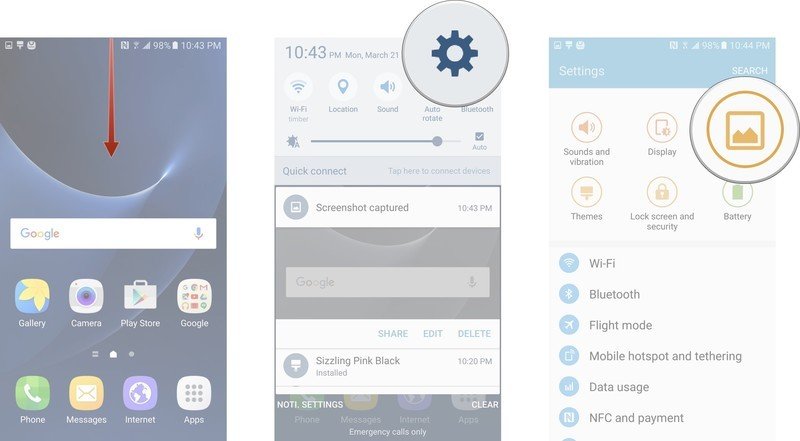
- Tap the dropdown menu at the top to change the Home screen, Lock screen, or Home and lock screen to set both to the same image.
- Swipe to browse through the thumbnails of stock wallpaper options, or tap From Gallery to select a wallpaper from the photo gallery.
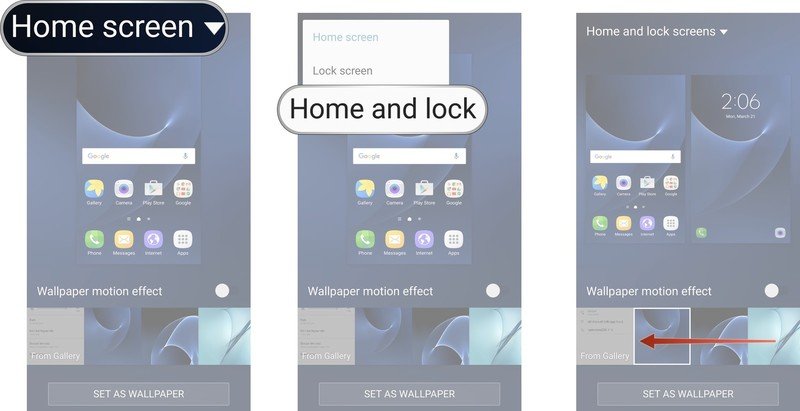
- Tap the switch next to Wallpaper motion effect to add a motion effect to your wallpaper. The wallpaper will move as you tilt your device.
- Tap Set as wallpaper to confirm.
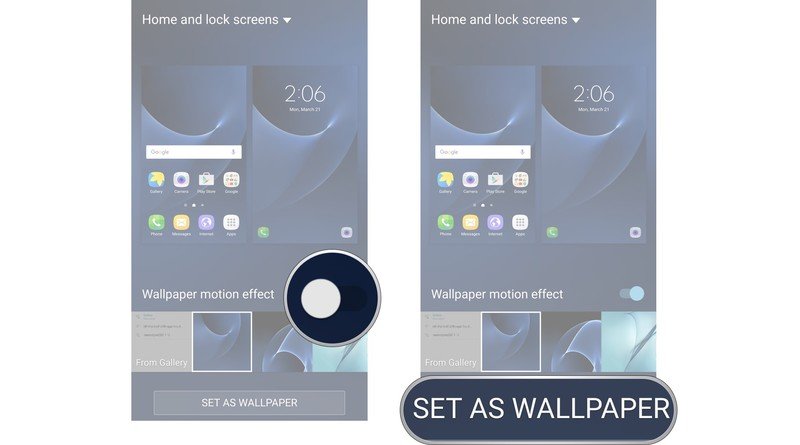
How to set a wallpaper from your photo gallery
If you want to set a photo you snapped with your Galaxy S7 to be your new wallpaper, there's no need to go through the settings app. You can easily set a new wallpaper from right within the Gallery app.
- Launch Gallery from the Home screen or app drawer.
- Tap the photo you want to set as you new wallpaper.
- Tap the More button in the top right corner.
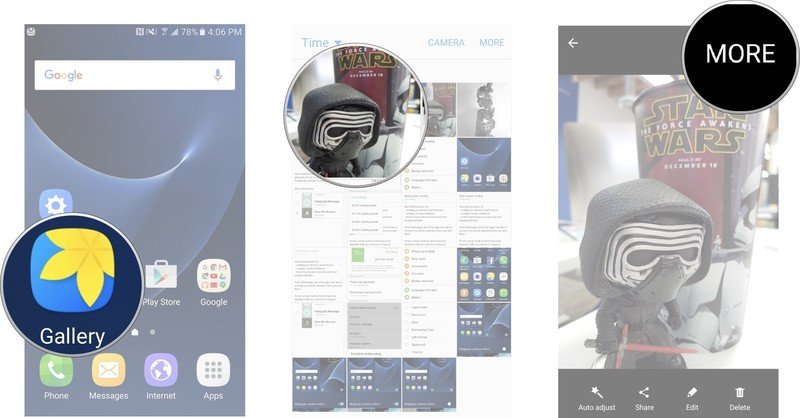
- Tap Set as wallpaper.
- Choose whether you want the wallpaper for your Home screen, Lock screen, or both.
- Tap Set as wallpaper to confirm.
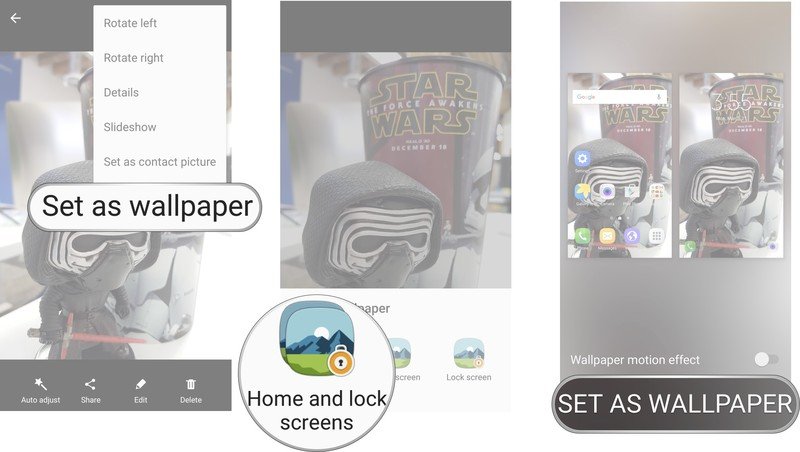
Be an expert in 5 minutes
Get the latest news from Android Central, your trusted companion in the world of Android
Marc Lagace was an Apps and Games Editor at Android Central between 2016 and 2020. You can reach out to him on Twitter [@spacelagace.

