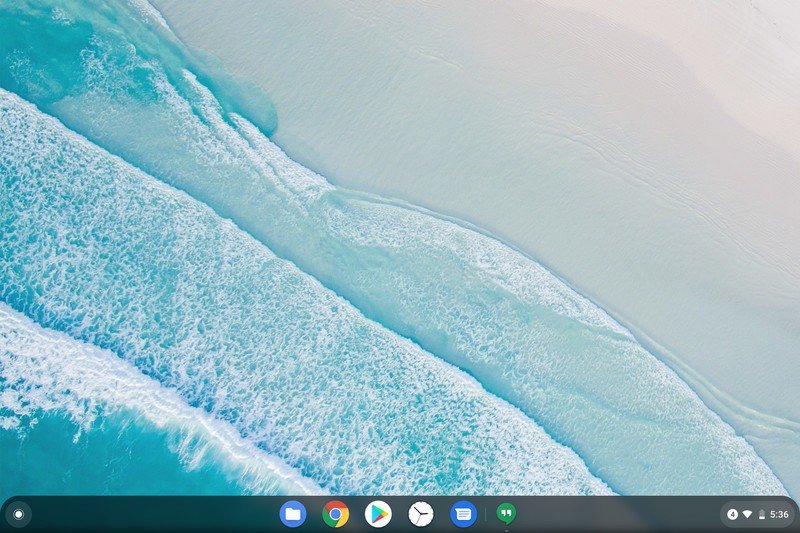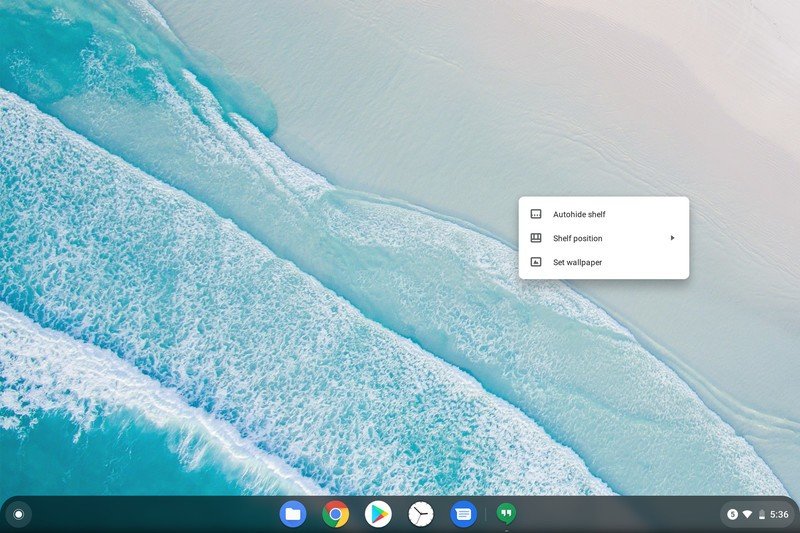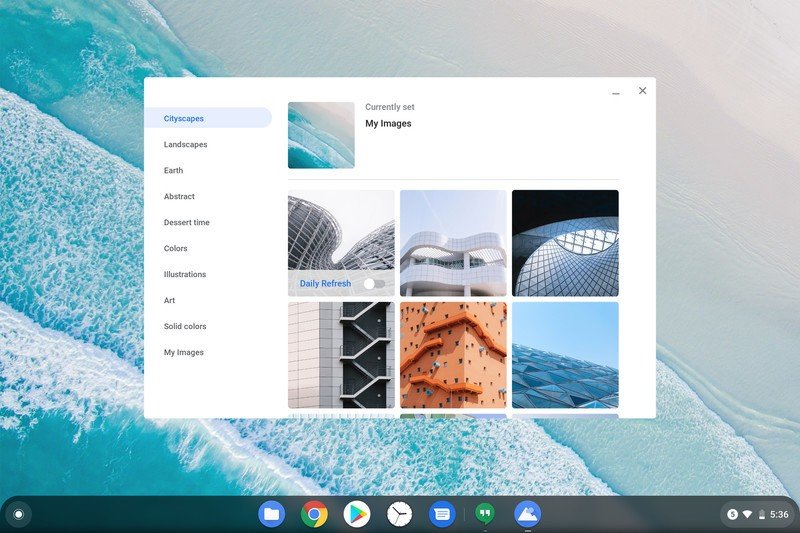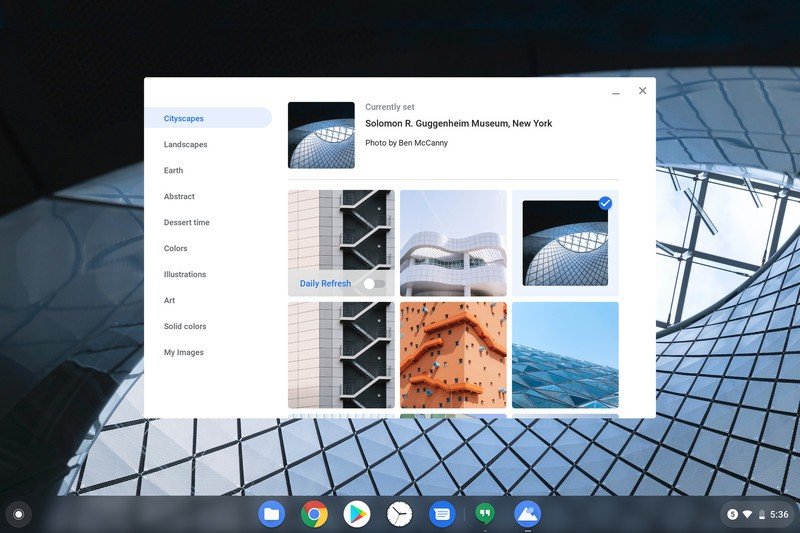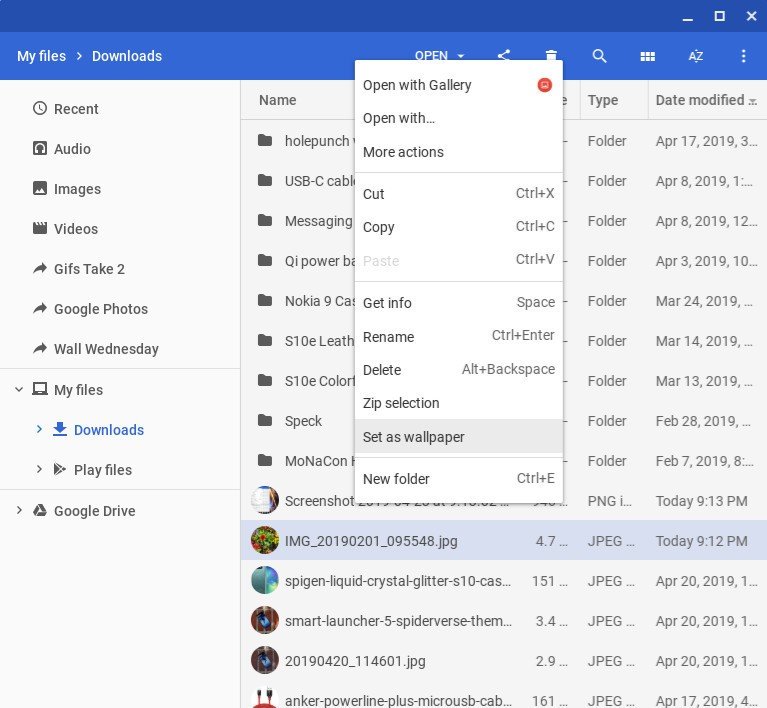How to change your Chromebook wallpaper

When using a Chromebook, you may notice that your desktop isn't used in quite the same way as it is on a Windows or MacOS laptop. While other systems let you use the desktop as a dumping ground for all your documents and application shortcuts, Chrome's desktop is clean, clear, and used for only one thing: your wallpaper. As such, your wallpaper is more important than ever, and here's how to set one you actually like on your Chromebook.
How to change a Chromebook's wallpaper from the Wallpaper Picker
Google's got quite a few great wallpaper collections going, and you can access them on any Chromebook with ease:
- Right-click (or long-press on a touchscreen Chromebook or tablet) on your desktop.
- Select Set wallpaper.
- Select a category from the left side menu of the Wallpaper Picker.
- Tap your desired wallpaper to set it.
- To set a topic wallpaper that changes daily, select Daily Refresh, the first item in most sections of the Wallpaper Picker.
- Select either the Center Cropped or Center formatting options for your wallpaper.
Once your wallpaper is set to your liking, simply close the Wallpaper Picker window; you're done!
How to change a Chromebook's wallpaper from the Files app
If Google's wallpaper options aren't everything you hoped for, you can set your own wallpaper quite easily in the Files app, pulling the image from the Downloads folder or in your attached Google Drive storage.
- Locate the photo you wish to use for your wallpaper in the Files app.
- Right-click (or long-press on a touchscreen Chromebook or tablet) your desired wallpaper photo.
- Select Set as wallpaper.
The image will be set according to your current Center or Center Cropped setting. You can use .png and .jpg images for wallpapers on your Chromebook.
Get the latest news from Android Central, your trusted companion in the world of Android
Ara Wagoner was a staff writer at Android Central. She themes phones and pokes YouTube Music with a stick. When she's not writing about cases, Chromebooks, or customization, she's wandering around Walt Disney World. If you see her without headphones, RUN. You can follow her on Twitter at @arawagco.