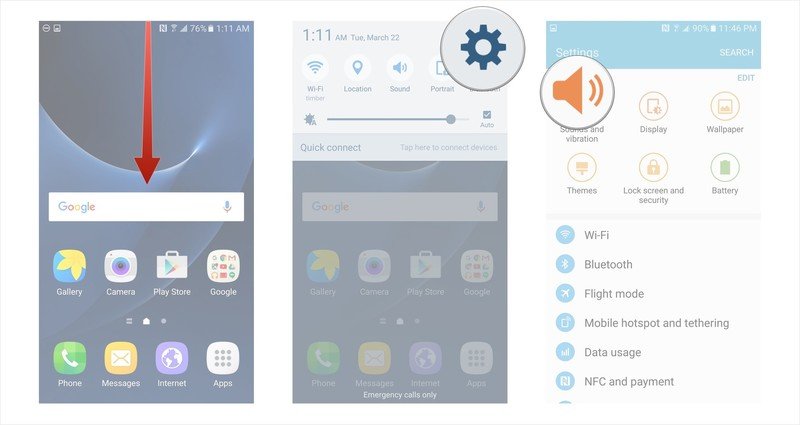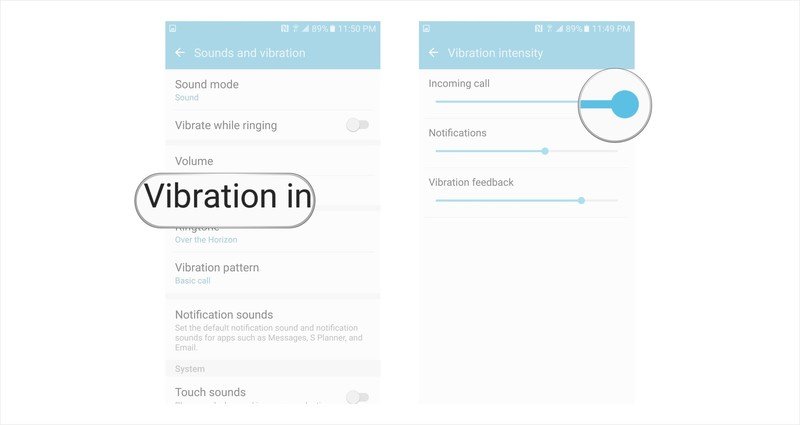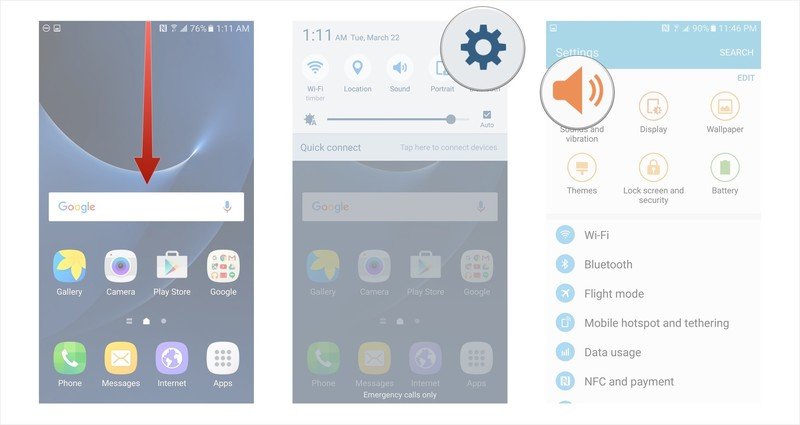How to change vibration settings on the Samsung Galaxy S7

Who knew there was more than one way for your Galaxy S7 to vibrate? Actually there are several ways. You've probably noticed as you type and tap buttons on your S7 there's a satisfying pushback from your phone. This vibration feedback is customizable as is the style of vibration when you receive a text or phone call. Adjusting these vibration settings to your taste is simple!
- How to change vibration intensity on the Samsung Galaxy S7
- How to change vibration pattern on Samsung Galaxy S7
How to change vibration intensity on the Samsung Galaxy S7
When you receive a message or begin typing on your new S7, you'll notice a great tactile response as the phone vibrates. This setting is fully customizable to you can make it more or less pronounced when you use your phone.
- Swipe down from the top of your screen to reveal the Notification Shade.
- Tap on the Settings button in the top right corner (looks like a gear).
- Tap on the Sounds and Vibration button.
- Tap on vibration intensity.
- From this screen you can adjust vibration in three categories: Incoming call, Notifications, and Vibration Feedback (when you tap on the screen). Move a corresponding slider left to decrease vibration intensity or right to increase it.
As you adjust the sliders, your phone will vibrate with the corresponding intensity so you can know exactly how it will feel.
How to change vibration pattern on Samsung Galaxy S7
Having trouble noticing if your phone is vibrating when it's in your pocket or bag? Try changing your vibration pattern to make vibration notifications more distinct.
- Swipe down from the top of your screen to reveal the Notification Shade.
- Tap on the Settings button in the top right corner (looks like a gear).
- Tap on the Sounds and Vibration button.
- Tap on vibration pattern.
- Basic Call (continuous, even vibration)
- Heartbeat (pulsing, double vibration)
- Ticktock (two long, even, vibrations)
- Waltz (long, quick, quick, vibration pattern)
- zig-zig-zig (three, even vibrations)
Experimenting with different vibration intensities and patterns is a simple way to customize your phone to your tastes. It's also possible to enable or disable vibrations for specific notifications, for example any time you receive a call, your phone can have a sound and vibration notification.
Get the latest news from Android Central, your trusted companion in the world of Android