How to change the Side Key function on your Samsung Galaxy S or Note phone

Samsung's latest phones, starting with the Note 10, have a multi-function "Side Key" that replaces the dedicated Bixby button. We primarily know it as a power button, but it can also have other functions for both double-press and long-press actions. It's super easy to set up and use — here's how.
How to change the Side Key function on your Samsung Galaxy
- Go into your settings.
- Scroll down to advanced features and tap side key.
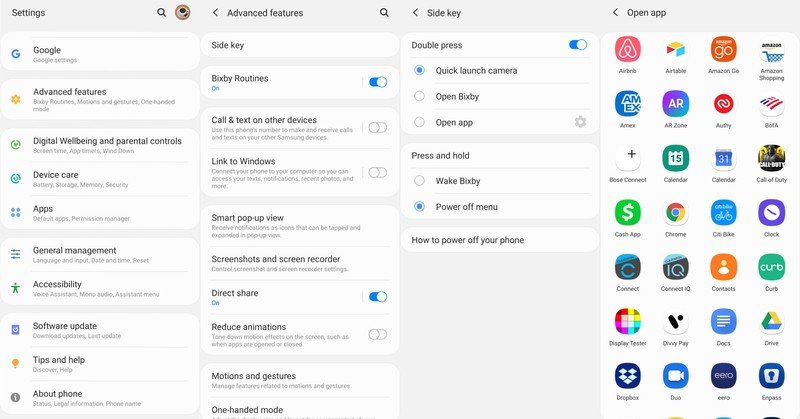
- You can leave it for quick-launching the camera.
- You can set it to open Bixby Home.
- Notably, you can't set the side key to open Google Assistant.
- If you set it to Bixby, you can access the power-off menu by holding power and volume down.
- Alternatively you can leave it in its default, launching the power-off menu, as it is on most phones.
Over time you're likely to switch around the functions of both the double-press and long-press actions on the Side Key as you find the combination that works best for you. That's what's great about it — you can set it up however you want as your needs change.

Samsung's baseline high-end phone is a hit
You can get all of Samsung's latest technology and features in one solid package: the Galaxy S20. Top-end specs, powerful software, and all-new camera come together to make a great well-rounded phone.

Save some money and still get an excellent phone
The Note 10 isn't built on the exact same platform as the newer S20, but it still has incredible quality and great performance. Plus, it has the S Pen stylus, which you can't get anywhere else.
Be an expert in 5 minutes
Get the latest news from Android Central, your trusted companion in the world of Android
Andrew was an Executive Editor, U.S. at Android Central between 2012 and 2020.

