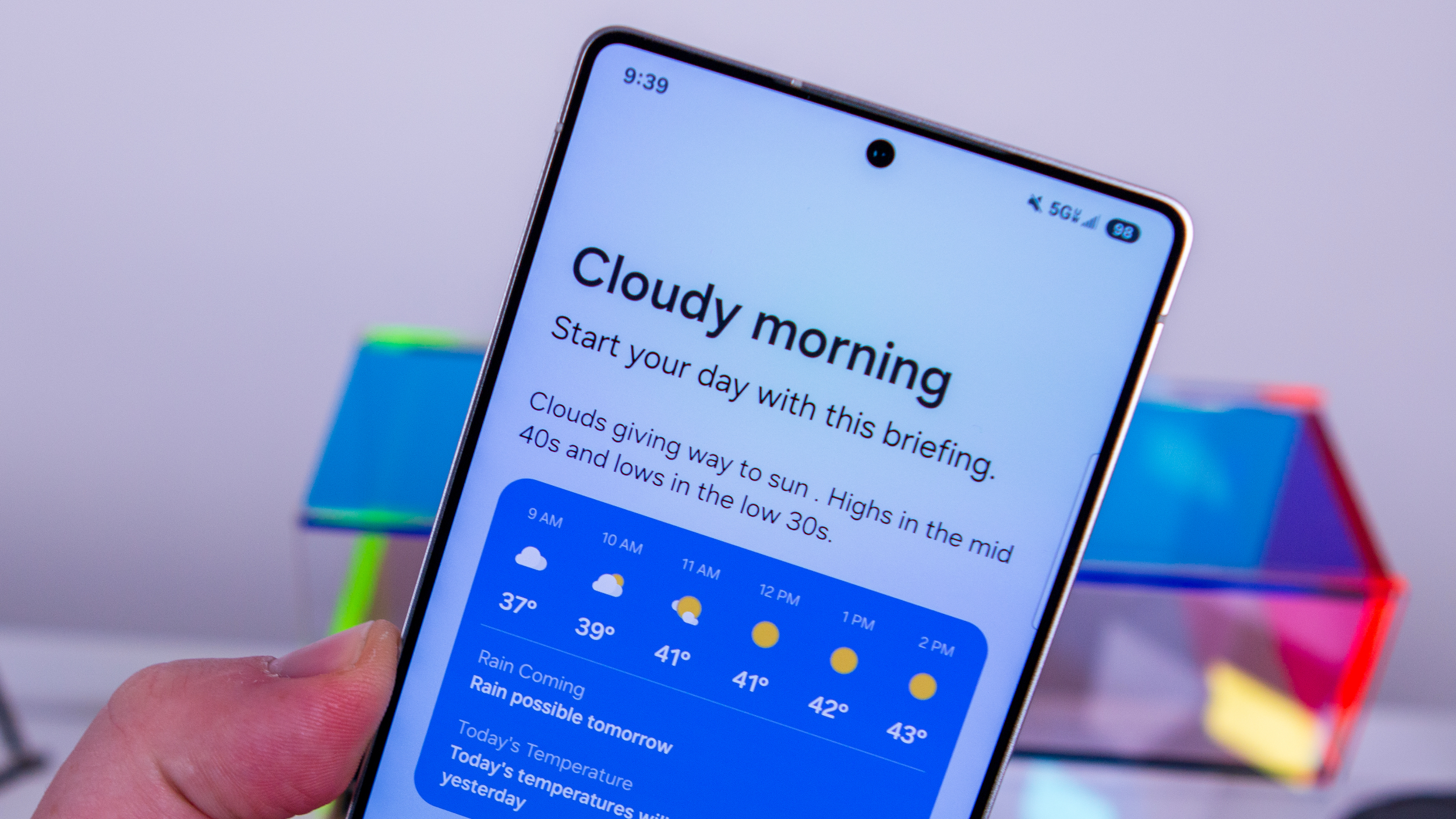How to change the screen timeout option in MIUI

Normally, adjusting the screen timeout option is as easy as going into the display settings and changing the value. However, MIUI does things differently, and the setting is tucked away in the lock screen menu. What's even more annoying is that the particular setting is labeled Sleep, which means you're not going to be able to find the option if you search in the settings menu for screen timeout.
If you're on a Xiaomi phone running MIUI 7 or higher, here's how to change the screen timeout setting.
How to change the screen timeout option in MIUI
- Open the Settings app from the home screen or app drawer.
- Scroll down until you see the System & Device category.
- Tap Lock screen & password.
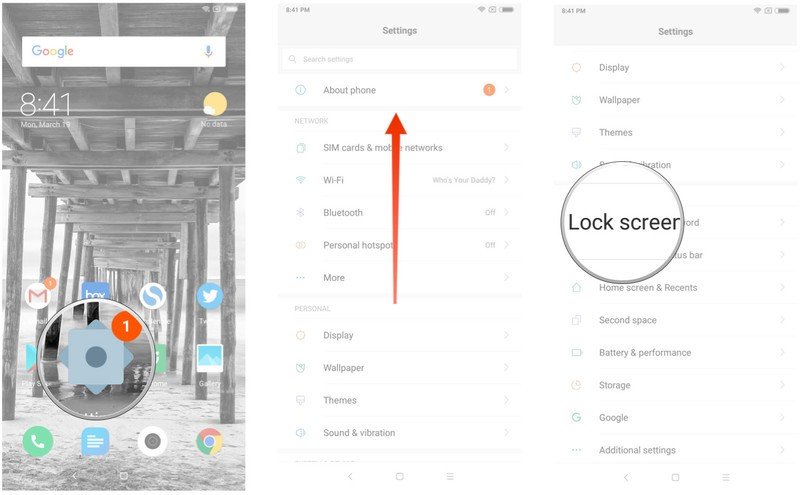
- Tap the Sleep button.
- Select your desired value to change the default timeout setting.
- You should see the changes reflected in the settings.
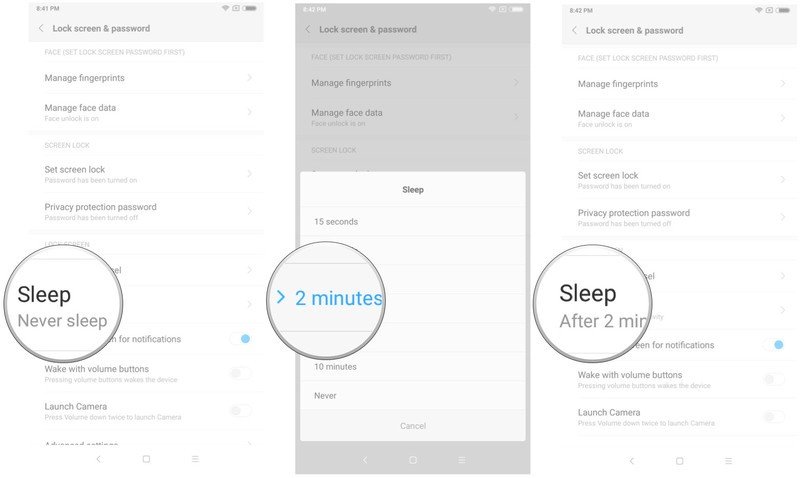
That's it! MIUI offers a ton of customization options, and with the ROM picking up new features at a steady pace, things aren't always where you'd expect. For its part, Xiaomi does a great job of listening to the community when it comes to user suggestions.
MIUI 11 comes with a notification panel that works better with expanded previews and inline replies, and Xiaomi also introduced a host of optimizations and security features designed to speed up the interface.

Still a solid option in 2020
The Mi 9T Pro has plenty to offer in 2020. The bezel-less all-screen front stands out even more this year, and the internal hardware on offer holds up just fine. The 48MP camera at the back is still great, and you get fantastic battery life. For what you're paying here, you're getting great value.
Be an expert in 5 minutes
Get the latest news from Android Central, your trusted companion in the world of Android

Harish Jonnalagadda is Android Central's Senior Editor overseeing mobile coverage. In his current role, he leads the site's coverage of Chinese phone brands, networking products, and AV gear. He has been testing phones for over a decade, and has extensive experience in mobile hardware and the global semiconductor industry. Contact him on Twitter at @chunkynerd.