How to change the quick settings in your notification drawer on Android Pie
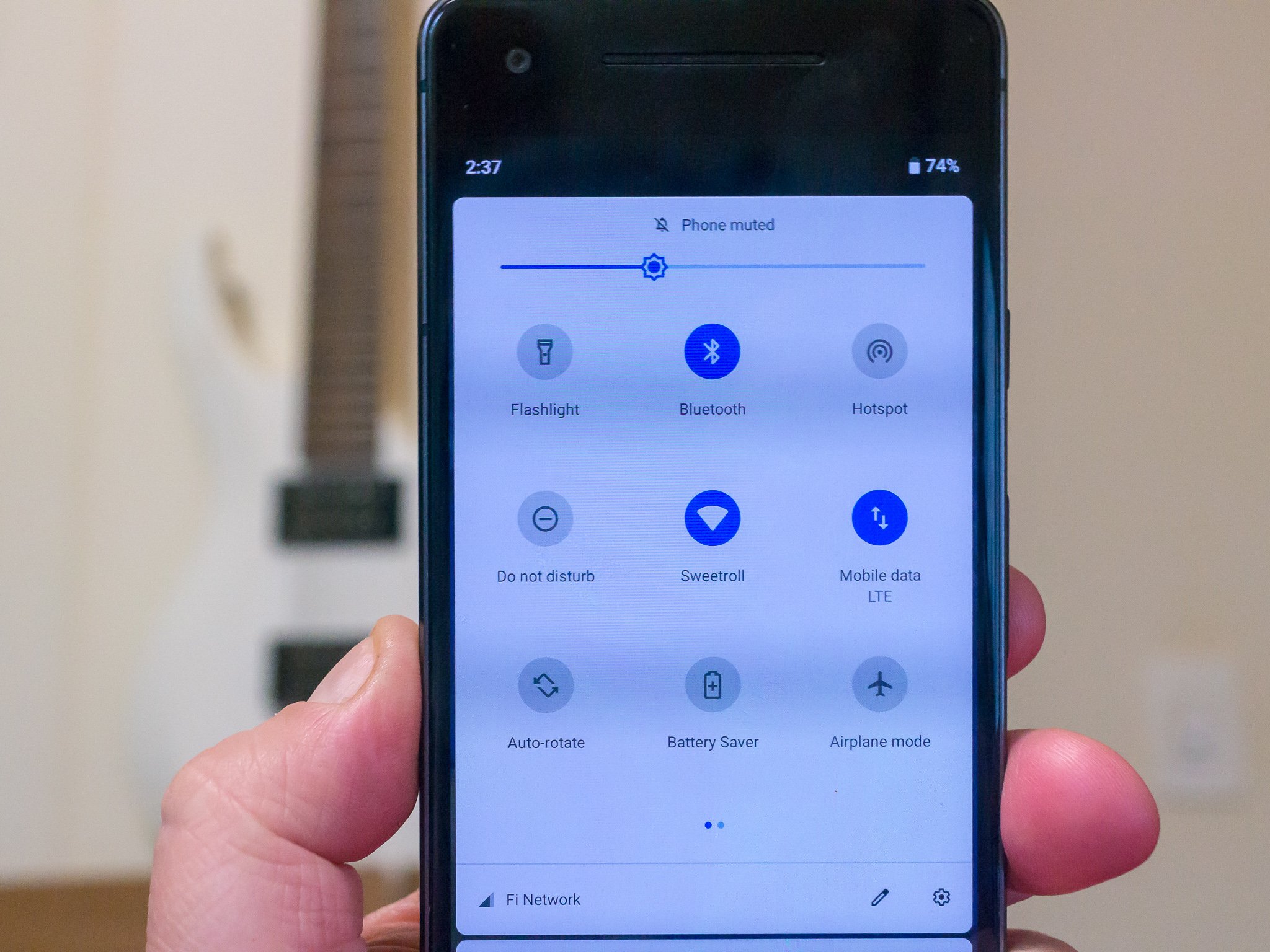
Everyone loves the quick settings feature on their smartphone. There will always be a short list of things we'll want or need to change often enough that digging into the device settings to do them becomes a chore so the "one tap" solution of a quick setting toggle is a lifesaver. Since everyone has different things they need and different ways to use their phone, it pretty awesome that you can set those quick settings up to best fit you.
Here's how you do that on Android Pie!
Pull down twice
You change everything about the quick settings from the notification shade of your phone. That's not obvious at first because like previous versions of Android, the notification shade has two stages. You pull it down to see the top row of settings and any notifications you might have, but you can pull it down again to expand the card and see more. You'll need to do that to make any edits to your quick settings.
- Pull down on the notification shade twice as described above to expand the card.
- Tap the pencil icon in the bottom right to open the quick settings menu.
- The first six icons are visible without expanding the notification shade with a double-pull.

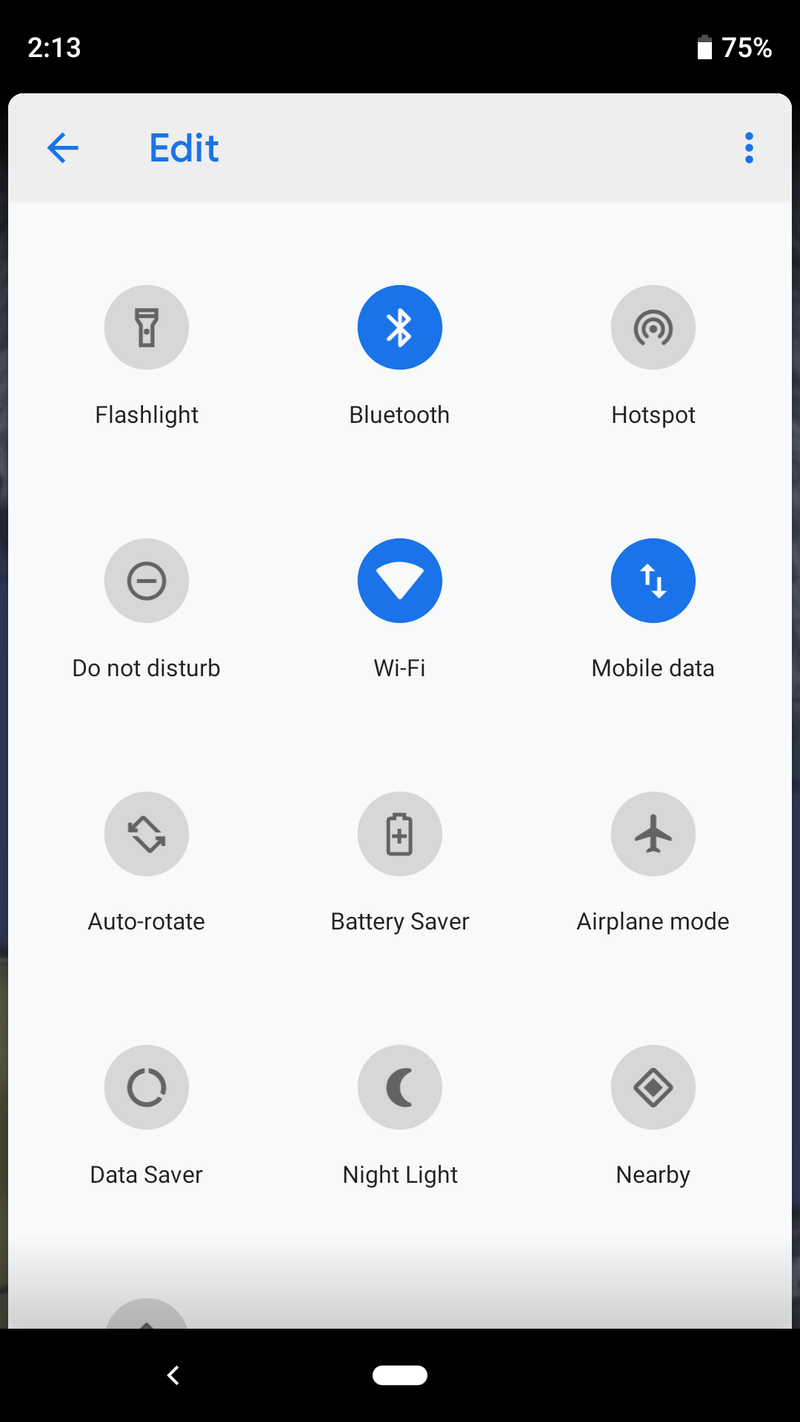
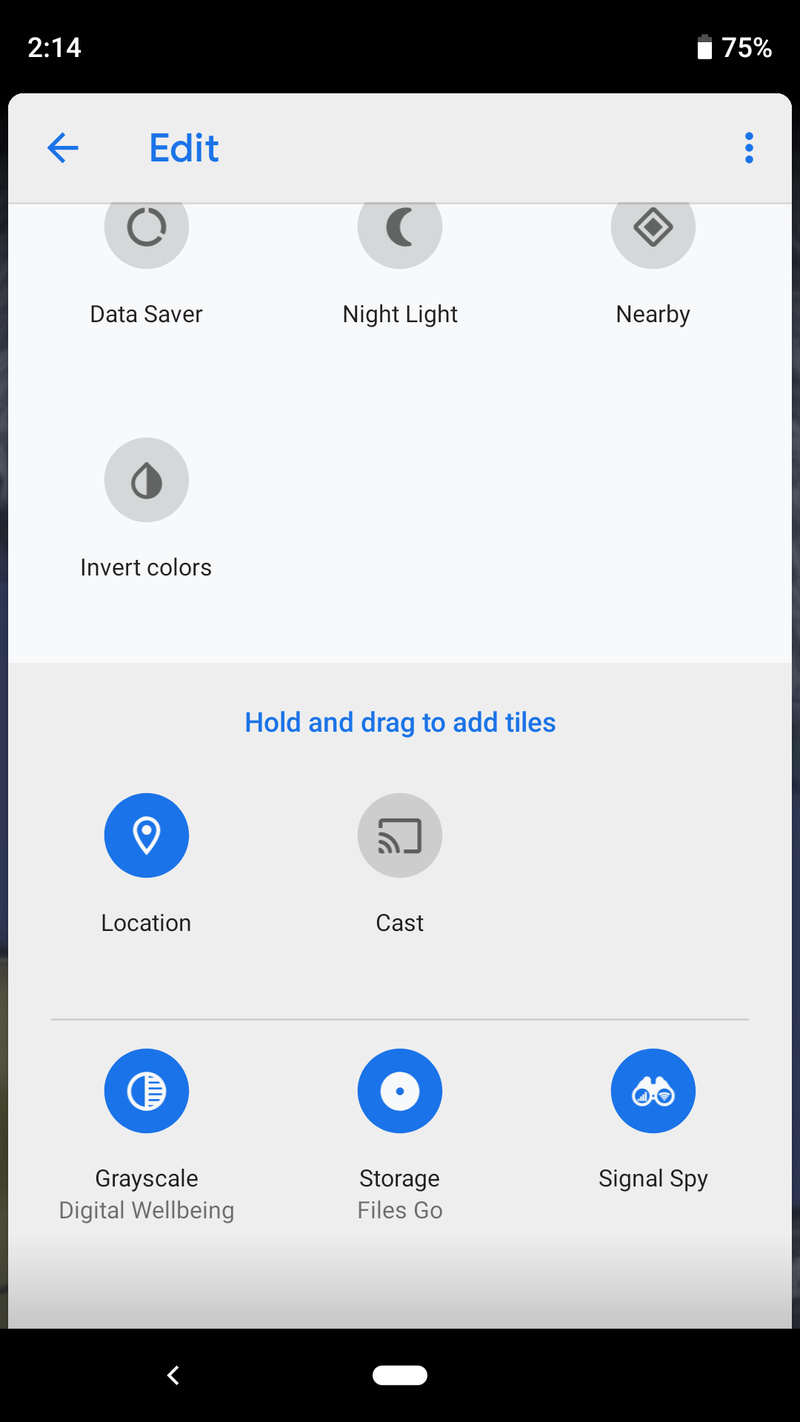
- You can hold and drag these icons to add them to your quick settings card.
- You can drag any icon there to remove it from your quick settings card.
- At the very bottom of the edit interface are quick setting icons added by third-party applications. These can be added to your quick settings card the same way built-in icons are.
Other important information
This describes the method to change quick settings icons for the Google Pixel and other phones that run the "standard" version of Android Pie. Manufacturers are able to implement a different way of altering the quick settings card so your phone might not use the same method. If this is the case, we'll have a separate guide about the process that you can find using the search feature on our home page.
Be an expert in 5 minutes
Get the latest news from Android Central, your trusted companion in the world of Android

Jerry is an amateur woodworker and struggling shade tree mechanic. There's nothing he can't take apart, but many things he can't reassemble. You'll find him writing and speaking his loud opinion on Android Central and occasionally on Threads.
