How to change the language on your Amazon Echo
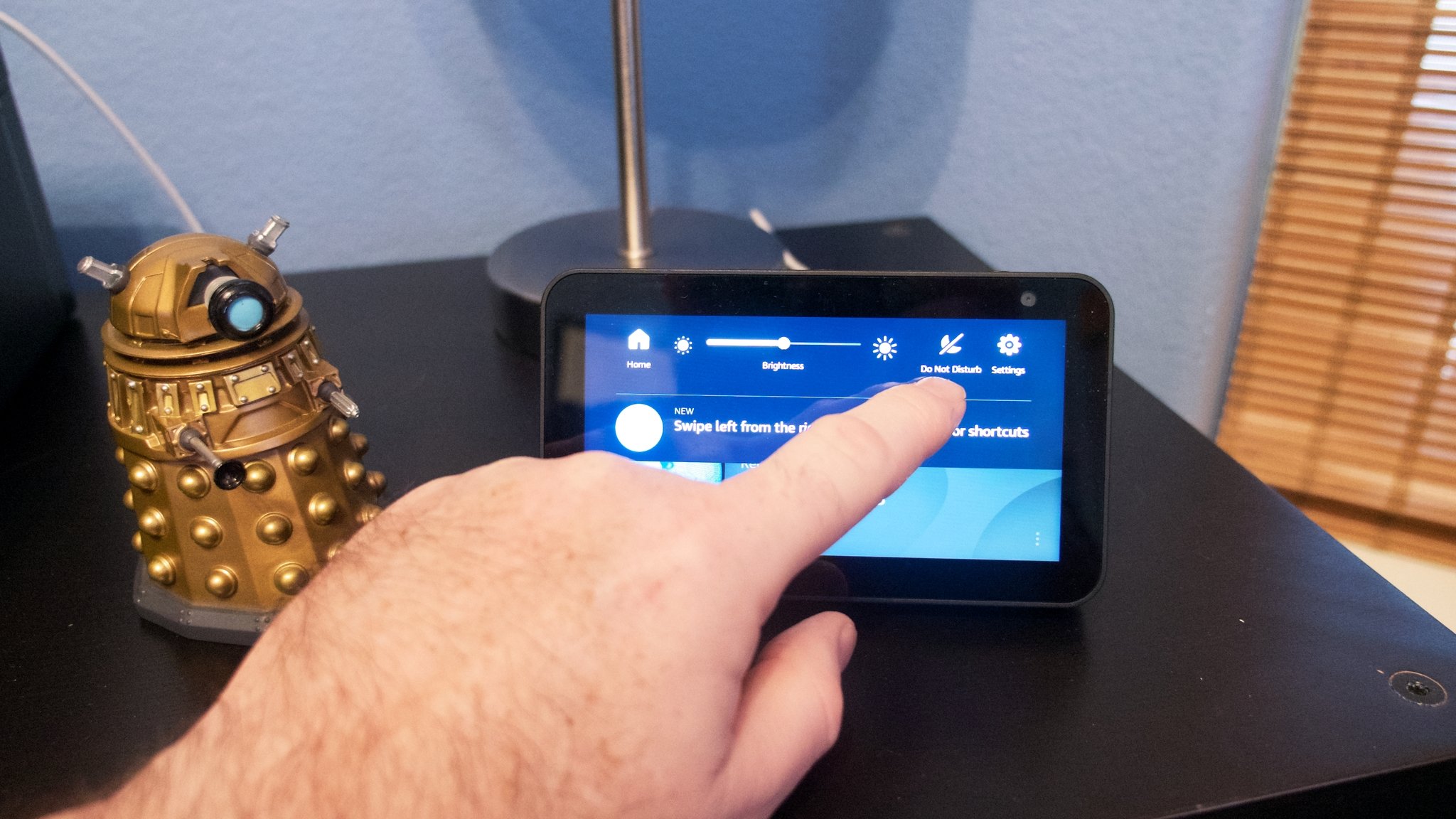
Believe it or not, not everyone prefers to speak English in their homes (gasp!). Some speak another language as their primary means of communication, while others may want to practice their skills when picking up a new language. The good news is that Amazon has made it easy to change the default language that Alexa will listen for and reply in. This can be done in the Amazon Alexa app or directly on touchscreen Echo devices. We'll walk you through just how to change the language that Alexa speaks on your Amazon Echo devices.
How to do change the language on your Echo in Alexa App
- Open the Alexa app on your phone.
- Tap on the More icon (three lines) in the bottom right corner.
- Tap on Settings.
- Tap on Device Settings, which will pull up your list of All Devices. Alternatively, you can skip steps 2-3 and just tap on Devices at the bottom of the screen.Source: Android Central
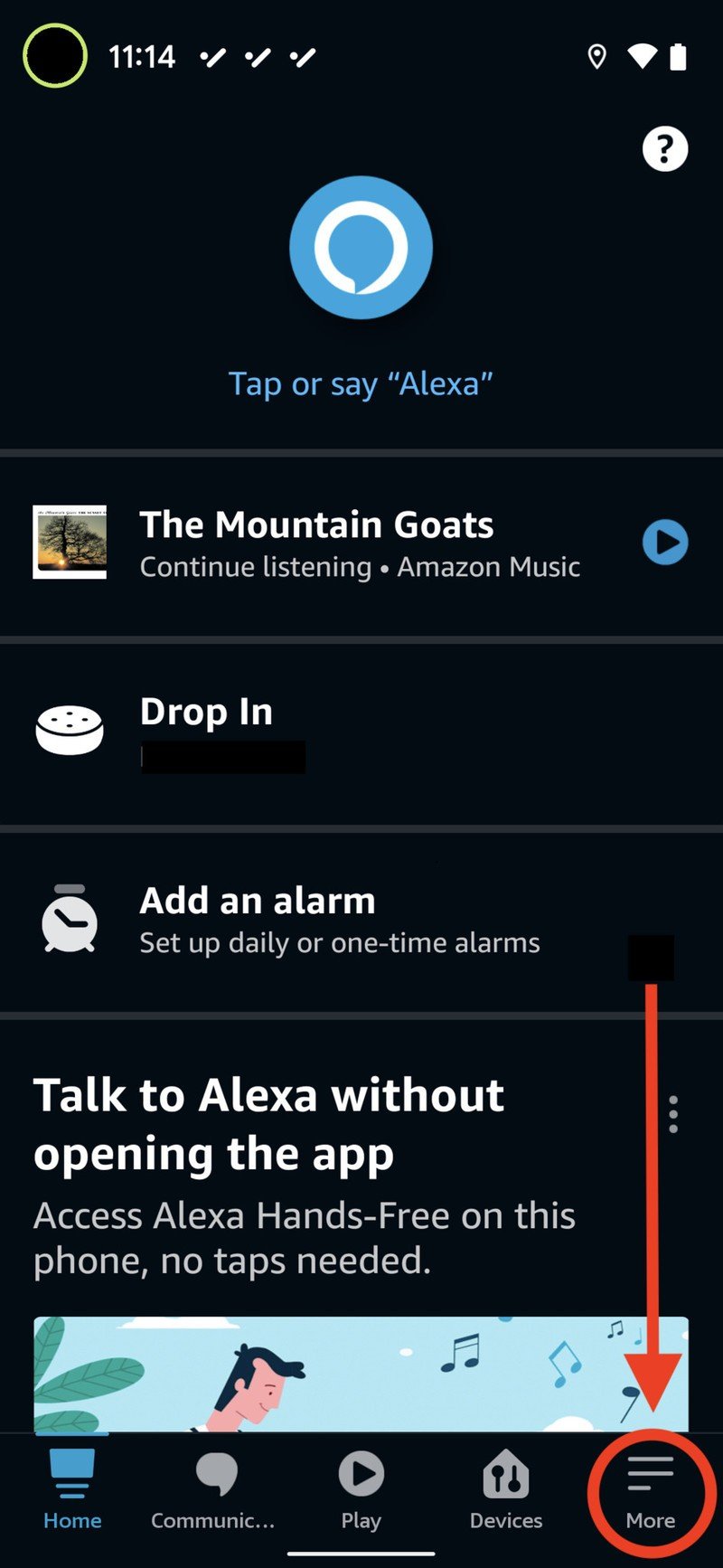
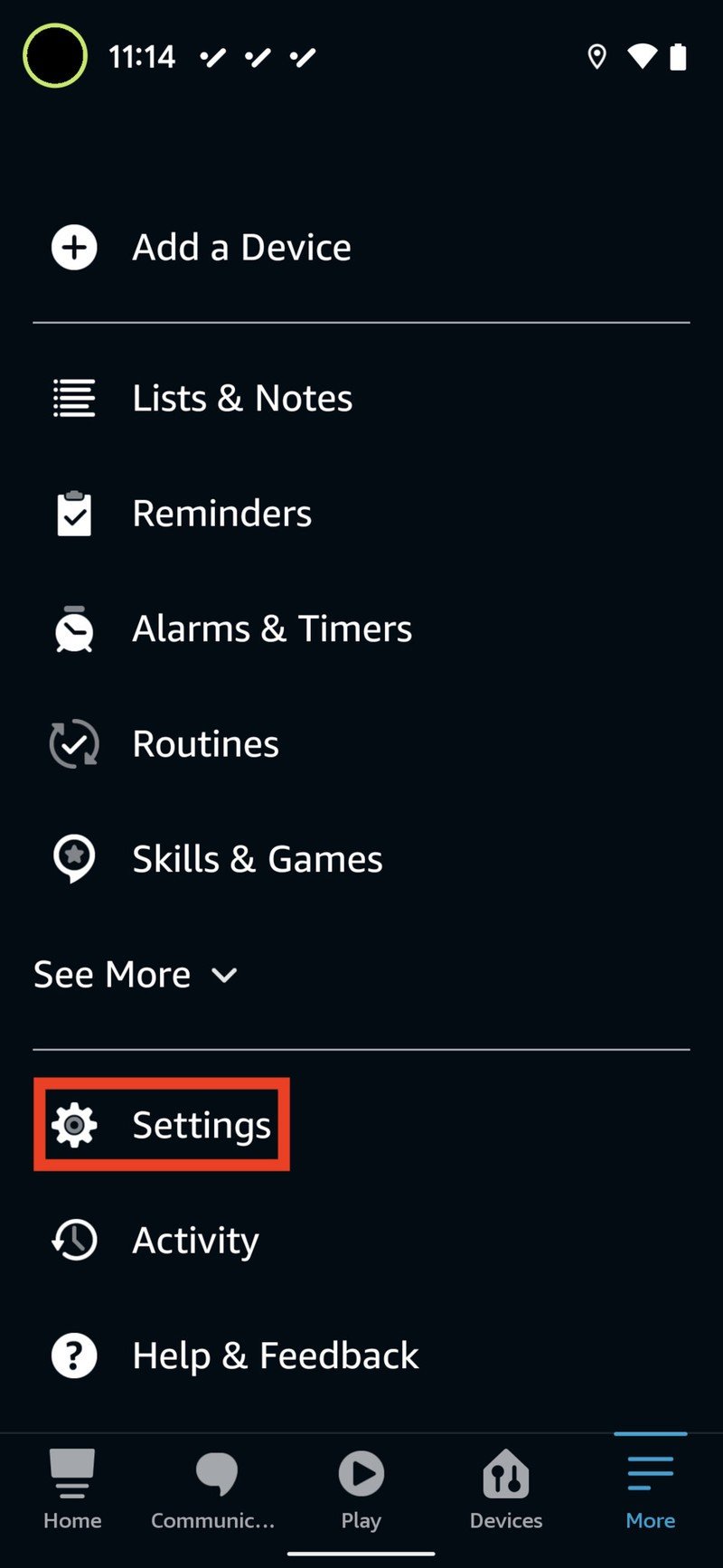
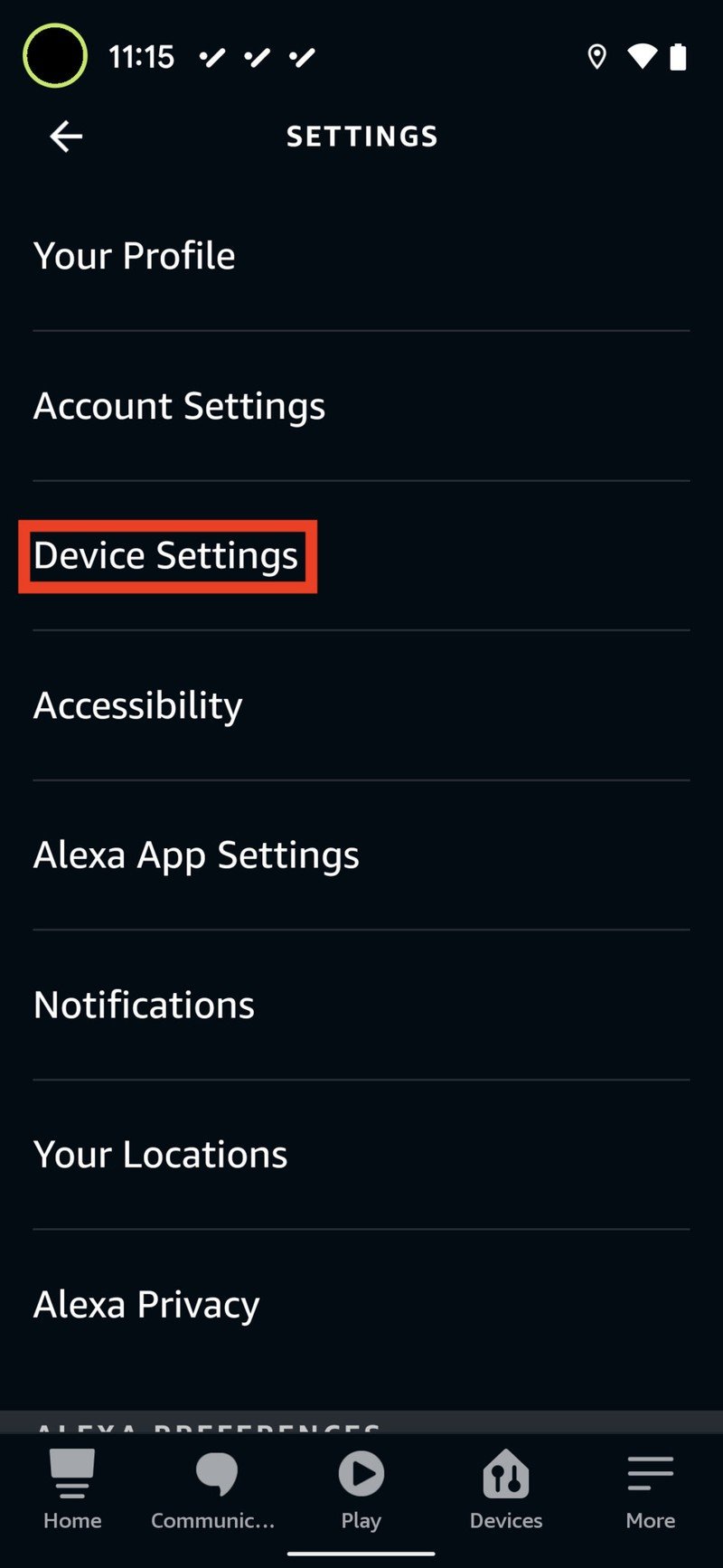
- Tap the device with the language you wish to change.
- Tap on the Settings (gear-shaped icon) at the top right of the screen.
- Scroll down the settings list until you find Language, and tap on it.Source: Android Central
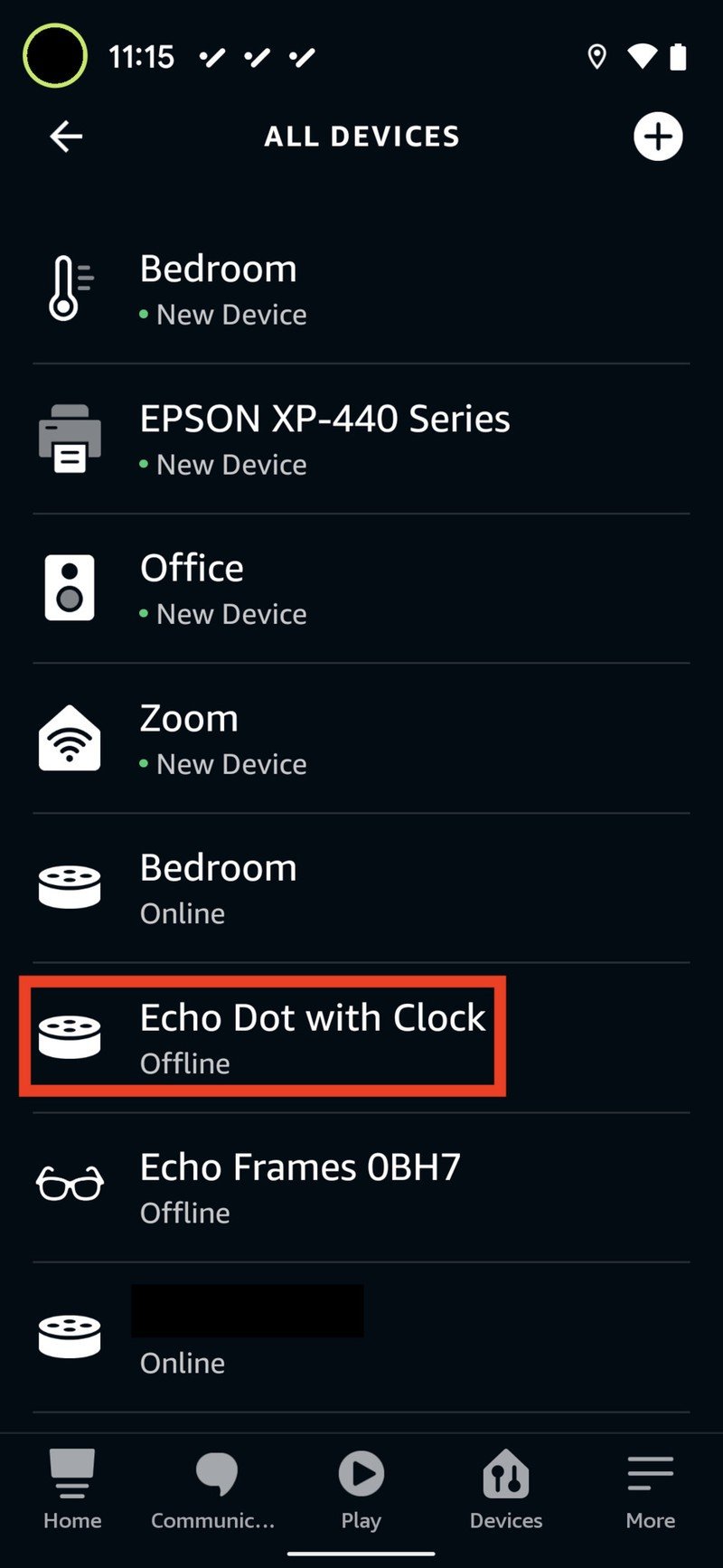
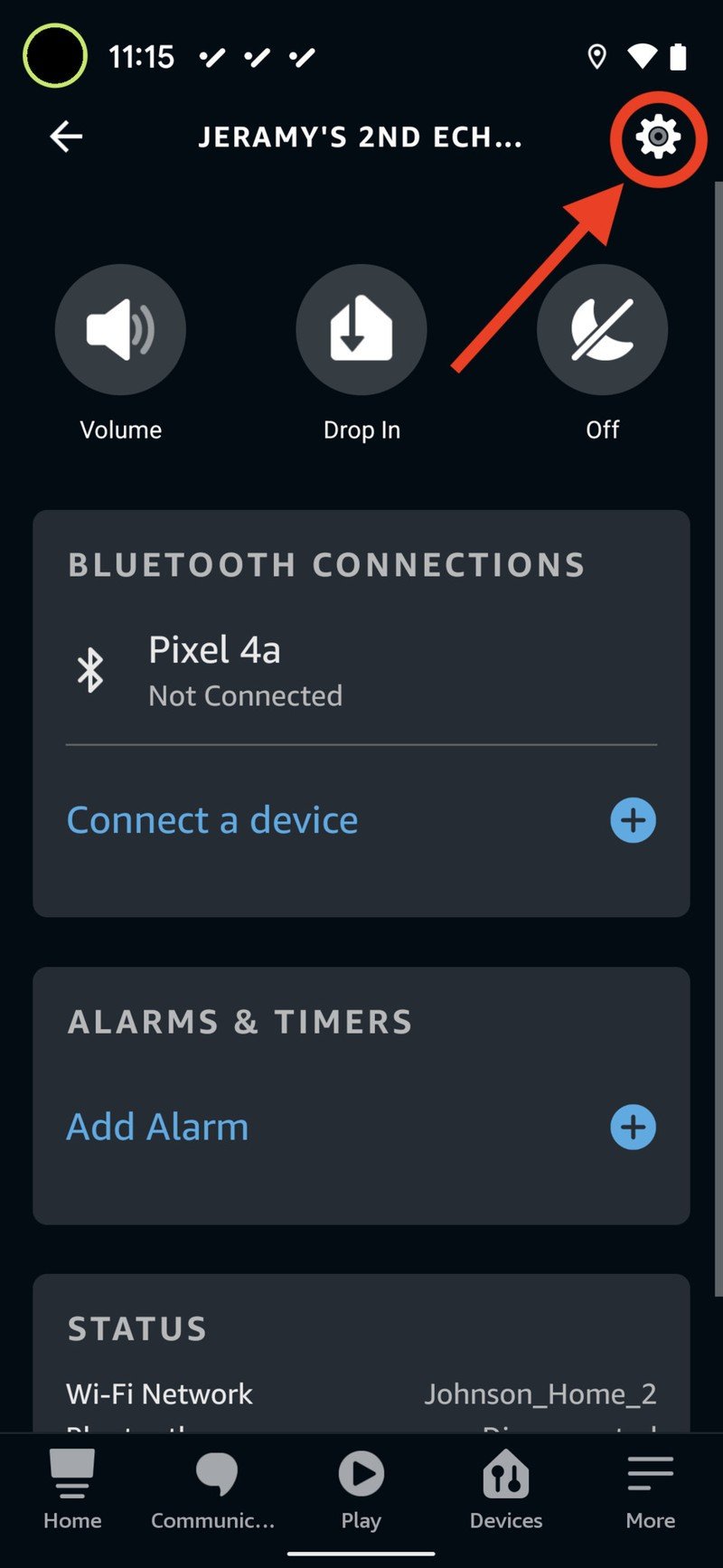
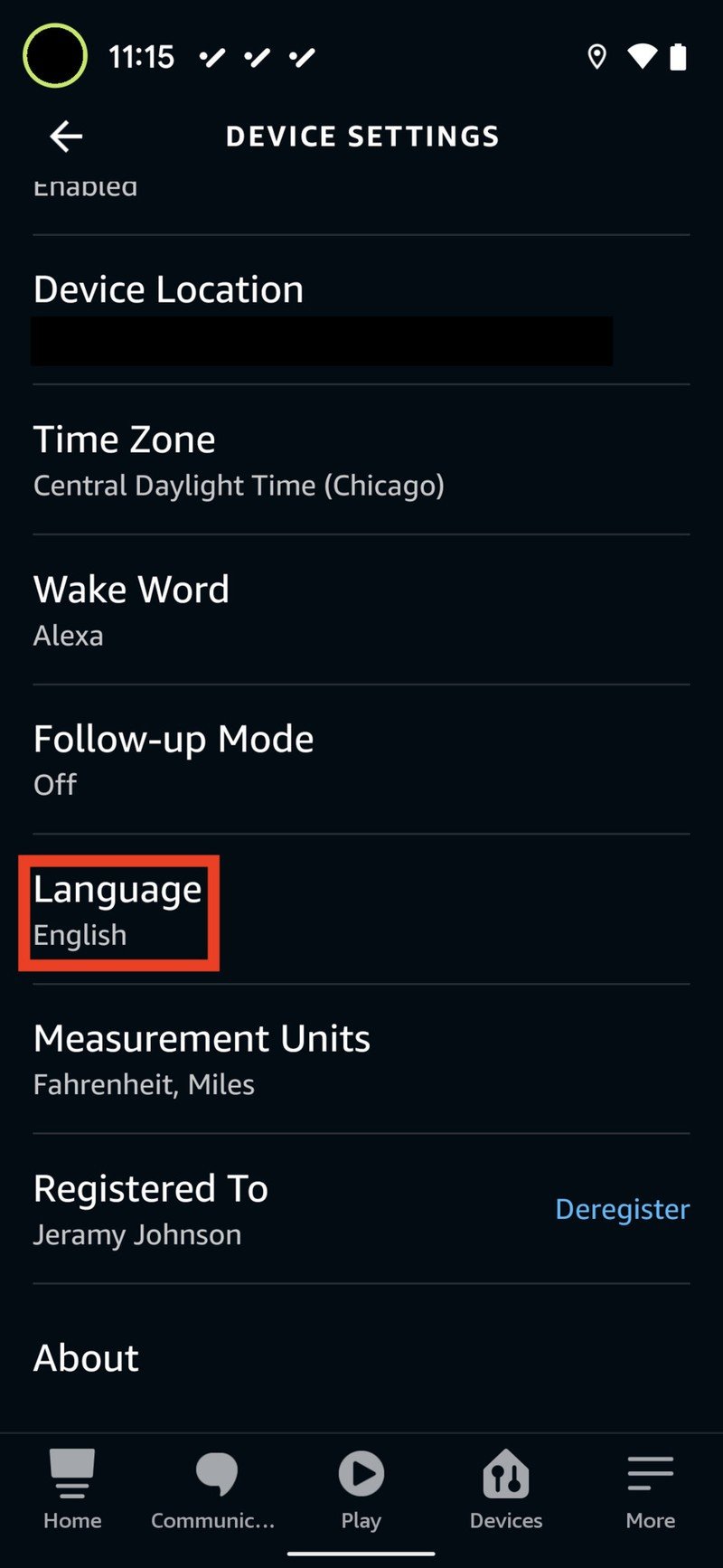
- Scroll through the list of languages until you find the one you want, and tap on it.
- A prompt will pop up that says that updating your language settings may take a few moments. Tap OK.Source: Android Central
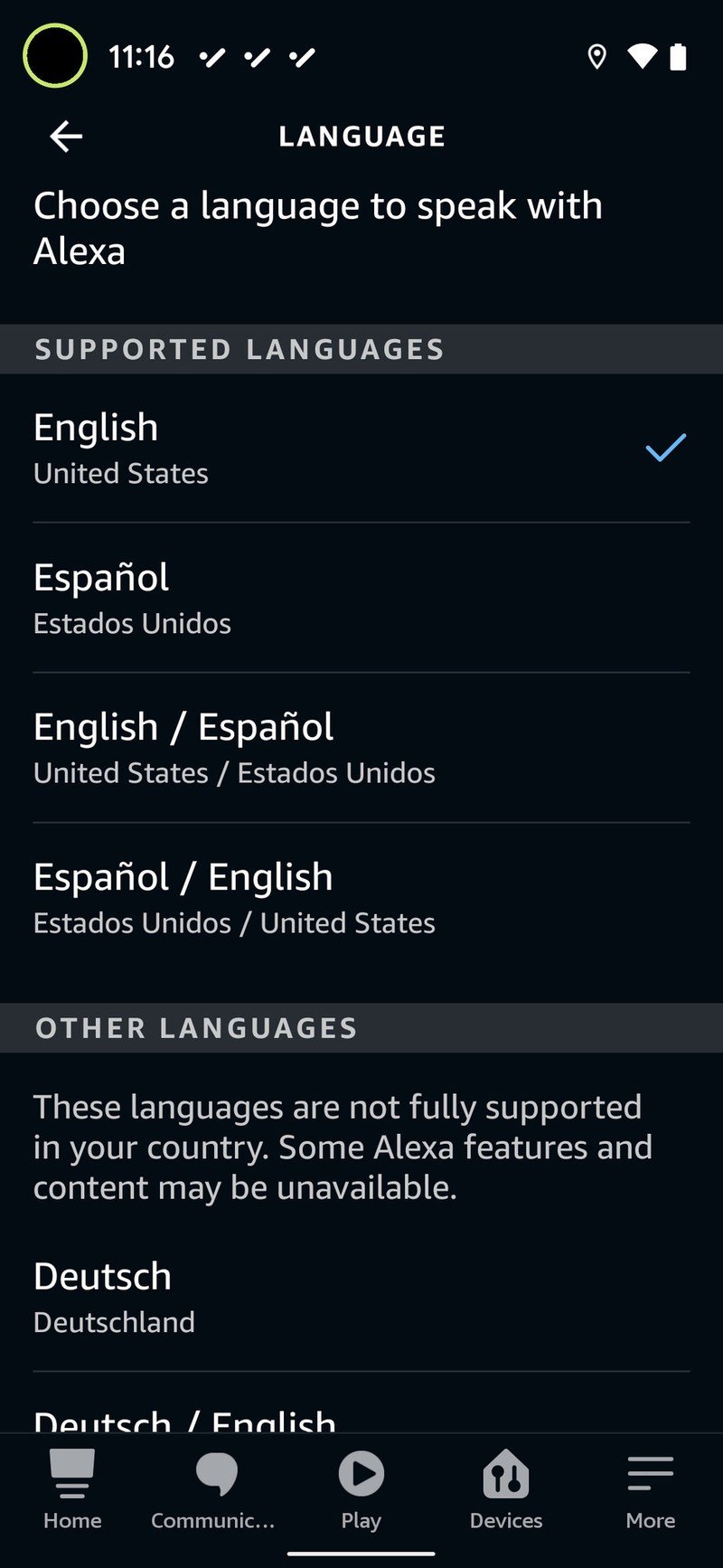
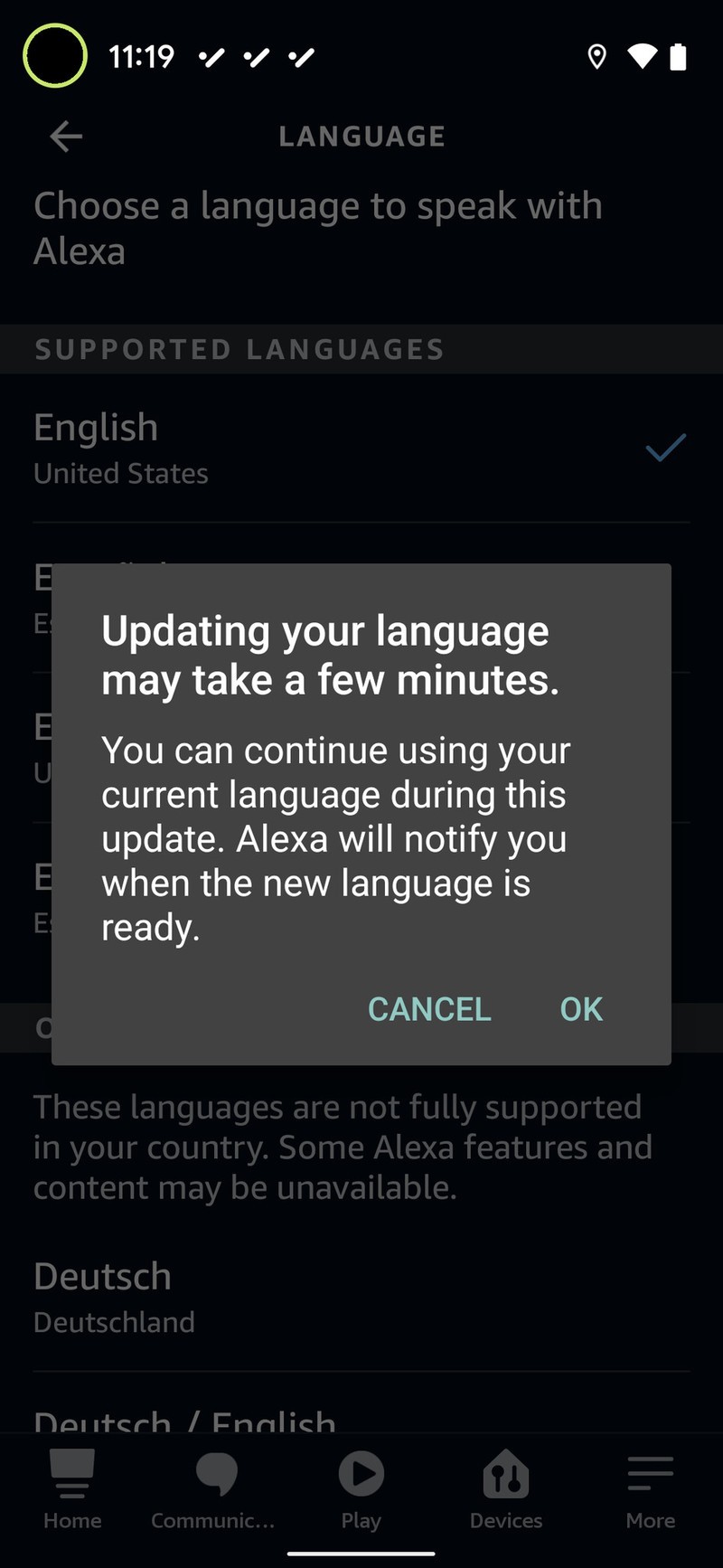
Now your Echo device will speak and listen in the language you selected. To change the language settings on your other Echo devices, repeat this process per device.
How to do change the language on your Echo on Echo Show
- Swipe down from the top of the screen on your Echo Show device.
- Tap on the Settings gear icon in the top right corner.
- Scroll down the list of options and tap on Device Options.
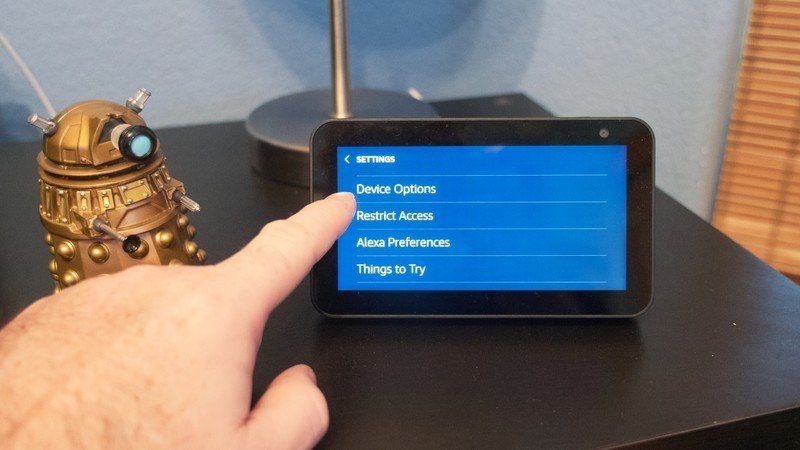
- Scroll down and tap on Device Language.
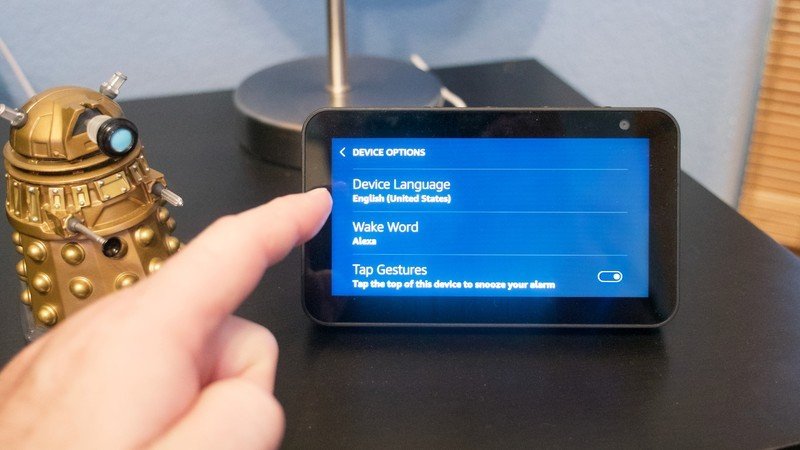
- Scroll through the list of options until you find the one you want. Tap on it.
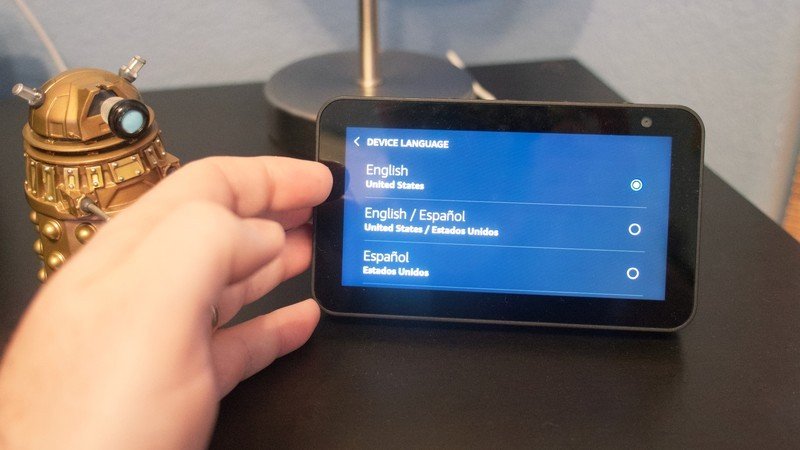
Now your Echo Show will listen for, and respond with, the language preferences you set. Pretty easy, right?
Alexa can speak in seven languages (and regional dialects of those languages): English, French, German, Italian, Japanese, Portuguese, and Spanish. Amazon hopes to continue adding more supported languages.
Alexa is also capable of operating in multilingual mode — all you have to do is ask Alexa! Simply go up to your Echo device and say "Alexa, Speak Spanish," or "Alexa, speak English and Spanish," and your trusty assistant will start responding how you address her. If you want to return to your primary language, you can just ask Alexa to "stop speaking Spanish," or whatever the second language you were using.
Multilingual mode varies per region and country, but there are a handful of language pairs that you can combine depending on where you live. For example:
- German and English (U.K. or U.S.)
- English and Spanish (U.K. or U.S. and Spain or Mexico)
- English and French (U.K. or U.S. or Canada, and France or Canada)
- English and Italian (U.K. or U.S. and Italy)
- English and Hindi (India)
- English and Japanese (U.S. and Japan)
Our top equipment picks
The Echo Show devices are the only Echo products on which you can directly and easily change device settings like language without going through the Alexa app. One of the best Echo Show devices has been the Echo Show 5, and now that it's been updated, it's even better.
Be an expert in 5 minutes
Get the latest news from Android Central, your trusted companion in the world of Android

Your personalized portal to Alexa
The second-generation Echo Show 5 is the perfect size for your bedside table or home office desk. It features an improved front-facing camera for video calling and new white and blue color options.
Touchscreen Echo devices like the Echo Show 5, Echo Show 8, and Echo Show 10 (3rd Gen) provide a quick and easy way to adjust all sorts of device settings, including your language preference. Just a few taps and Alexa will be speaking to you in French, Spanish, or even Japanese!
Additional Equipment
Just a reminder that it is easiest to change the language settings for all of your Echo devices directly from the Alexa app, so make sure you have it downloaded and installed on your phone!
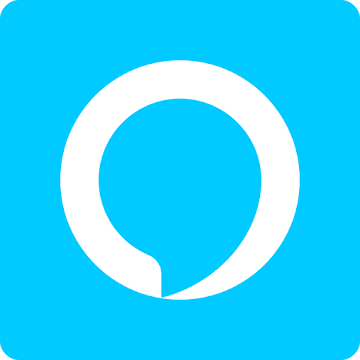
Amazon Alexa App (Free at Google Play)
Download the Alexa app to control your Amazon Echo and enable productive and fun skills.

Jeramy was the Editor-in-Chief of Android Central. He is proud to help *Keep Austin Weird* and loves hiking in the hill country of central Texas with a breakfast taco in each hand.
