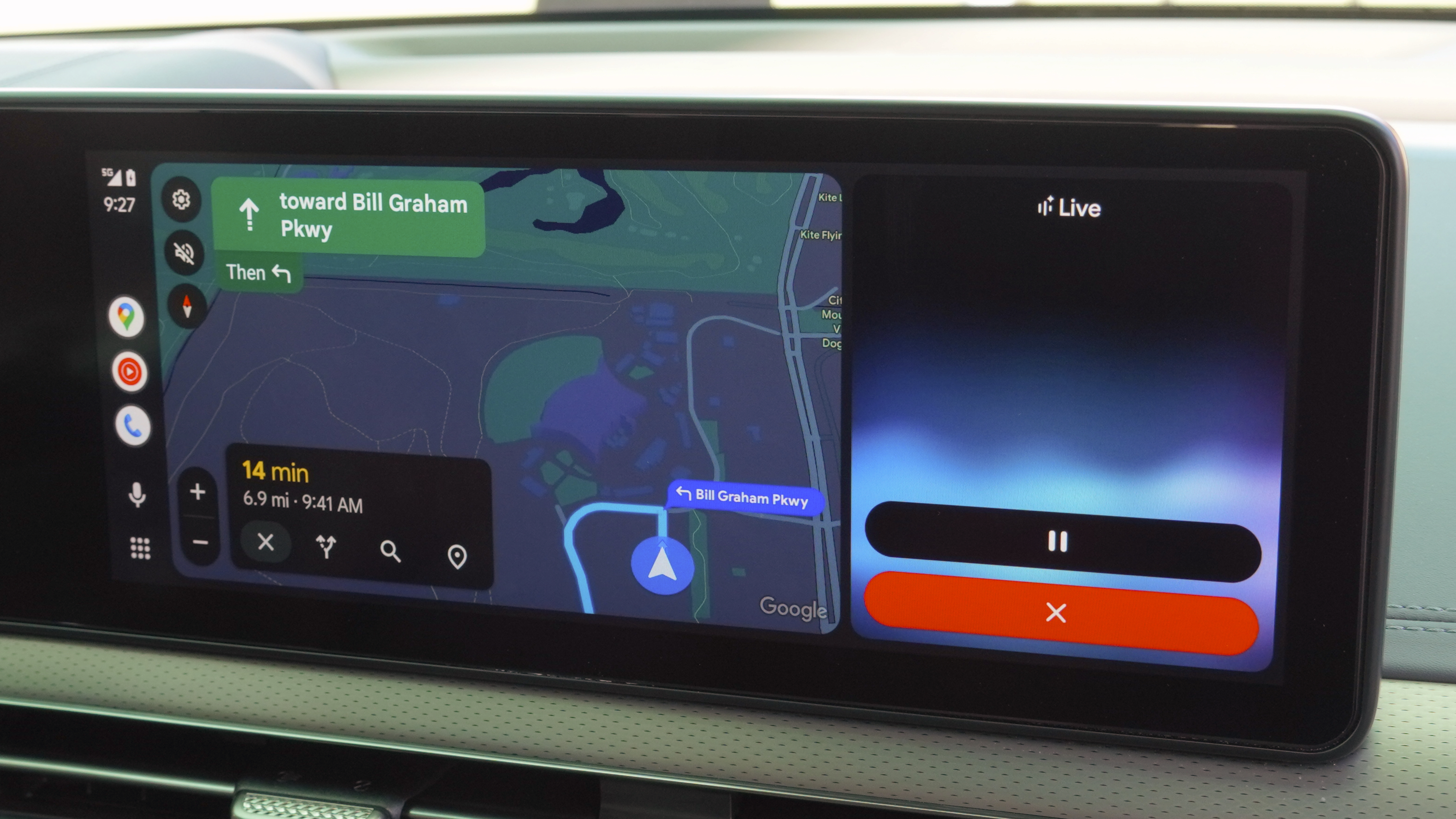How to change languages on the Samsung Galaxy S5
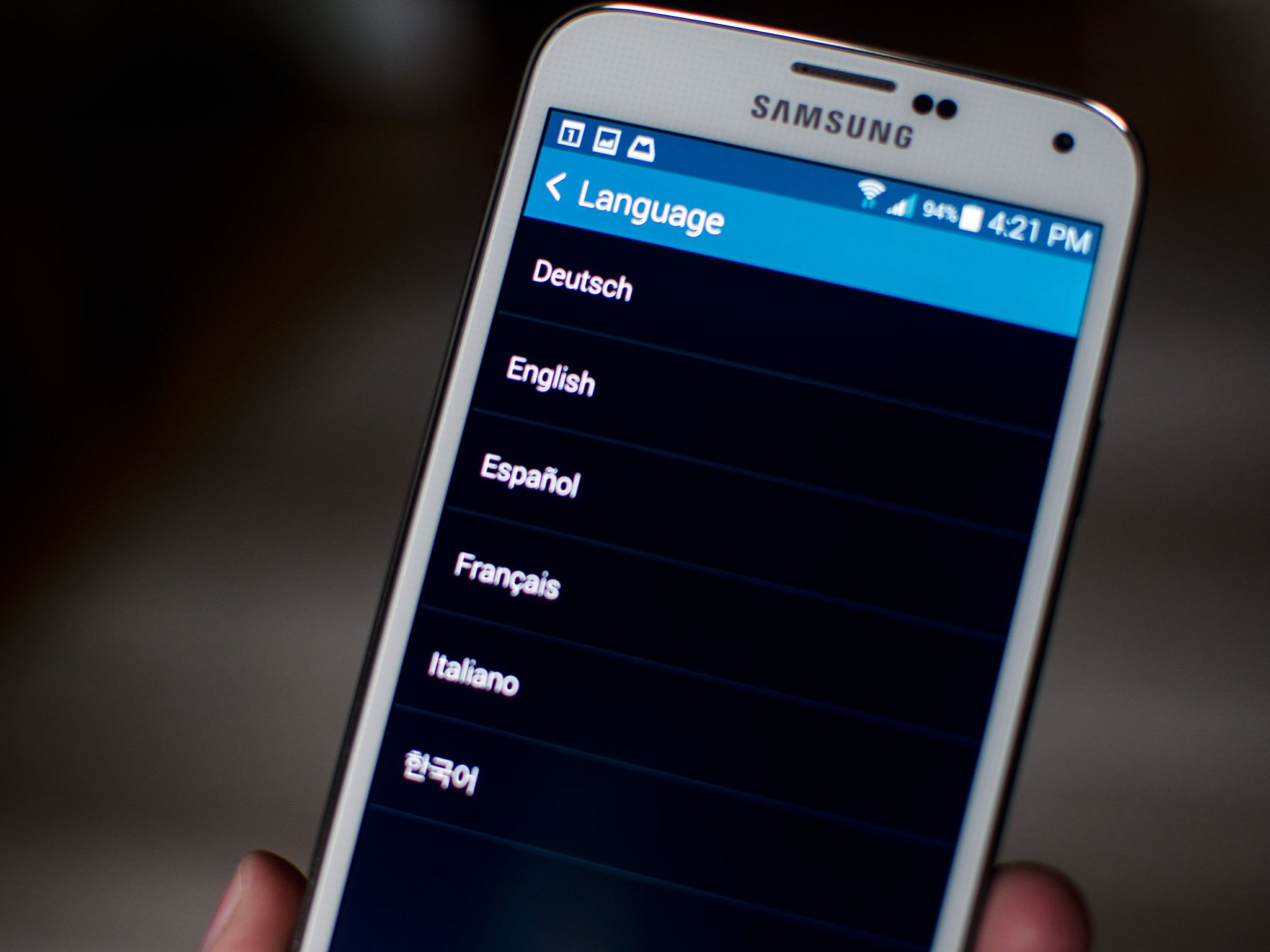
The Samsung Galaxy S5 supports a handful of languages right out of the box. You can apply them not only as your system language, but as the keyboard language as well. So if whatever language came pre-selected on your Galaxy S5 isn't your native language, you can easily change it within settings.
How to change the system language on your Galaxy S5
- Tap on the Settings icon. Alternately you can access settings from the Notification Shade if you'd like.
- Tap on Language and input under the System section. It's quite a ways down on the Settings page.
- Tap on Language at the top.
- Tap on the language you'd like your Samsung Galaxy S5 to use.
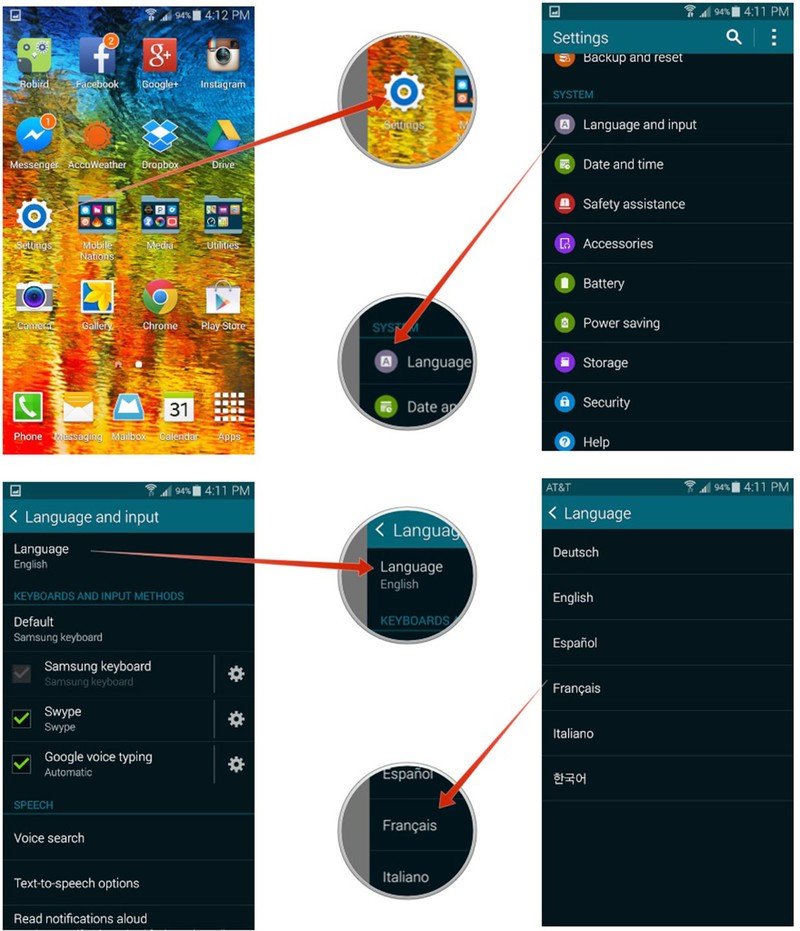
That's it. The Samsung Galaxy S5 should instantly start using your chosen language, no reboot required.
How to change the keyboard language on your Galaxy S5
- Tap on the Settings icon. Alternately you can access settings from the Notification Shade if you'd like.
- Tap on Language and input under the System section. It's quite a ways down on the Settings page.
- Tap on the gear icon next to the keyboard you're using and want to change the language on.
- Tap on the checkmark box next to the language you'd like to keyboard to use. Uncheck any ones you don't want to use. You can have multiple keyboards enabled at once.
- When using the keyboard swipe sideways on the space bar in order to swipe between keyboards if you've got multiple ones selected. This will quickly toggle between them.
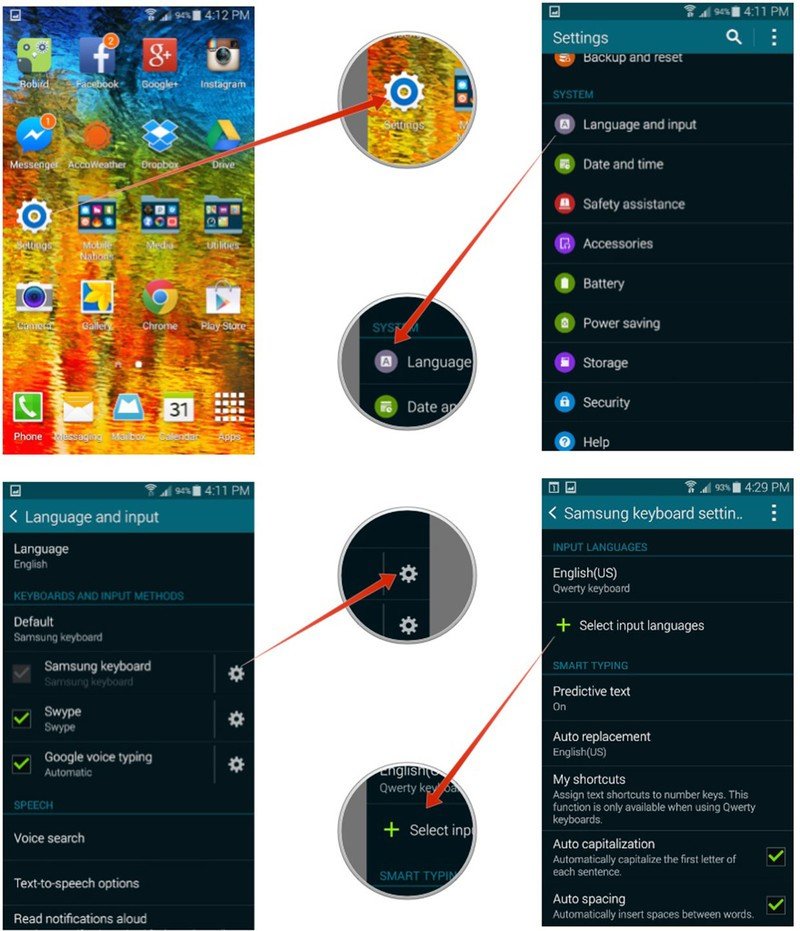
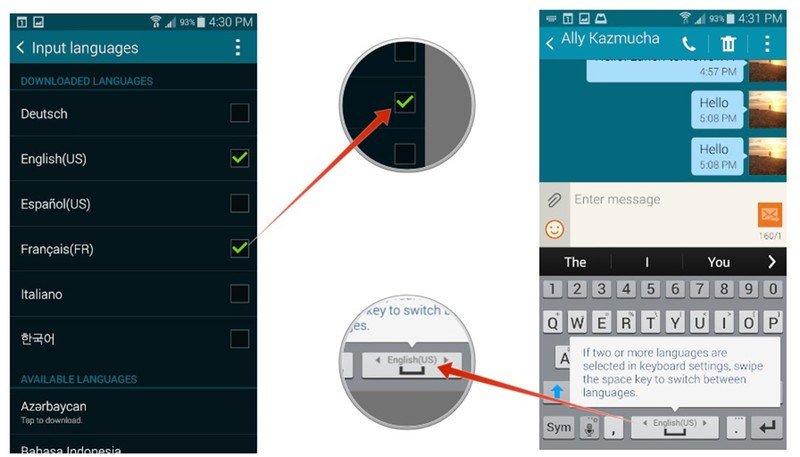
What if my language isn't supported?
If the language you want isn't supported on the Samsung Galaxy S5 out of the box, it doesn't mean you can't get it, it just may be a little more complicated. Here's one thing to try, and if your locale is supported you'll be set after a bit of tinkering with the software:
- Root your Samsung Galaxy S5
- Then download MoreLocale 2
- Run MoreLocale 2 and tap custom locale, near the top.
- Tap the ISO639 and ISO3166 buttons to pick your country and language from the list, and tap Set.
Get the latest news from Android Central, your trusted companion in the world of Android