How to change the home screen app grid size on the Galaxy S6

Samsung added the ability to move from a standard 4x4 app grid to a larger 4x5 or even 5x5 within its stock launcher, and it's super easy to do as well. While you'll still have to go to another launcher if you want something more advanced, if you just need to get a little higher information density the stock launcher has you covered — let us show you how it's done.
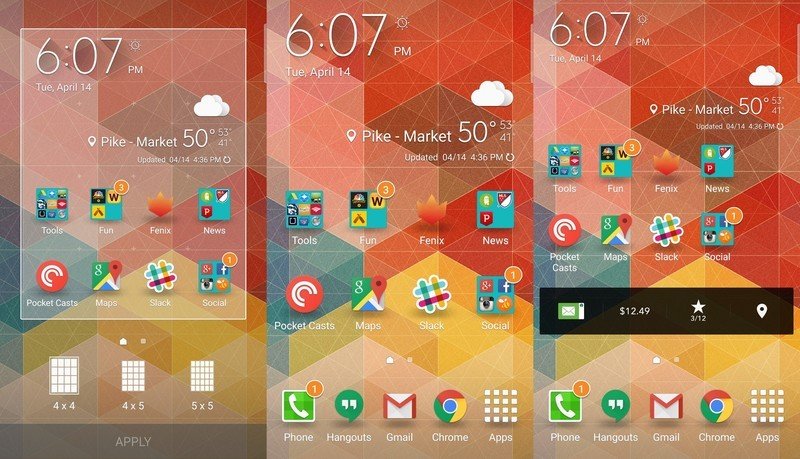
Just like the rest of the launcher settings, you'll need to pinch in or long press on a blank spot on the home screen to access them. In the case of the app grid size, you'll see three options immediately shown to you at the bottom of the zoomed-out view. By default you have a normal 4x4 grid — four icons across, four vertically — but can tap one of the other two options to move up to 4x5 or 5x5. Power users will probably go to the 5x5 grid to get as much on every screen as possible.
When you choose one of the higher densities you'll notice all of your current widgets, apps and folders get pulled up into a corner, opening up space for more of whatever you choose. Keep in mind that some (and fewer every day) widgets won't properly resize to a five-wide app grid, and you may have to just use them in their standard four-wide configuration. Beyond that small limitation, you'll notice the phone works the exact same — enjoy your more productive (and hopefully not totally cluttered) home screens!
Be an expert in 5 minutes
Get the latest news from Android Central, your trusted companion in the world of Android
Andrew was an Executive Editor, U.S. at Android Central between 2012 and 2020.

