How to change the Galaxy Note 5's home screen grid size

If you're happy with the default TouchWiz home screen launcher on offer with the Galaxy Note 5 but want to customize it just a little bit, you may want to change the grid size of the launcher. Here's how you get it done.
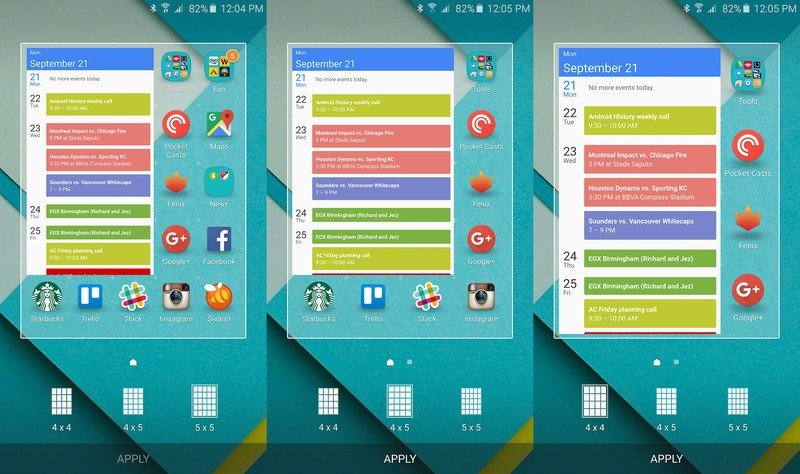
The home screen grid size refers to the number of icons, folders and widgets you can fit on each home screen. The Note 5 is set by default to a 5 x 5 grid, or five spaces wide by five spaces tall. you also have the choice of 4 x 5 and even 4 x 4 if you don't want too much on your screen. To change it up, pinch in on the screen — or long press on a blank space — to enter the screen edit mode, then tap "screen grid" in the bottom-right corner.
If you've already filled up all of the home screen spaces you'll notice that the content will dynamically re-flow as you change the grid. For example if you're going from a larger grid to a smaller one, you'll lose the icons that were on the furthest edges as it sizes down. If you size back up, the icons come back.
Play around with the three options, and see what works best for the amount of information you need on your home screens. For some people this will be just the right amount of tweaking — for others, they may step up to a different launcher altogether to have even more customization options.
Be an expert in 5 minutes
Get the latest news from Android Central, your trusted companion in the world of Android
Andrew was an Executive Editor, U.S. at Android Central between 2012 and 2020.

