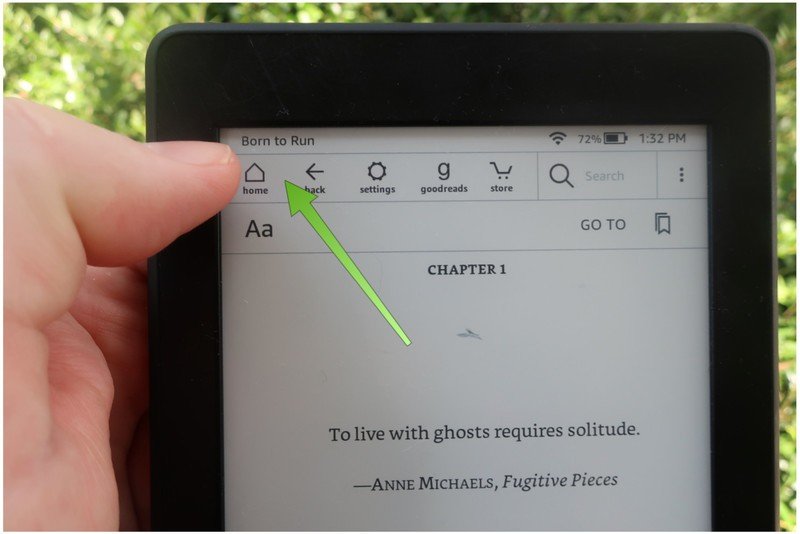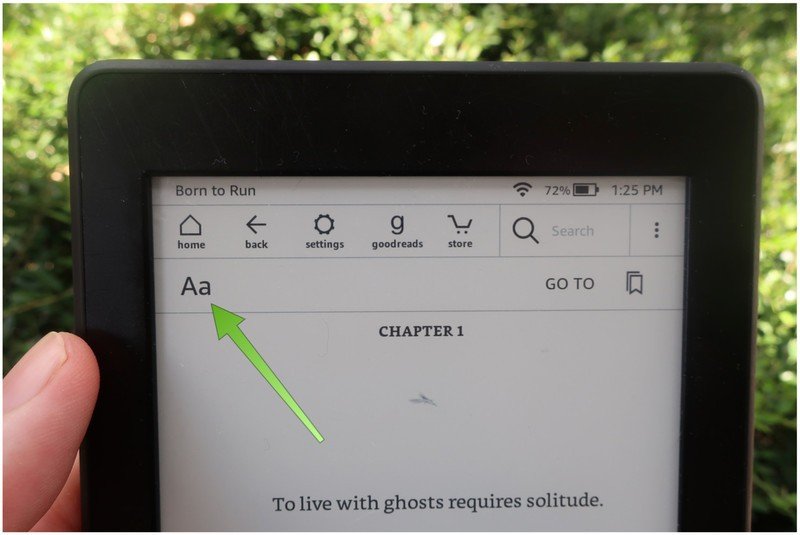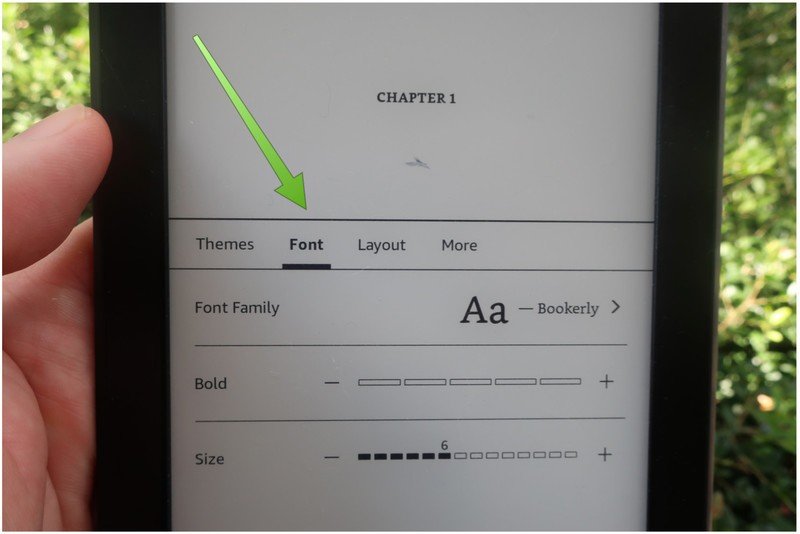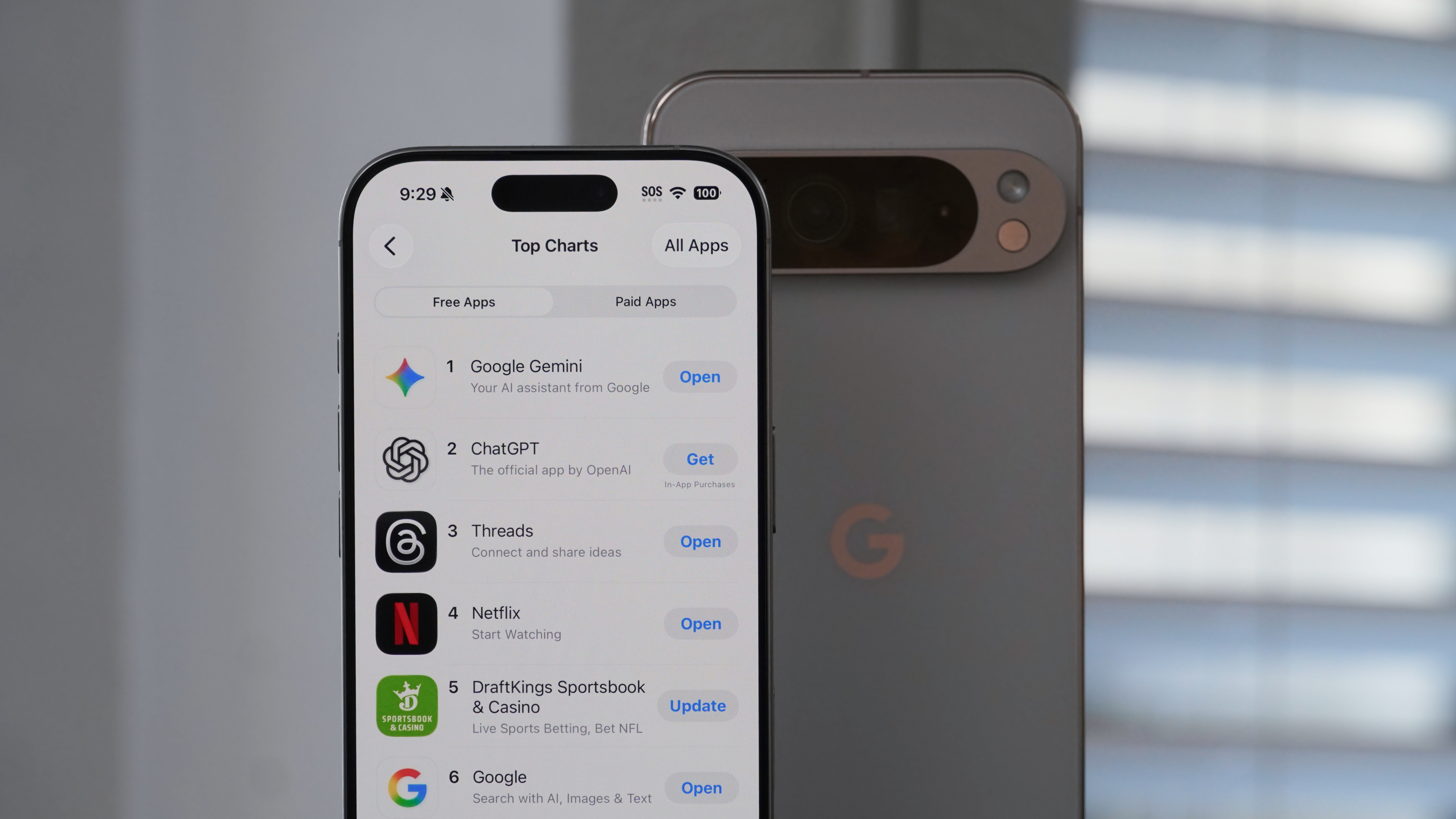How to change the font size on an Amazon Kindle
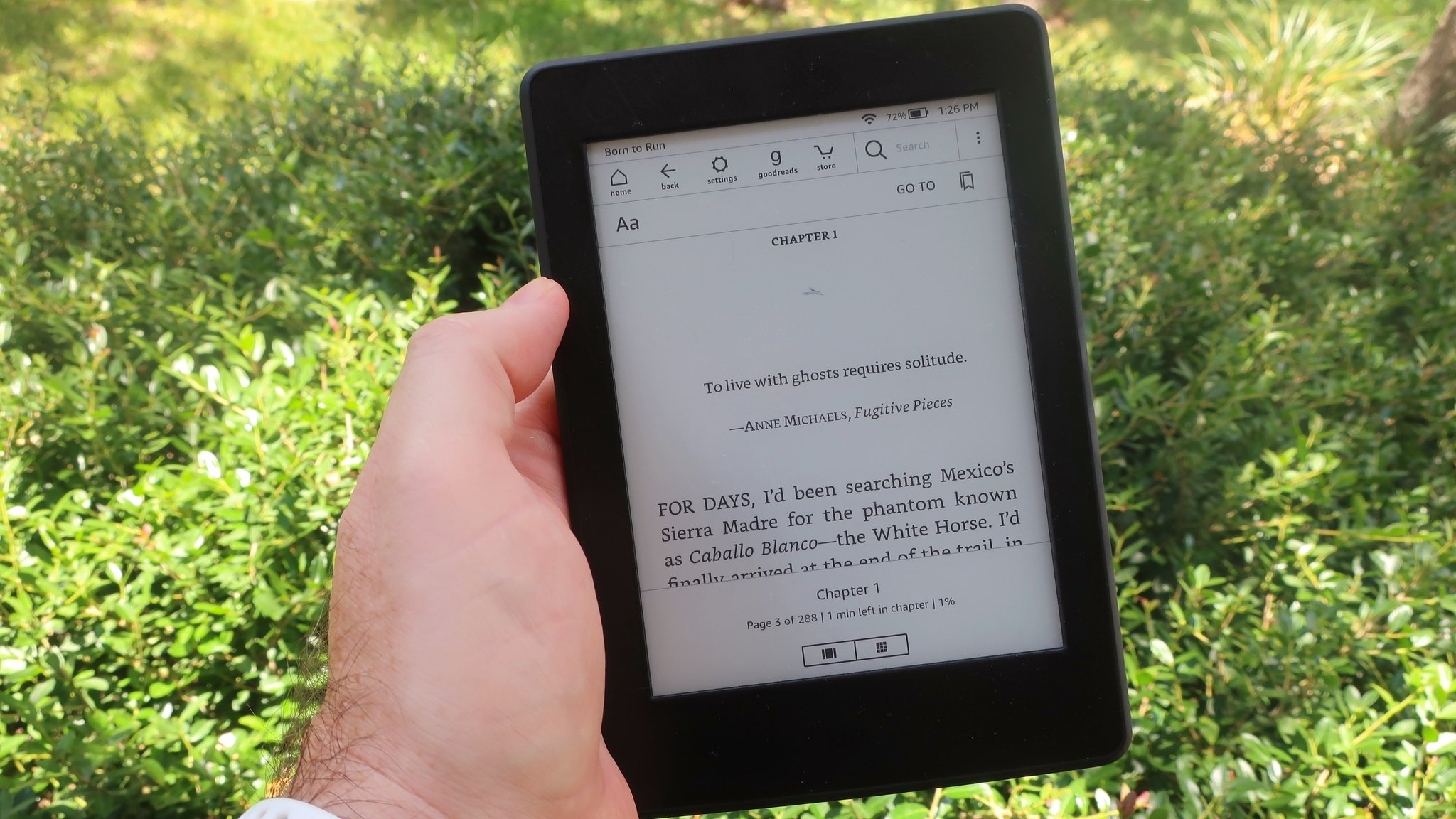
I don't know about you, but one of my favorite pastimes is reading. I could literally spend hours engrossed in a good book on my Amazon Kindle device. However, after a while, my eyes start to get a bit tired, and I need to make some adjustments, like tweaking with the backlighting, or more importantly, adjusting the font size. Sometimes it can be a bit confusing finding the on-device settings, so I'll show you where they live on your Kindle.
How to change the font size on an Amazon
- Open/unlock your Kindle device.
- Press and hold the top of the screen until a settings menu appears.
- Tap on the Aa to adjust the font size and settings.
- Tap on Font from the menu options.
- Select the font style you want.
- Choose whether you want the text bold, and if so, to what degree by dragging your finger over the bar or hitting the + or - targets.
- Choose your font size by dragging your finger over the sizing bar or hitting the + or - targets.
Admittedly, these settings are a bit hard to discover at first, but now that you know where they are, it makes sense why Amazon hid them there. The idea is to get all settings and controls entirely out of the way, so as not to interfere with your reading pleasure. Once in this settings menu, you can change the font size, the font, and even how the paragraphs are justified.
Our top equipment picks
While Amazon offers a full lineup of impressive e-readers, the Kindle Paperwhite is hands-down our recommendation for the one most people should buy.
Additional Equipment
If you do opt for a new Kindle Paperwhite, you might want to pick up some of these add-ons as well.
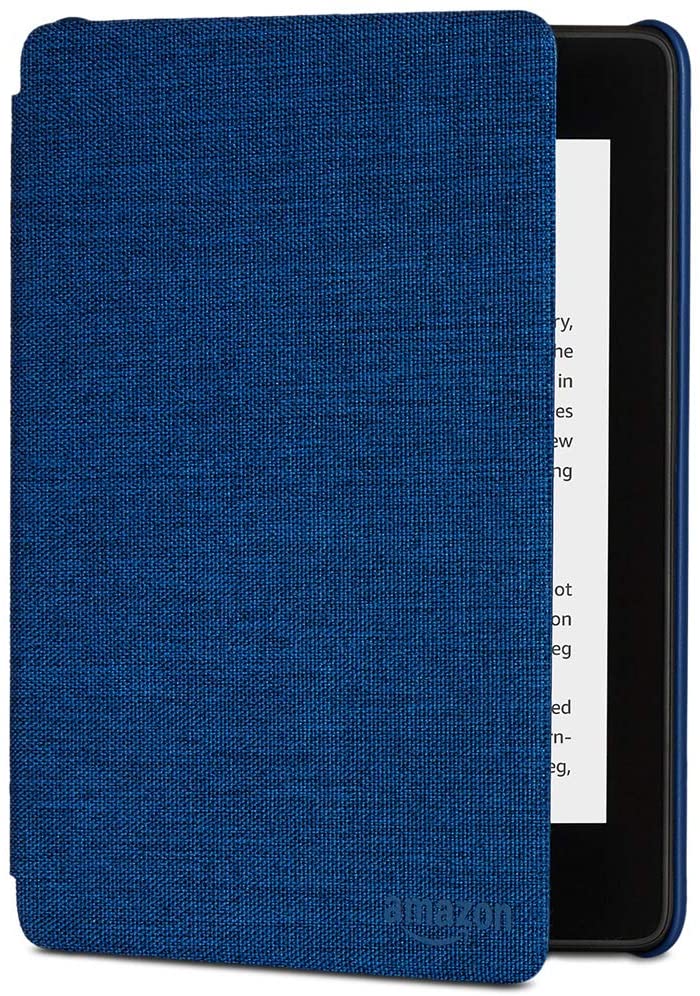
Kindle Paperwhite Water-Safe Fabric Cover ($30 at Amazon)
This little cover will protect your Kindle Paperwhite, and is itself protected from the elements (well, water at least). It also had a magnetic cover that can sleep/wake your Paperwhite.
Get the latest news from Android Central, your trusted companion in the world of Android

Amazon 5W Kindle Charger ($20 at Amazon)
It never hurts to have another charger lying around, right? Don't worry that this one is only 5W; your Paperwhite can hold a charge for weeks, if not months, on end.

Amazon Kindle Unlimited ($10/month at Amazon)
Kindle Unlimited allows you to read over one million books on any Kindle or device with the Kindle app for a low monthly fee. Select current magazines and thousands of audiobooks are also included in this service.

Jeramy was the Editor-in-Chief of Android Central. He is proud to help *Keep Austin Weird* and loves hiking in the hill country of central Texas with a breakfast taco in each hand.