How to change DNS settings on your Google Wifi
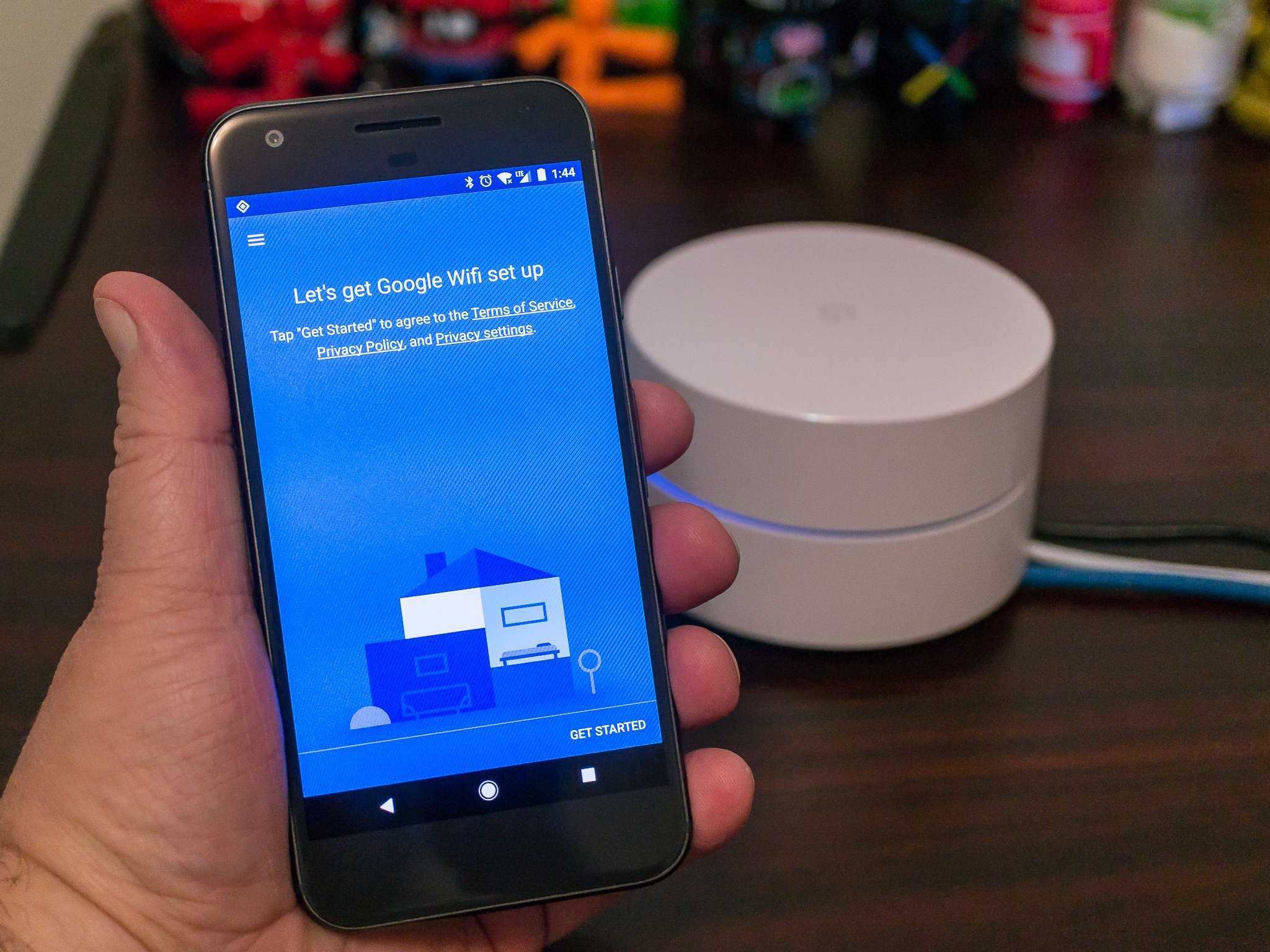
Why would you want to change a DNS server? Whether your internet connection is under heavy load, the subject of an attack, or you just want to get some faster speeds, it might be worth it if you have some technological know-how. Even if you don't, we've put together a guide to help you out.
Products used in this guide
- Easy to use and well supported mesh network: Google Wifi 3-Pack ($259 at Amazon)
- One of the best Android phones for the Google Wifi app: Galaxy S10+ ($879 at Amazon)
Why change a DNS?
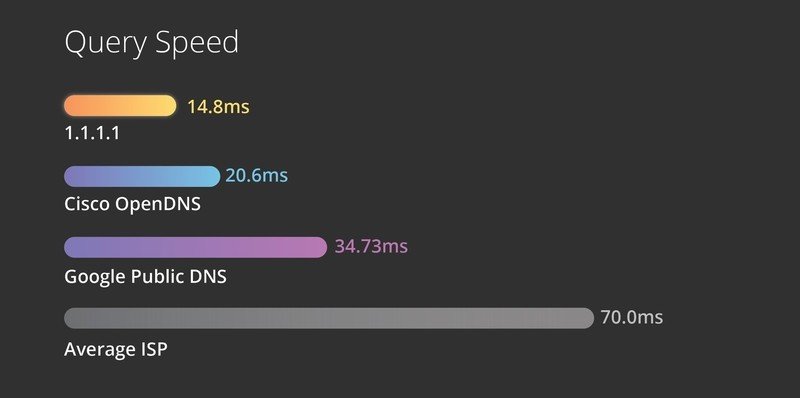
Every internet-connected device has an internet protocol address, an IP address, including the servers that contain your favorite websites. This string of numbers is often over ten digits long and not very easy to memorize. For this reason, websites use a domain name like androidcentral.com since it is easier to remember, more trustworthy, and communicates some information about what kind of content you can expect to find. A DNS server is a vast library of all of these names and the more accurate and complex IP addresses needed to connect to each site.
Ideally, in a few milliseconds, the DNS will redirect your web browser to the right location and deliver the desired content. Sometimes the speed of the DNS servers can collapse under heavy load or malicious attack, so it's a good idea to know how to switch to a backup. Some people may also take exception to what owners of these DNS servers can sell to other companies about internet traffic patterns.
It may be worth it to switch to a faster DNS like 1.1.1.1 from Cloudflare to get a little more speed. Alternatively, it is possible to build your own local DNS server. That requires quite a bit more work than it's worth for the vast majority of internet users.
How to change DNS settings on your Google Wifi
You will need the Google Wifi app available for on the Google Play Store for Android or the App Store for iOS devices. From here, all instructions are identical.
- Open the Google Wifi app.
- On the home screen, tap Networks & general to enter the network settings.
- Tap Advanced networking.
- By default, Google Wifi uses Google's own DNS, but also makes it easy to change it to either your ISP's, or a custom DNS.
- If you want to change to Cloudflare's DNS, tap Custom.
- Under Primary server, enter 1.1.1.1 (or any other DNS you want).
- Under Secondary server, enter 1.0.0.1 (or any other DNS you want).
- Tap Save.
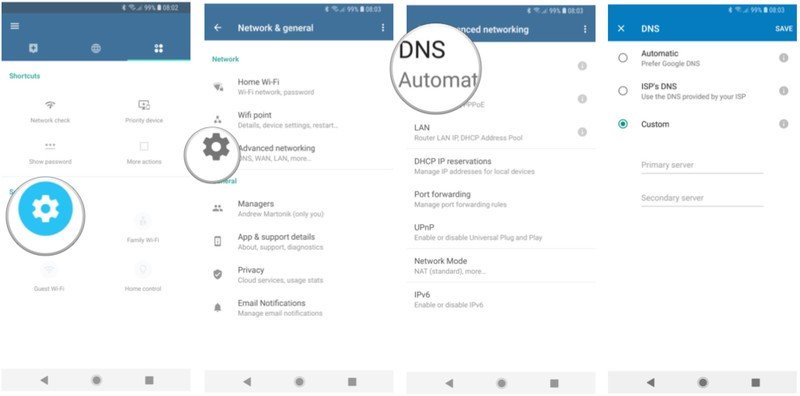
If you find that your new settings don't work or the new DNS server goes offline, you can easily switch back to the Google DNS or the ISP DNS by selecting them from the list at step 6.
Be an expert in 5 minutes
Get the latest news from Android Central, your trusted companion in the world of Android
What a DNS isn't
Many DNS providers will try to wow customers by promising better speeds. This promise can be misleading because a DNS cannot change the download speeds of a connection. What it can do is reduce the few millisecond delays during the DNS lookup process. It can start to add up after a lot of searches. A DNS change may run through a VPN app or setting on a phone or tablet but make no mistake; a new DNS will not secure your connection.
But I have a VPN/DNS app!
These apps are handy for traveling or using public Wi-Fi, but they don't affect every device on your network. Only the device with the app installed will receive the benefits. Only a few of the best wireless routers support a VPN conection natively like some of those from Asus. Changing your DNS settings on your router affects all traffic that's routed through it.
Our top equipment picks

A simple but powerful mesh
Google Wifi 3-Pack is a great entry point to mesh networking with a great app and fast software updates. With two Ethernet connections on each router and fast AC Wi-Fi, Google Wifi can keep your whole home connected. More units can always be added for a stronger signal.
Additional Equipment
You can use any modern Android or iOS device to control your Google Wifi. One of the best Android devices available continues to be the Galaxy S10+ from Samsung.

Galaxy S10+
The Samsung Galaxy S10+ is the top of the Galaxy lineup with a vast and beautiful display on the front and great cameras on the back. With quick software updates and a polished design, this is one of the best phones you can buy.
When Samuel is not writing about networking or 5G at Android Central, he spends most of his time researching computer components and obsessing over what CPU goes into the ultimate Windows 98 computer. It's the Pentium 3.

