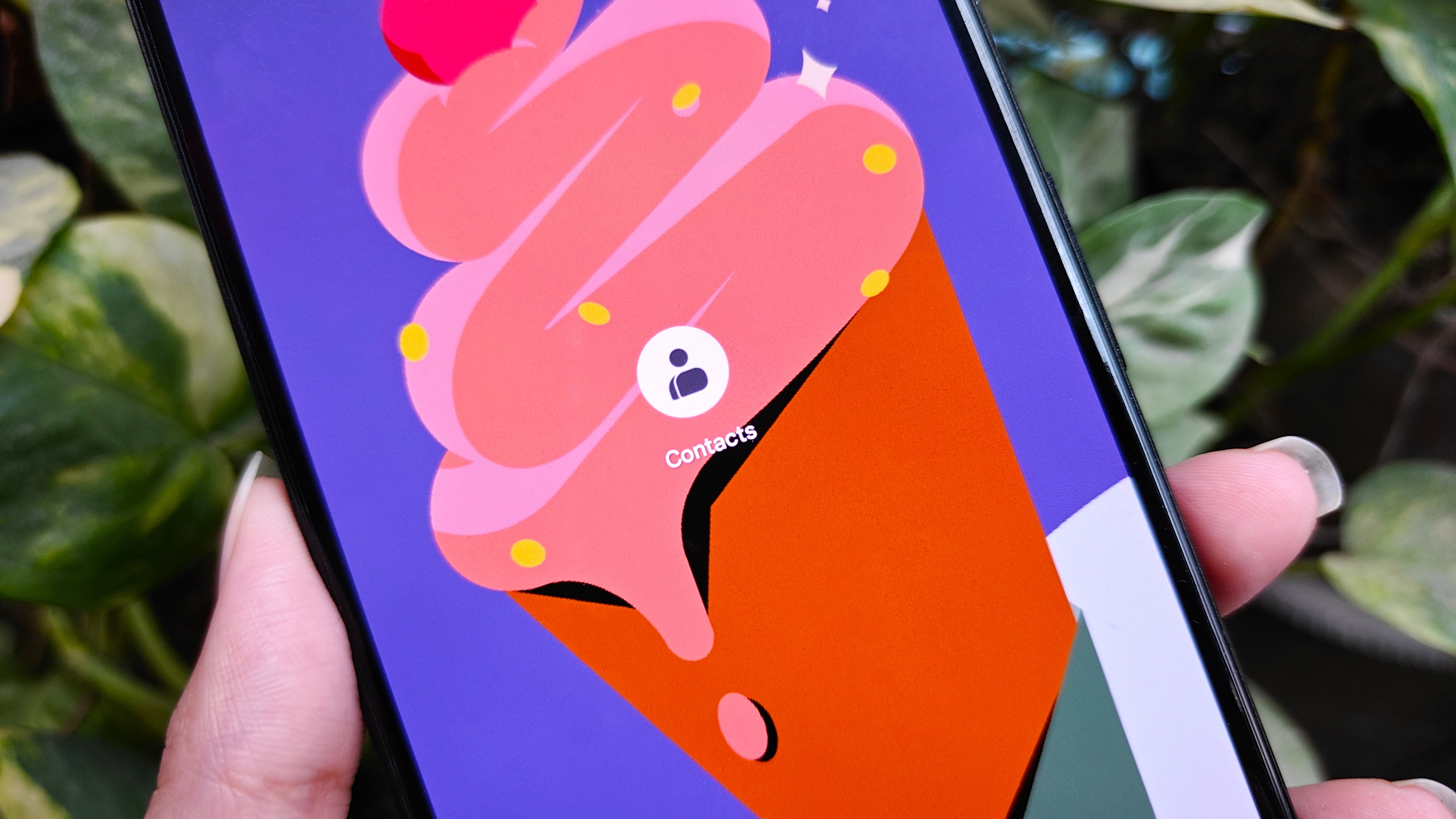How to change the default launcher on the Huawei Mate 9 and EMUI 5.0

The Huawei Mate 9 comes with its own pretty good launcher — though it helps to add an app drawer — but if you prefer something different, as many people do, it's easy to change.
The phone ships with EMUI 5.0, which is a big update over what shipped on older Huawei devices, but there are still too many menus. In particular, it's still too difficult to change the default launcher. But with these steps, you can do it in a snap.
Note: This guide was made using the Huawei Mate 9, but it will apply to all phones running EMUI 5.0, including the Honor 8.
How to change the default launcher on the Huawei Mate 9 and other EMUI 5.0 devices
- Swipe down on the notification shade at the top of the screen.
- Tap Settings (cog) icon on the far right.
- Tap Search bar at the top of the menu.
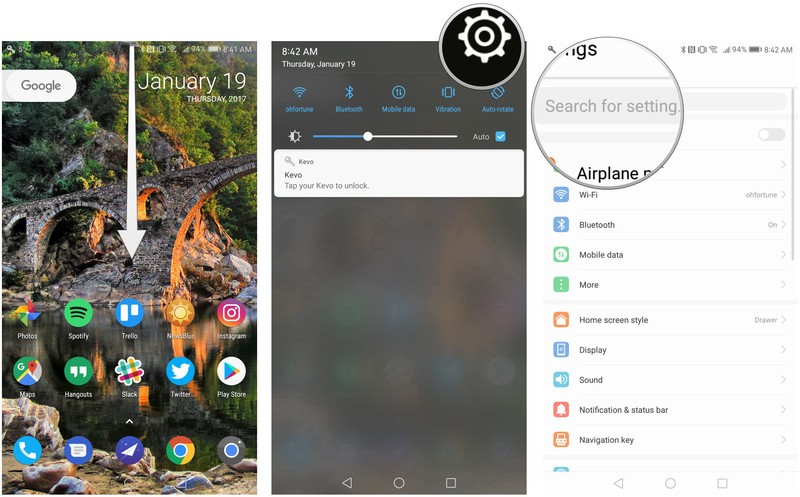
- Type "def" into the search bar until Default app settings appears. Tap on it.
- Tap Launcher at the top of the menu.
- Choose your new launcher and accept changes.
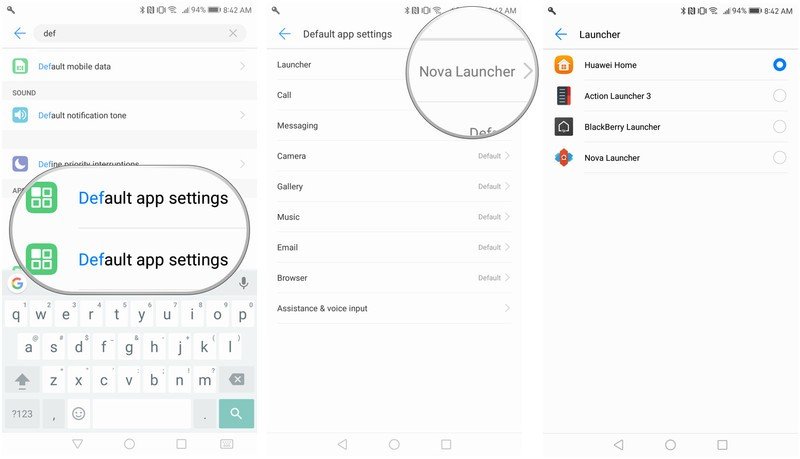
That's it! Now you can swap easily between launchers, be it Huawei's default one or something a little more interesting, like Nova Launcher or Action Launcher 3.
Get the latest news from Android Central, your trusted companion in the world of Android

Daniel Bader was a former Android Central Editor-in-Chief and Executive Editor for iMore and Windows Central.