How to change the default launcher in Android Lollipop
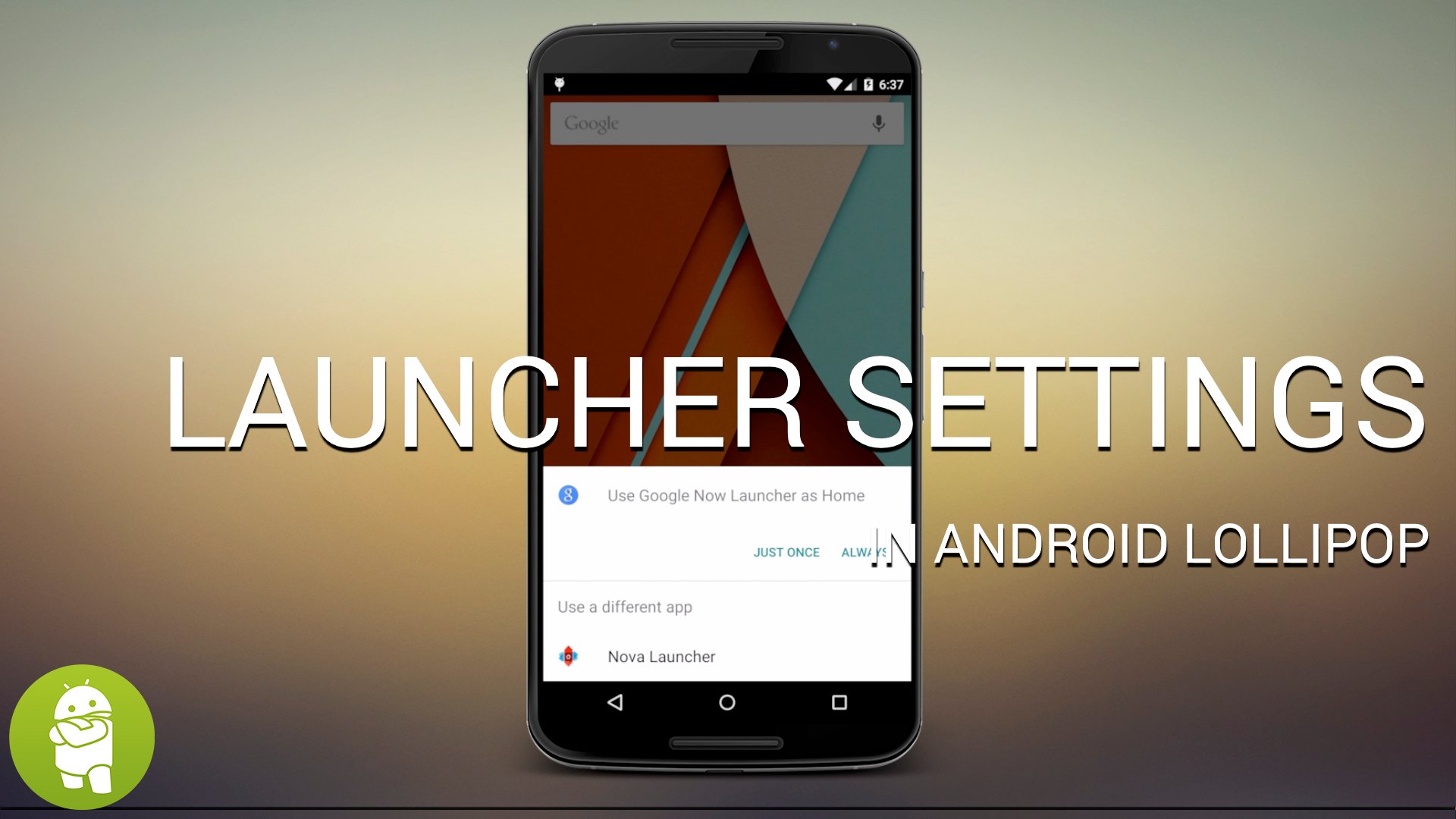
Take control of your home screens
One of the coolest things about Android is the way we, as users, can take control of core parts of the operating system and change them up. We've seen it with keyboards, messaging apps, and of course, the launcher itself.
There are some really great third-party launchers for Android. Apps like Nova Launcher or Action Launcher are extremely popular, and proof that those of us using Android relish having a choice to do things a different way. These apps have hundreds of thousands of downloads for a reason. Having said that, it's important to know just how to manage your launcher(s) on your phone or tablet. Have a look at setting defaults (and removing any defaults) in Android Lollipop.
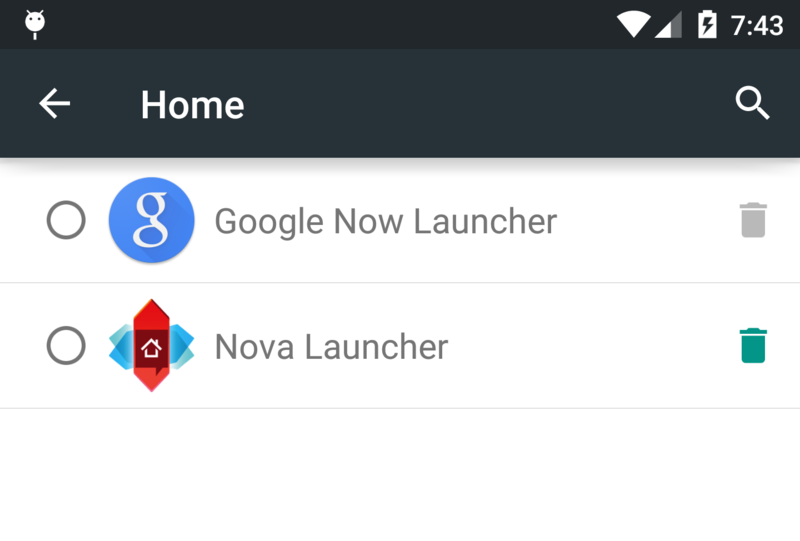
If you can't see the video, the process is dead simple.
- Install any of the great third-party launchers from Google Play. In fact, install as many as you like!
- Tap your home button. Choose the launcher you want to use from the list you're provided. If you want choose "just once" you'll get the same choice the next time you hit the home button. If you choose "Always" you'll use the launcher you chose by default each time you go back home.
- To choose a different default, go to Settings > Home and pick from the list.
- To clear any defaults and get a choice again, go to Settings > Apps and find the list entry for the launcher you've set as default. Tap the entry to open the app settings, and chose to Clear Defaults.
There are plenty of other tips and tricks in Android Lollipop, and we'll be bringing them to you one at a time. While some may feel basic, inclusion of everything makes for the best set of help and how-to docs — especially for those new to the world of Android. Stay tuned!
Be an expert in 5 minutes
Get the latest news from Android Central, your trusted companion in the world of Android

Jerry is an amateur woodworker and struggling shade tree mechanic. There's nothing he can't take apart, but many things he can't reassemble. You'll find him writing and speaking his loud opinion on Android Central and occasionally on Threads.
