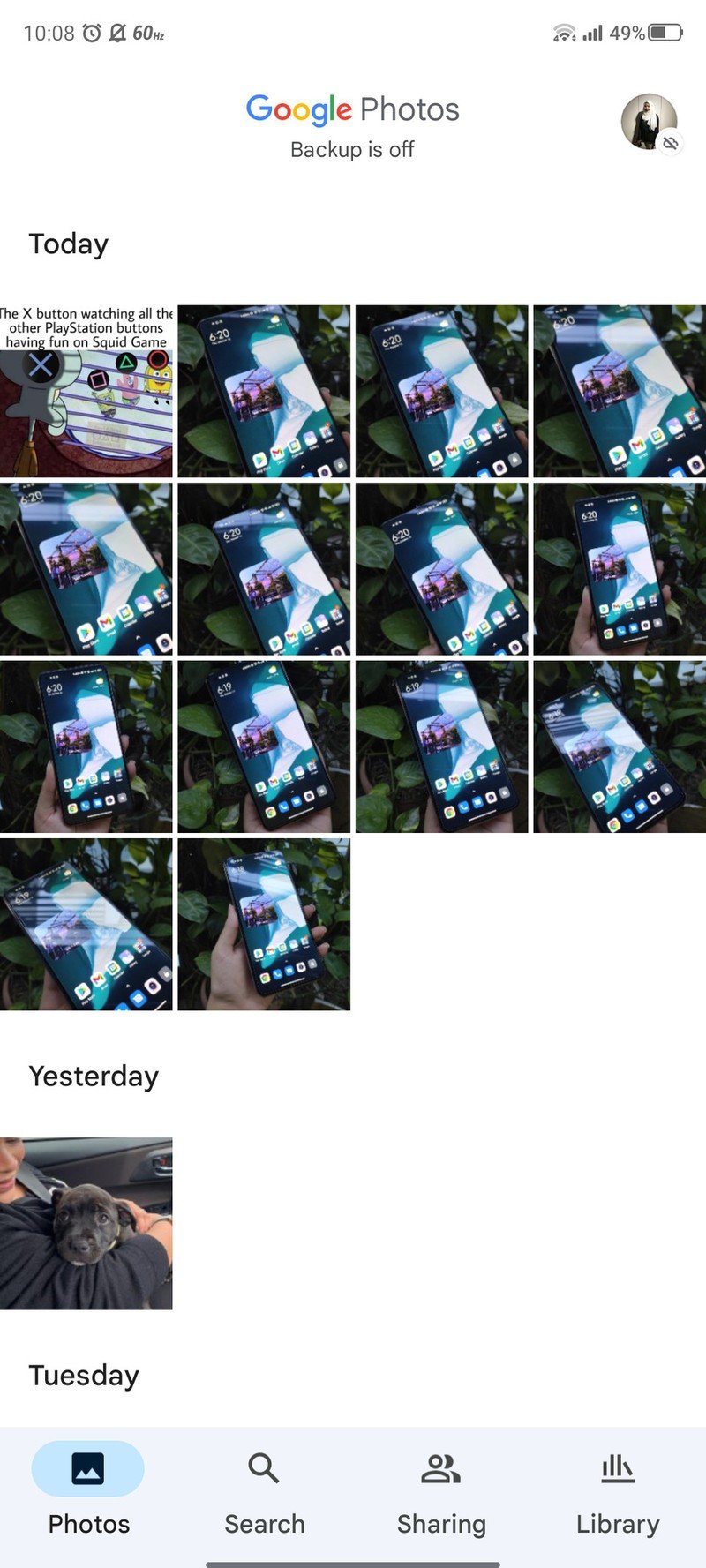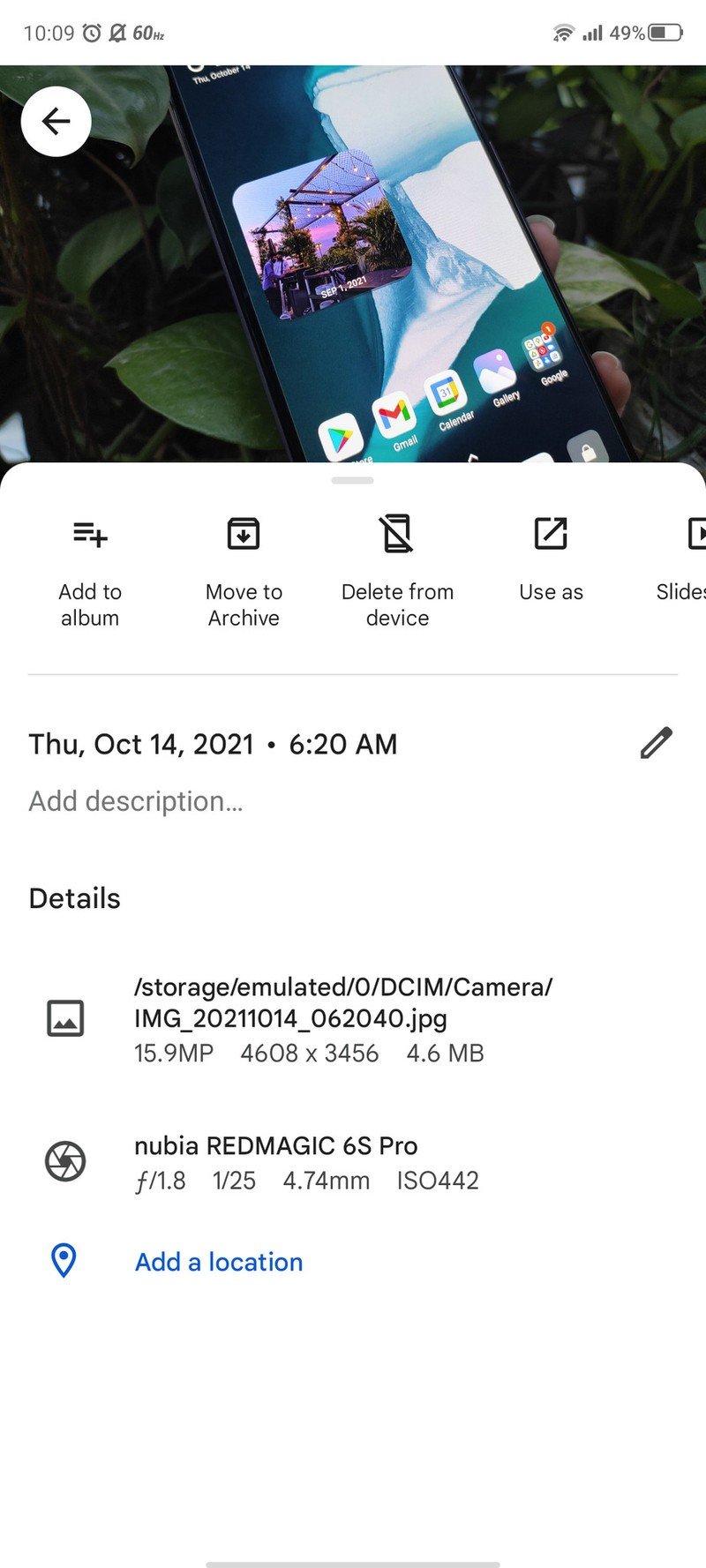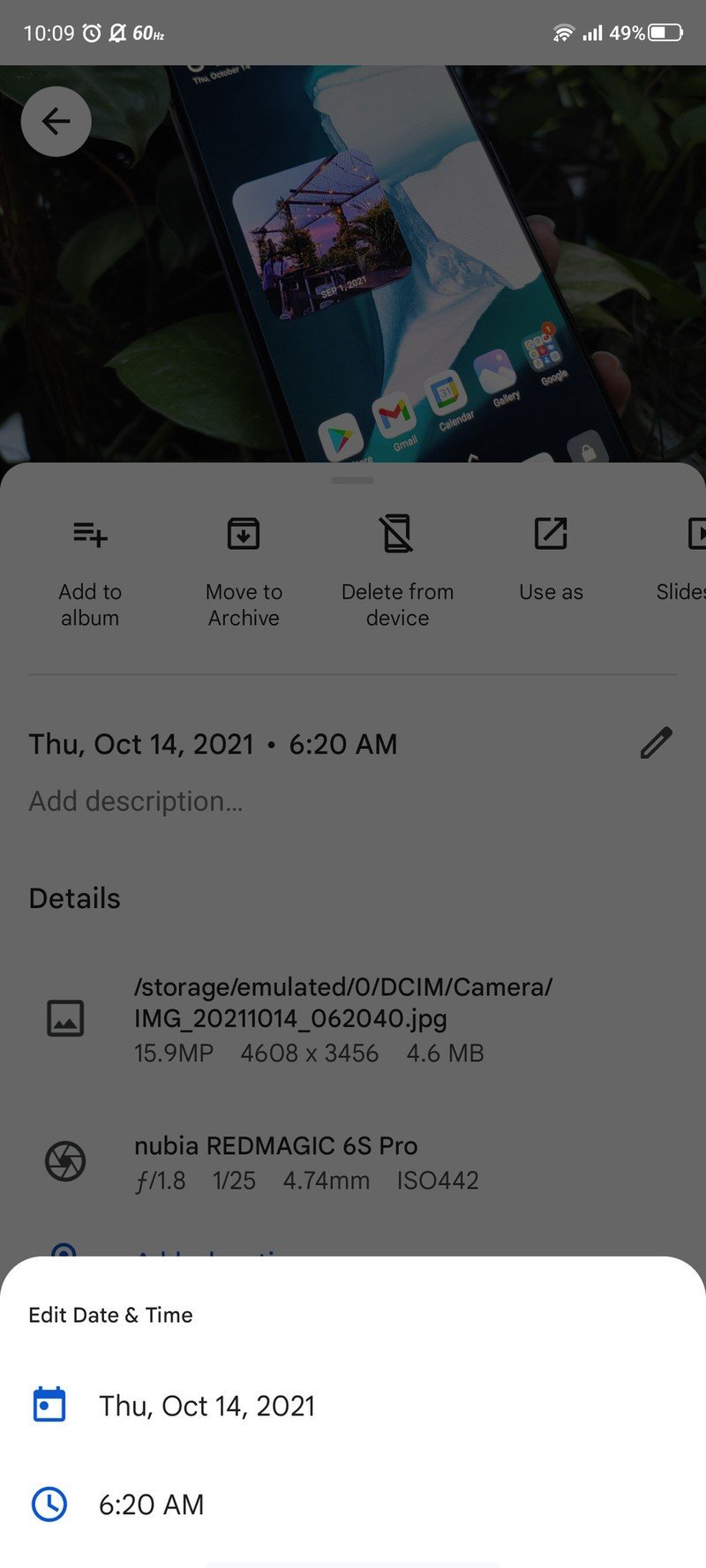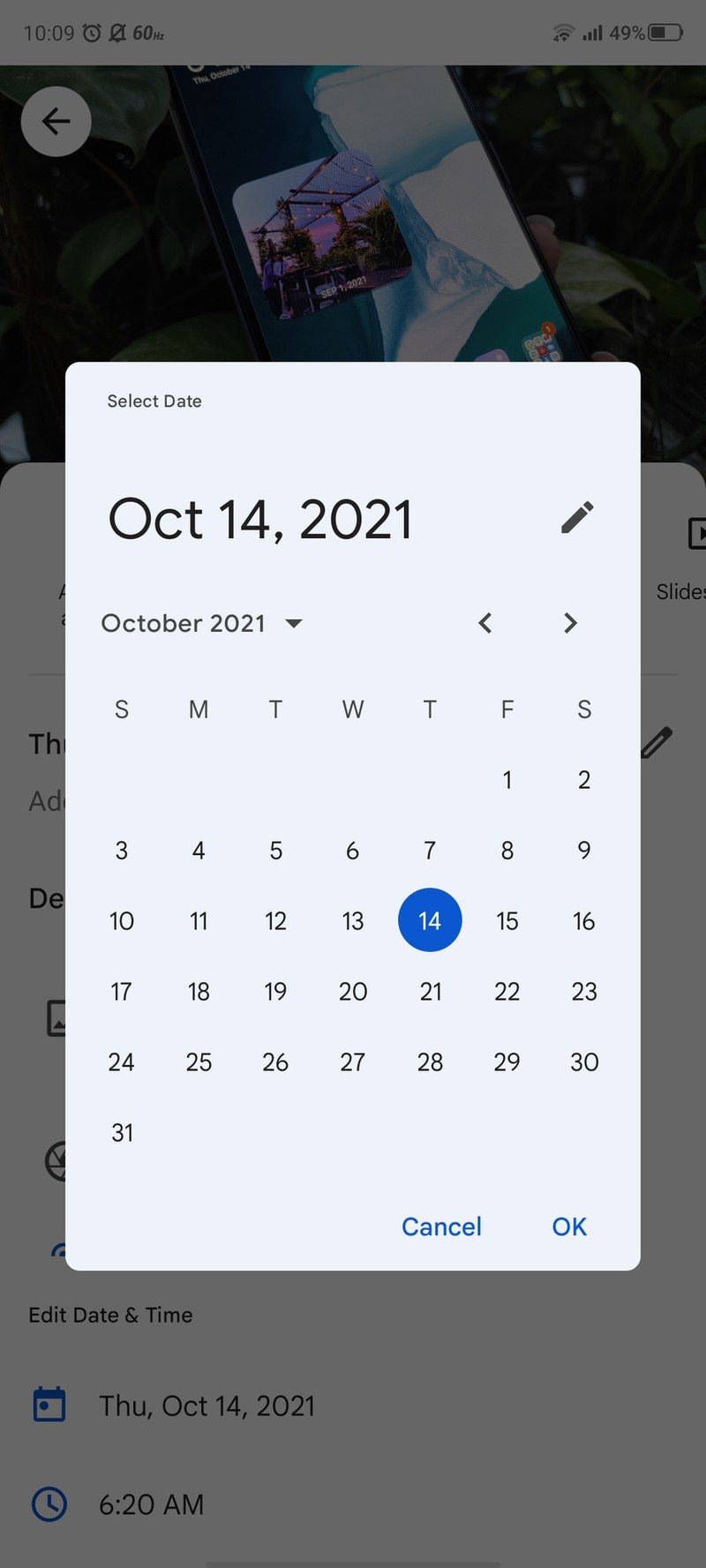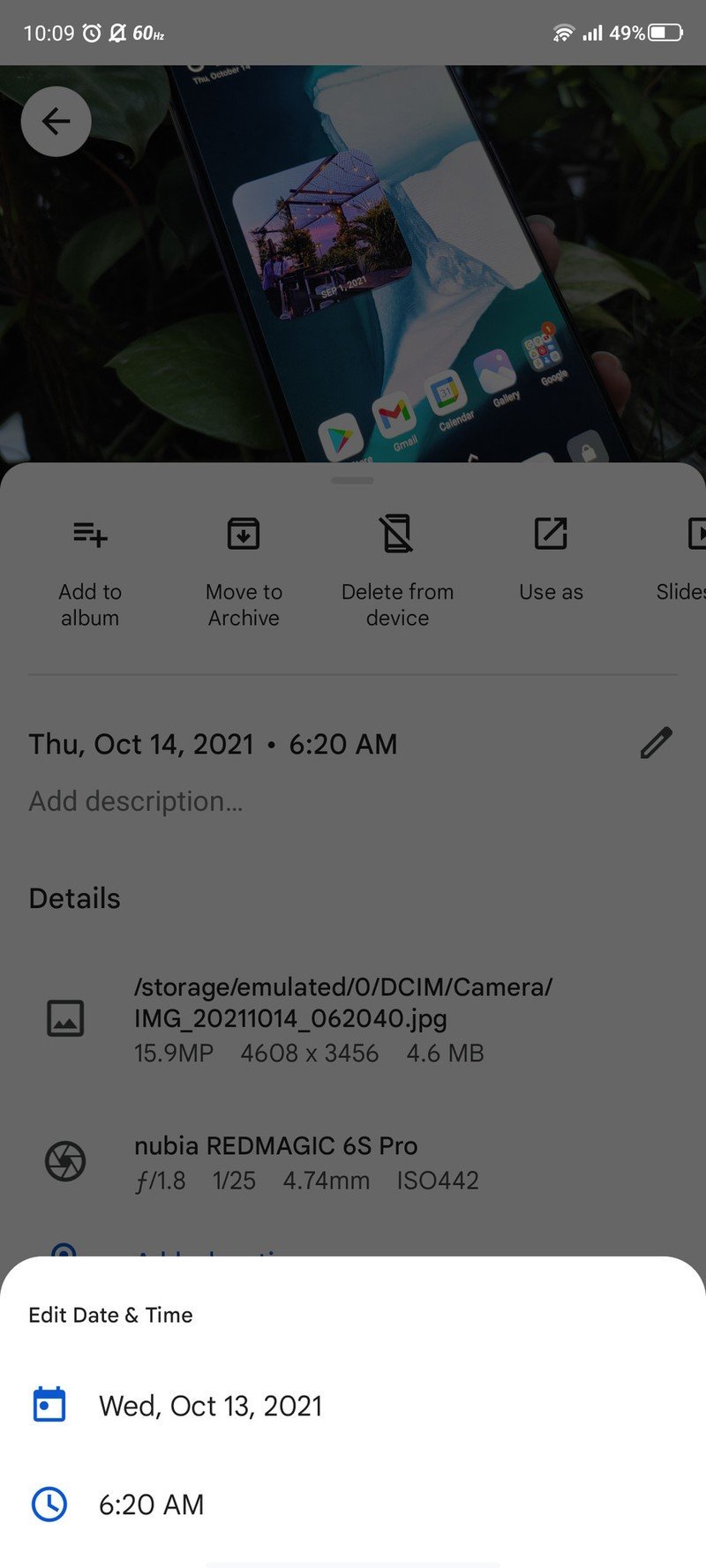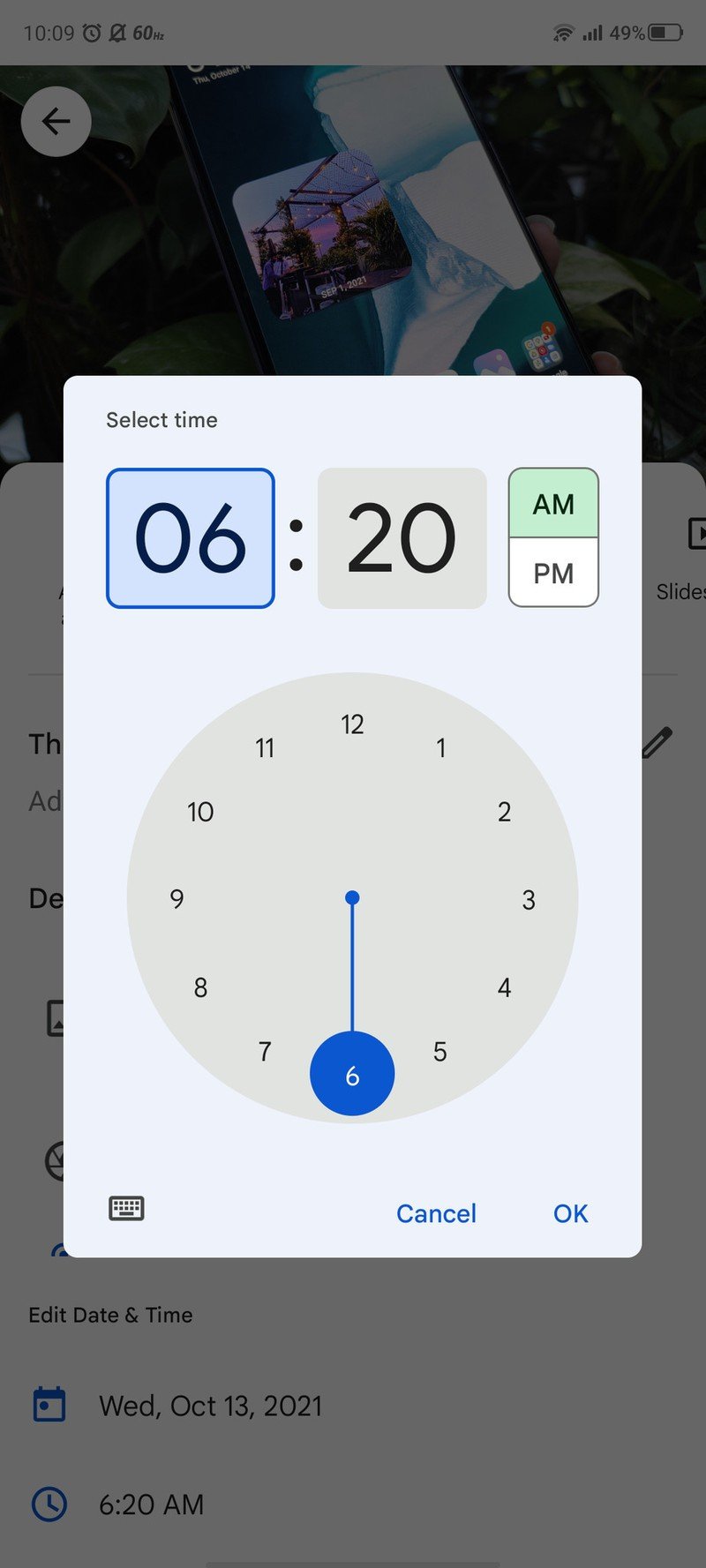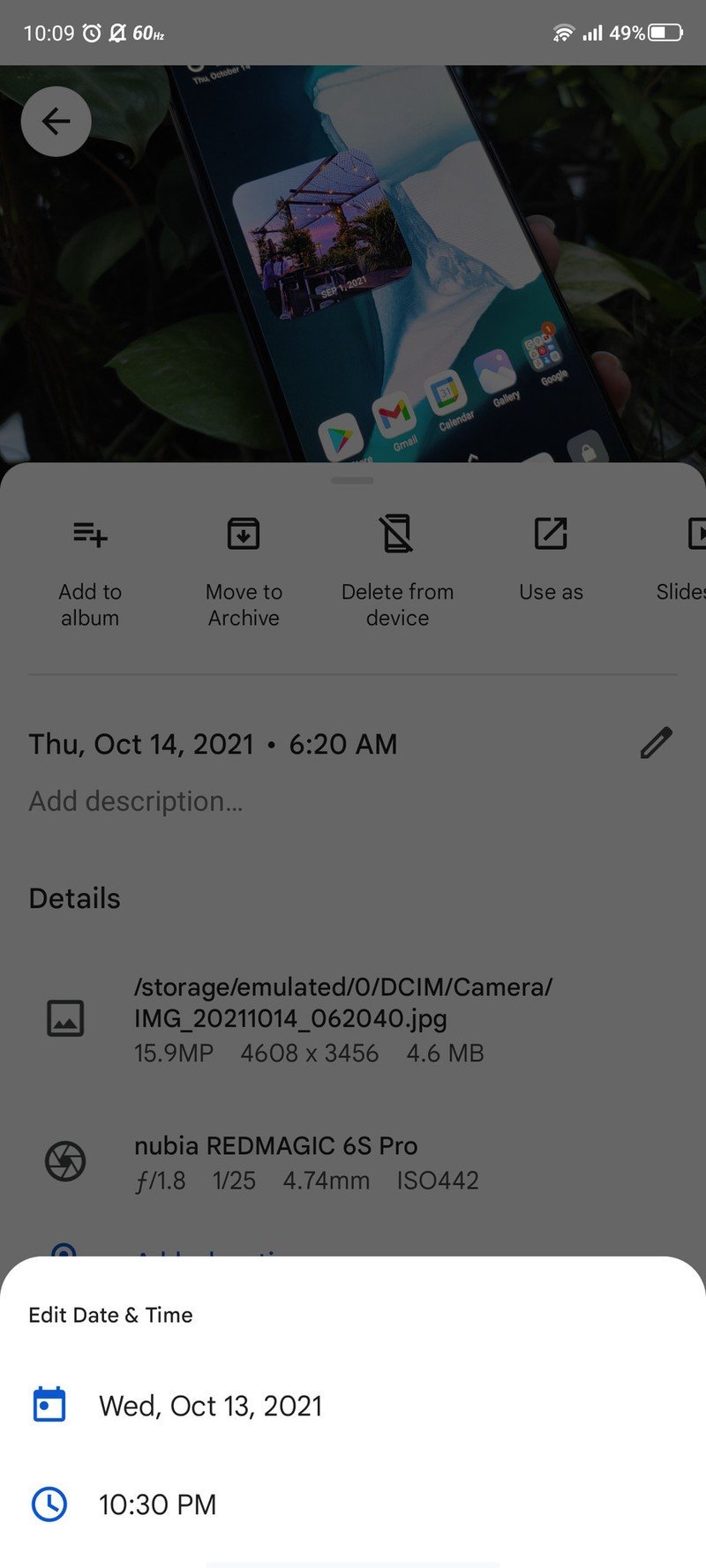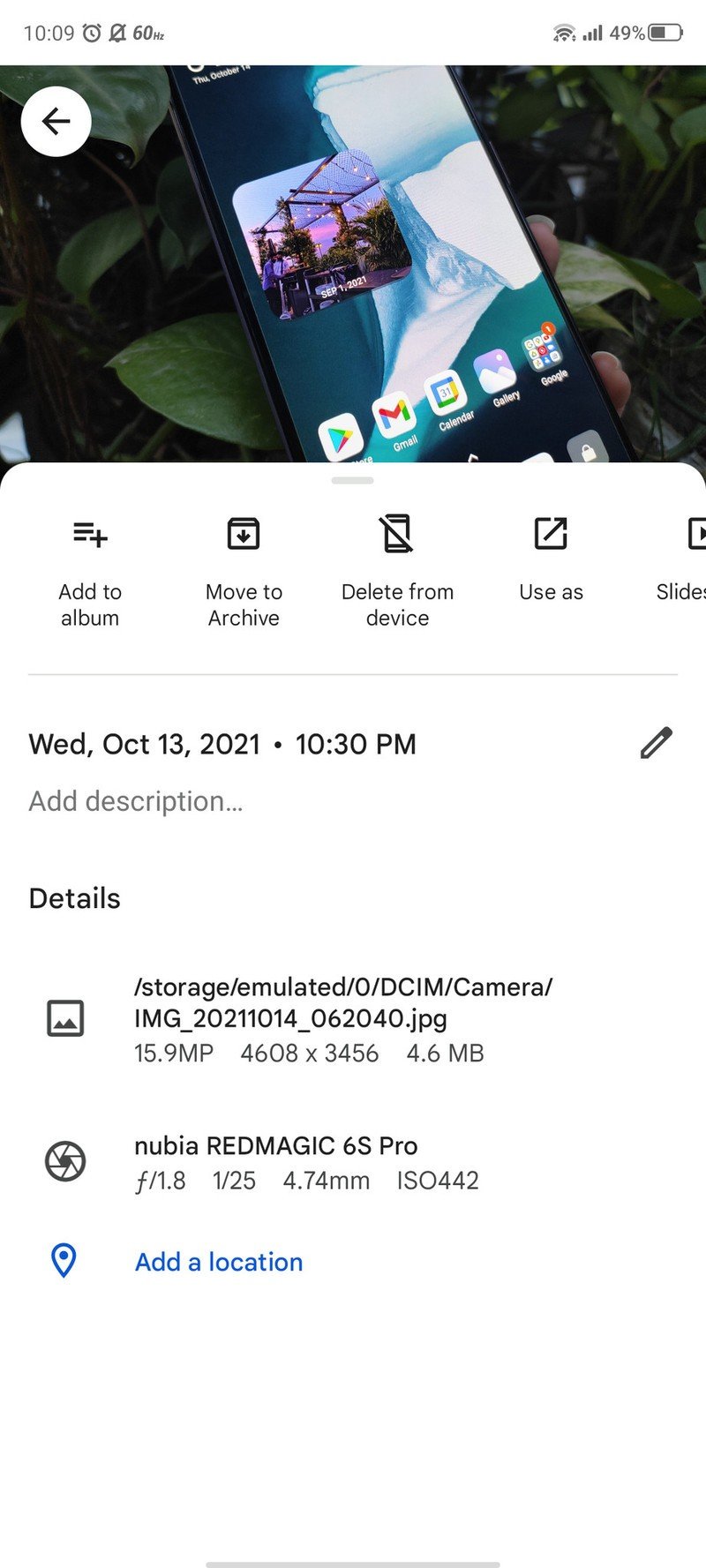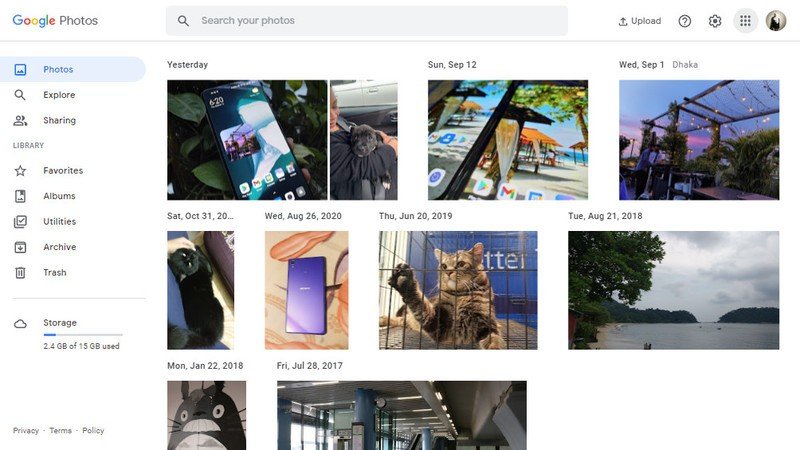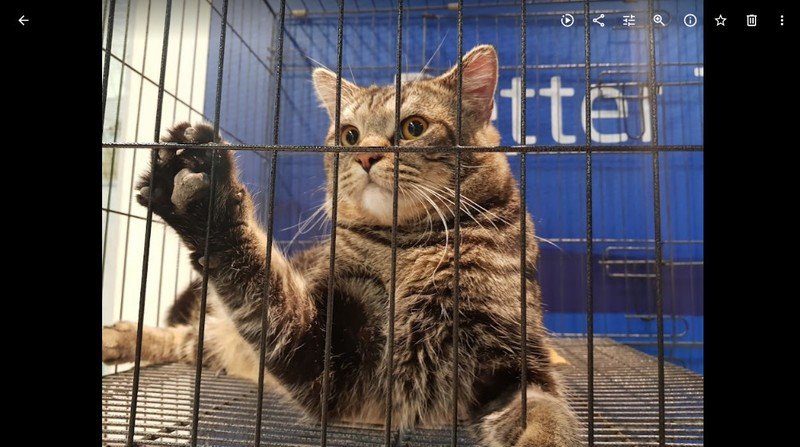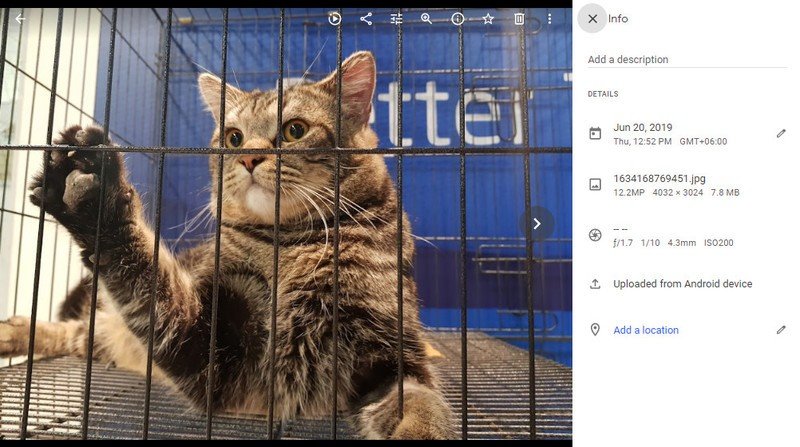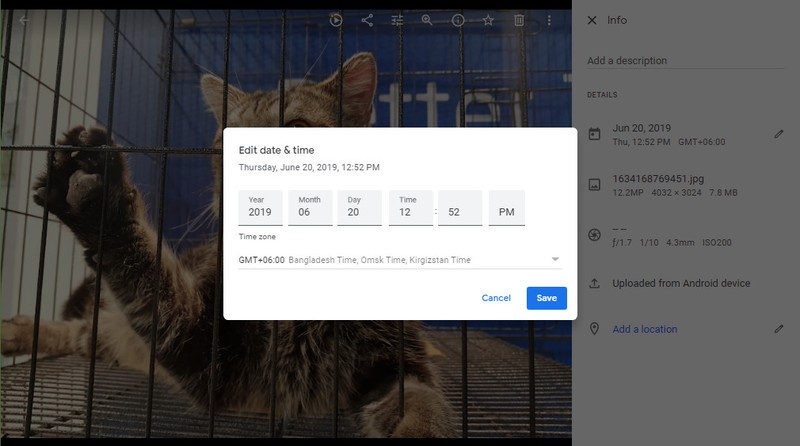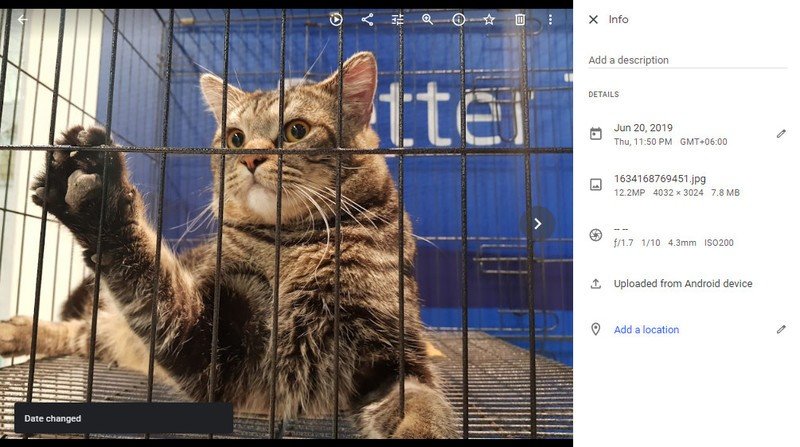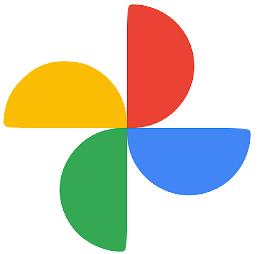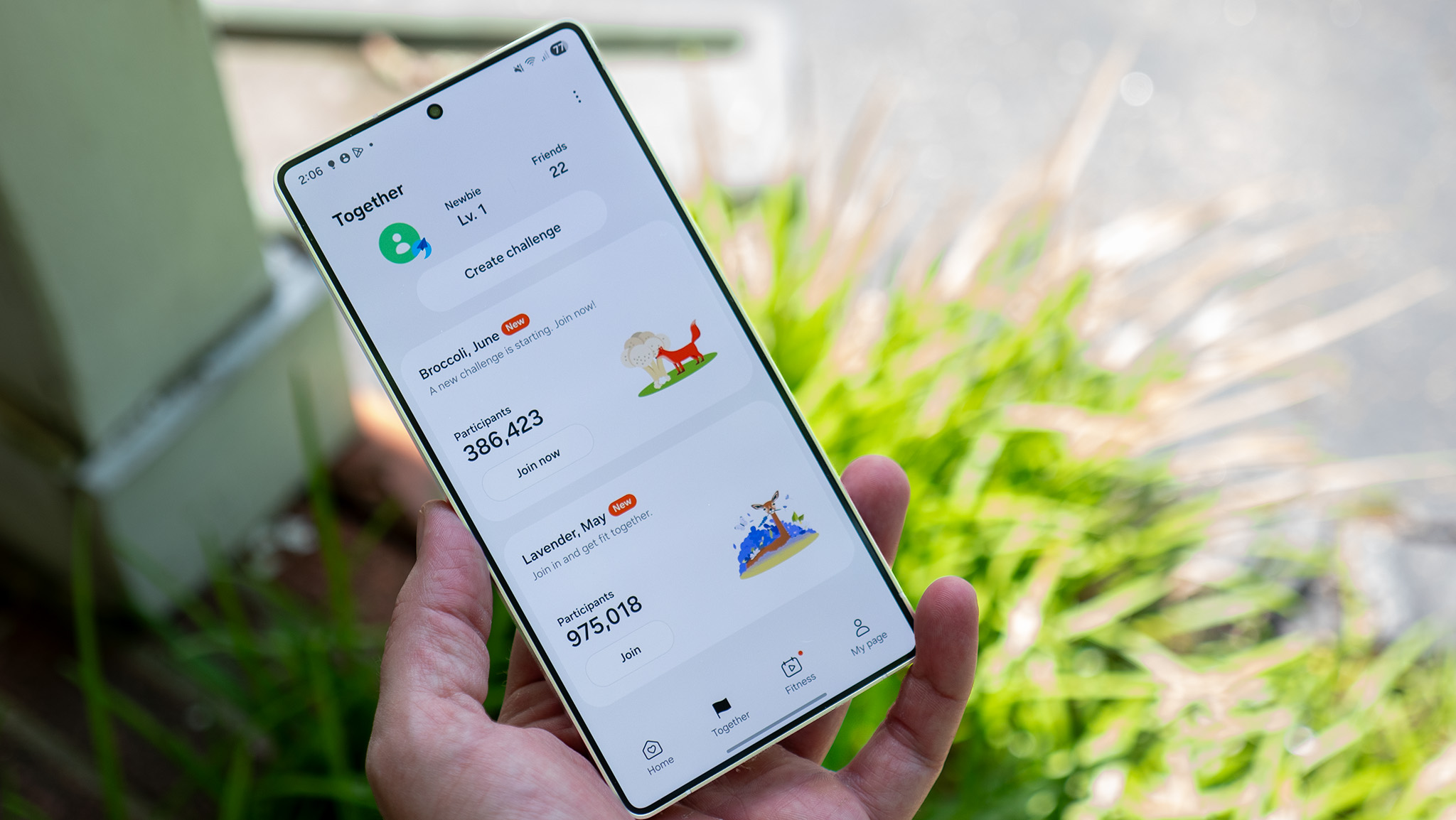How to change the date and time of a photo in Google Photos
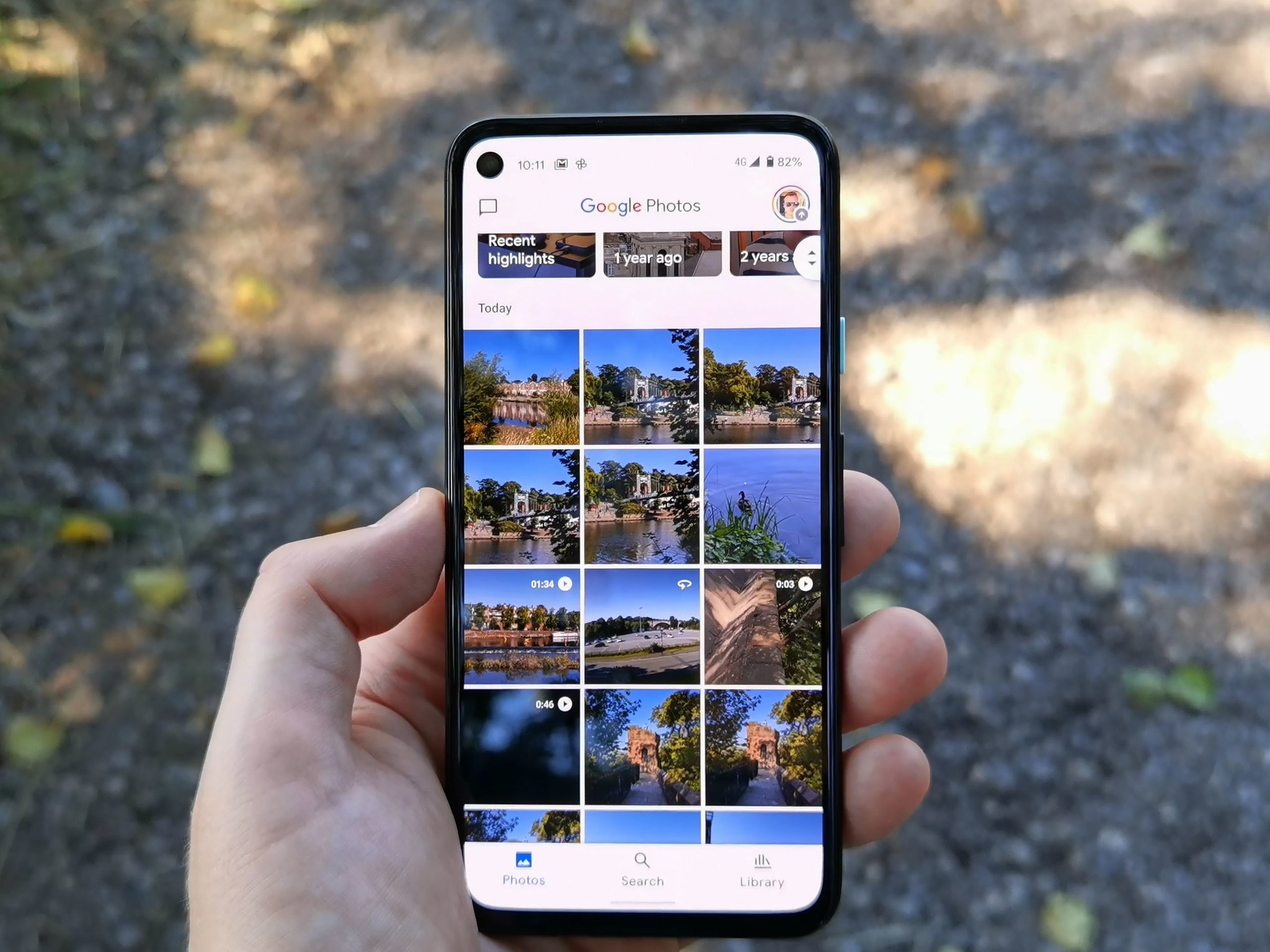
Google Photos is one of the greatest cloud storage services that exists for storing your images and videos. There are many options and features the app brings to the table. One being the ability to change the date and time of a photo in Google Photos. If you want to learn how to do so, follow the next steps to a T.
How to change the date and time of a photo in Google Photos on Android
- Open Google Photos on your Android phone.
- Tap on the image.
- Tap the three dots in the upper-right corner.Source: Namerah Saud Fatmi / Android Central
- Tap the pencil icon next to the date and time to edit the details.
- Tap on the date to change it.Source: Namerah Saud Fatmi / Android Central
- Tap on the time to change it.Source: Namerah Saud Fatmi / Android Central
After you have changed the date and time information of a photo, the updated details will sync across all your devices and appear in Google Photos everywhere else as well.
How to change the date and time of a photo in Google Photos on desktop
- Go to https://photos.google.com/ on your desktop.
- Click on the image.
- Look for the Info button that looks like an i in a circle and click on it.
- Click on the pencil icon next to the date and time.
- Enter new date and time details.
- Click Save after entering the new date and time.
Our top equipment picks
We love Google Photos because it's wonderfully simple and incredibly accessible to all Android users. It nails the basics of backing up videos and images, editing tools, auto-sync, and sharing options. What's more, you can even use Photos to create a Photo Book and have it printed in a physical form. Now that's something your everyday gallery app can't do! So whether it's an image viewer you're looking for or a cloud storage platform, Google Photos knocks the ball out of the park.
Get the latest news from Android Central, your trusted companion in the world of Android

Namerah enjoys geeking out over accessories, gadgets, and all sorts of smart tech. She spends her time guzzling coffee, writing, casual gaming, and cuddling with her furry best friends. Find her on Twitter @NamerahS.