How to change Android app permissions on your Chromebook
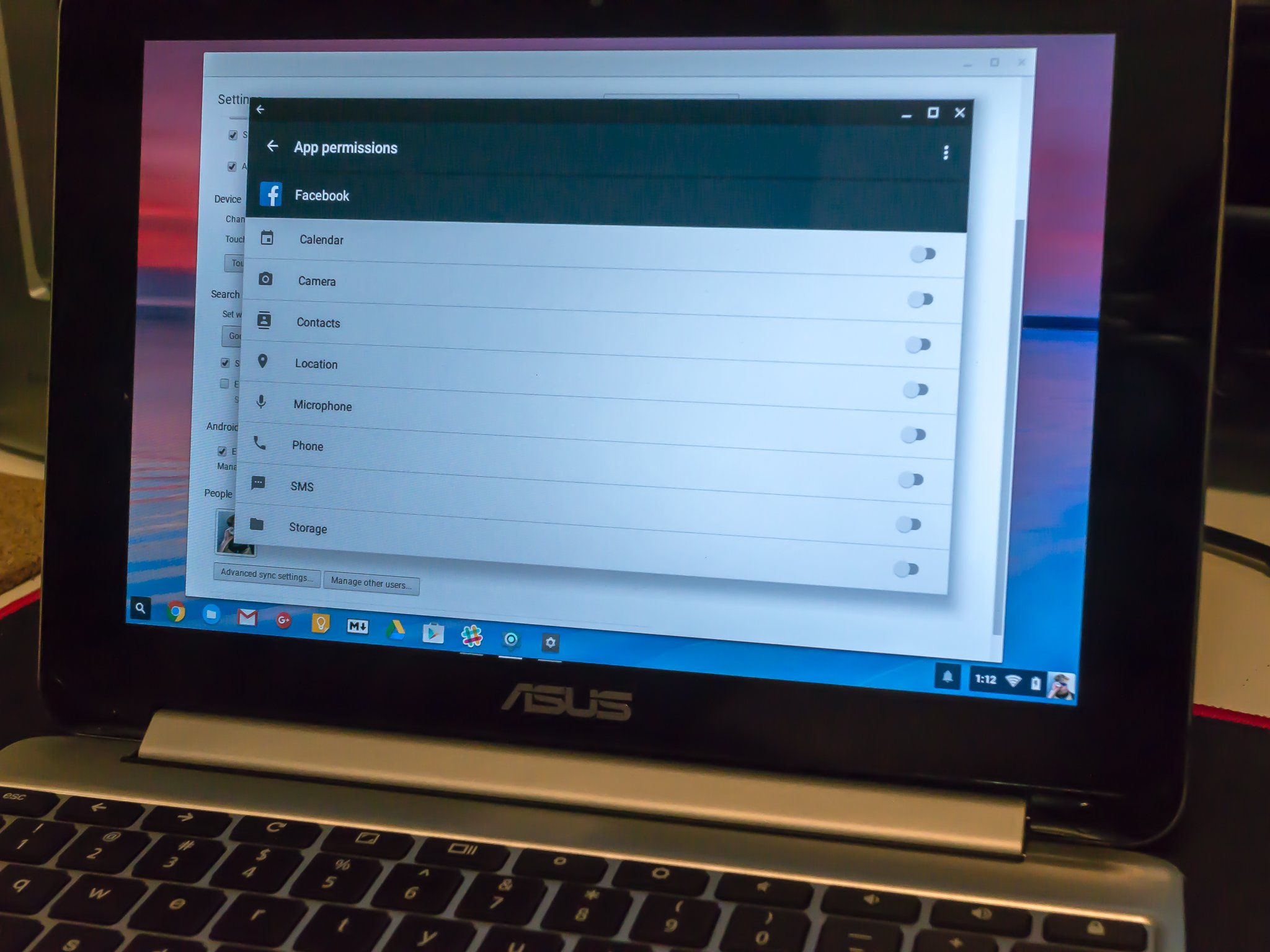
Google's been working on a system to permit or deny application permissions for a while, and with Marshmallow we saw it go live. With little of the problems and issues many expected, too. Since Android apps on your Chromebook run in their own Android container, you have the same control over permissions as you would on any Android phone or tablet. The only difference is how you get to them. It's easy — and something we'd like to find its way to Android on your phone, too.
Like any app installed on your Chromebook, you have a right click (or two finger tap on the trackpad) menu. To find all your apps, just click on the magnifying glass in the taskbar. The window that opens has icons for your recently used apps and a shortcut to the all apps page near the top. Click the all apps icon (or tap the screen) to get there. If you've installed plenty of Chrome or Android apps, you will probably have multiple pages, and you can swipe between them with the trackpad. Find the app you want to learn more about, and right click — remember that's a two finger tap on the trackpad — and you'll see a menu.
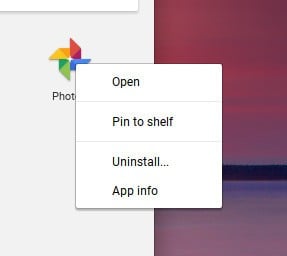
One of the items there is labeled App info. If you choose it, you'll see the standard app information screen from Android. One of the sections here is Permissions, and if you choose it the application permissions window opens. Here you can choose what the app is allowed to do by ticking the small toggle to the right of the window.
Remember that you might lose some functionality in the app if you don't allow it to do what it wants to do. A well-coded app can work around this, but the workaround might be asking you to enable the permission or just closing itself. Apps are installed on Marshmallow with all permissions denied by default, and if you never visit this setting the app will ask you when it needs to do something like access your storage or rifle through your contacts. And that's how it should be. My data is mine, and I'll decide with who and how it's shared, thank you very much.
Be sure to give this a look, and decide who gets your data and how, too.
Be an expert in 5 minutes
Get the latest news from Android Central, your trusted companion in the world of Android

Jerry is an amateur woodworker and struggling shade tree mechanic. There's nothing he can't take apart, but many things he can't reassemble. You'll find him writing and speaking his loud opinion on Android Central and occasionally on Threads.
