How to cancel Disney Plus
Ready to get rid of Disney Plus? You've come to the right place.

Disney Plus has continued to get more and more expensive. Between cracking down on password sharing just like Netflix and hiking prices continually, you might be looking to cancel your Disney+ subscription. After all, adding an "Extra Member" to share your account with now costs an extra $6.99 for Disney Plus Basic members and a whopping $9.99 for Premium subscribers.
Sure, Disney Plus is the only app that gives you access to classic Disney films, Star Wars, and the Marvel Cinematic Universe, but that may not be enough for some folks to stick around. If you're sick of all the changes and ready to say sayonara to the Disney-owned streaming service, we can tell you exactly how you can jump ship.
How to cancel Disney Plus on desktop
Whether you're dodging the price increase or simply tired of the streaming service's content, this is how you can cancel Disney Plus today:
- Using a computer or mobile browser, navigate to the Disney Plus website.
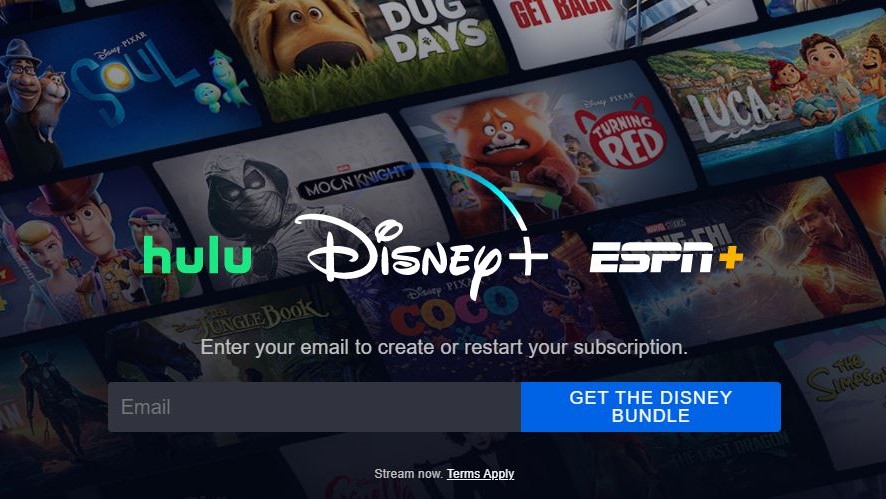
- Login to your Disney Plus account
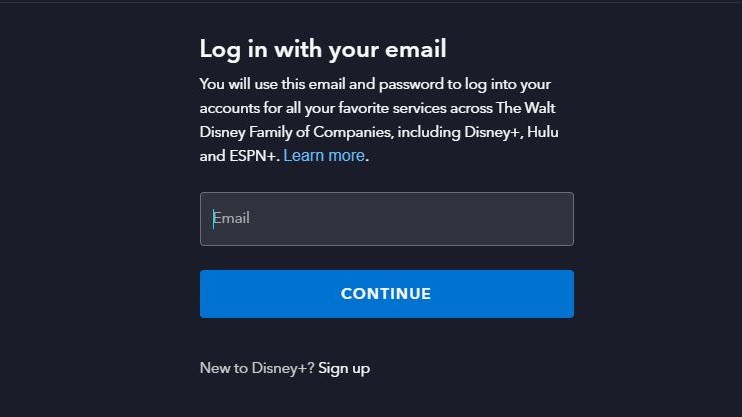
- Select your Profile.
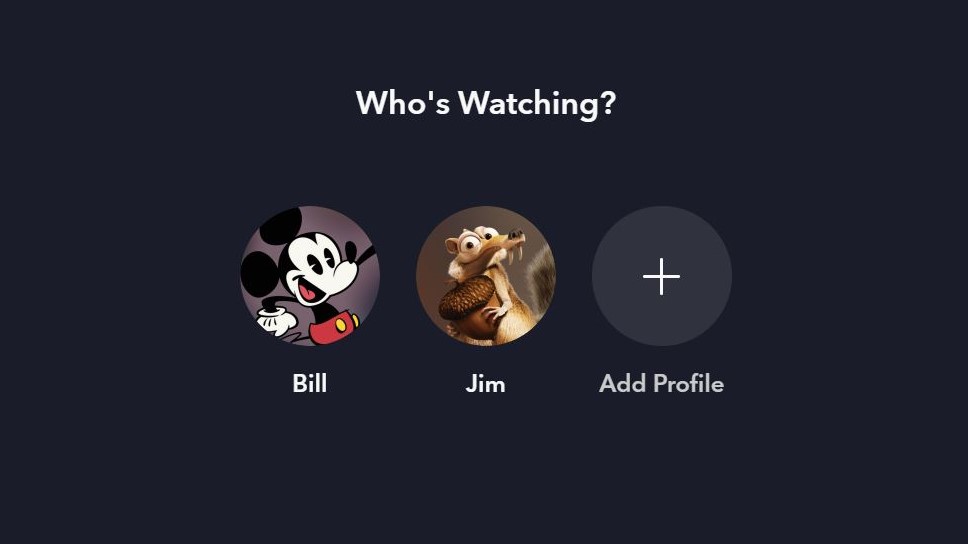
- Under profile, select Account.
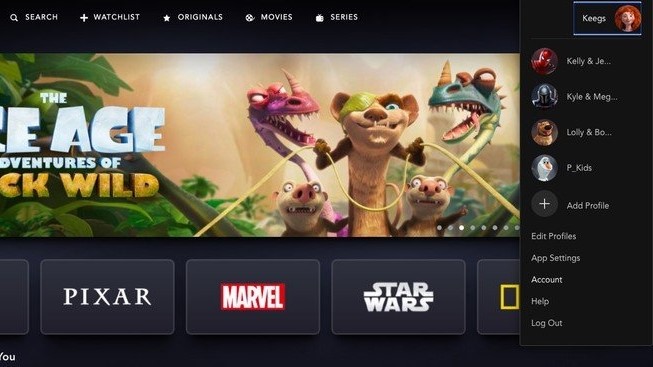
- Under Subscription, select your Disney Plus subscription.
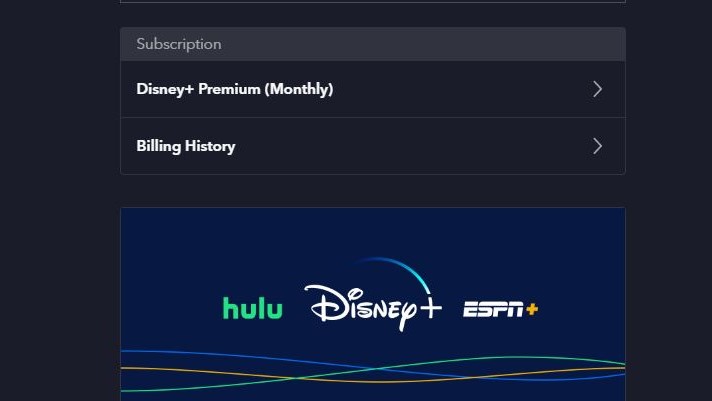
- Select Cancel Subscription. You will be prompted to share your reason for cancelling, fill out the survey (optional) and complete cancellation.
It's worth pointing out that if you signed up for Disney Plus through a third party, you'd need to cancel your subscription via the third-party service. For example, if you subscribe to the Disney Bundle via Hulu, you'll be asked to "Manage on Hulu." You can also get started by navigating to the third party's help center or contacting them to learn more.
If applicable, canceling your Disney Plus subscription will not delete your Disney Plus account or the Disney account you use for other products and experiences from The Walt Disney Company.
How to cancel Disney Plus on mobile

Canceling Disney Plus via mobile app
You can also cancel your Disney Plus account via the Disney Plus mobile app. Here are the steps you need to take to cancel your Disney Plus subscription through the Disney Plus app.
- Open the Disney Plus app and log in to your account.
- Select your profile.
- Once on the main page, select your profile icon in the bottom-right corner.
- Select Account.
- Select your current Subscription to manage preferences.
- Choose Cancel Subscription.
As with canceling via web browser, if you subscribe to Disney Plus via a third-party service, the Disney Plus app will redirect you so that you can manage your subscription through the third-party service.
Be an expert in 5 minutes
Get the latest news from Android Central, your trusted companion in the world of Android
Disney Plus: Starts at $9.99/month
Despite the imminent price increase, Disney Plus is still one of the best streaming services around, offering family-friendly entertainment alongside blockbuster hits and original series from Star Wars, the Marvel Cinematic Universe, Pixar and more.
We've described how you can cancel your Disney+ account in a few simple steps, but if you ever want to return to the service, reactivation is just as simple.
If you're not totally sure about cancelling your account just yet, you can see how Disney Plus fares against the competition in our comprehensive Disney Plus pricing guide.
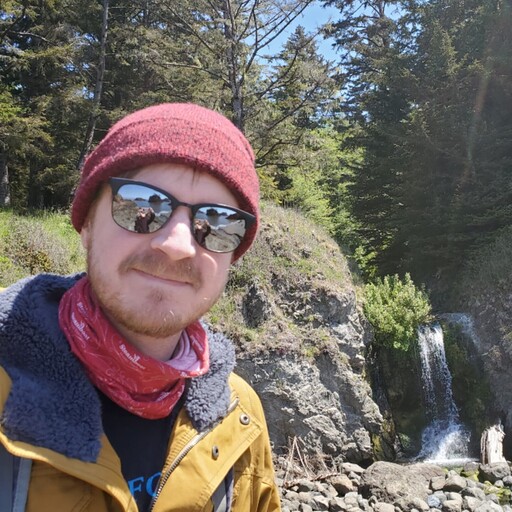
After almost a decade of working in the e-commerce space, Patrick Farmer (he/him) began his career at Android Central as a Deals and Commerce Writer before moving into a new role as AC's eCommerce Editor in 2023. When he's not hunting down the best deals and offering shopping advice for our readers, you'll often find him listening to music, camping out at a brewery, or treating his cat like a human child.
- Namerah Saud FatmiSenior Editor — Accessories
You must confirm your public display name before commenting
Please logout and then login again, you will then be prompted to enter your display name.

