How to cancel or delete Spotify (but save your playlists)
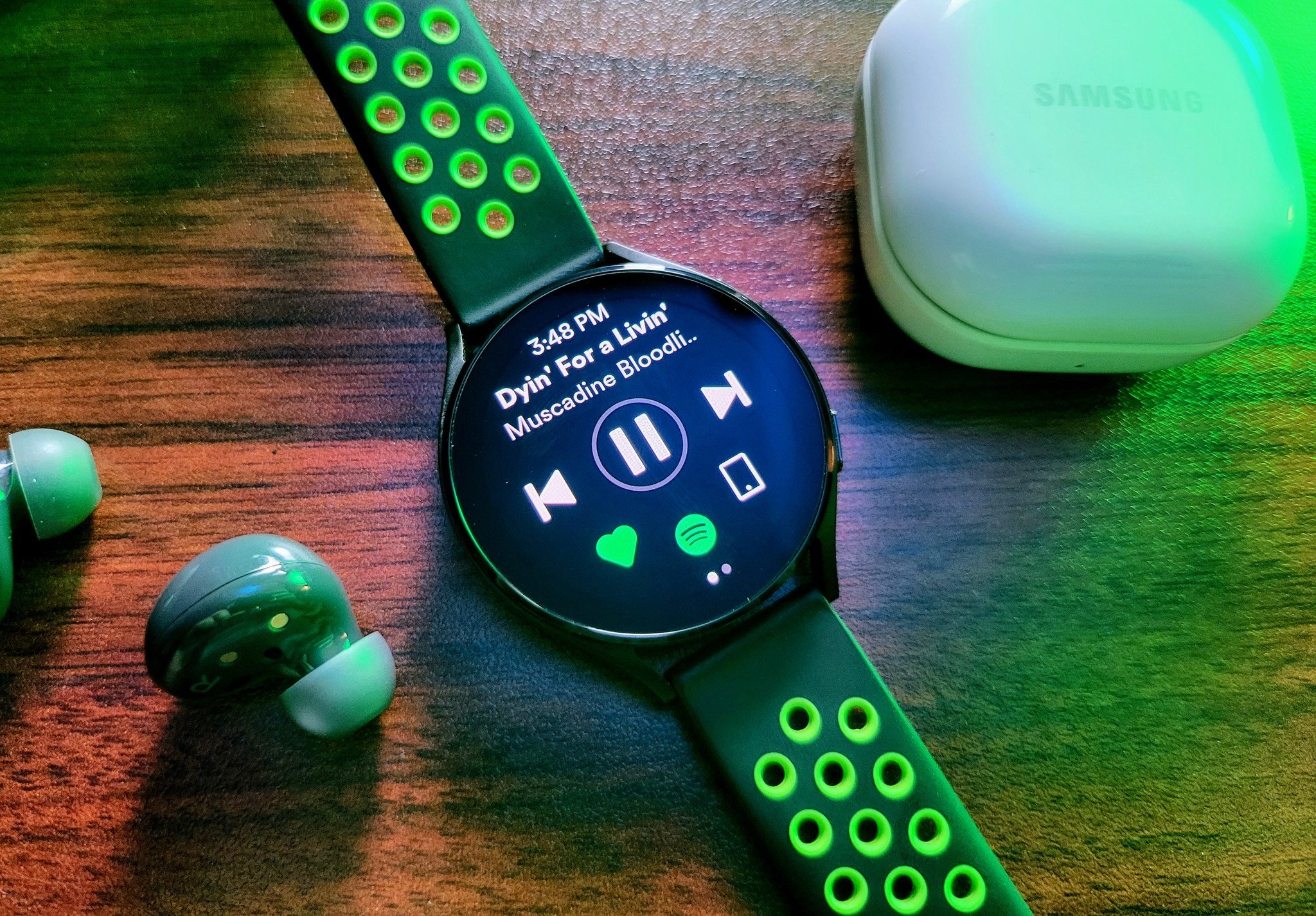
Whether you're here because of the recent Spotify controversy, because another competing music streaming service has drawn your eye, or simply because you're on a tight budget this month, figuring out how to cancel Spotify can be tricky. Cancelling a Spotify Premium account isn't too difficult, but deleting your Spotify account entirely requires some legwork. We'll walk you through the process, including how to transfer your Spotify playlists first.
How to cancel Spotify Premium
If all you want to do is stop paying for Spotify Premium and leave your account as a zombie that you can revive later, then cancelling Spotify is simple.
- Go to Spotify.com.
- Click the Profile drop-down menu next to your account icon. Then select Account.
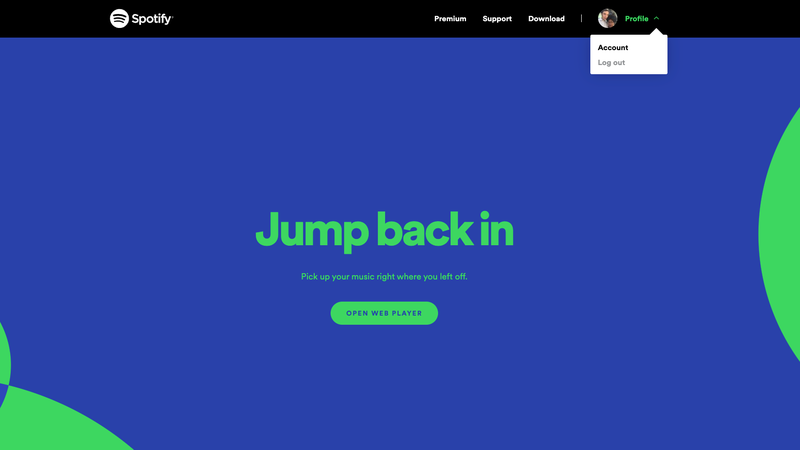
- From the Account Overview page, select Available Plans. You'll see your current paid plan and the option to switch.
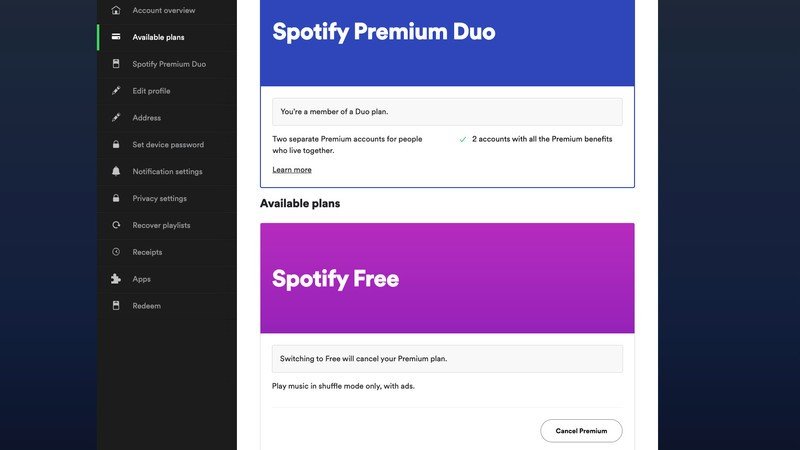
- Select Cancel Premium and confirm your choice on the following screen. You'll be switched to a free ad-driven account with your liked songs and playlists intact.
How to delete your Spotify account
If you try to delete your Spotify account while it's still a Premium account, Spotify forces you to contact customer support first. If you want to go that route, you can send them a message at that link. But if you've cancelled your paid account first, it becomes much easier. You can permanently close it in just a couple of minutes, without any Spotify input required..
- From Spotify.com, click the Support tab.
- Go to Account Settings > Closing your account.
- Under Don't have Premium?, select the close your account link. Here is the direct link if you prefer. (Warning: If you still have a premium account, it'll redirect you to the "contact customer support" page.)
- If you have a free account, you should be taken to a Sure you need to close? page.
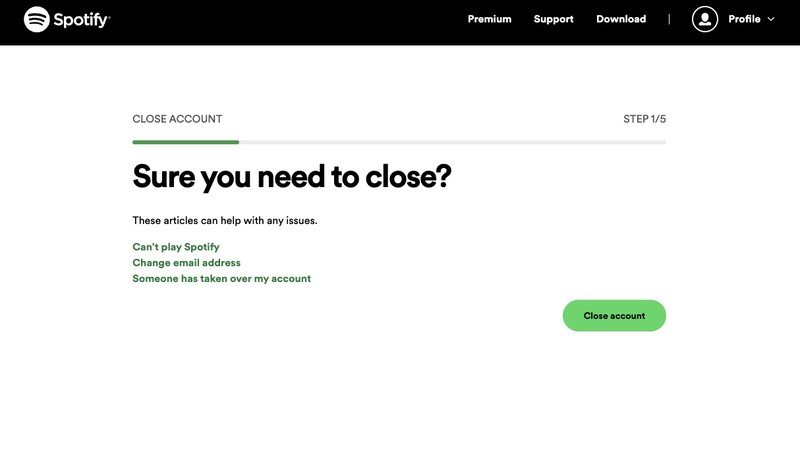
- Spotify will confirm that you are deleting the correct account and how many playlists it will delete.
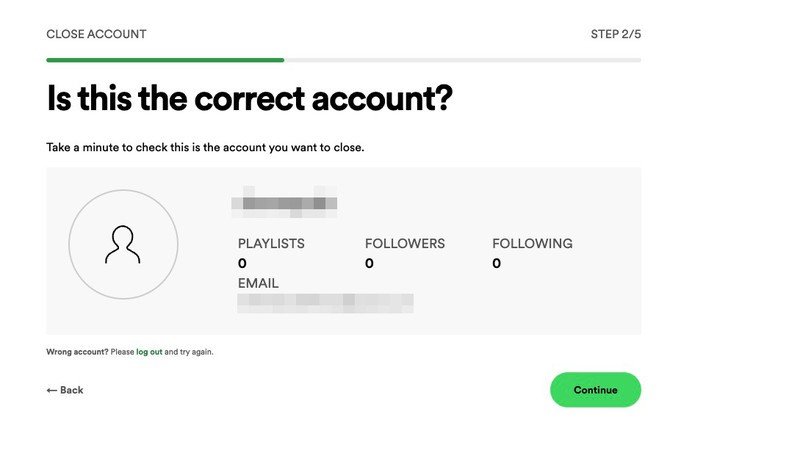
- Keep hitting Continue until Spotify sends you a final confirmation email. Go to your inbox and click Close my account.
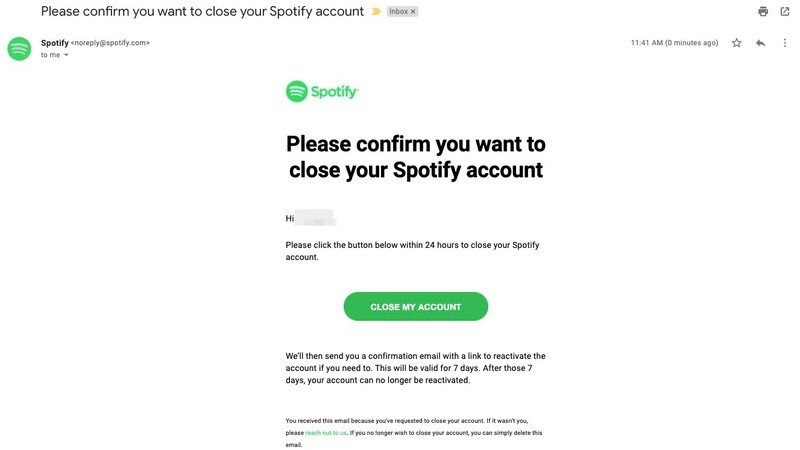
- You'll be taken to a final confirmation page confirming your account has been deleted. You'll then have to wait 14 days if you want to create a new Spotify account using the same email.
How to save and transfer your Spotify playlists
Before you delete your Spotify for good, make sure you don't lose all of the playlists you've built up over the years.
All of the best music streaming services make it a real challenge to transfer your liked songs and playlists to another service, because that makes it more likely you'll keep paying them monthly out of laziness. Officially, you'll have to open your old and new services side by side, "like" each song, and manually add songs to playlists.
Unofficially, you'll find a few playlist converter apps that read your Spotify data and convert it to work with another music app's API. Keep in mind that many of these apps are "free" but charge you if you plan to transfer more than 100 or 1,000 songs, depending on the service.
Soundiiz can transfer songs, playlists, albums, and artists to and from nearly all major music apps (except Amazon Music). You're stuck at just 200 songs for the free version, but the paid version can sync your playlists automatically across as many services as you want, brings across "generated" playlists, and exports your list of songs as a text file if you need it.
Be an expert in 5 minutes
Get the latest news from Android Central, your trusted companion in the world of Android

Keep your library up-to-date
Whether you want to use it once for a transfer or consistently across all the music services you subscribe to, Soundiiz will hopefully make your swap simple.
Another option is Tune My Music, an online browser tool with dedicated "Convert" links for each popular transfer, including Spotify to Amazon Music, Apple Music, YouTube Music, Deezer, and Tidal. The free version transfers up to 500 songs, while the premium version offers the same synced playlist options as Soundiiz. This option works better if you prefer a browser-based method over an app.

Supports all the major streaming apps
Say goodbye to Spotify and get all your data transferred over to your new streaming service of choice. If you have a small library of songs, TMM will let you do it for free.
Keep in mind that whichever you choose, you'll have to give the transfer app your login credentials for both Spotify and the new service. If that makes you uncomfortable, you can typically revoke the site's access after the transfer is done and then change your account's password in your password manager.

Michael is Android Central's resident expert on wearables and fitness. Before joining Android Central, he freelanced for years at Techradar, Wareable, Windows Central, and Digital Trends. Channeling his love of running, he established himself as an expert on fitness watches, testing and reviewing models from Garmin, Fitbit, Samsung, Apple, COROS, Polar, Amazfit, Suunto, and more.
