How to cancel Hulu
Thinking of ending your Hulu membership? Here's how to cancel it.
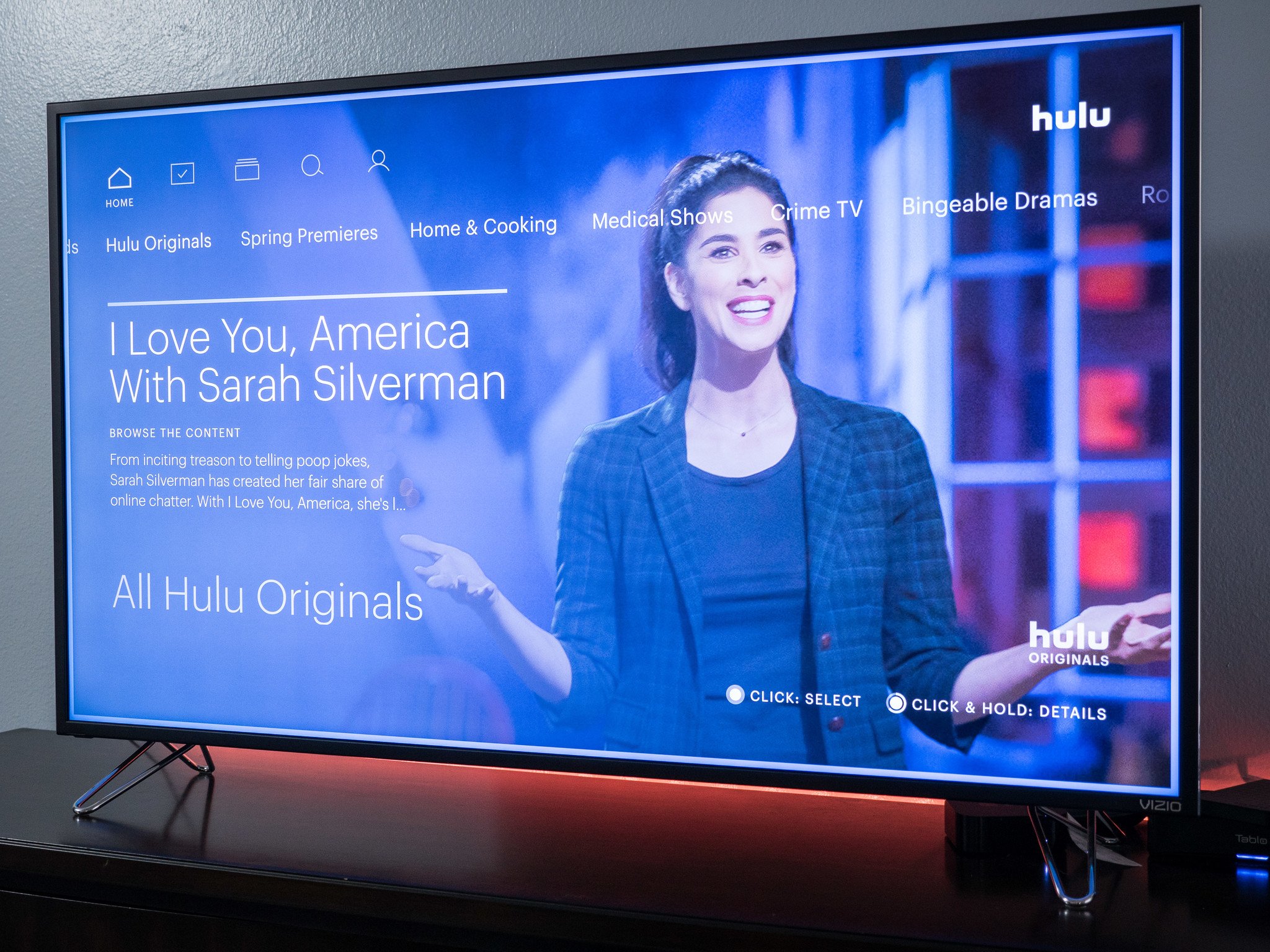
Hulu makes it possible for you to access thousands of current and classic shows from the convenience of one streaming service. It's accessible from several different platforms and you can get a membership starting at just $7 a month. However, if you find you aren't using the service often enough or simply don't like the shows offered, it might be time to say goodbye. Fortunately, canceling your subscription is pretty straightforward. Here are the steps you need to take to cancel Hulu right now.
Products used in this guide
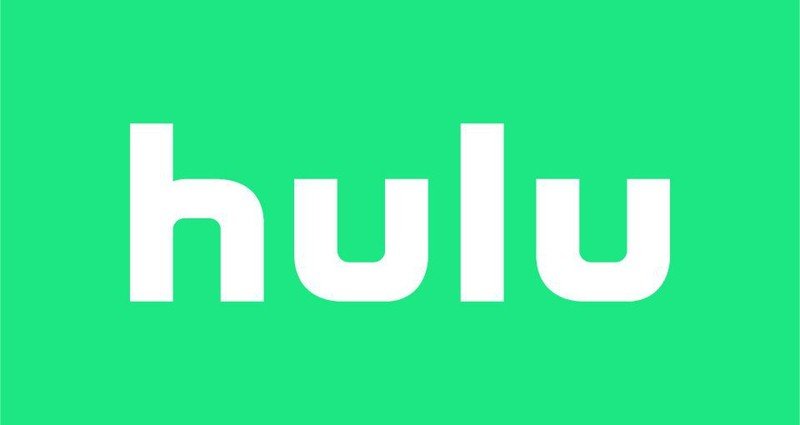
Watch current and classic shows
With your Hulu subscription, you'll have access to thousands of shows. Many of your favorite shows currently on air release their latest episodes on Hulu shortly after airing.
How to cancel Hulu
1. From a computer go to hulu.com and click Log In in the upper right-hand corner.
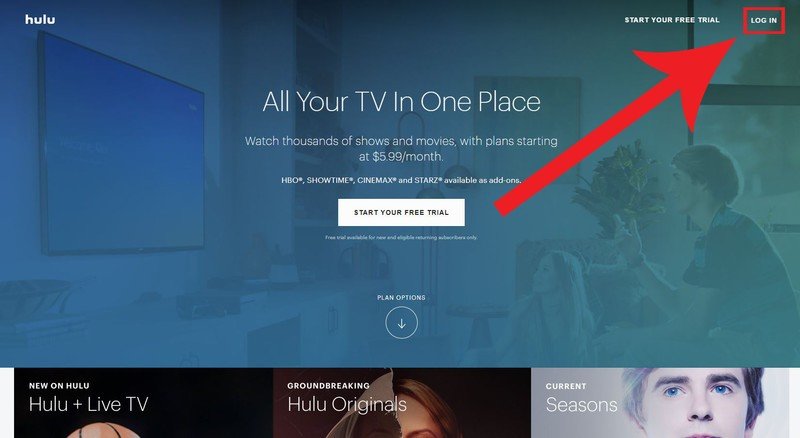
2. This box will pop up. Enter your information and click Log In.
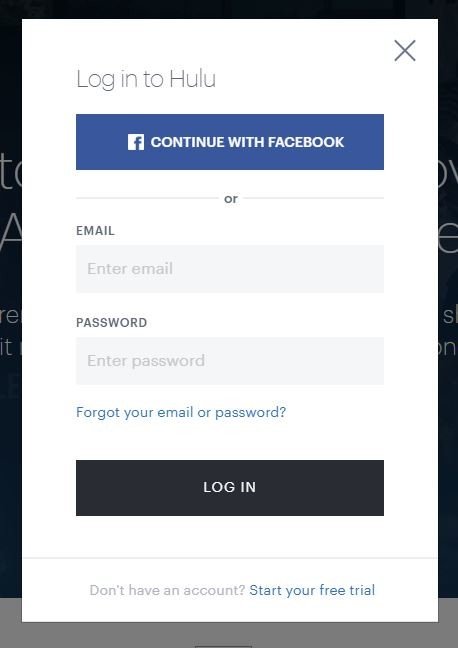
3. When the page loads, click on your main account. It will open to the Hulu streaming page.
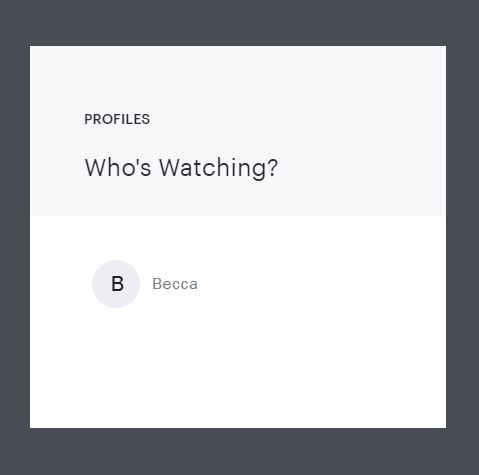
4. Hover over your profile name in the top right-hand corner of the screen. A drop-down menu appears. Click on Account.
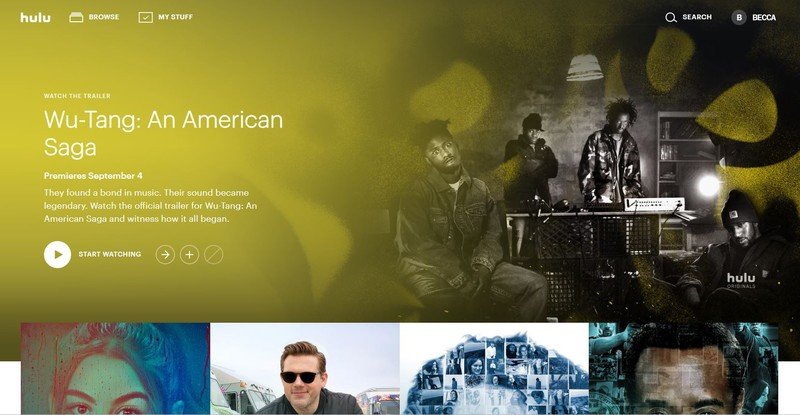

5. Your account information will now be displayed. Scroll down until you find the box that says, "Cancel Your Subscription," and click Cancel.
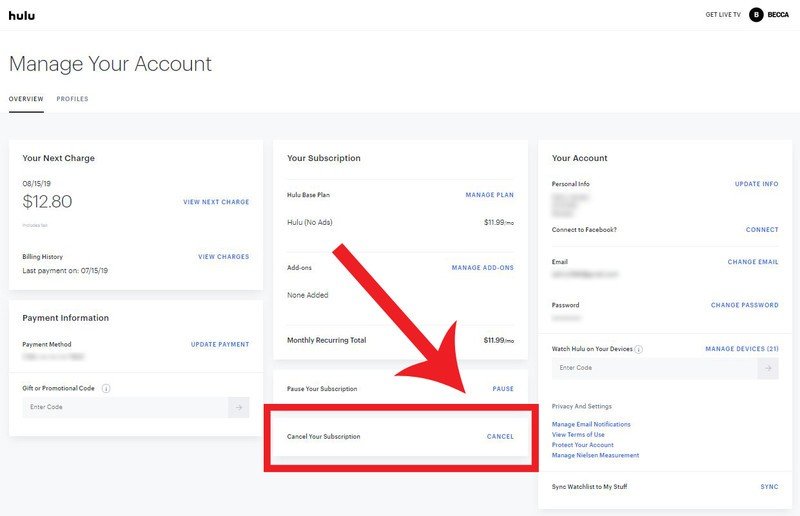
6. When the next page loads, click Continue to Cancel in the bottom right corner.
Be an expert in 5 minutes
Get the latest news from Android Central, your trusted companion in the world of Android

7. On the next screen, Hulu wants you to tell them why you're leaving. Select the answer that you want and then click Continue to Cancel in the bottom right corner.
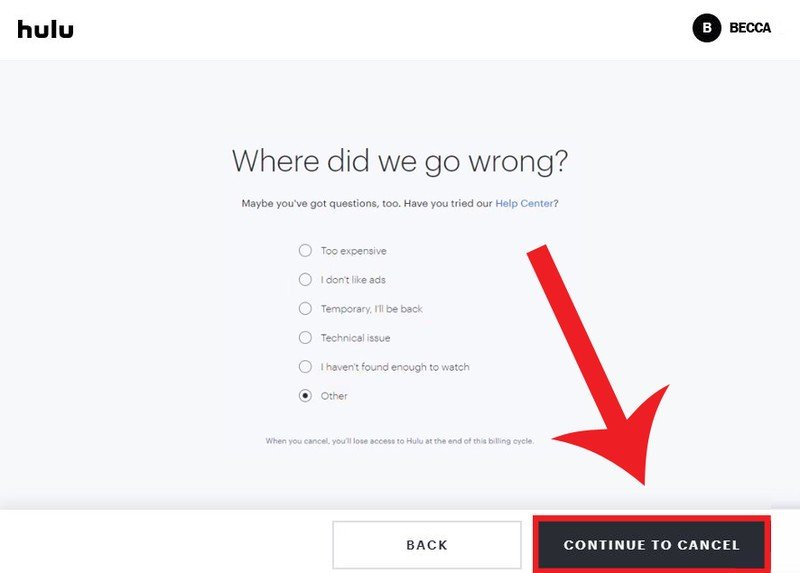
8. You're almost done. Just click Cancel Subscription in the bottom-right hand corner.
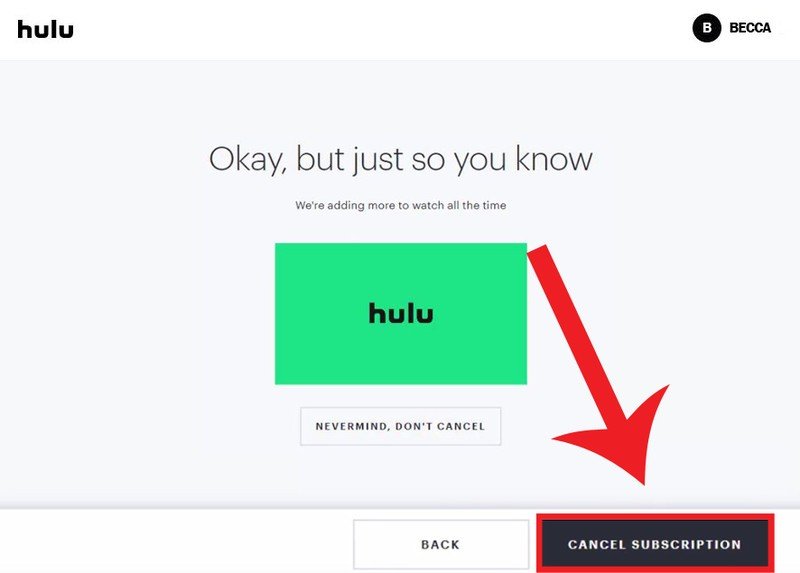
9. This page will come up letting you know that your membership has been canceled. You've done it!
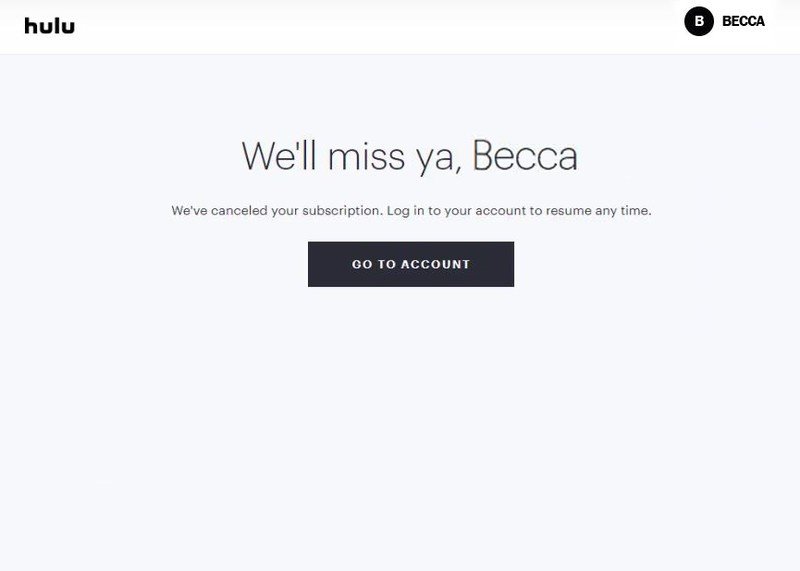
Bye for now
Having thousands of shows and movies at your fingertips can be a nice thing. But if you aren't getting a lot out of your Hulu plan or don't use it, it makes sense to close it out. There are plenty of other streaming services out there that can help you find the media you like best. Or if you've decided you don't want to have a streaming service in your home, that works too.
How to cancel the Disney Bundle
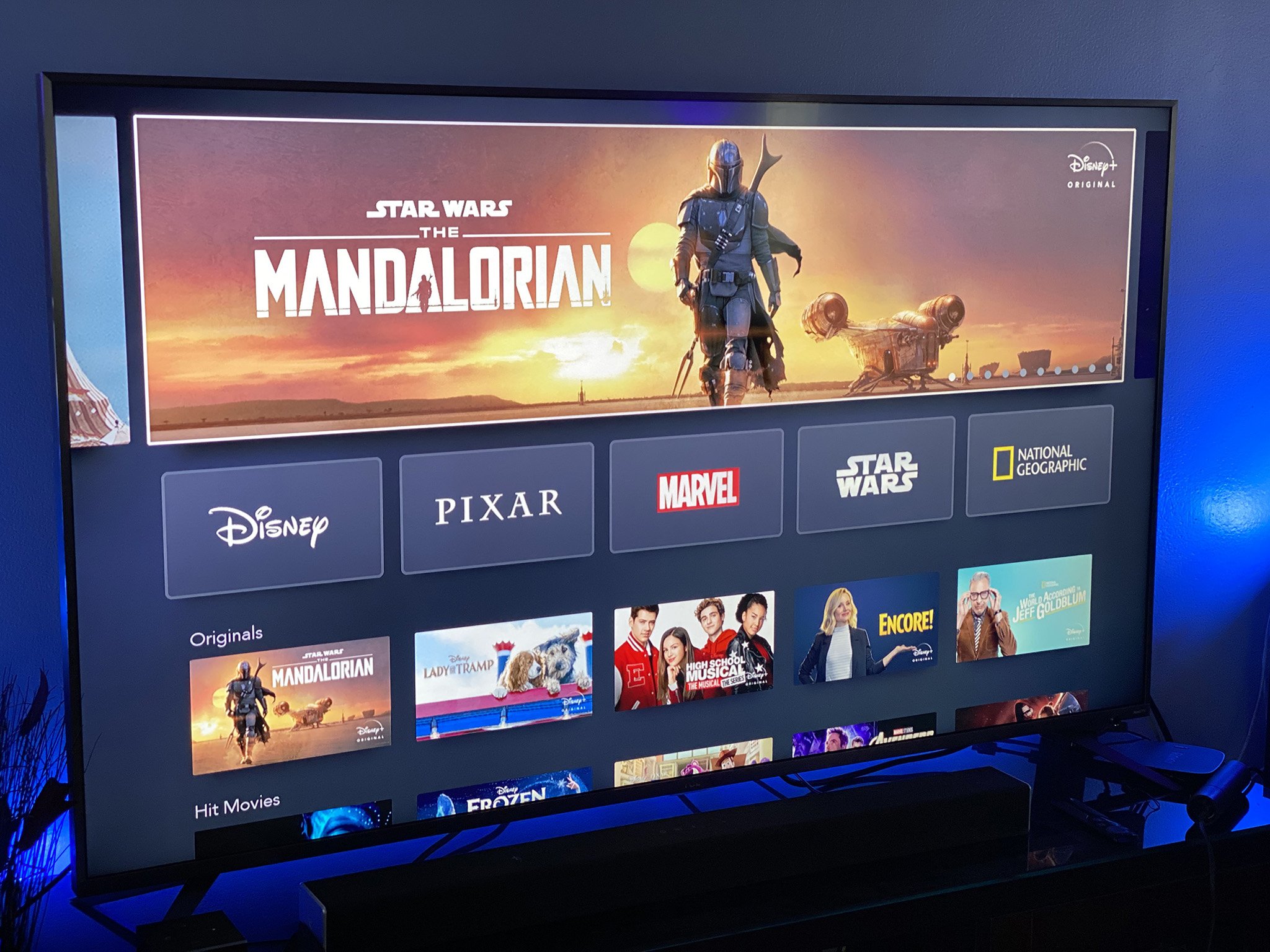
Many Hulu subscribers have decided to take their Hulu subscription to the next level by upgrading to the Disney Bundle, which packages your chosen Hulu subscription with Disney+ and ESPN+ for just $14 a month. If you decide that the Disney Bundle is no longer right for you and you want to cancel it, the process may differ depending which platform you pay through.
If you initially signed up for the Disney Bundle through Hulu, then you will follow the same process explained above. If you subscribed through the bundle through Disney+ or ESPN+, you'll have to navigate to your account page on those platforms and initiate the cancellation process there.
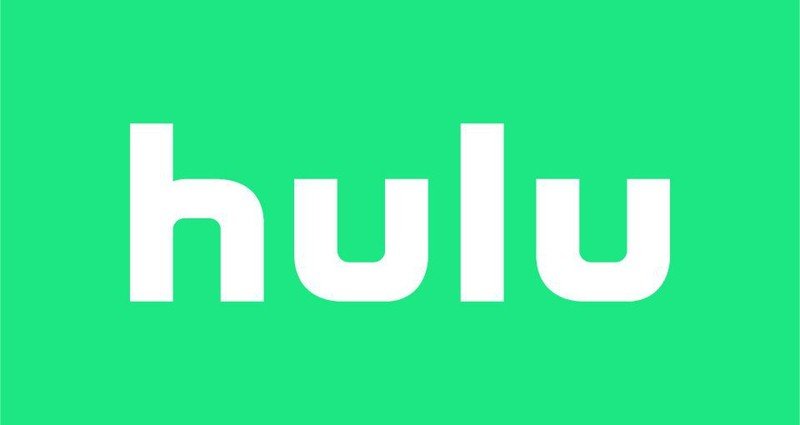
Watch current and classic shows
With your Hulu subscription, you'll have access to thousands of shows. Many of your favorite shows currently on air release their latest episodes on Hulu shortly after airing.
More to stream
Regardless of whether or not you use Hulu, these affordable streaming devices can help you access the shows you like best.
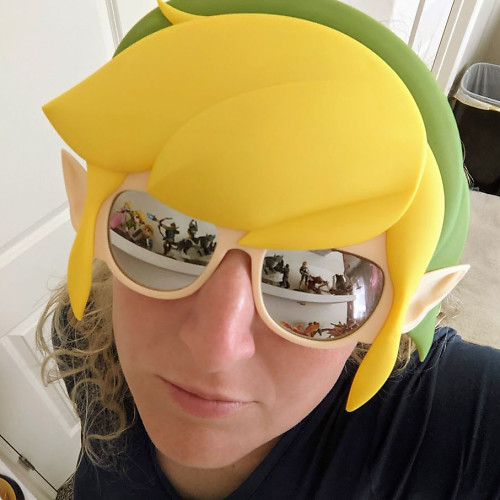
Rebecca Spear is a staff writer for Android Central who loves following the latest tech, drawing with her Wacom, and playing video games. You can find her posting about her pets, art, and video game preferences on Twitter @rrspear.
